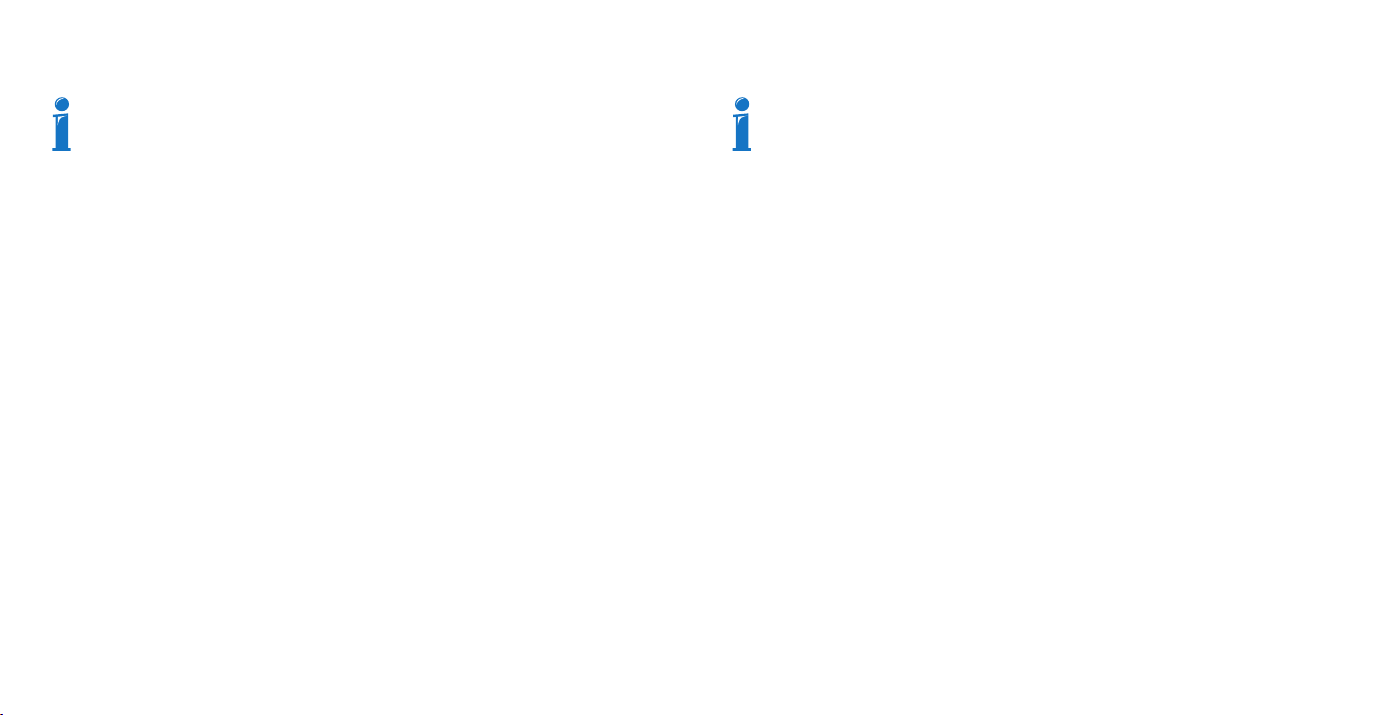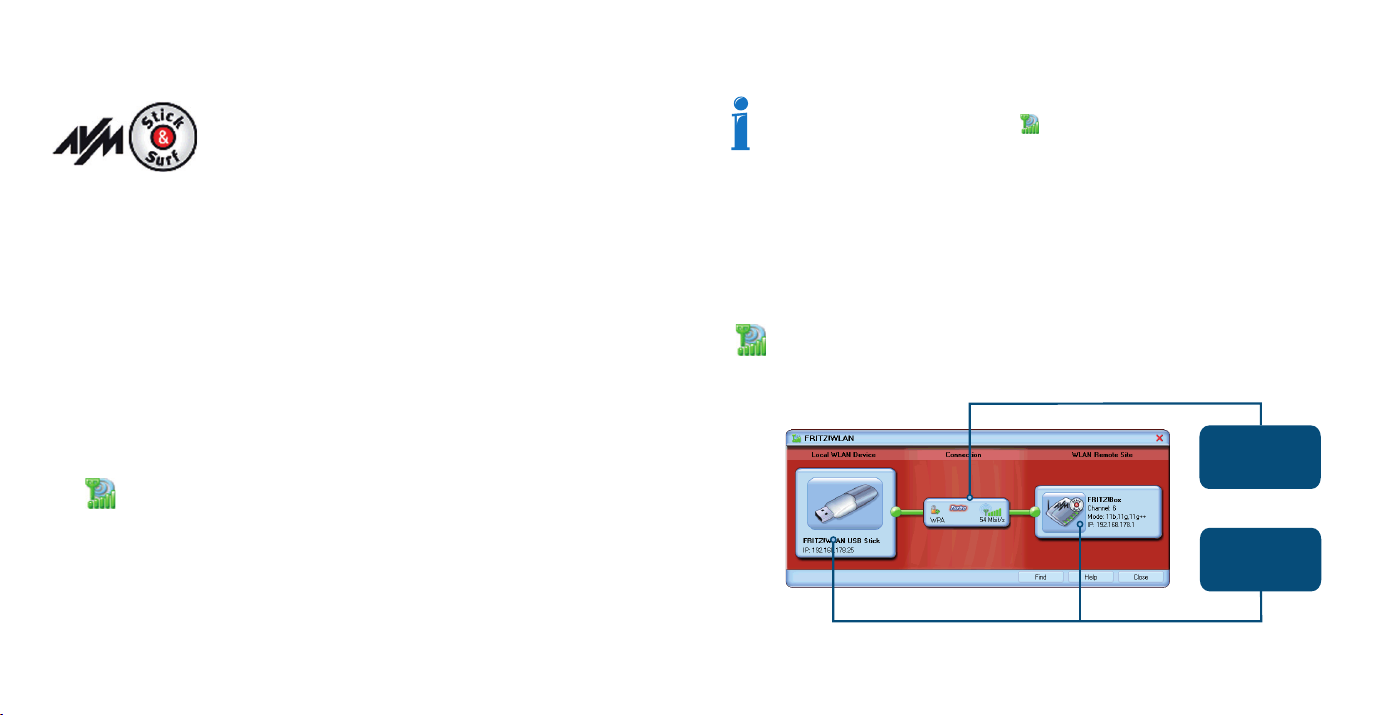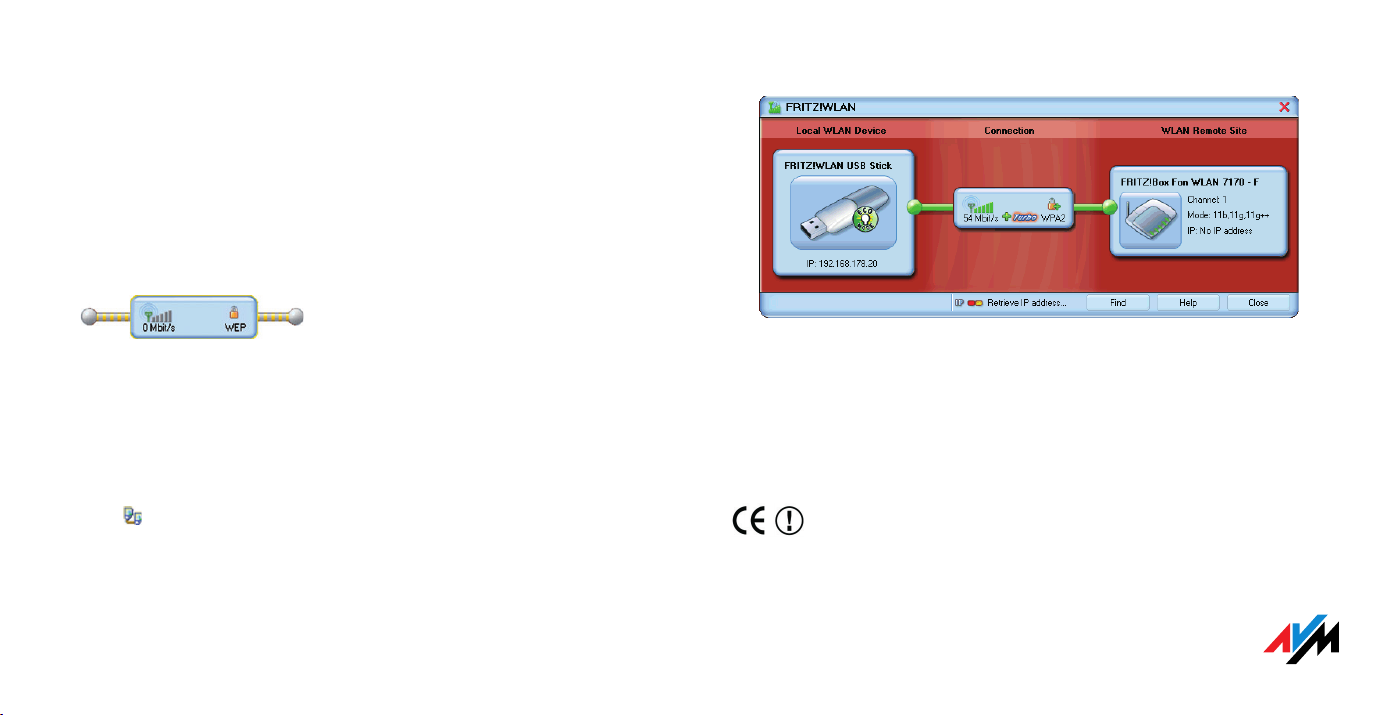Click the connection icon to
display the connection properties
and to establish or clear the
connection.
Click the icon of a WLAN device to
display its properties or
manage the device.
Establishing a WLAN Connection
If you performed installation using Stick&Surf, no further steps
are necessary. You can now work with the automatically established
WLAN connection to your FRITZ!Box.
If you performed an installation without using Stick&Surf, you
have to select the WLAN remote site (the WLAN access point) to connect with manually in your
WLAN service program.
If the control software FRITZ!WLAN does not search automatically for WLAN remote sites at
your location, follow the instructions on the screen to search for WLAN remote sites using the
Microsoft WLAN Service.
Once a list of the WLAN access points found is displayed, proceed as follows:
1. Double-click the WLAN device (WLAN access point) to which you would like to establish a
connection.
2. Enter the network key of the WLAN access point. On the AVM FRITZ!Box family products,
the network key is printed on the underside of the device.
3. The WLAN connection is established.
Once the connection is established, the WLAN icon in the notification area of
the Windows taskbar turns green. Click the icon to display connection details.
Please see also the section “The FRITZ!WLAN ControlSoftware”.
The FRITZ!WLAN Control Software
If the FRITZ!WLAN control software has not been installed yet on your computer, you
can do this now: Click the WLAN icon in the notification area of the Windows task-
bar with the right mouse button. Select the command “Install AVM WLAN Software”
and follow the instructions on the screen.
With the FRITZ!WLAN control software you can establish WLAN connections to a variety of
WLAN devices, clear these connections and display them. Establishing connections with
FRITZ!WLAN is always based on the same principle: search, find and connect.
Every time the computer starts, the FRITZ!WLAN icon appears in the notification area of the
taskbar:
Clicking once opens a context menu with which you can establish, clear, and
display connections.
Double-click to open the FRITZ!WLAN control software.
FRITZ!WLAN control software