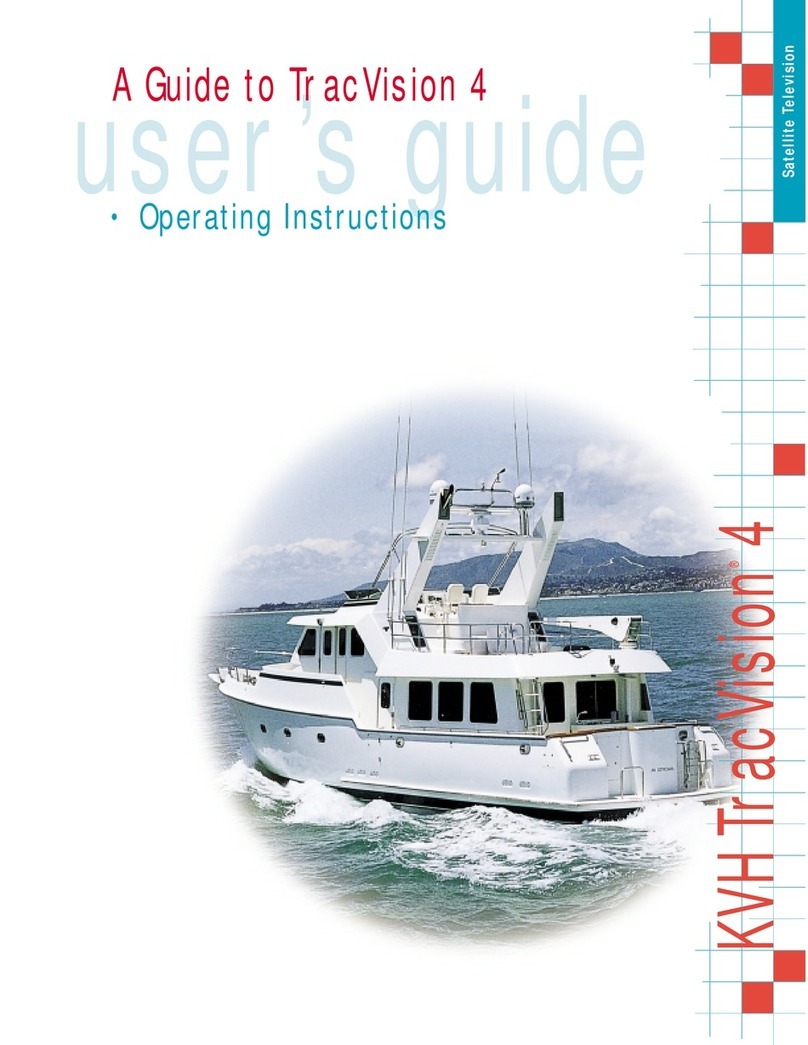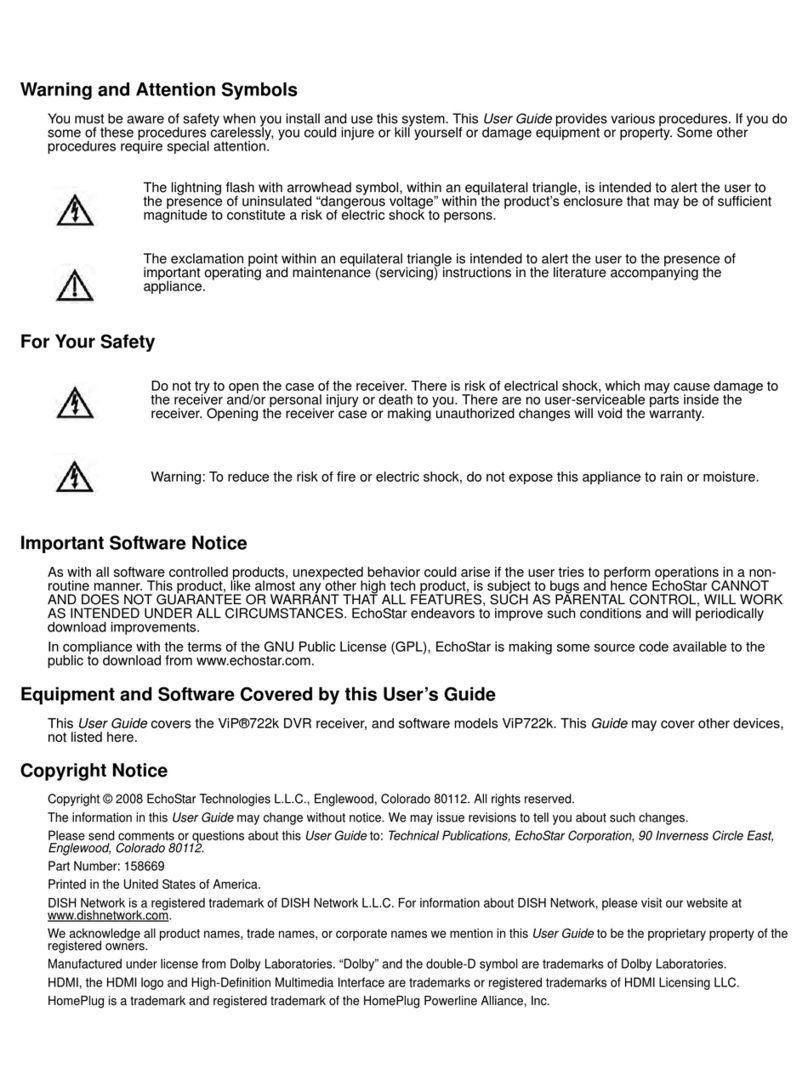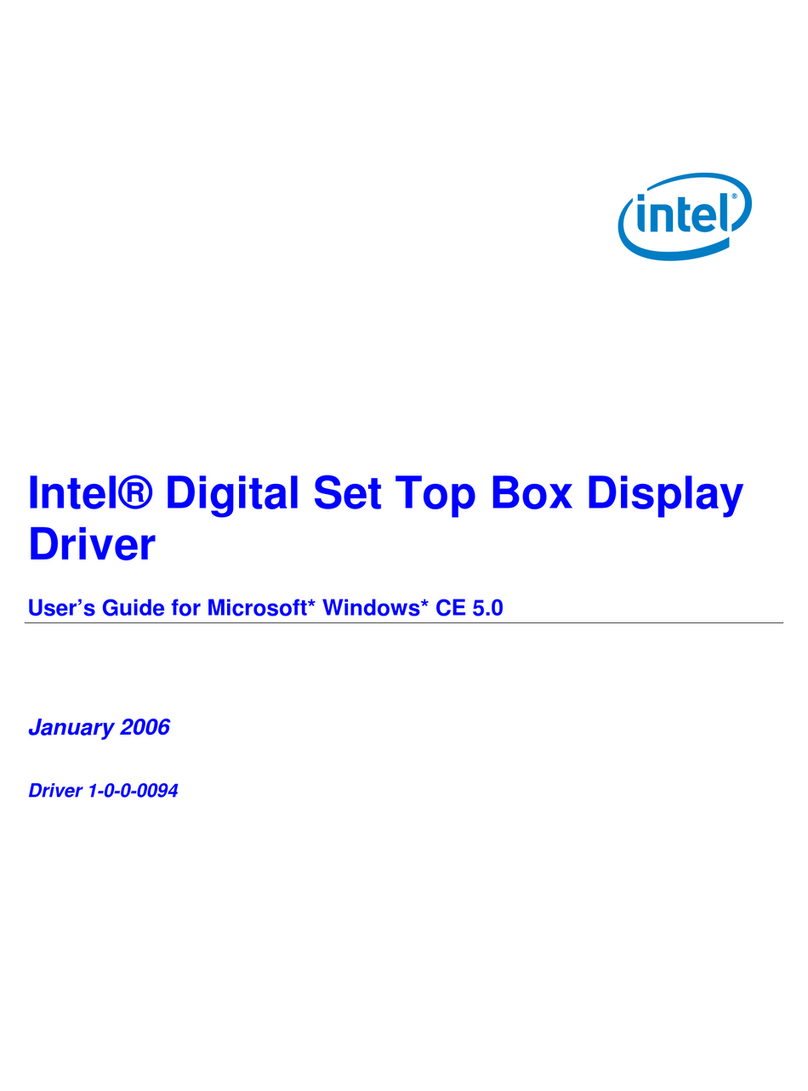FTE Maximal MAX IPS100 User manual

User’s manual · MAX IPS100
Technical changes and mistakes reserve - 1- MAX IPS100 Version en_1.0 FTE Maximal
Table of contents
0. Control elements and connections.......................................................................................................................3
0.1. Receiver front panel ......................................................................................................................................3
0.2. Receiver back panel ......................................................................................................................................3
0.3. Remote control ..............................................................................................................................................4
1. First installation......................................................................................................................................................5
1.1. Complete Content..........................................................................................................................................5
1.2. Accessories and installation examples .......................................................................................................6
1.3. Safety rules ....................................................................................................................................................7
1.4. Fast installation guide...................................................................................................................................8
1.5. Menu overview.............................................................................................................................................13
2. Standard functions...............................................................................................................................................14
2.1. Switch on the receiver.................................................................................................................................14
2.2. StandBy........................................................................................................................................................14
2.3. Teletext.........................................................................................................................................................14
2.4. MUTE ............................................................................................................................................................14
2.5. Numeric block on remote control...............................................................................................................14
2.6. Switch channels...........................................................................................................................................14
2.7. Change between TV- and Radio channels.................................................................................................14
2.8. Vol+/Vol- Volume ........................................................................................................................................14
2.9. Stop the functions .......................................................................................................................................14
2.10. Open Main menu......................................................................................................................................15
2.11. Watch the last viewed channel...............................................................................................................15
2.12. Channel list..............................................................................................................................................15
2.13. EPG Electronic Program Guide..............................................................................................................15
2.14. Favourite channel list..............................................................................................................................16
2.15. Menu Audio..............................................................................................................................................16
2.16. Signal and Channel information.............................................................................................................16
2.17. Changing favourite channels .................................................................................................................16
2.18. Zoom Function.........................................................................................................................................16
2.19. Subtitles...................................................................................................................................................16
2.20. Direct buttons in the streaming function...............................................................................................16
2.21. Short-circuit protection...........................................................................................................................17
3. Channel management..........................................................................................................................................18
3.1. TV-Channel list.............................................................................................................................................18
3.1.1. Skip channels......................................................................................................................................18
3.1.2. Lock channels .....................................................................................................................................18
3.1.3. Delete channels...................................................................................................................................19
3.1.4. Delete channel groups or all channels..............................................................................................19
3.1.5. Edit channels.......................................................................................................................................19
3.1.6. List of favourite channels...................................................................................................................19
4. Timers ...................................................................................................................................................................20
4.1. Sorting..........................................................................................................................................................20
4.2. Delete Timer.................................................................................................................................................20
4.3. Edit / Add timer...........................................................................................................................................20
5. Tools .....................................................................................................................................................................22
5.1. Calculator.....................................................................................................................................................22
5.2. Calendar .......................................................................................................................................................22
6. CAS Management.................................................................................................................................................23

User’s manual · MAX IPS100
Technical changes and mistakes reserve - 2- MAX IPS100 Version en_1.0 FTE Maximal
7. System Settings ...................................................................................................................................................24
7.1. Menu Language ...........................................................................................................................................24
7.2. Audio Language...........................................................................................................................................24
7.3. Time Zone.....................................................................................................................................................24
7.4. TV Settings...................................................................................................................................................25
7.5. OSD Settings................................................................................................................................................25
7.6. Geographical location.................................................................................................................................26
7.7. Version .........................................................................................................................................................26
7.8. Factory Default.............................................................................................................................................26
7.9. Software Upgrade........................................................................................................................................26
8. Parental Control ...................................................................................................................................................27
8.1. Set Lock........................................................................................................................................................27
8.2. Channel lock ................................................................................................................................................27
8.3. Installation Lock ..........................................................................................................................................27
8.4. Change Password........................................................................................................................................27
9. Installation............................................................................................................................................................28
9.1. Antenna configuration: ...............................................................................................................................28
9.2. Channel Search: Satellite............................................................................................................................29
9.3. Satellite Management..................................................................................................................................30
9.4. Transponders Management........................................................................................................................30
9.5. Channel Search: IP......................................................................................................................................31
9.6. Network Configuration................................................................................................................................32
9.7. Streaming Configuration.............................................................................................................................32
9.8. Network Management..................................................................................................................................33
9.9. SatcoDX Update...........................................................................................................................................33
9.10. Backup .....................................................................................................................................................33
10. The equipment of the receiver........................................................................................................................34
10.1. Technical data..........................................................................................................................................34

User’s manual · MAX IPS100
Technical changes and mistakes reserve - 3- MAX IPS100 Version en_1.0 FTE Maximal
0. Control elements and connections
0.1. Receiver front panel
1 2 3 4 5 6 7
1 POWER: Switches the receiver ON or in Standby mode. For total switching off, use the main
switch at the back side of the receiver.
2 POWER LED: Indicates that the mains voltage (90-230 VAC) is available.
3 LOCK LED: Indicates a sufficient signal level at the input
4 DISPLAY: 4 Digits to display the program numbers.
5 IR-SENSOR: Reception sensor for the IR remote control signals
6 FRONT COVER: Opening front door, you can access to conditional access system.
7 BUTTONS: These buttons allow controlling the main functions of the receiver, and provide the
same functionality as the remote control ones.
0.2. Receiver back panel
1 2 3 4 5 6
7 8 9 10 11
1 IF IN: Satellite input.
2 IF OUT: Satellite output for cascading to other devices.
Note: The operation of another receiver at the same time is only possible with limited
channel selection.
3ETHERNET: Network connection of the receiver.
4 RS-232: Serial port to update the firmware of the receiver
5 AC IN: Power cord 230VAC/50Hz.
6POWER ON/OFF: Main switch to switch off totally the receiver
7 AUDIO: Audio output for home audio systems
8 VIDEO: Video output for external monitor, TFT or video beamer
9 COAXIAL S/PDIF: Coaxial output for digital audio (AC3)
10 TV SCART: SCART output for connecting one TV set
11 VCR SCART: SCART connector for video recorder, DVD recorder or DVD player

User’s manual · MAX IPS100
Technical changes and mistakes reserve - 4- MAX IPS100 Version en_1.0 FTE Maximal
0.3. Remote control
1. POWER: Switches receiver ON or in stand-by-mode
2. TEXT: Open and close teletext
3. MUTE: Switches audio on and off
4. NUMERIC BLOCK: For direct typing values and names
5. CH+ CH-: Changes channel up and down
6. VOL+ VOL-: Adjusts audio volume up and down
7. TV/R: Switches between TV and Radio
Channels
8. EXIT: Exit menus or stop operations
9. MENU: Opens the main menu
10. BACK: Watch the last viewed channel
11. :Confirms selections or opens channel
list
12. Color Keys: Controls menu options.
13.Green Button: Start sending video streaming.
14.Red Button: Stop sending video streaming.
15.SAT: Not available in this model
16. EPG: Shows the EPG information
17.List: Opens channel list
18. Fav: Opens favourite channel list
19. Audio: Opens audio menu
20. Sub: Switches subtitle on and off
21.Pup Pdw: Moves cursor in block steps
22. Fav+ Fav-: Moves favourite channel up and down
23. INFO: Shows channel information with signal
bar
24.Zoom: Zoom function
OK

User’s manual · MAX IPS100
Technical changes and mistakes reserve - 5- MAX IPS100 Version en_1.0 FTE Maximal
1. First installation
1.1. Complete Content
The following goods must be included in this package when you open it for the first time.
Remote control Installation guide Two batteries
type AAA, Micro, 1,5V
CDROM

User’s manual · MAX IPS100
Technical changes and mistakes reserve - 6- MAX IPS100 Version en_1.0 FTE Maximal
1.2. Accessories and installation examples
PR 80 AB Offset Dish 80cmØ Code: 0798021
LNC 54 U LNC universal single Code: 0400065
LNC 54 US LNC universal twin Code: 0400064
UMS 141 Four DiSEqC Switch Code: 0702224
LOG 3235 F DVB-T Compatible Antenna Code: 0203235
LG 229 DVB-T Mast Amplifier Code: 9000329
MF 103 Mixer Terr-SAT Code: 9000104
LPS 1222 Power Supply Code: 9901222
AO 90S 3 connectors outlet Code: 0500094
AO 100 4 connectors outlet Code: 0500100

User’s manual · MAX IPS100
Technical changes and mistakes reserve - 7- MAX IPS100 Version en_1.0 FTE Maximal
1.3. Safety rules
Please read the manual carefully before using the receiver.
You will receive a lot of information to use this product correctly and you will prevent incidents.
Please keep the manual on a safe place.
This sign warns you about
high voltages, with risk
of electric shock
Caution: Do not open the housing of
this receiver. Repairs can only be
made by professionals authorized by
Fte maximal. If not, warranty will not be
valid anymore.
This sign informs about
special information which is
important to know.
Caution: Keep this receiver far away from liquids. Do not place it on placements close to water like flowers
vases, wash basin, aquariums or pools. It exists a high risk of electric shock when water or high humidity
filters inside the receivers. Never place other devices on it; they can overheat the receiver as well as daring
fire risk. The receiver must be used only with original power cord to 230V main plug.
Please read carefully this manual and do not hesitate to contact to professional help if you have any doubt.
Opening the receiver housing as well as the Hard Disk case will mean a total lost of warranty.
Installation:
1. Never work during a thunderstorm or staying near of the antenna systems.
2. Before adjusting the receiver, make sure that your antenna is well aligned and works properly.
3. Unplug the main connection (230V) every time you work with receiver connections. Do it also when you stay
away for a long time out of home like in holiday periods.
4. The best placement for the receiver is close to the TV and your other equipment like DVD, VCR, CD, and game
stations. Select a stable place where you can make the necessary connections in a safety way.
The 230V main plug should be in a place easy to reach, that you can unplug it when it is necessary.
Cleaning: Before cleaning the receiver with a slightly damped cloth, please disconnect the main 230 V connection from
the receiver. Please use only mild cleaners.
Accessories: Please, do not use accessories which are not agreed by the manufacturer of the receiver.
Unsuitable accessories could increase the risk of getting on fire, an electrical impact or other damages.
Placement: Select a placement where the Receiver has air circulation enough, otherwise it may have overheating
accumulation. Do not cover the openings of the housing. Unsuitable placements are also places close to heaters or soft
locations like e.g. sofas and beds.
Power connection: Select a main plug with easy access, in case of unplugging necessity; it will be easier and faster.
Please, make sure that the cord as well as the plug is in perfect conditions. Do not pull the cable, use always the plug.
Housing: Please, make sure that no liquid will filter into the housing of the receiver. If so, disconnect immediately the
receiver from the main 230 V plug and bring the receiver to a professional.
Air humidity: When you take the Receiver from a cold to a warm place, please wait until the receiver gets the same
temperature as the new environment, in order to avoid problems of humidity condensation.
Maintenance / Repairing: Within the warranty time all the repairing processes should be done by Fte Maximal technical
staff. Otherwise, the warranty will be lost.
RISK OF ELEKTRIC SHOCK
DO NOT OPEN
CAUTIONR

User’s manual · MAX IPS100
Technical changes and mistakes reserve - 8- MAX IPS100 Version en_1.0 FTE Maximal
1.4. Fast installation guide
Please, follow the instructions for a faster and simpler installation of the receiver.
Step 1: Connections
Connect the ETHERNET input of the receiver to the network.
Connect the cable from the LNB and Dish:
Connect the cable with the Satellite signal to the IF IN input of the receiver.
Connecting TV set, LCD or video beamer:
You can connect in different ways your TV set or other display system:
Scart This is the connector which will be normally used to connect the TV.
For this purpose, you will need a Scart – Scart connector.
Recorder / DVD At the VCR - Scart connector, you can connect a Video or DVD-Recorder.
Also the signal coming from a DVD player is possible to be watched if your TV set has
Scartconnections.
You will find further information at chapter TV Settings.
You can obtain further information in chapter Receiver back panel.
This receiver has a main switch at the back panel of the receiver.
If a message “short-circuit” in shown, you have a short-circuit in your antenna system.
Please check it and restart the receiver.
When you set up the system for the first time, the current date will be stored in Menu > System Settings > Version
as beginning date for the warranty period.
Step 2: Main settings on receiver
When you start the first time the receiver or when you execute a “factory default” process, you will see this
installation guide in English language.
The selection of the menu options will be done with the arrow buttons , and the button
OK of the remote control.
Please, choose the code for your remote control in the first window.
Fte Maximal gives you the possibility of using a IP, a DVB-T and a DVB-S receivers at
the same time.
For this purpose, your new receiver is selected by factory with code 1.
You have the possibility to change the code of it, to do that you have to change the
position of a switch in the remote control.
You have to select the same position in the receiver than in the remote control.
If you have problems with remote control devices, you can change the transmission
code if you go to Menu > System Settings > OSD Settings
after finishing the quick installation guide.
Menu Language:
Here you have to select the language for the Receiver menu and information.
Select the language with the arrow buttons and press the OK button.

User’s manual · MAX IPS100
Technical changes and mistakes reserve - 9- MAX IPS100 Version en_1.0 FTE Maximal
Time Zone:
In order to the receiver is able to display the correct time and adjust the timer
recordings correctly, it is needed to fix the time zone to the place you live.
Select here the time delay according to your position comparing to
Greenwich Time.
In UK: Summer time: +1 hours
Winter time: GMT hour
Select with the arrow buttons and press the OK button.
Selection of the satellite list of channels pre-loaded
This option allows loading the channel list stored in your receiver, and you will not
need to tune channels. The list includes Astra / Hot Bird / Hispasat / Turksat
channels, and it is supposed that the same input signal is available in both inputs.
If you select Load Channel List, the installation assistant finishes at this point and
it begins the viewing of the channels.
In case of having a different configuration, please select Tune new channels and
continue with the installation assistant, configuring the antennas.
Antenna configuration:
In this menu, you should configure the connected signals in the IF IN of
your receiver.
By default, the equipment comes with the configuration that you can see
in the Picture, with four satellites.
The available options in this screen allow:
Red Button: Deletes the selected satellite. It asks for confirmation.
Green Button: Edits the selected satellite. The options appear at the
image below.
Yellow Button: Adds a satellite. The options appear at the below image.
Antenna Options:
1. Name: Your receiver disposes of several pre-configured
satellites. You can find the one you want in the list or add a
new one. They are sorted by its orbital position.
2. Band: There are two available bands: C and Ku. The
differences basically are the frequencies in the transmission.
The Ku band has two possibilities; the most common is the
Universal Ku.
3. Low Band / High Band: It is used when the band selection is
the Ku, and it programmes the local oscillators of the LNC.
4. DiSEqC 1.0 / 1.1 Port: To configure the use of switches.
5. Motor: Activates the motor option to direct the antenna.
6. 22 KHz: tone of switching the band of the LNC.
7. LNB Power: LNB Feeding. By default the selection is for an
Universal LNB.
8. Signal: It shows if there is available signal in this selected configuration.
Alter whatever change, it should be confirmed with the OK key when you exit the menu.

User’s manual · MAX IPS100
Technical changes and mistakes reserve - 10 - MAX IPS100 Version en_1.0 FTE Maximal
Channel Search: Satellite
Once the antenna configuration is completed, you should proceed to tune
the satellite channels that you have selected. There are different ways to
tune the channels: through LNB, through Satellites and through
Transponders.
When you select the channel searching through LNB, you only can select
one LNB, which corresponds to the programmed tuner.
When you are searching by satellites, you are allowed to select a Wide
range of satellites, so you could programme the searching of all the
satellites that you have configured.
The searching through Transponder is the most selective. It allows
selecting all the frequencies that you’re going to tune and searching channels.
In whatever selection, you always will have available to search Free To Air channels (uncoded channels),
channels with Conditional Access or All the channels.
Please, choose the searching pressing the Green button. Once you have finished (the time will depend on
the number of transponders it will have to find) you will get a window like the following one:
DetectedTV Detected
Channels Radio Channels
Level and Quality
Searching process
Meter
You can select the channel searching whenever pressing the Exit button.
Once the searching is finished, you must confirm the storing of a new Channel List.
Press the OK button.
The receiver will come back to the Channel Search menu.
You can search again if you want, or exit by pressing the Exit button.

User’s manual · MAX IPS100
Technical changes and mistakes reserve - 11 - MAX IPS100 Version en_1.0 FTE Maximal
Network Configuration
The receiver will require the introduction of the needed parameters to be able
to get connected to a network, as well as to be visible to other equipments so
that receive streaming of video and audio.
You should introduce the following parameters:
IP Address Number of 32 bits expressed in 4 numbers between
0 and 255 which identifies the receiver inside its
network.
Every device in the network should have a different
IP Address and it is highly recommended that all of
them are in the same subnetwork and with IP
addresses into the following range:
10.x.x.x
172.16.0.0 – 172.31.255.255
192.168.x.x
Subnet Mask Number in IP format that, combined with the IP address, identifies where the equipment is.
IP LAN Soft: IP address of the PC where the application for exchanging video streamings between the
PC and the receiver is installed.
If you want, you can download the application IP LAN Soft from the Website:
www.ftemaximal.com
MAC Device address at hardware level. It is unique in each device and it comes from the factory.
You can move through the menus with the buttons and .
With the Red button you delete the last character.
Press OK to save the changes.
Streaming Configuration
This receiver can send streaming to other equipment connected to the
network.
You can send video streamings in Unicast and Multicast modes.
- Unicast is when the information is sent from a unique sender to a
unique receiver.
- Multicast in when the information is sent through a network to
multiple destinations simultaneously. The equipment that work in
multicast mode send the information into an IP range between
224.0.0.0 and 239.255.255.255.
In this window you can configure the network parameters of the device at destination:
Streaming You should select On so that the receiver sends the streaming.
Address IP Address of the destination device.
You can simultaneously send the streaming to different devices in case that in this
field a multicast IP address is introduced.
Destination port Communications port where the information is sent.
The port must be an even number in the range between 1024 – 65534.
Streaming protocol You can select the communications protocol. Options: UDP or RTP.

User’s manual · MAX IPS100
Technical changes and mistakes reserve - 12 - MAX IPS100 Version en_1.0 FTE Maximal
Current Channel It allow you to fix the number of transponder that is going to be sent t othe destination receiver.
No: Always will be sent to the receiver at destination the indicated cannel in the field Channel,
and the origin receiver only will be able to see any cannel belonging to the same transponder
which is indicated in the Channel field, or IP channels.
When you see an IP channel, the streaming sending process will stop.
Yes: the receiver will send the channel which is tuned locally. Every time you
change the channel in the receiver, you must tune the same in the destination
receiver.
Channel: Service to be sent. Only available when you select No in the field Current Channel.
You can move through the menu with the buttons and .
With the Red button you delete the last character.
Press OK to save the changes.
Search IP Channels
The receiver will carry out a search for channels broadcasted by other equipment
connected to the network.
You can receive transmissions of other equipment in mode Unicast and
Multicast.
- Unicast is when the information is sent from a unique sender to a
unique receiver.
- Multicast in when the information is sent through a network to multiple
destinations simultaneously. The equipment that work in multicast mode
send the information into an IP range between 224.0.0.0 and
239.255.255.255.
In Search Type select Auto to search for all the channels which are broadcasted
by other equipment in your network in multicast mode. If you select the Host
option, it will look for transmissions of the equipment present in the list Network
Management that you select.
In the field Multiplex you should select the hosts from the list Network
Management in which you with to search for channels.
Pressing the Blue button or a new window will appear, where you can select
the hosts.
You can move the cursor with .
With the Green button you select the hosts.
Press Exit to go back to the search menu.
If you press the Green button, it will carry out a search of the video IP channels.
Press Exit to exit.
The Fast install guide is now finished.

User’s manual · MAX IPS100
Technical changes and mistakes reserve - 13 - MAX IPS100 Version en_1.0 FTE Maximal
1.5. Menu overview
Main menu
Channel Management
Parental Control
Move, rename or delete channels,
Program and, create favourite list.
Activate parental control
Tools
Installation System Settings
Calculator,
Calendar with date management
Receiver and antenna settings
Search channels
Network adjustments
Backup
Main settings for receiver
for OSD and adapt TV set
Factory default
Software upgrade
Timers
CAS Management
Manual activation for timer events.
Conditional access system
information.

User’s manual · MAX IPS100
Technical changes and mistakes reserve - 14 - MAX IPS100 Version en_1.0 FTE Maximal
2. Standard functions
2.1. Switch on the receiver
The receiver has a main switch at the back panel. To switch on, take the switch in position 1.
Now the receiver begins to run and show information on its display.
2.2. StandBy
To switch the receiver from Standby (sleep mode) to the working mode, press Orange Power button on the left corner
at the top of the remote control.
If the receiver had been working before and you did not switch on by main switch, the receiver show the last displayed
channel.
When you press it again, the receiver goes back to the stand by mode.
2.3. Teletext
The button Text opens the teletext generator.
Automatically the receiver loads page 100 as standard.
Like in your TV set you can open the pages by pressing the buttons 0-9.
If you want to open, for example, the page 140, you have to press the
buttons 1 – 4– 0.
When you want close the page, press Exit.
2.4. MUTE
With this function, you will be able to shut down the audio completely.
To do it, press the button Mute and the warning symbol will be displayed.
By pressing again the button Mute the function will be disabled.
2.5. Numeric block on remote control
Over the numeric block in the remote control, you can select directly channels the when you know the stored program
place. If you want for example place 23, you have to press the buttons 2 and 3 and after the button OK .
2.6. Switch channels
With the buttons CH+ / CH- or you can change the channels also.
Press one button for getting one channel up or down.
2.7. Change between TV- and Radio channels
When you want change between TV and Radio channels, you have to press the button TV/R on the remote control.
2.8. Vol+/Vol- Volume
With the buttons Vol+ / Vol- or you can regulate the audio volume.
To do it, you will see a graphic like the one at the left side.
For using this function properly, you need to make an alignment with you TV set.
Turn off the volume of the receiver. For this, press the button MUTE on remote control. Now turn up the volume on TV
until the moment you hear a noise. Now turn down the volume until the noise desapears. Normally this is around
50-75% of the total volume of the TV set.
2.9. Stop the functions
With the button Exit you can stop functions like channels search or close menus.

User’s manual · MAX IPS100
Technical changes and mistakes reserve - 15 - MAX IPS100 Version en_1.0 FTE Maximal
2.10. Open Main menu
To open the main menu, you have to press the button MENU.
The menu system is made in a tree structure.
2.11. Watch the last viewed channel
With the Back button, you can access to the channel viewed previously.
2.12. Channel list
When all the menus are closed, you can open a channel list by pressing the
button OK.
With the button TV/R you can switch between TV and Radio channels.
With the button FAV you can sort this list as follows:
POS, Position in channel list
Name, by alphabetic sort
FTA / CAS sort by free or coded channels
If the position or the name of the channel fits, you can carry out a searching.
Press the Green button to select the searching mode until the symbol (…)
appears in the row Pos or Name, and introduce the characters with the
alphanumeric keyboard.
The handling of the keyboard is like in a mobile phone.
When you press one button several times you will have different results.
Example: If you press button 2: a, b, c and 2
You will get a channel list with the information requested.
With the EPG button, you can filter the channels shown in the list.
A window will appear where all the inputs of your receiver are shown.
You can select only the channels of one concrete satellite, the IP channels,
or all the channels.
In this window, if you press List you will change the sort of the list (by name,
or by angle).
2.13. EPG Electronic Program Guide
By pressing the button EPG you will start the electronic program guide.
The receiver gets the information of the tuned channel. The information
only will be available in case that the streaming contains it or the broadcaster
transmits it.
With the buttons you can select a channel and with one
event. The Blue colour field highlights the current selected event and the Red
line shows the current time.
With the Yellow button you can mark one event. The receiver will switch to this
channel once the event has begun. If you select an event which has already
started, the receiver switches to this channel immediately.
Pressing the button INFO you will get more detailed information about the
event.
With the arrow buttons you can move along the text.

User’s manual · MAX IPS100
Technical changes and mistakes reserve - 16 - MAX IPS100 Version en_1.0 FTE Maximal
2.14. Favourite channel list
If no menu is opened, you can get your favourite channels list by pressing
the button FAV.
With the buttons Pup / Pdw you can switch between 8 different lists, if you
have marked channels before. With the buttons you can
select a channel from this list.
2.15. Menu Audio
If all menus are closed you can open the menu Audio by pressing the button
Audio.
You can change here the audio output in Stereo, Left and Right audio format.
Testing the channels, you will be able to make the most suitable selection.
Standard selection is Stereo.
2.16. Signal and Channel information
Pressing the INFO button, with no menu activated,
You will see the channel information and the Signal Level Bar. This
information is the same that appears when you change the channels.
In the signal bar we can see the following information:
Channel Number, Channel Name, current Time and Date,
Name of the current event and brief description given by EPG.
Start and Stop time of the event and the indication of the current time
from the beginning in yellow colour.
This menu disposes of 2 keys of advanced functions. Blue and Yellow
keys. Through Blue key, you can get the technical information of the
shown channel at the top part of the window, as you can see in the
image:
Yellow key allows seeing which will be the next event indicated by EPG, with its start and stop times.
2.17. Changing favourite channels
With the buttons FAV+ and FAV- you can switch the favourite channels directly.
The Sequence for the channels is the established one before in main channel list.
2.18. Zoom Function
With the Zoom button you can see more details of the image.
By pressing the button OK you can select the enlargement.
If you want to stop, please press Exit.
2.19. Subtitles
When no menu is opened, you can start with Sub button the subtitle function.
Subtitles only can be displayed when the operator transmit them.
2.20. Direct buttons in the streaming function
Pressing the Green button out of the menus, it automatically start sending the video streaming that you have configured
in the menu Streaming Configuration.
With the Red button, it stops sending.

User’s manual · MAX IPS100
Technical changes and mistakes reserve - 17 - MAX IPS100 Version en_1.0 FTE Maximal
2.21. Short-circuit protection
If you see one message like this, you have a short circuit or to high power in the
antenna system.
In this case switch off the receiver and check the system.
The displayed information stops automatically when the problem is solved.

User’s manual · MAX IPS100
Technical changes and mistakes reserve - 18 - MAX IPS100 Version en_1.0 FTE Maximal
3. Channel management
3.1. TV-Channel list
Here you will find an overview about all channels.
Channels can be administrated, moved, deleted or blocked.
The navigation is with the buttons and .
With the button TV/R you will switch between TV and Radio channels.
With the button LIST you can sort this list as follows:
POS, Position in channel list
Name, alphabetically
FTA / CAS sort by free or coded channels
To see the PID information, you have to press the button TEXT.
This information will be read by the receiver automatically and it gives
the information where the program is in the data stream.
It is not necessary to change it, but it can be done by the numeric keys
of the remote control.
With the EPG button, you can filter the channels shown in the list.
A window will appear where all the inputs of your receiver are shown.
You can select only the channels of one concrete satellite, the IP channels, or all
the channels.
In this window, if you press List you will change the sort of the list (by name, or
by angle).
3.1.1. Skip channels
With this function it is possible to skip selected
with the buttons CH+ / CH- or .
If you want mark channels for skipping, you have to select the channel and then press
the Blue Button Skip. Doing this, you will see that the channel has a symbol
like the one at the right side. Marked channels only will be opened by channel list.
3.1.2. Lock channels
If you want to lock channels with a password needed for opening them,
you can do it with this function.
If you want to mark channels, please select the channel by
buttons and than press the Yellow button Lock.
Doing this, you will see that the channel now has a symbol like the one at the right side.
In order the function works properly, you have to activate the password
function in menu Parental Control.
±

User’s manual · MAX IPS100
Technical changes and mistakes reserve - 19 - MAX IPS100 Version en_1.0 FTE Maximal
3.1.3. Delete channels
If you want to delete one channel, you have to select it and then press the
Red button Delete.
Doing this, you see now one symbol like one the right side.
You can mark more than one channel, the channels will be deleted when you close the
Channel Management.
3.1.4. Delete channel groups or all channels
If you want to delete a channel group or all channels,
you have to select them and than press the Green button Del. Group.
In the following submenu you should choose Transponder, Satellite, all
channels from one Host or All channels, depending on the selected channel
in channel list.
With the OK button the selection will be done.
3.1.5. Edit channels
If you want to move channels in their position in channel list
or you want to change their name, you can do it in the submenu
Edit Channel.
To do it, press the button INFO.
In the line POS you can change the placement in channel list
In Operation, you can select the mode of changing the position of
the channel. You can choose between Move (it will shift the rest of channels)
and Exchange (it will exchange the position between 2 channels)
In the line Name you can modify the actual name of this channel.
The keyboard handling is like in a mobile phone.
When you press one button several times you will have different results.
Example: If you press button 2: a, b, c and 2
With the arrow buttons you can move the cursor in its position.
In this menu, the Green button change between normal and capital letters
and the RED button delete the letters.
With the OK button the selection will be done.
The receiver stores the changes when you leave the menu.
Please confirm by selecting with OK the message.
3.1.6. List of favourite channels
With the buttons 1to 8from the numeric block you can select channels of the
favourite channel list 1 to 8.
At the column Favourite of the Channel List, you will see which Favourite list
each channel is from.
If you want to give to a favourite channel list an own name,you can do it by
pressing the button FAV.
With the buttons you have to select one list.
In the line you can move the cursor with the buttons .
The RED button delete letters and the Green button change between normal
and capital letters.
The keyboard handling is like in a mobile phone.
When you press one button several times you will have different results.
Example: If you press button 2: a, b, c and 2
With the OK button the selection will be done.

User’s manual · MAX IPS100
Technical changes and mistakes reserve - 20 - MAX IPS100 Version en_1.0 FTE Maximal
4. Timers
In menu Timers you get one overview about all events which you have programmed.
These events can be store over EPG or direct in this menu.
4.1. Sorting
For having a better view, you can sort the events.
Please press for this the button LIST.
With buttons you can select the follow options:
Sort Channel: Sort the list related to the first letter of the program name in
A,B,C….
Sort Name: Sort the events related to the name of event in A,B,C….
Sort Start: Sort the files related to the start time.
Sort Pos: Sort the files by date of creation.
4.2. Delete Timer
With the Red button Delete you can delete events.
With buttons you can select one event and then press the
Red button Delete, then confirm the following message.
4.3. Edit / Add timer
With the Green button Edit you can modify one event,
This can be useful, when you want to program one event and
you do not know exactly its starting or ending time.
With the Yellow button Add you can add manual one event.
The using of Add and Edit is the same.
Channel
Here you can change the channel which will be programmed.
Press the button and select in the new menu the channel you want
by the buttons and press OK.
Start date and time
selected of event
Frequency and PID
information for the
selected event
List with all events including
channel name and name for
the event
Menu options
Menu options
Table of contents
Popular Satellite TV System manuals by other brands

Kathrein
Kathrein CAP 650 GPS operating manual

Eaton
Eaton Cutler-Hammer StructuredWiringSolutions... installation guide

Winegard
Winegard RD-4610 Owner's manual and installation instructions

Sky Master
Sky Master DCX 10 operating instructions
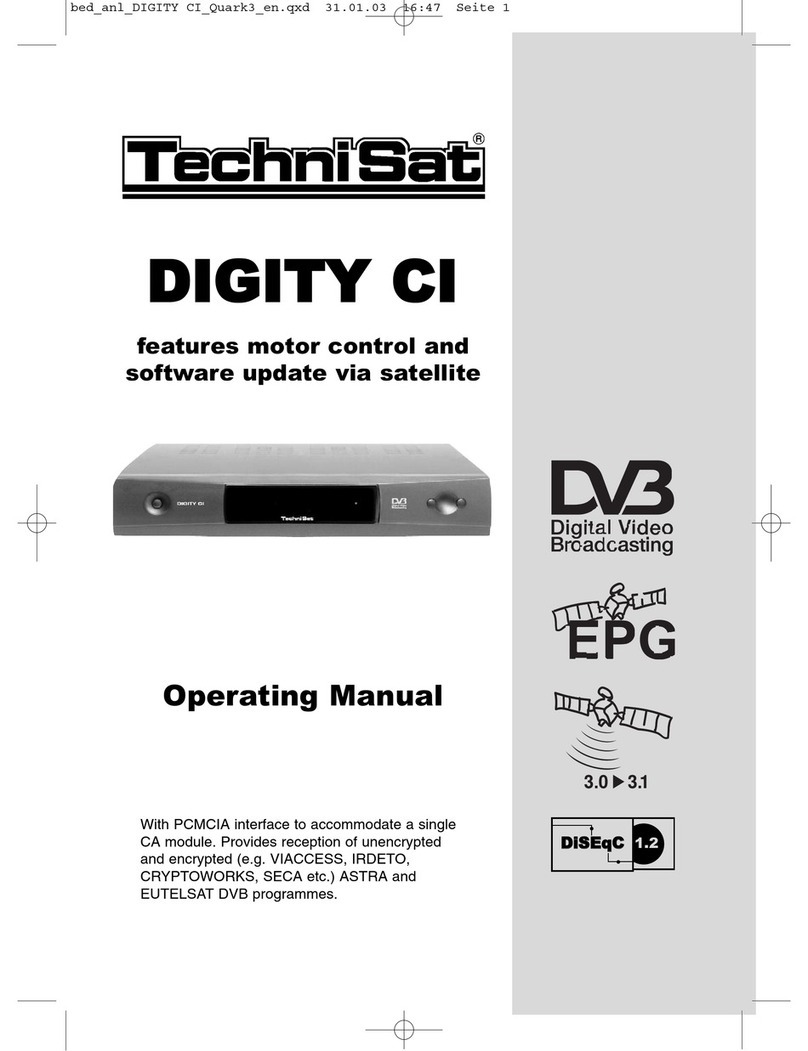
TechniSat
TechniSat DIGITY CI DIGITY CI Operating operating manual

KVH Industries
KVH Industries TracNet H60 installation guide