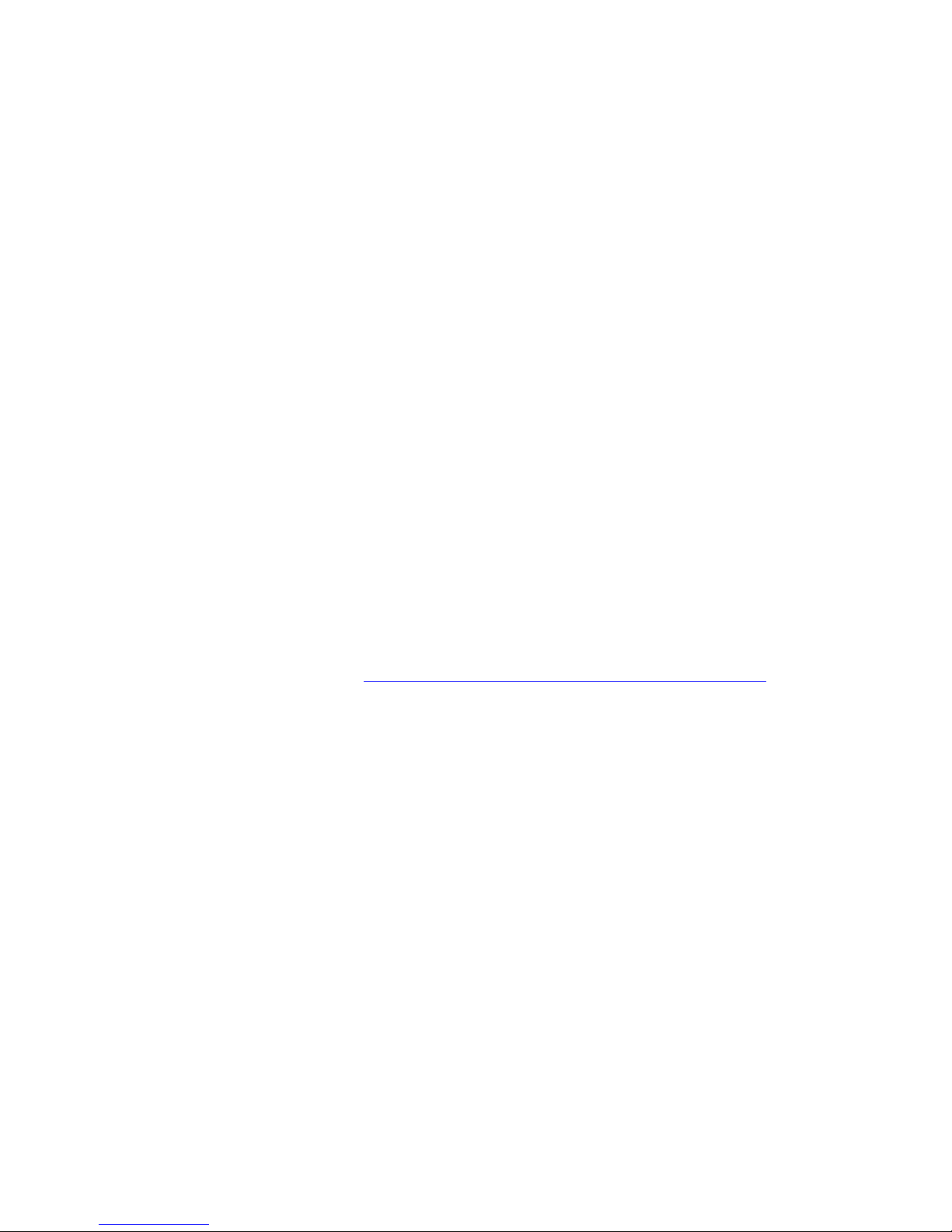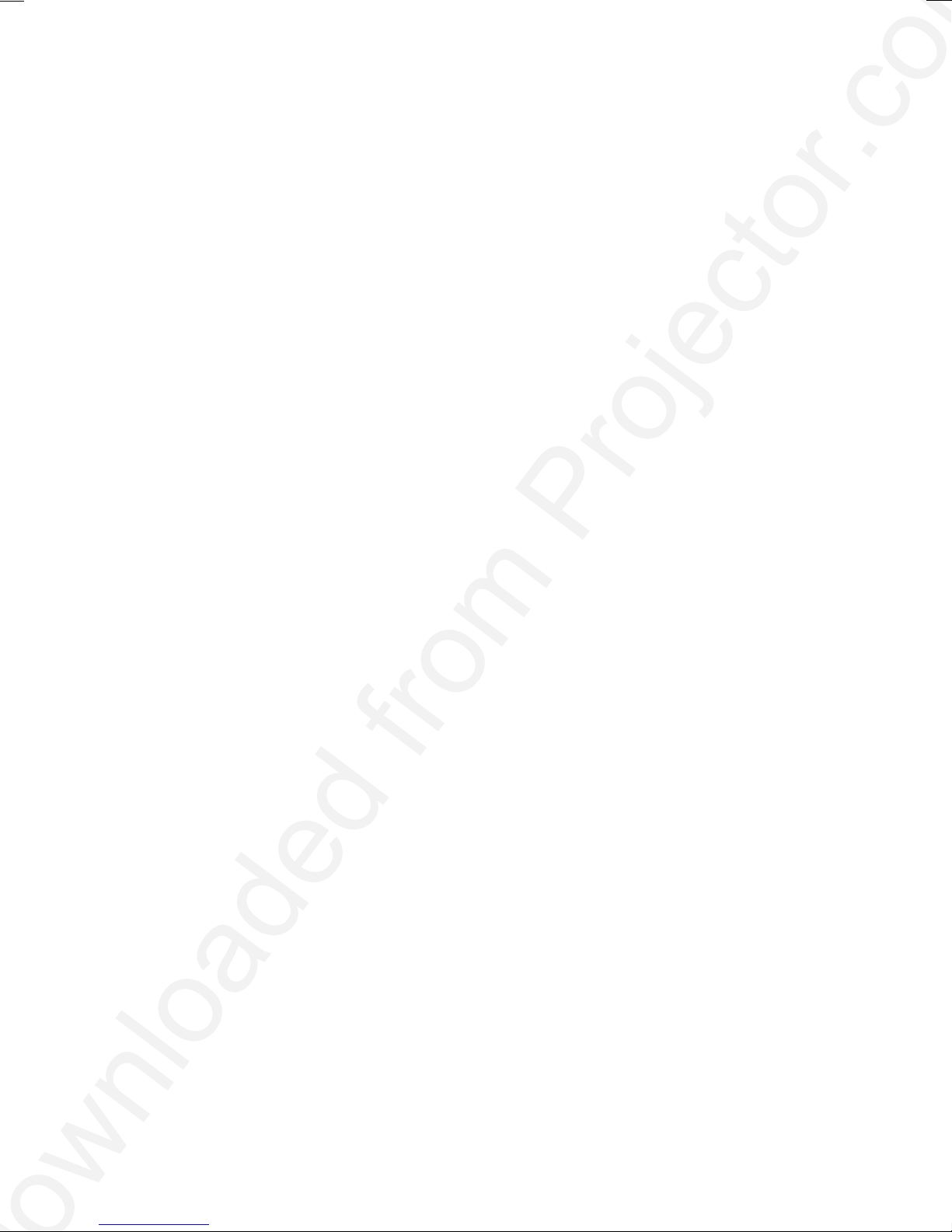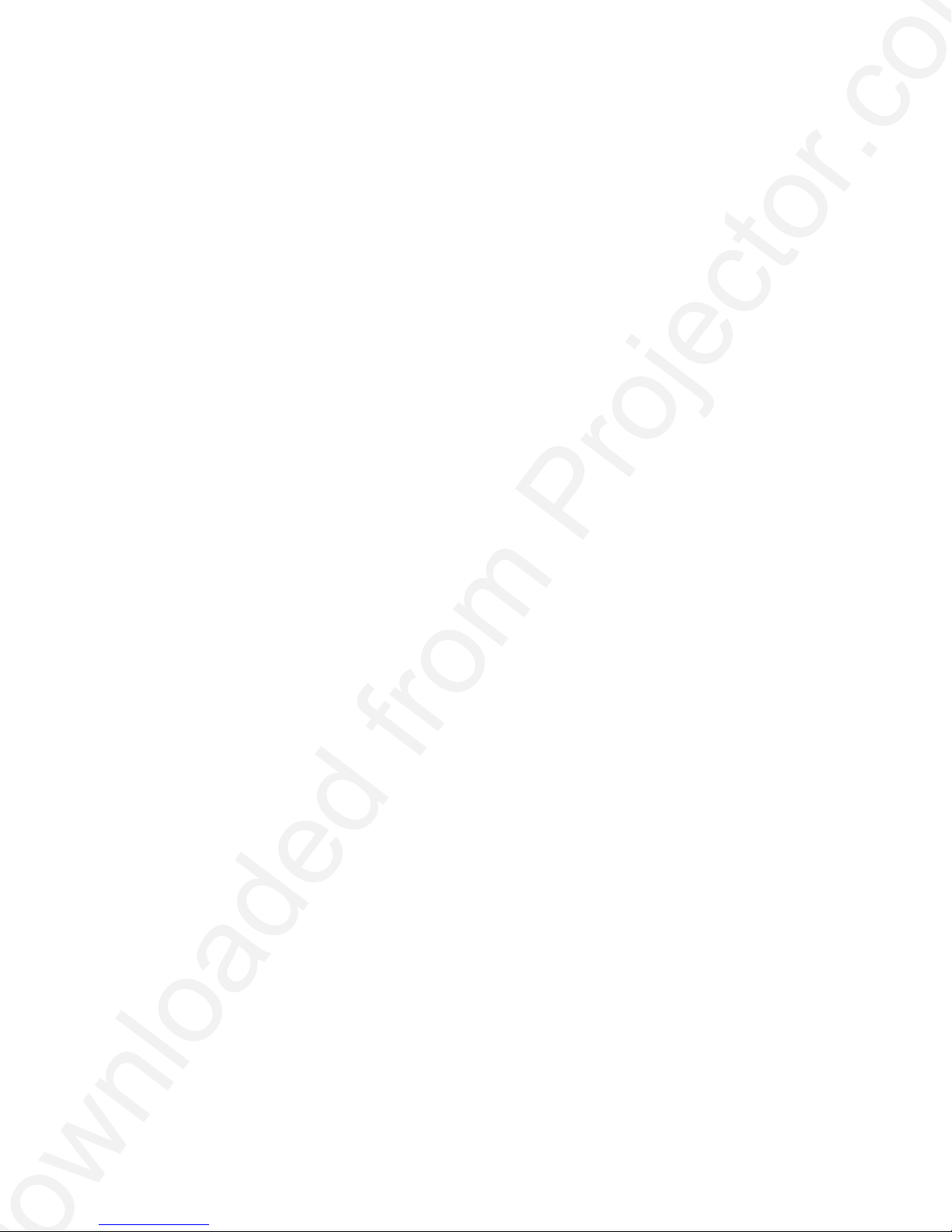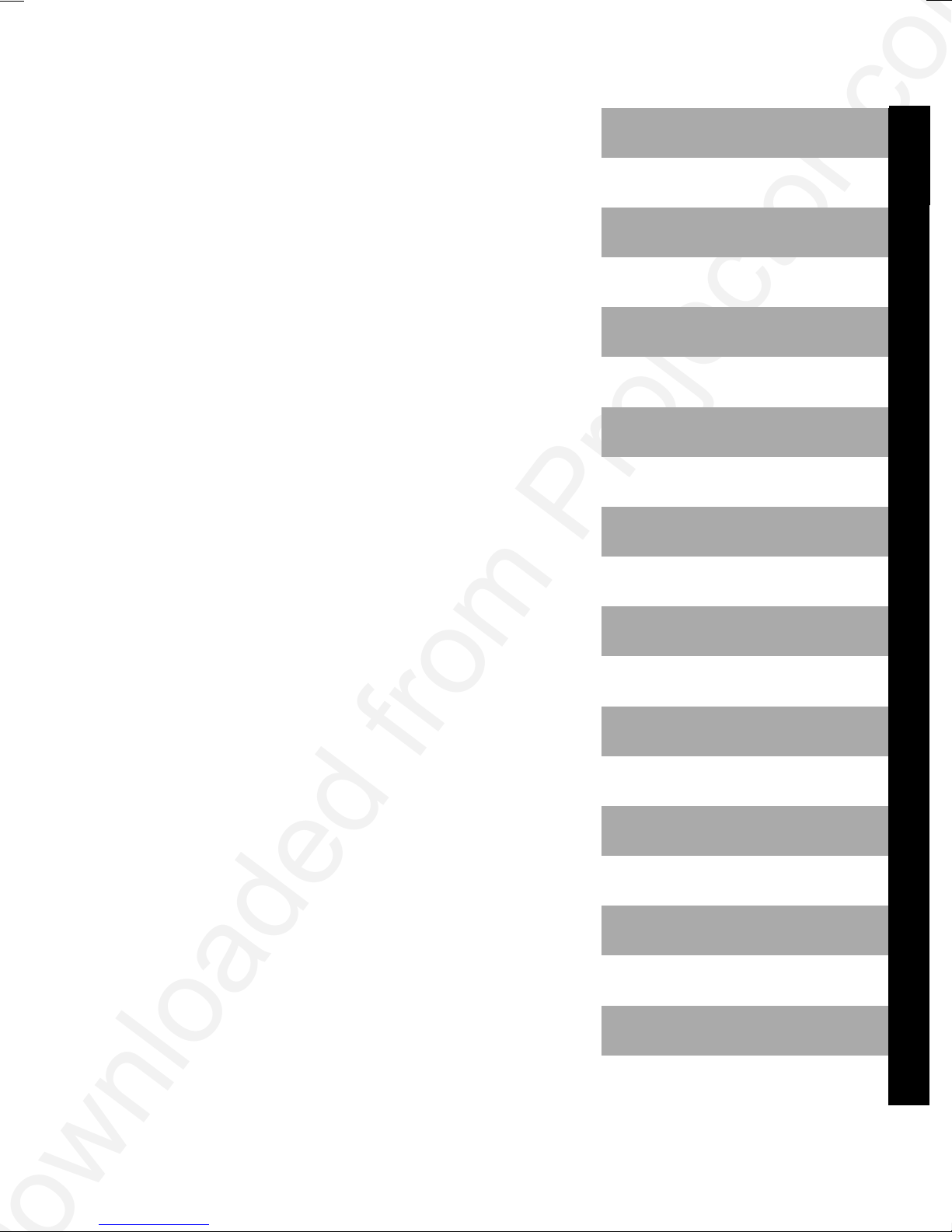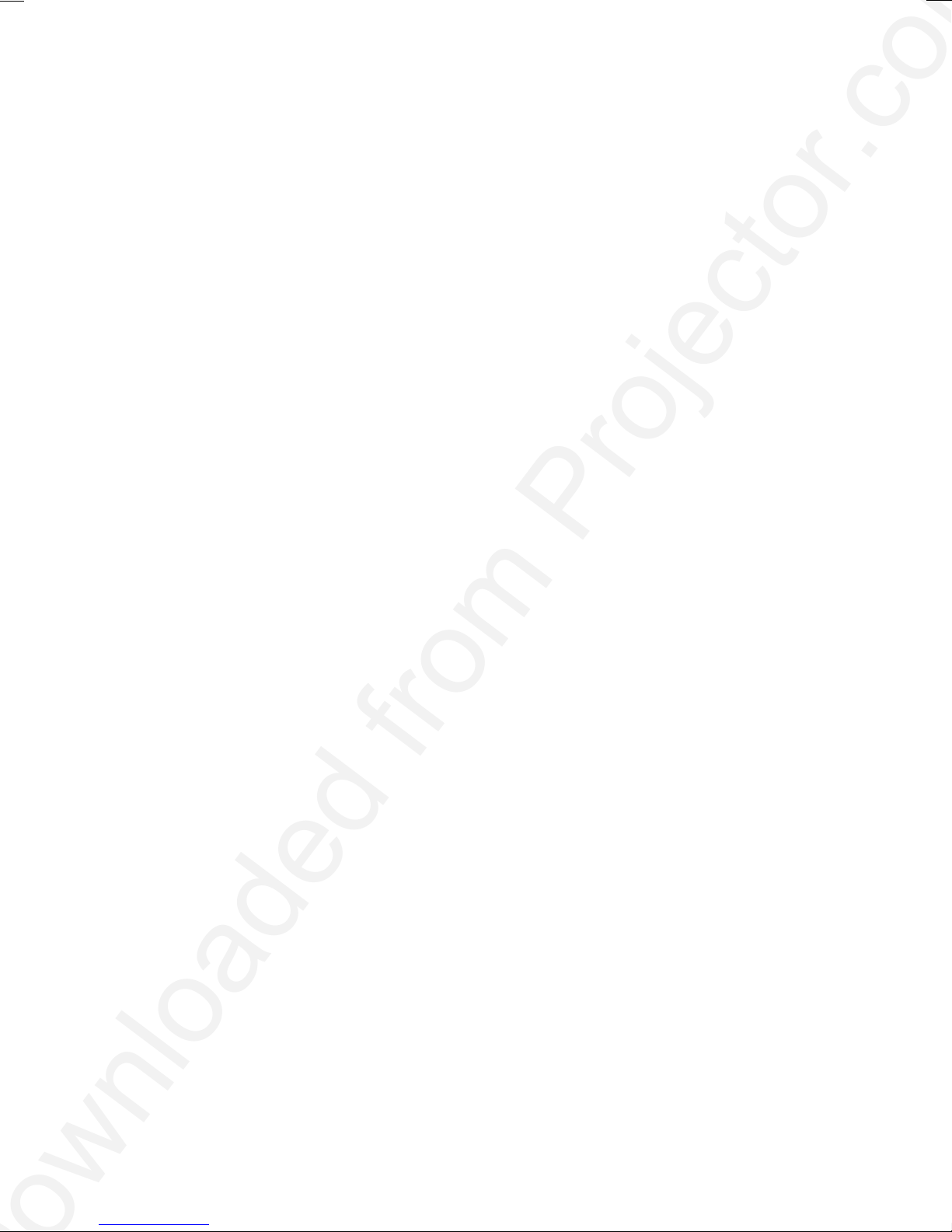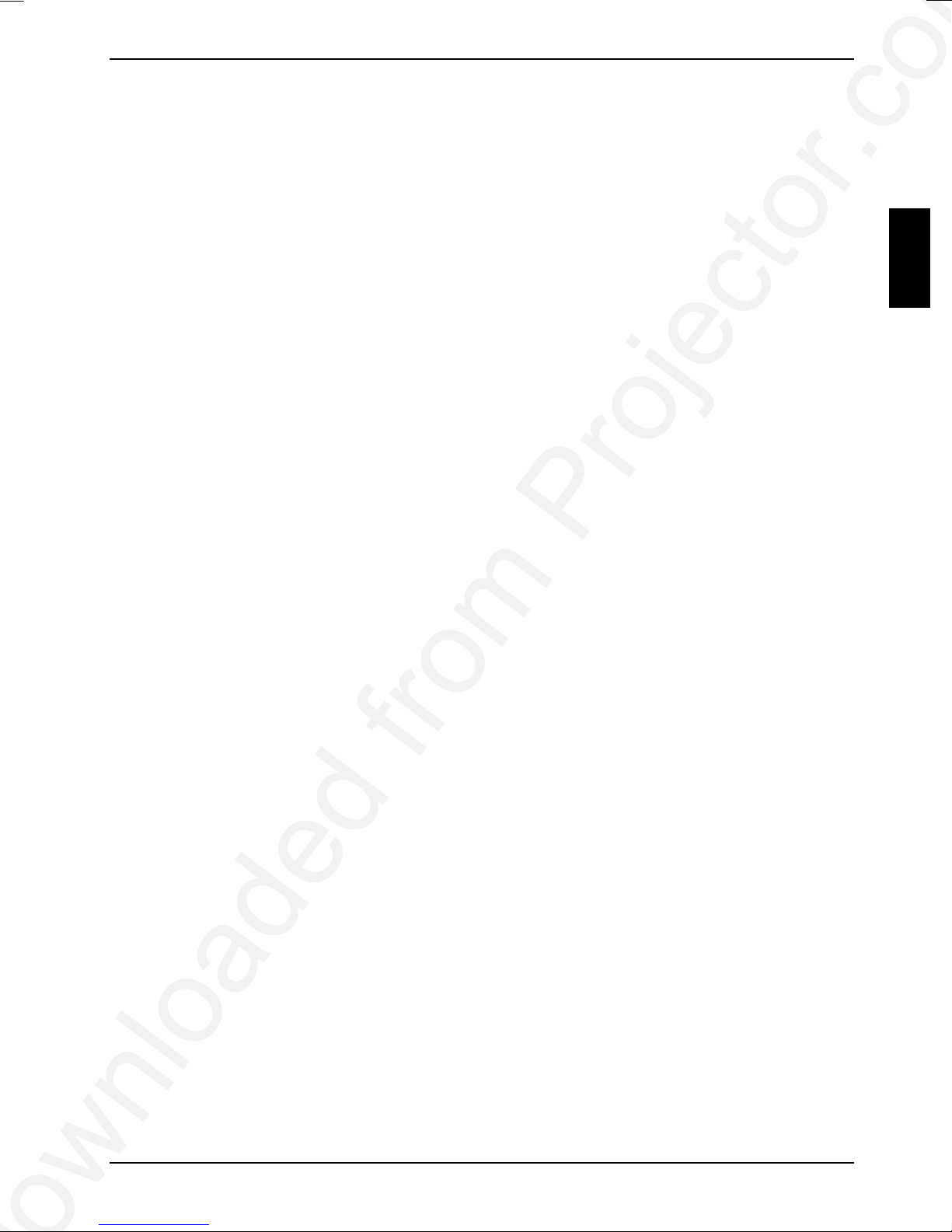Downloaded from Projector.com
A26361-K830-Z100-1-5E19 English
Contents
Introduction........................................................................................................................................1
Notational conventions ..............................................................................................................2
Important notes..................................................................................................................................2
Safety........................................................................................................................................2
Cleaning notes...........................................................................................................................3
Transport notes .........................................................................................................................4
Manufacturer’s notes .................................................................................................................4
FCC Class A Compliance Statement.........................................................................................4
Important note on power cable...................................................................................................5
Disposal and recycling...............................................................................................................5
Preparing for use...............................................................................................................................6
Unpacking and checking the delivery.........................................................................................6
Remote control..........................................................................................................................7
Setting up the projector......................................................................................................................9
Connecting the projector to a computer.............................................................................................9
Connecting the data cable .......................................................................................................10
Connecting the USB cable.......................................................................................................10
Connecting the projector to the video adapter..................................................................................10
Connecting the video adapter to the projector..........................................................................11
Connecting devices to the video adapter.................................................................................11
Connecting the projector to the mains voltage.................................................................................12
Operating the projector....................................................................................................................13
Switching the projector on and off............................................................................................13
Changing projector settings .....................................................................................................16
Notes on ergonomic colour adjustment....................................................................................25
Technical data.................................................................................................................................26
VESA-DDC-compatible DVI interface ......................................................................................28
Preset resolutions....................................................................................................................28
DVI-I connector........................................................................................................................29
Trouble shooting..............................................................................................................................30
Alarm indicator on the projector operator panel........................................................................30
The remote control does not work............................................................................................30
Problems with the projected picture.........................................................................................30