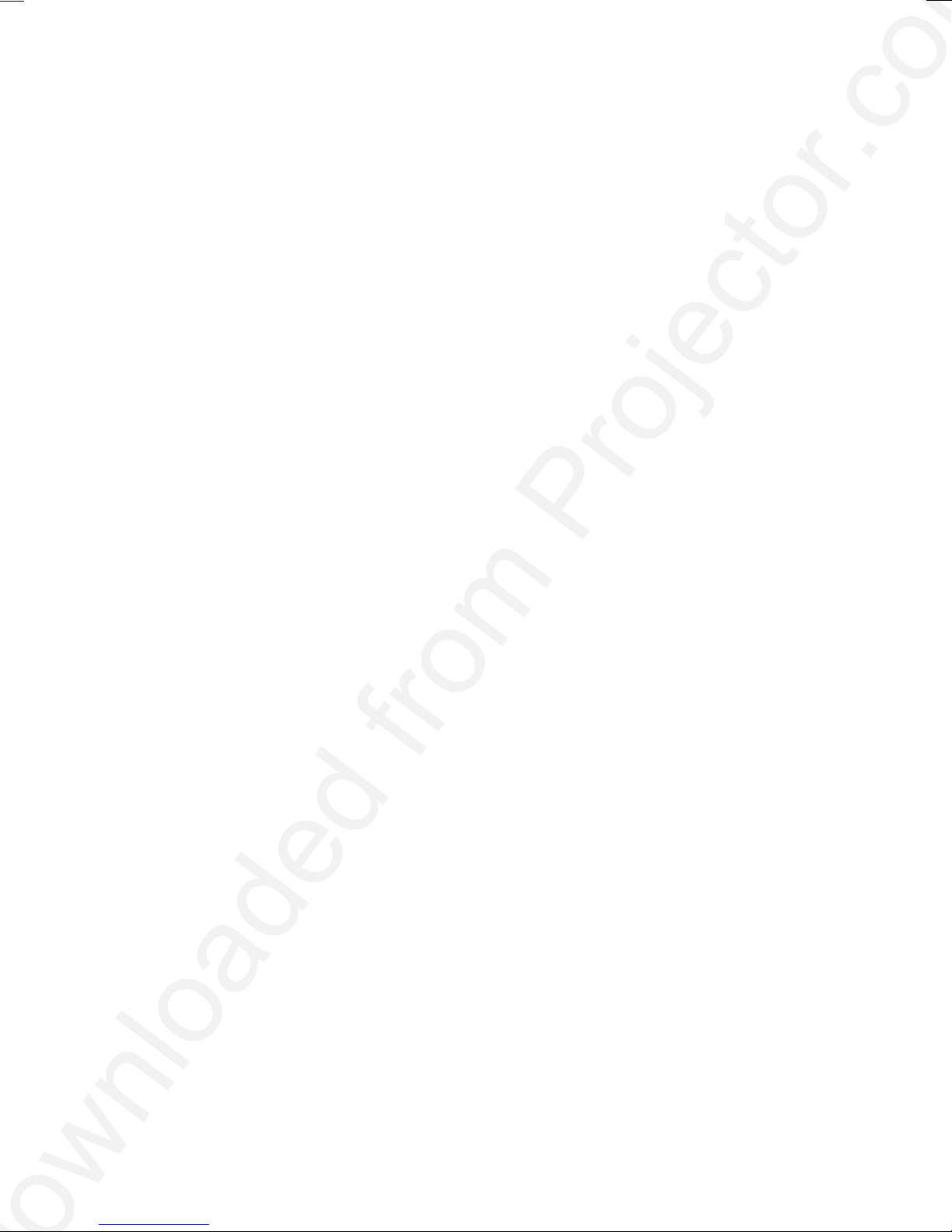Downloaded from Projector.com
A26361-K865-Z100-1-5E19 English
Contents
Introduction........................................................................................................................................1
Notational conventions ..............................................................................................................2
Important notes..................................................................................................................................2
Safety........................................................................................................................................2
Cleaning notes...........................................................................................................................3
Transport notes .........................................................................................................................3
Manufacturer’s notes .................................................................................................................4
FCC Class A Compliance Statement.........................................................................................4
Important note on power cable...................................................................................................5
Disposal and recycling...............................................................................................................5
Preparing for use...............................................................................................................................6
Unpacking and checking the delivery.........................................................................................6
Preparing remove control...........................................................................................................7
Setting up the projector..............................................................................................................8
Connecting the projector to a computer.....................................................................................8
Connecting the projector to the mains voltage.........................................................................10
Operating the projector....................................................................................................................10
Switching the projector on and off............................................................................................11
Changing projector settings .....................................................................................................13
Changing the OSD settings .....................................................................................................14
Notes on ergonomic colour adjustment....................................................................................23
Technical data.................................................................................................................................23
VESA-DDC-compatible DVI interface ......................................................................................25
Preset resolutions....................................................................................................................25
DVI M1-D/A projector connection.............................................................................................26
Trouble shooting..............................................................................................................................27
Alarm indicator on the projector operator panel........................................................................27
The remote control does not work............................................................................................27
Problems with the projected picture.........................................................................................27
Replacing the projector lamp...........................................................................................................29