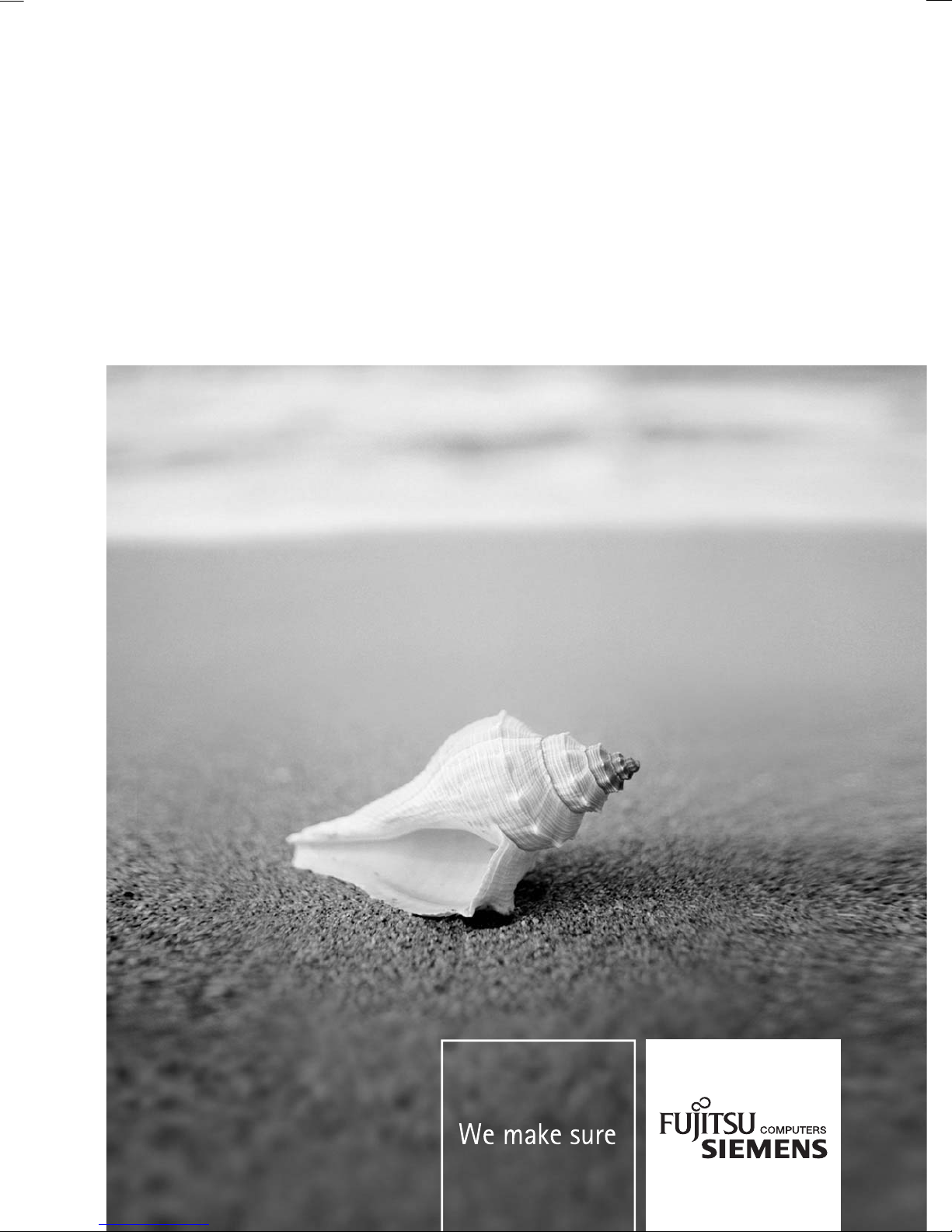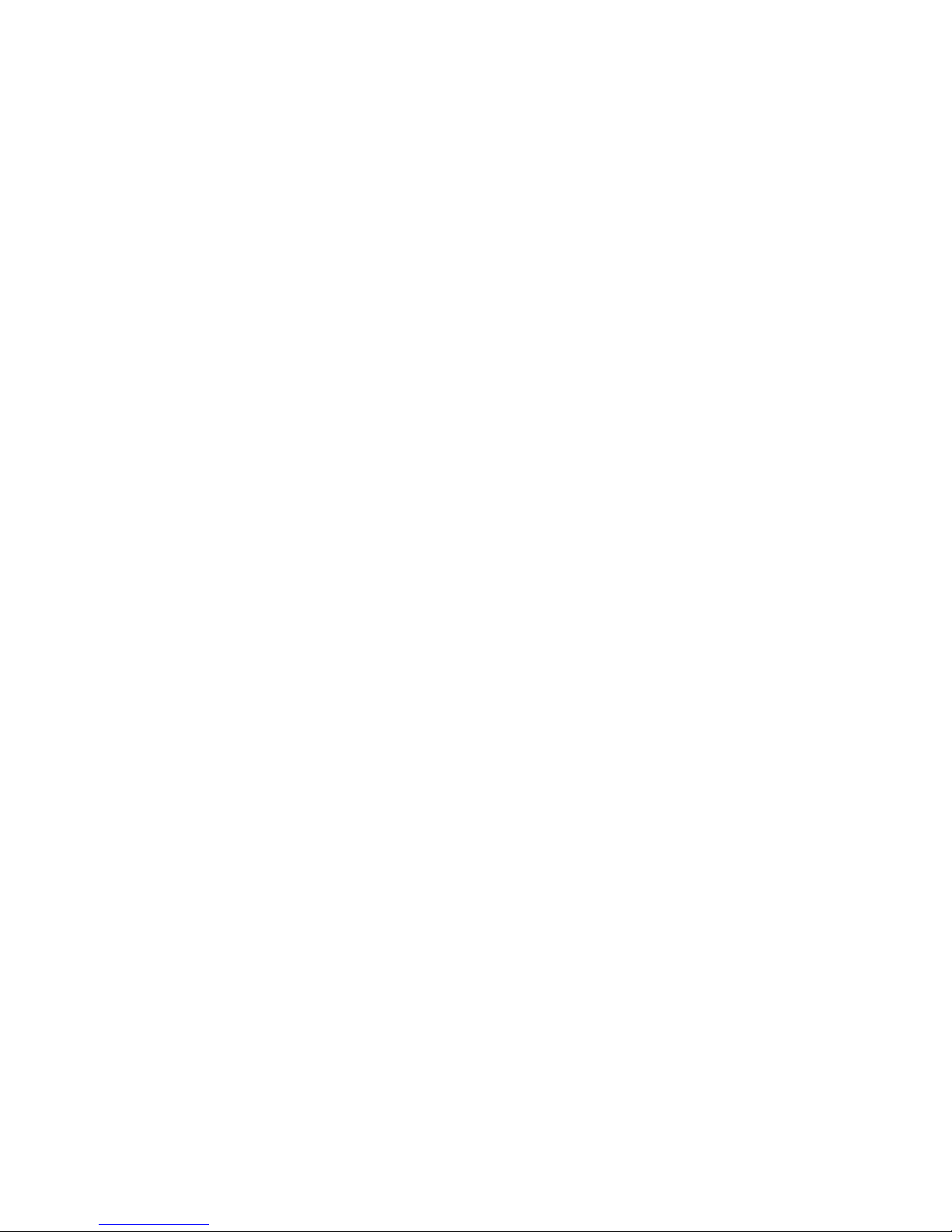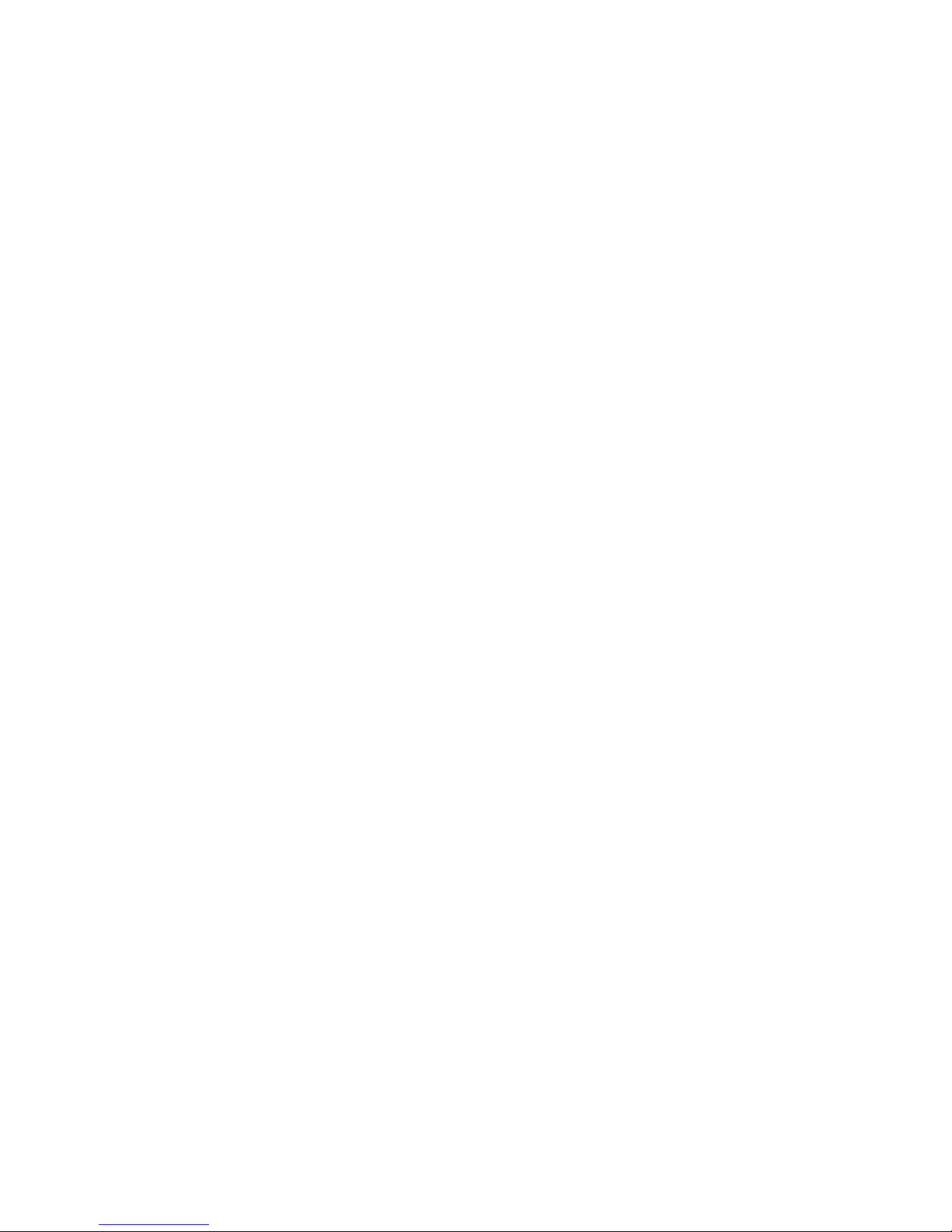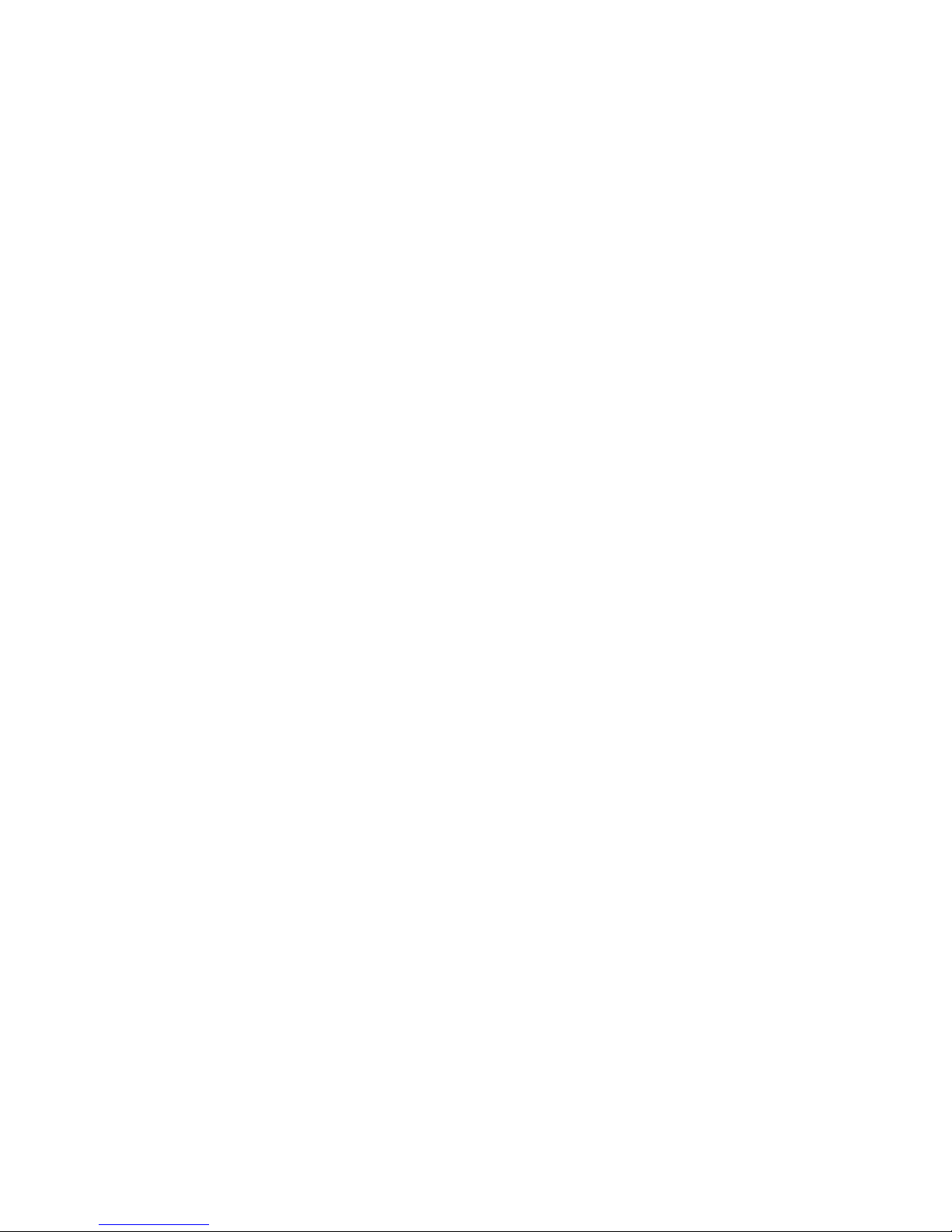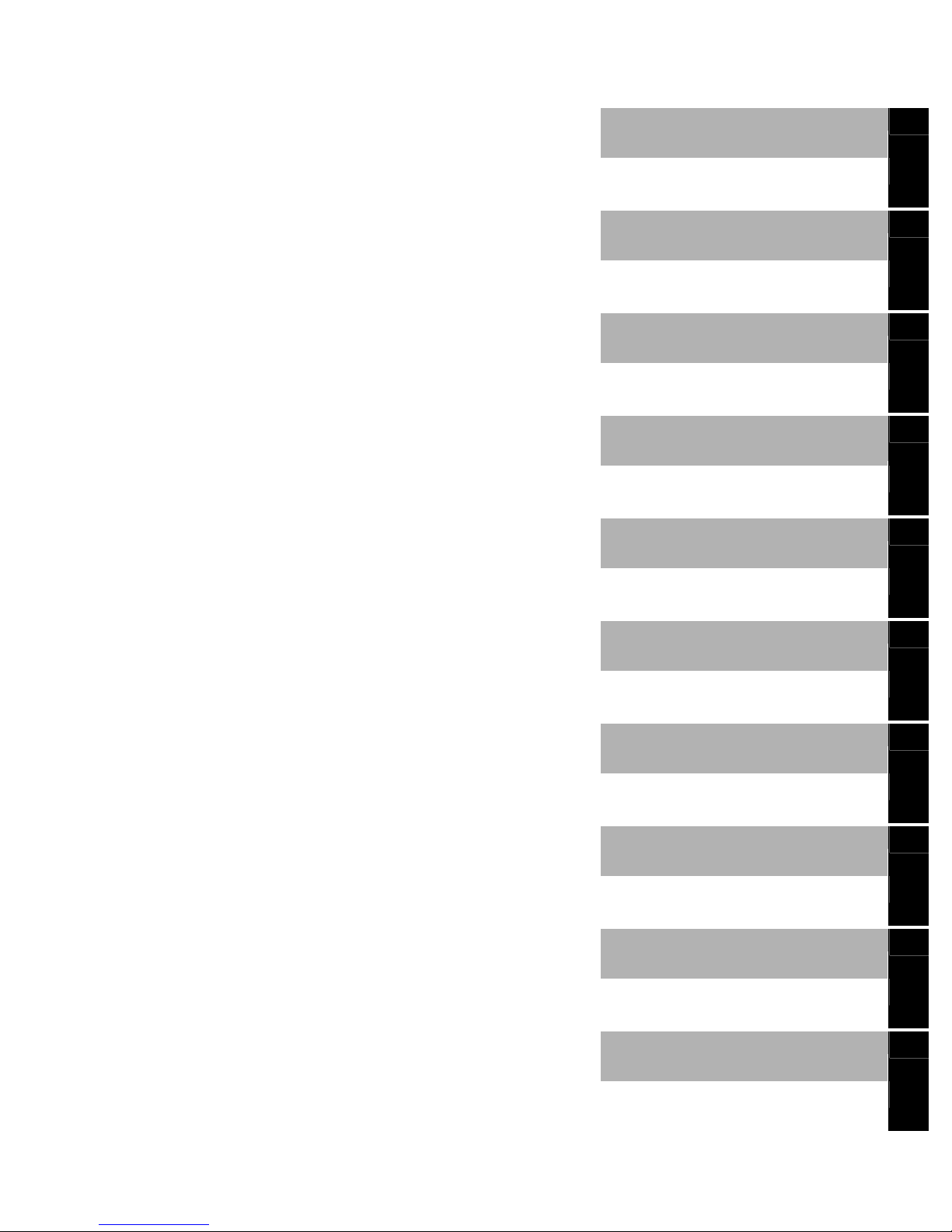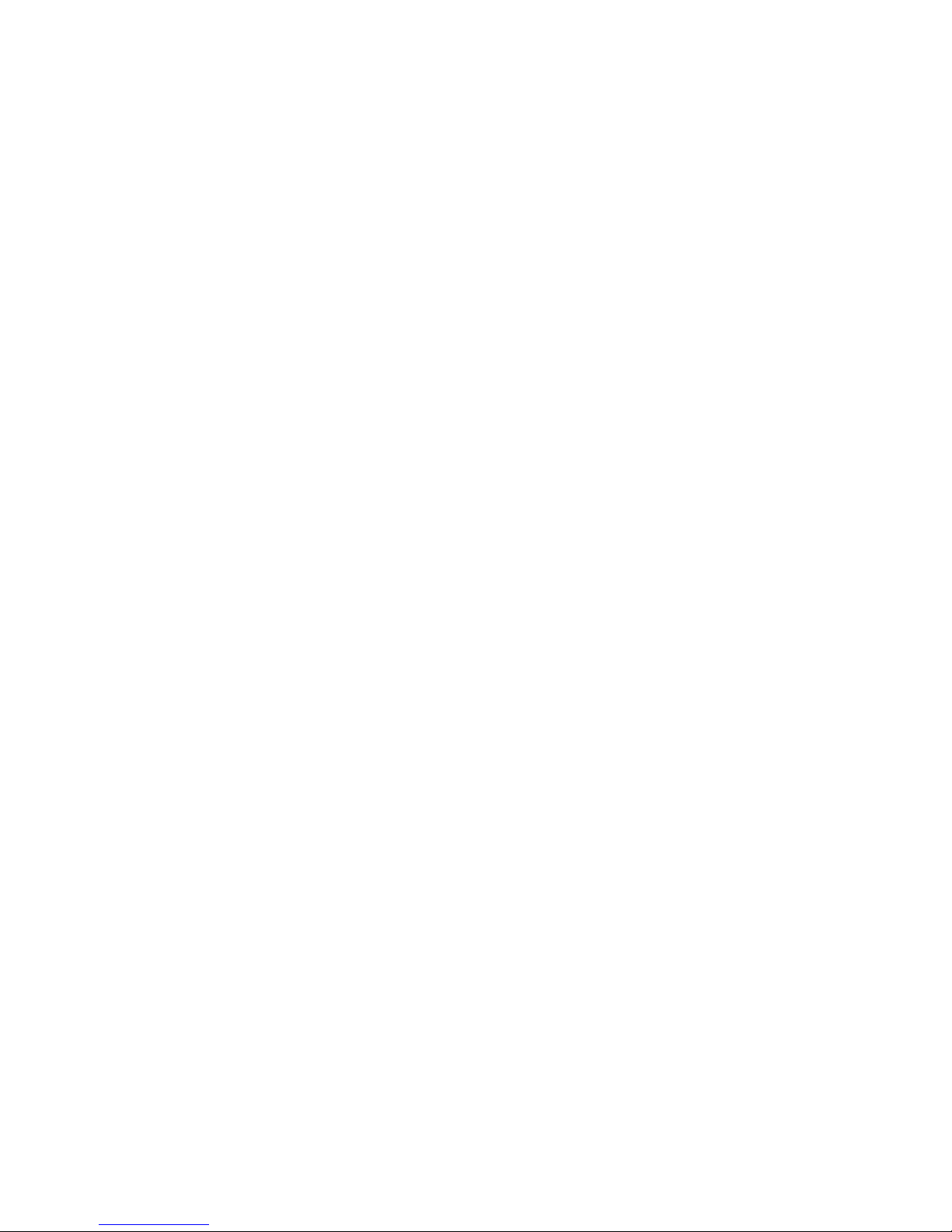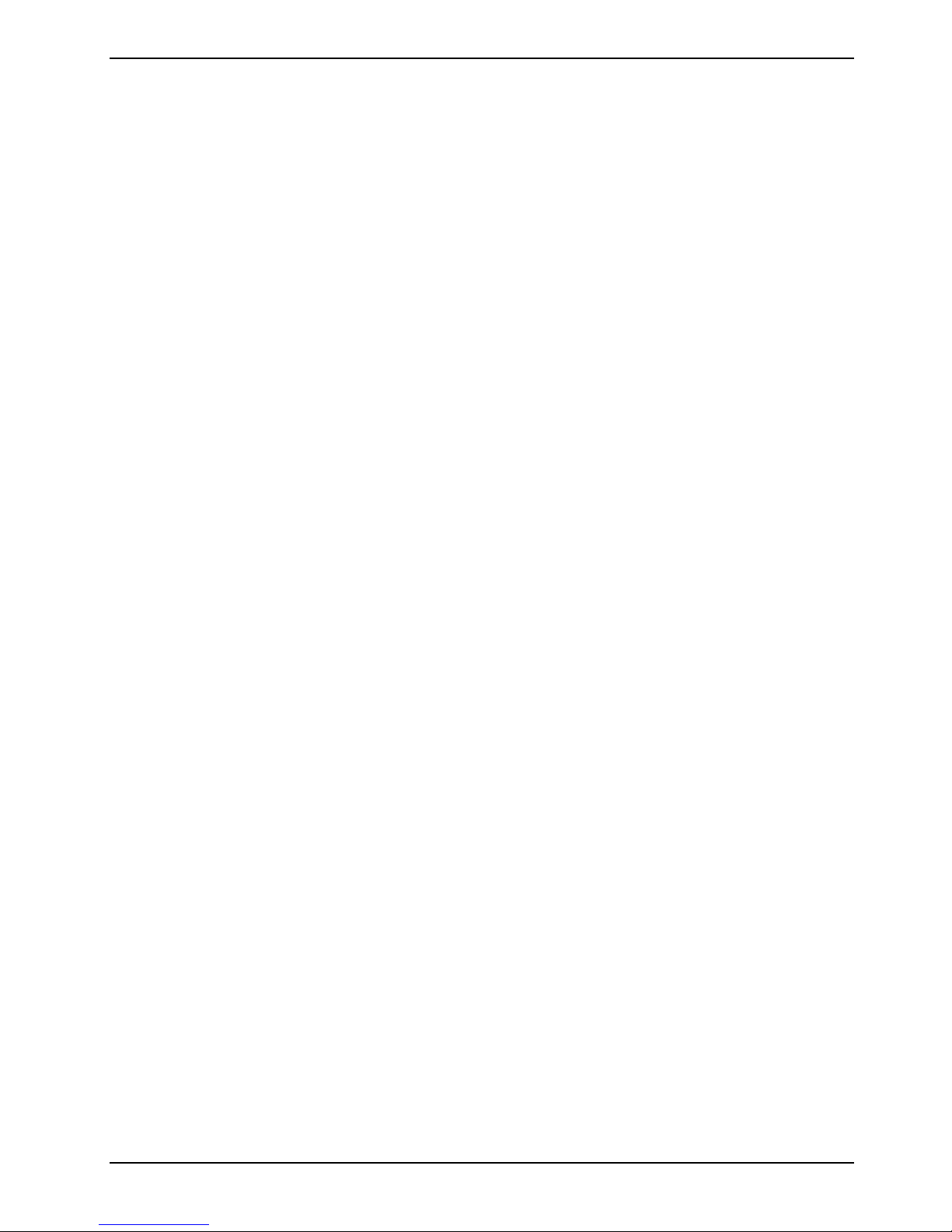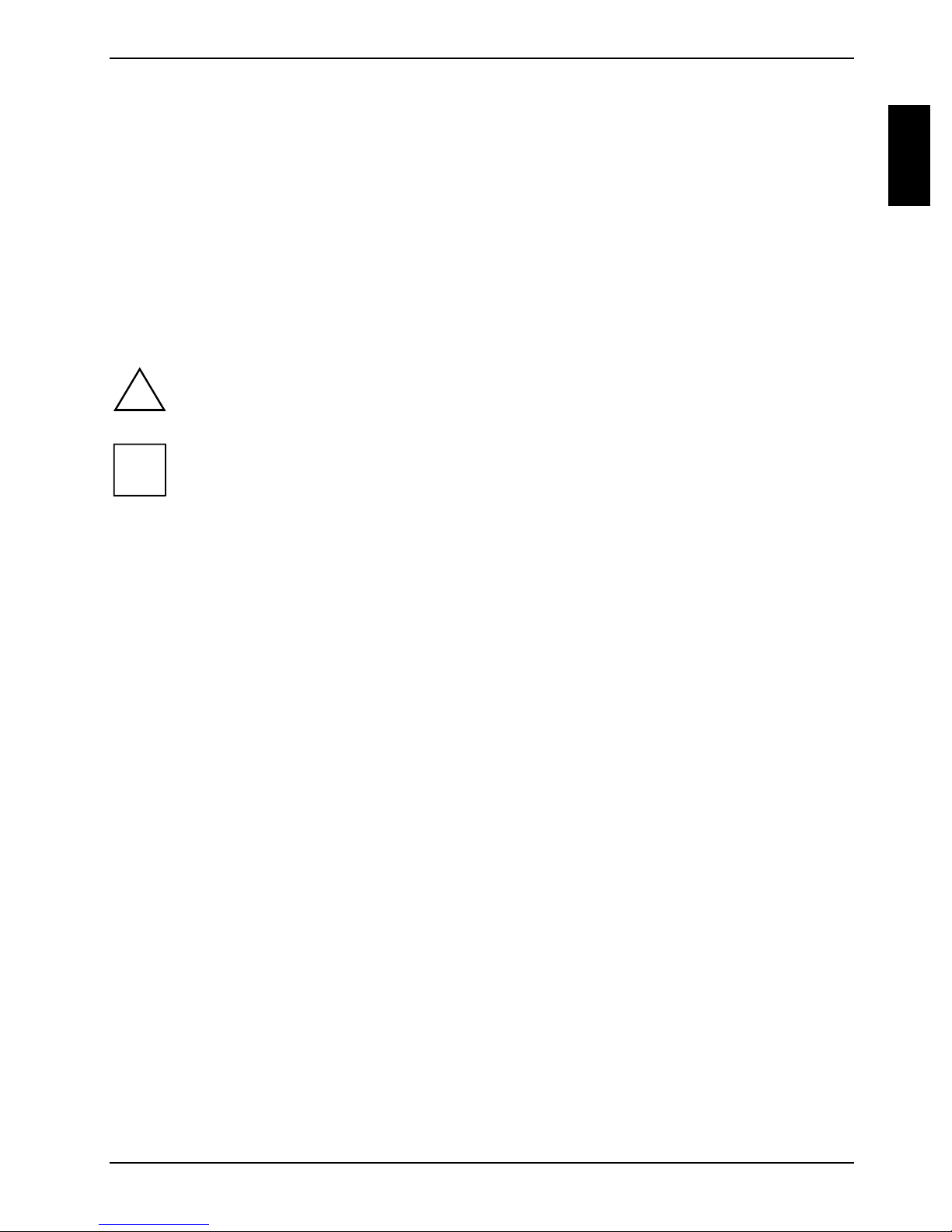Contents
Innovative technology........................................................................................................................ 1
Notational conventions ......................................................................................................................... 1
Important notes .................................................................................................................................. 3
Safety notes.......................................................................................................................................... 3
Additional safety notes for devices with radio components.......................................................... 4
Notes on installing and removing boards and components.......................................................... 4
Protecting the screen............................................................................................................................ 5
On the move with your Tablet PC......................................................................................................... 8
Before you travel .......................................................................................................................... 8
Transporting your Tablet PC ........................................................................................................ 8
Cleaning ............................................................................................................................................... 9
Storage ................................................................................................................................................. 9
Avoiding overheating ............................................................................................................................ 9
Drivers and utilities ............................................................................................................................. 10
Further information ............................................................................................................................. 10
Overview of your Tablet PC ............................................................................................................. 11
Top view ............................................................................................................................................. 11
Bottom view ........................................................................................................................................ 12
Rear13
Left panel............................................................................................................................................ 13
Right panel ......................................................................................................................................... 14
Setting up the Tablet PC .................................................................................................................. 15
Unpacking and checking the delivery................................................................................................. 15
Connecting the mains adapter............................................................................................................ 15
Switching on the Tablet PC for the first time ...................................................................................... 16
Using the Tablet PC.......................................................................................................................... 17
System modes.................................................................................................................................... 17
ON mode .................................................................................................................................... 17
Idle mode.................................................................................................................................... 17
Suspend mode ........................................................................................................................... 17
OFF mode .................................................................................................................................. 18
Powering up the Tablet PC................................................................................................................. 18
Switching off the Tablet PC ................................................................................................................ 18
Activating suspend mode ................................................................................................................... 18
Resuming operation ........................................................................................................................... 20
Setting the display brightness............................................................................................................. 20
Status indicator panel ......................................................................................................................... 22
Buttons ............................................................................................................................................... 24
Application buttons ..................................................................................................................... 24
Navigation buttons...................................................................................................................... 27
Additional functions of application and navigation buttons......................................................... 28
Pen 29
Using the pen ............................................................................................................................. 29
Calibrating the pen ..................................................................................................................... 31
Attaching the pen retention cord ................................................................................................31
Replacing the pen tip.................................................................................................................. 32
Battery ................................................................................................................................................ 33
Charging, caring for and maintaining the battery........................................................................ 33
Removing and installing the battery ........................................................................................... 34
A26391-K222-Z121-1-7619, edition 2