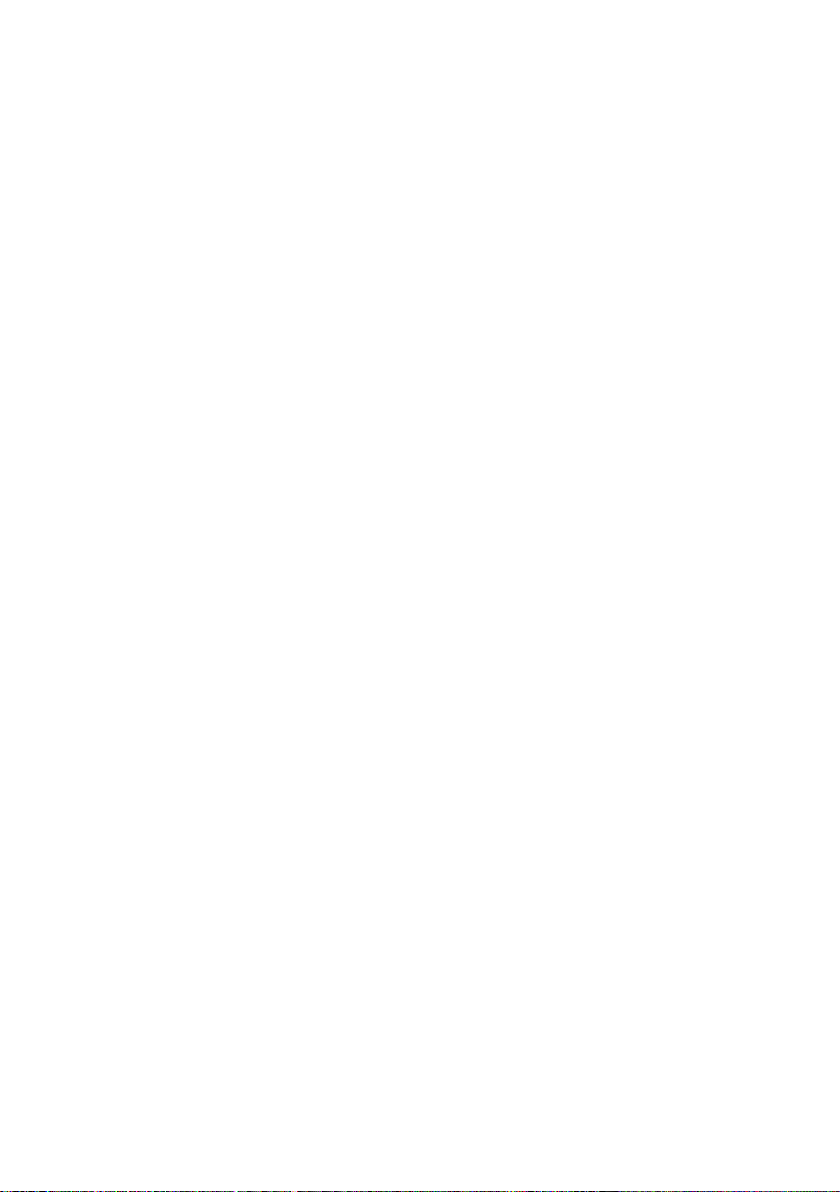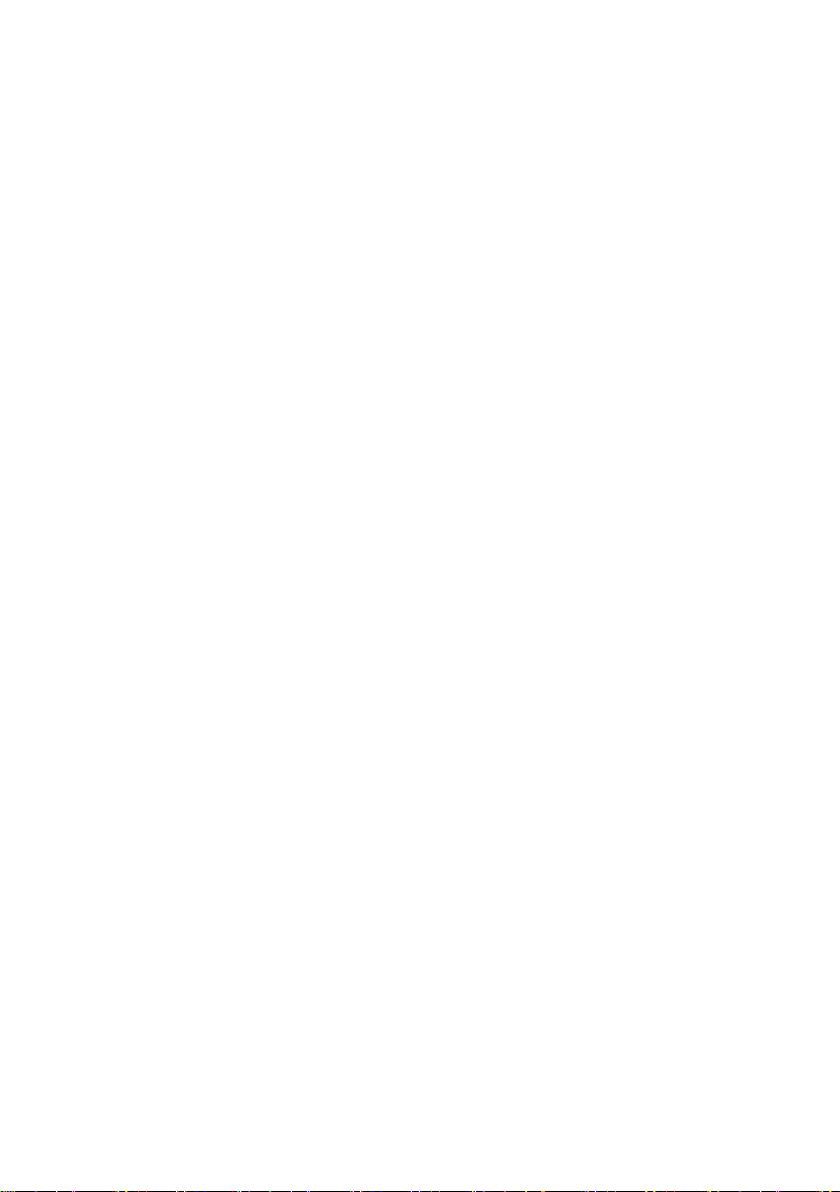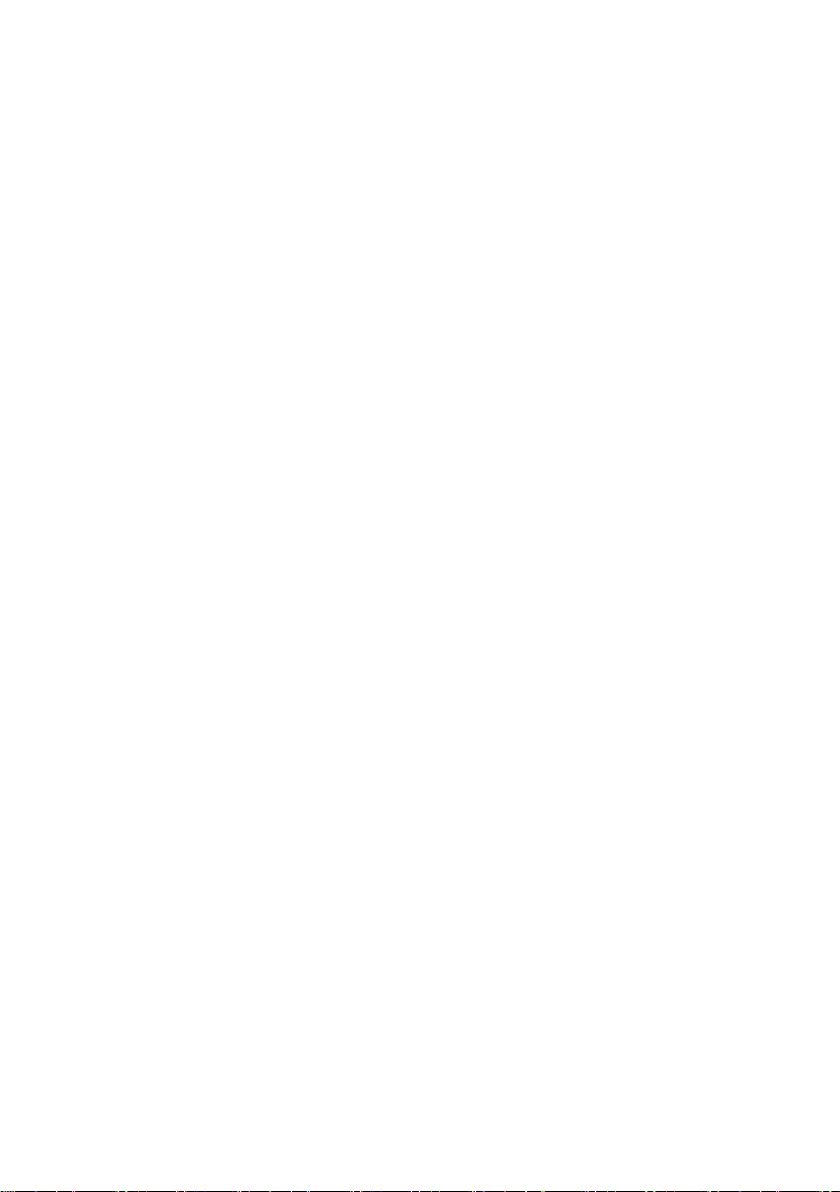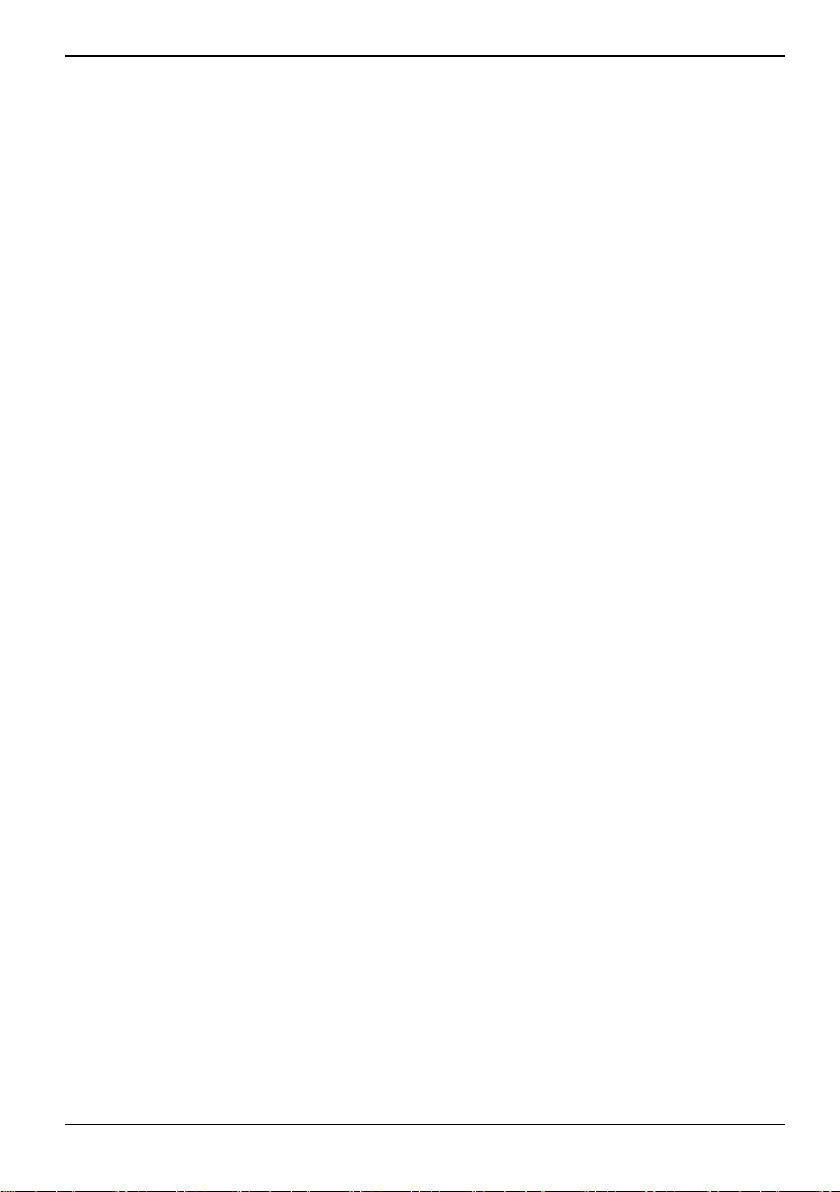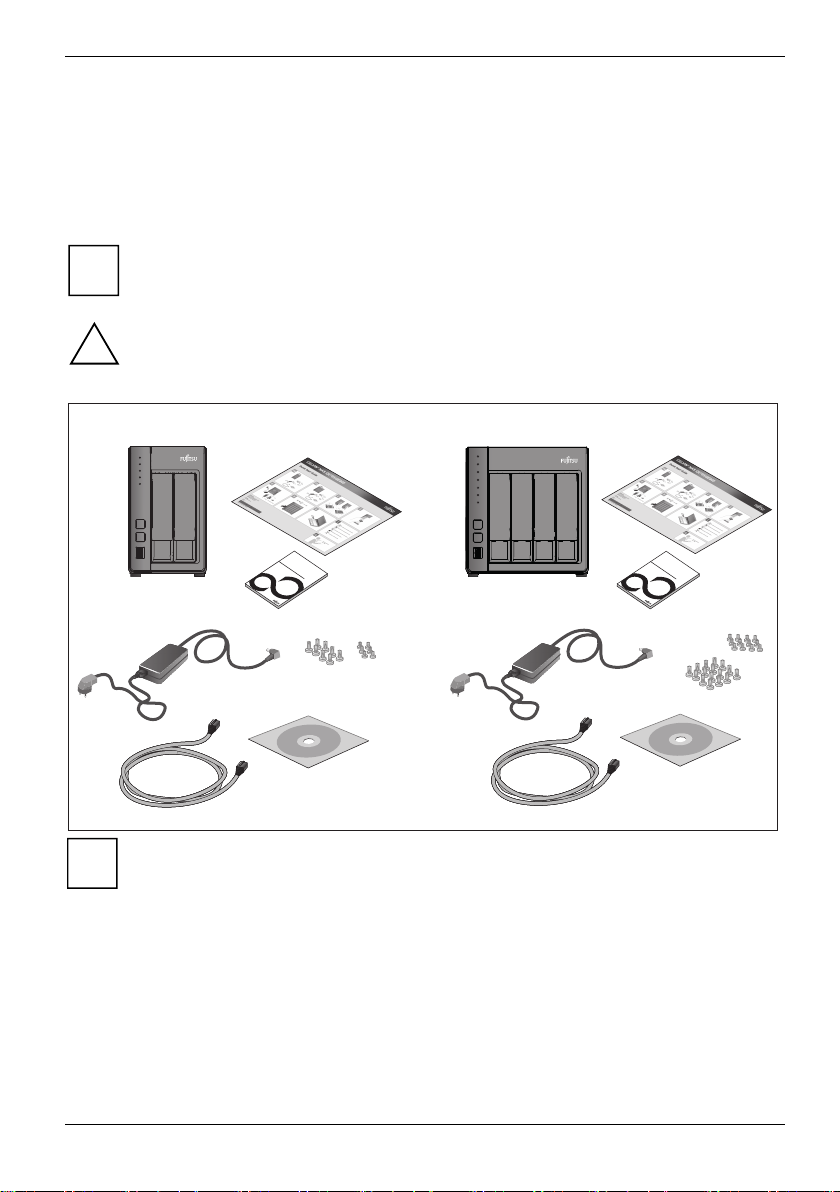Fujitsu 1
Contents
Your CELVIN®NAS… ......................................................................................................................... 3
Notational conventions ......................................................................................................................... 4
Safety notes.......................................................................................................................................... 5
CE marking................................................................................................................................... 5
FCC Compliance Statement................................................................................................................. 6
FCC Class B Compliance Statement ........................................................................................... 6
FCC Radiation Exposure Statement ............................................................................................ 6
Hardware overview............................................................................................................................... 7
CELVIN®NAS QE705 .................................................................................................................. 7
CELVIN®NAS QE805 .................................................................................................................. 9
Installing the NAS............................................................................................................................. 11
List of recommended hard disks......................................................................................................... 11
System ventilation .............................................................................................................................. 11
System status checks......................................................................................................................... 12
Configuring software settings ............................................................................................................. 15
Connecting a network drive........................................................................................................ 20
Connecting to the NAS..................................................................................................................... 23
Using the public folder (public network share).................................................................................... 23
Administering the NAS via a Web browser under Windows............................................................... 25
Administration user interface .............................................................................................................. 26
Opening the main menu ............................................................................................................. 27
Control Panel / Opening applications ......................................................................................... 28
Accessing the NAS from Linux........................................................................................................... 29
Copying data using the front USB port .......................................................................................... 30
Web Server........................................................................................................................................ 32
MySQL administration ................................................................................................................ 33
SQLite administration ................................................................................................................. 33
FTP server ......................................................................................................................................... 34
Using the synchronisation software Qsync................................................................................... 35
Getting started .................................................................................................................................... 35
Requirements for the use of Qsync............................................................................................ 35
Create a user account on the NAS............................................................................................. 35
Install Qsync utility...................................................................................................................... 35
Log on at NAS ............................................................................................................................ 36
Start using Qsync ....................................................................................................................... 36
Synchronisation .................................................................................................................................. 37
Offline editing ............................................................................................................................. 37
File sharing via download links........................................................................................................... 37
Share folder with a group ........................................................................................................... 38
Synchronisation manager................................................................................................................... 39
Add files and view the synchronisation result on the NAS ......................................................... 39
Control synchronisation process ................................................................................................ 39
Information on synchronisation and sharing............................................................................... 39
Manage or track Qsync status via web browser......................................................................... 40
Using the QGet download software................................................................................................41
NetBak Replicator............................................................................................................................. 43
Installing NetBak Replicator ............................................................................................................... 43