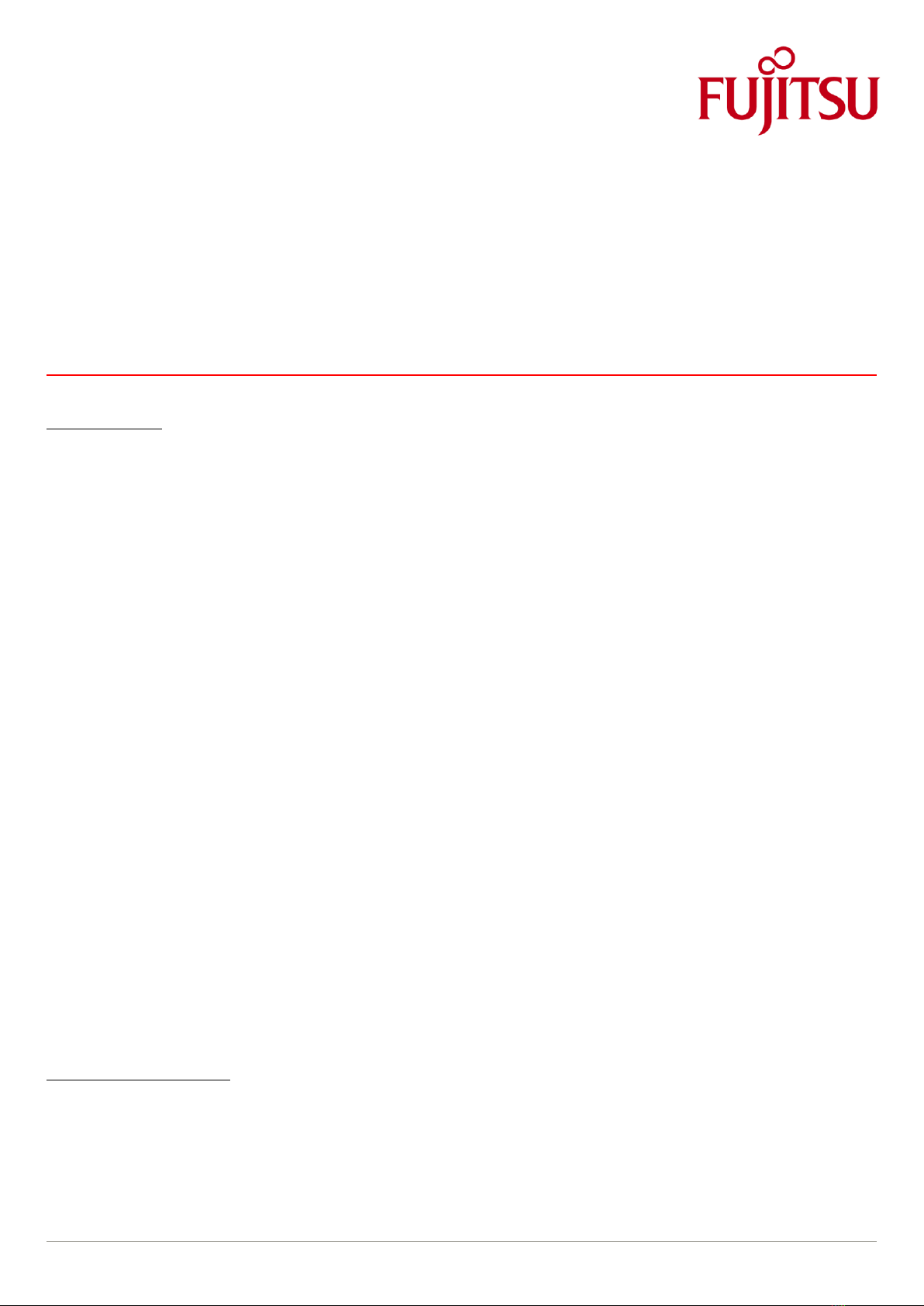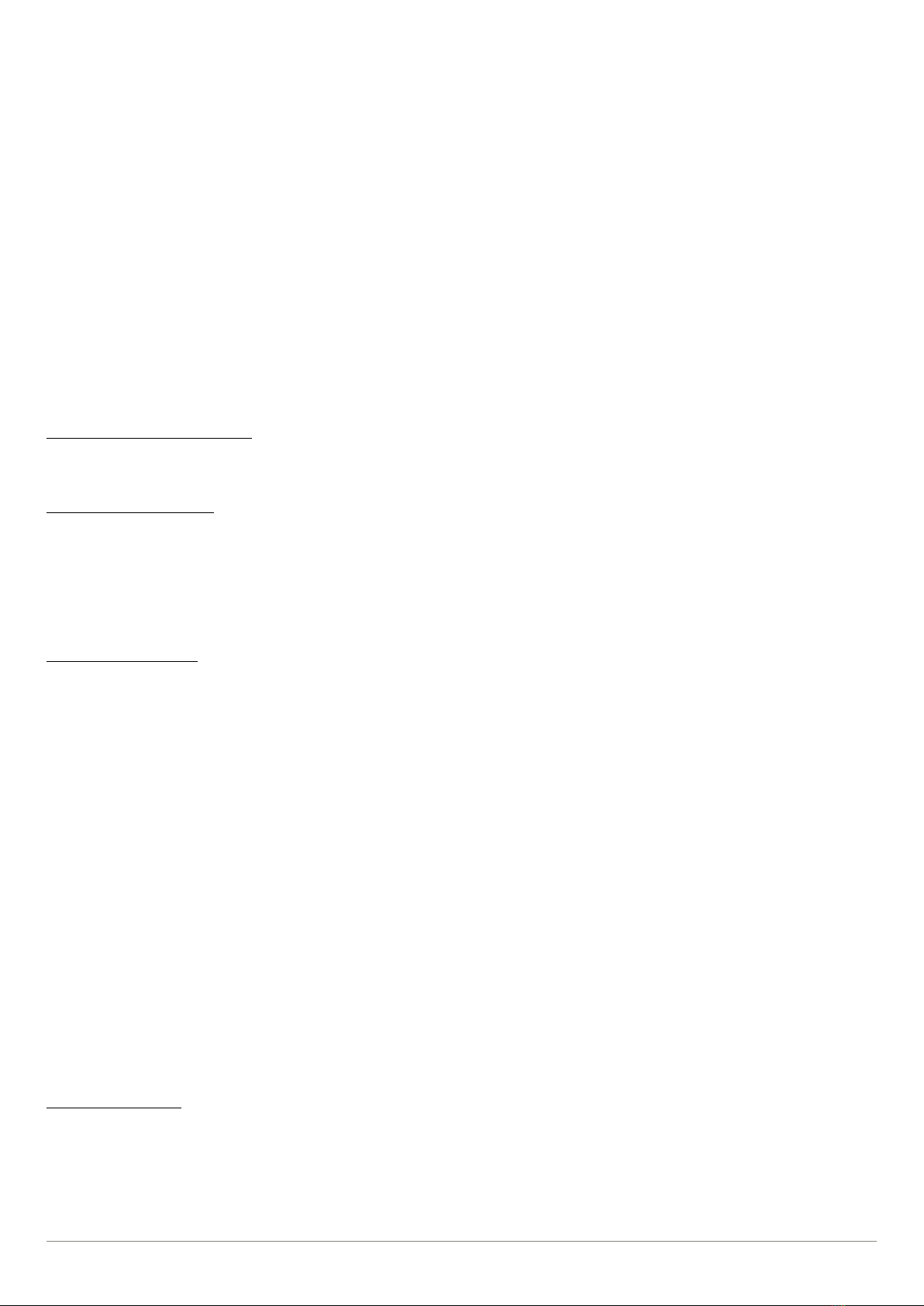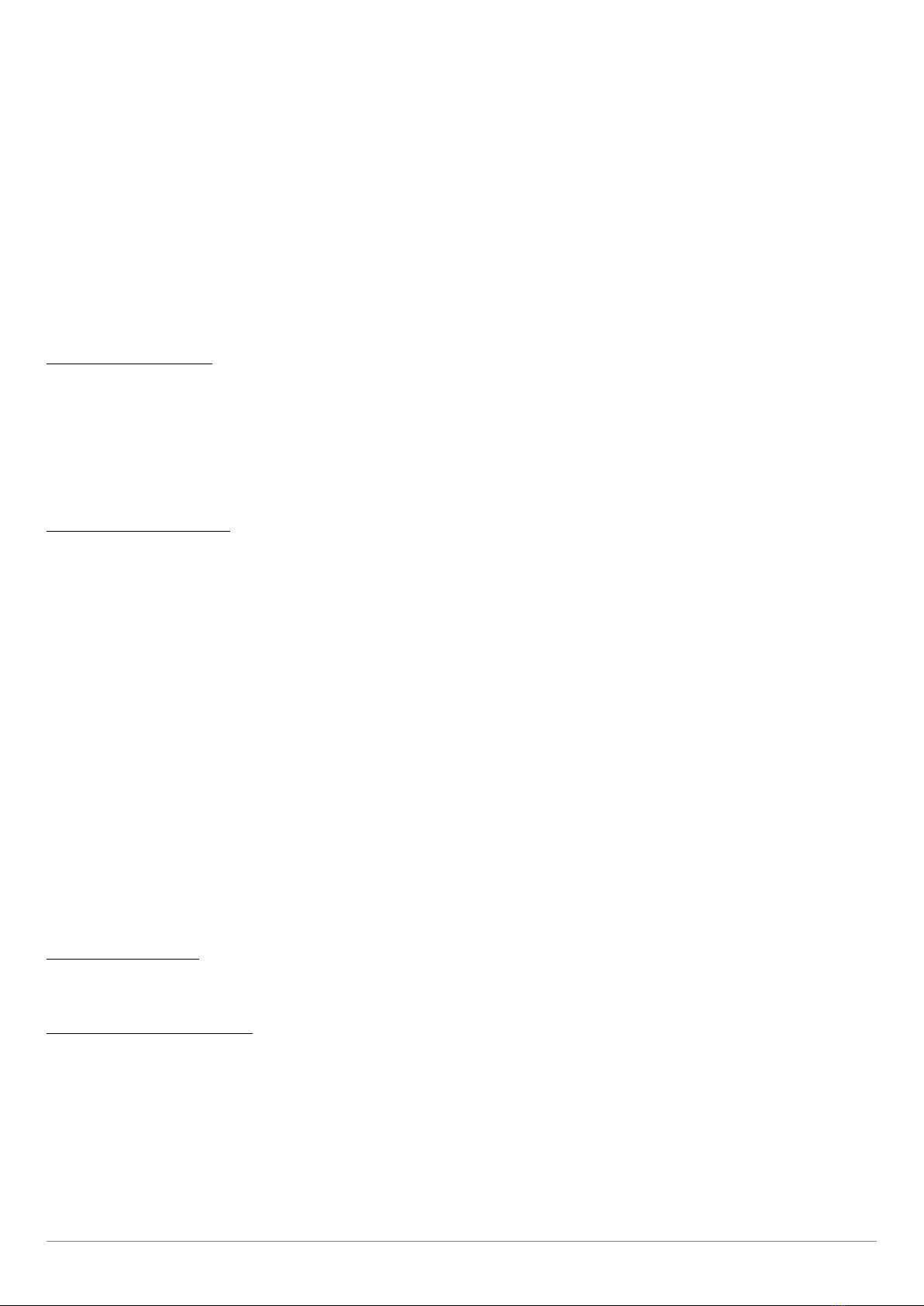Speaker script ETE-LT260-INM-WBT 02/03/2016
Top left is the Home button, right from there the Status Information indicator, in the middle current system status, then system time and date
and at far right the Logout button.
At the top left corner with white background basic system information and below from there two status information fields. Per default the Base
Module information field is larger than that of the Expansion Module; by touching the area below it is possible to enlarge the information field
of the chosen Expansion Module.
The information field shows for each Module the overall status of the Module - green check mark indicating normal operation - the number of
installed drives, the number of used and available cartridge slots and an overview of all drive bays. All drive bays fitted with a Tape Drive also
show the current status of the drive.
Touching a drive bay symbol opens a screen with detailed information of the Tape Drive fitted in it.
A scroll bar appears on the right hand side of the screen when the available information extends beyond the screen size.
To log in with the Service login requires passwords for both Administrator and Service. The Administrator password has been set up during the
initial configuration, for Service there is a default password.
During the rest of this film clip we will do a quick run-through of all the available menu options under menu option Maintenance.
6. Identifying a Failed Component
The upper left corner of the Home Screen provides an overview of the system status, choosing a module provides more detailed status
information that helps to identify what component has failed.
7. Operating the Magazines
Before removing a magazine from the library the respective magazine needs to be first prepared for the removal. Typically you would ask the
local Administrator to operate the tape library to provide access to the magazines should that be needed for the service procedure.
After the magazine or Mailslot has been released for a removal, it can be extended out from its slot, in the case of Mailslot it can be completely
removed from the library.
When re-inserting the Mailslots in the library align first carefully the guides of the magazine with the grooves on the chassis.
Always after a magazine is re-inserted the robotic assembly scans the respective slots to verify and update the inventory.
8. Replacing a Tape Drive
Two things need to be verified before replacing a tape drive; firstly to ensure that there is no tape cartridge in the tape drive to be replaced -
this could well be the case if a backup has been interrupted due to a drive failure.
Secondly, it is always recommended to agree with the local Administrator that no backups are running during a service procedure; although
technically it would be possible to replace a tape drive during a backup in two cases: a) the drive to be replaced is not the only drive in the Tape
Library or b) the drive to be replaced is not the master drive in a multi-drive library.
From the Home Screen you can see the current status of the drives; Empty, Idle and Busy.
If the status is Empty then you can proceed, if the status is Idle then you need to first move the tape cartridge out of the drive.
Again, typically you would ask the local Administrator to do that but for demonstration purposes we will show the procedure here.
From Home Screen choose Operations, next choose Move Media and then select the drive in question as the source and for example a Mailslot
as a destination.
If the drive status is Busy - meaning that the drive is currently used either by the backup software or by internal tests - then please ask the local
Administrator for advice on how to proceed.
After the prerequisites for a drive replacement have been fulfilled then the last action before physically removing the drive is to power off the
drive.
For this purpose it is necessary to log in as user Service, enter the Configuration menu, choose option Drives and select the drive to be powered
off. By deselecting the Power On check box and pressing Submit the Drive will be powered off.
Now the signal cables can be disconnected, the thumbscrews loosened and consequently the drive can be removed by pulling it out of the bay.
Installing a replacement drive can be done by inserting it in the bay and carefully pushing it in its place and lastly fastening it in its place with
the thumbscrews.
Next re-connect the signal cables.
After the power has been re-established the drive will be automatically initialized and is ready to use after it appears in the Home Screen of the
OCP.
9. Adding a Tape Drive
Before adding a Tape Drive one needs to first ensure that the necessary power supply for the drive is available. In a compartment behind the
Chassis Fan there are two slots for two Power Boards. The rightmost slot is always occupied by a Power Board that supplies power to the Chassis
Fan and three Tape Drives that can reside in any drive bay within the Module.
If the Tape Drive to be added is the fourth drive then it is necessary to have a second Power Board fitted. Second Power Board can supply current
for additional three drives.