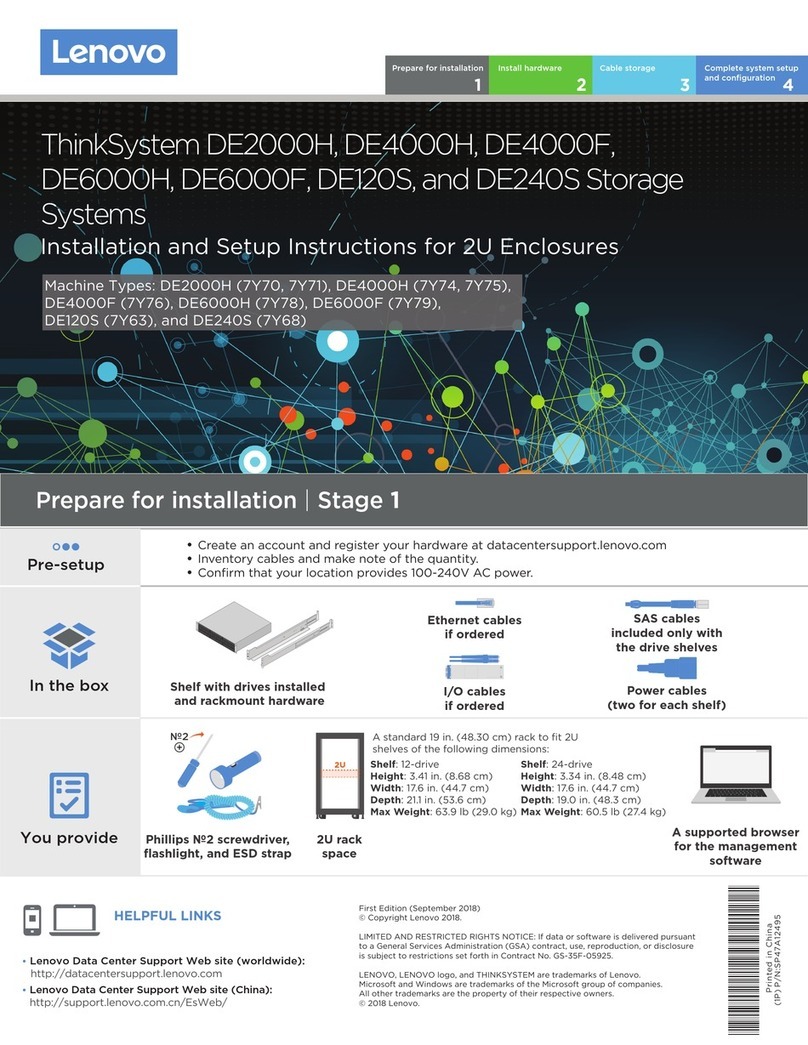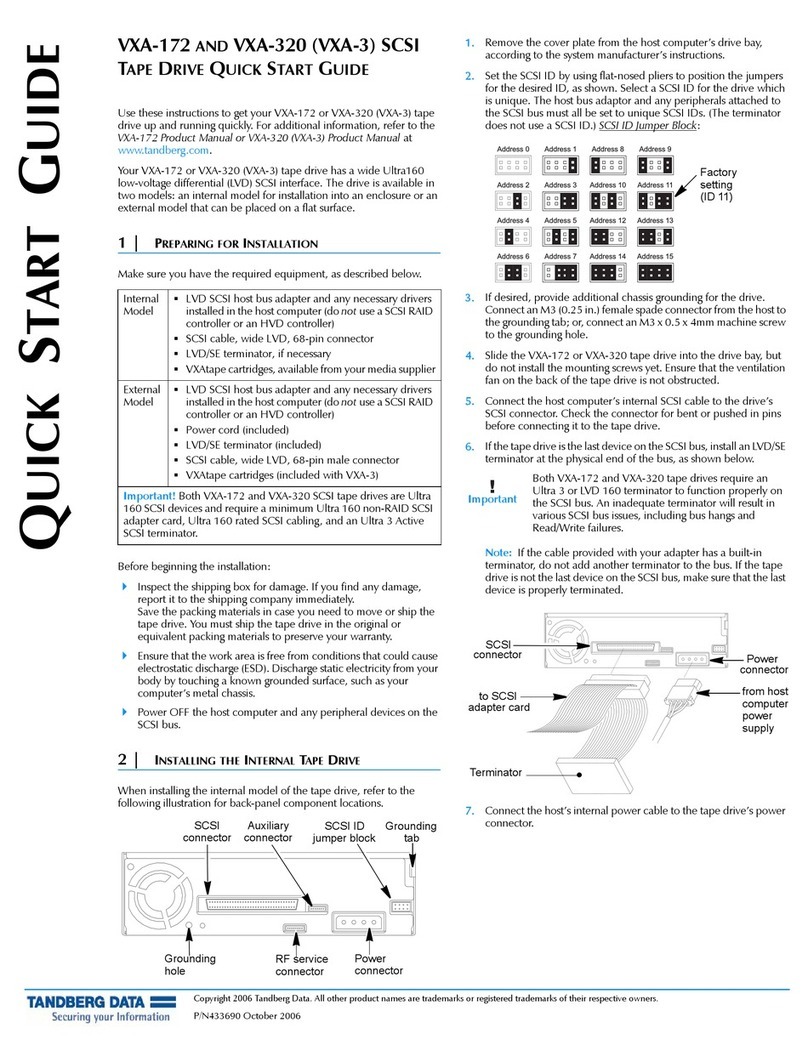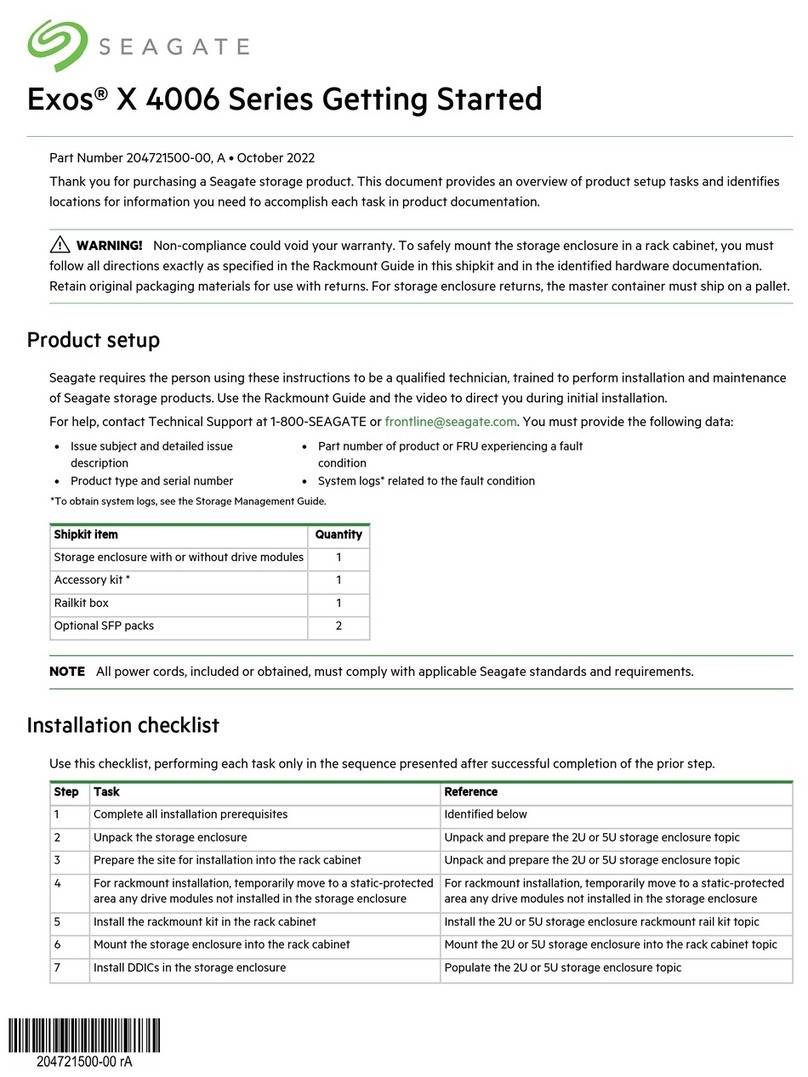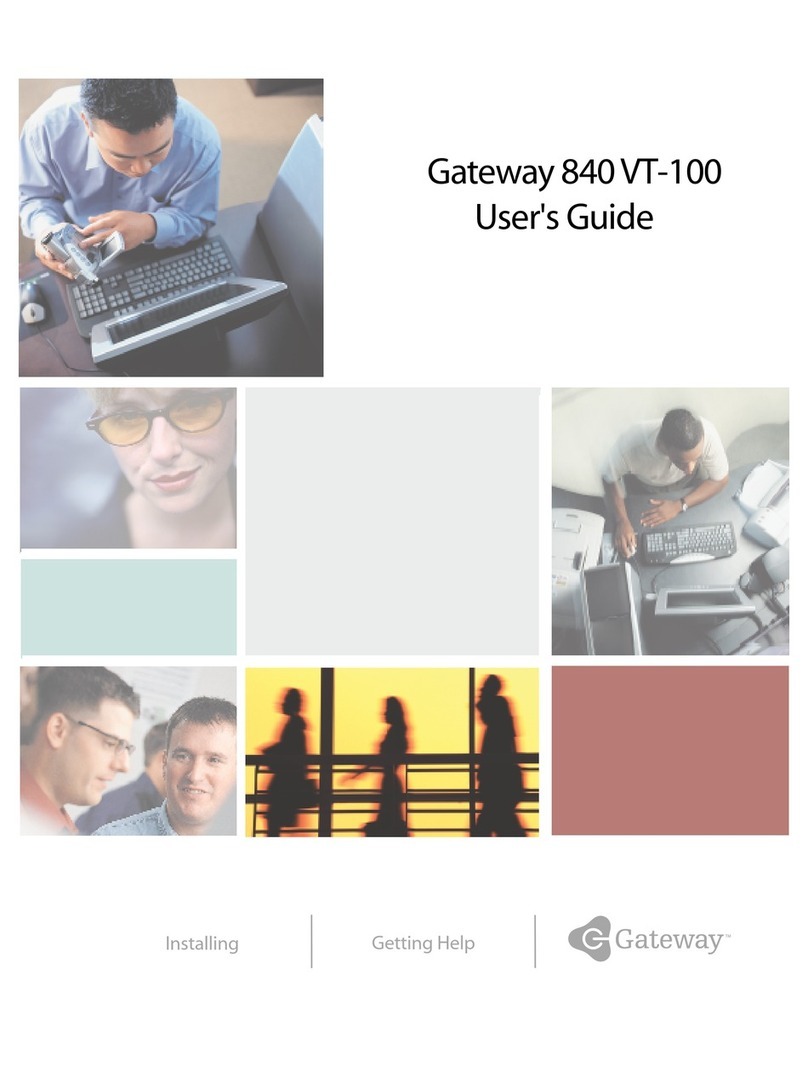G_CONNECT G-CONNECT User manual

G-CONNECT™Wireless Storage for your iPad™or iPhone™
G-CONNECT

p.2
Table of Contents
G-CONNECT Wireless Storage ..............1
Table of Contents ..................................2
Safety & General Use ...........................3
Safety Precautions.................................... 4
FCC Statement ........................................ 5
Removing the Battery for Recycling ............ 7
Welcome to G-CONNECT ......................8
Introduction............................................. 9
System Requirements .............................. 10
Hardware Specications ........................ 11
Setting Up G-CONNECT ......................13
STEP 1: Turn on G-CONNECT ................ 14
STEP 2: Connect to Wireless Network ...... 14
STEP 3: Setup Your Device ...................... 16
Add Content to G-CONNECT ................. 19
Copy Content in USB Mode .................... 20
Copy Content as a Network Drive (Mac) .. 21
Copy Content as a Network Drive (Win) .. 22
Upload Files with Web Application .......... 24
Overview of Web Application .............25
Sign into Web Application...................... 26
Admin and Guest Users.......................... 26
Getting Started ...................................... 27
User Interface........................................ 28
Navigation Bar...................................... 29
Header Bar........................................... 30
Main User Interface (UI) Screen ............... 31
File Browser .......................................... 33
Media Browser...................................... 34
Overview of iPad/iPhone App ............35
Launch the iPad App .............................. 36
Getting Started ...................................... 39
Navigation Bar...................................... 40
Preferences: iPad App ............................ 41
Main User Interface (UI).......................... 42
Header Bar........................................... 43
Ofine Mode ........................................ 44
Unique G-CONNECT Features .............45
Stream Content to Other Devices ............. 46
Create a Wi-Fi Hotspot........................... 46
Private and Public Content ...................... 47
Provide Guest Access ............................. 47
Ofine Mode for iPad ........................... 48
Additional Resources ..........................49
Connecting to the Internet ....................... 50
Web Application Preferences ................. 50
How to View Files: Web Application........ 55
How to View Files: iPad App................... 56
Sharing Files ......................................... 57
Uploading Files: Web Application ........... 57
Downloading Files ................................. 58
Frequently Asked Questions................59
Supported iPad Video Formats ................ 60
Enable Gigabit Ethernet Connection......... 60
Factory Reset/Reset Your Device .............. 61
Problems with Connectivity...................... 62
Use with Apple Time Machine®.............. 62
Drive Formatting .................................... 62
Links to Support Page ............................ 62
Support & Warranty ...........................63
Technical Support .................................. 64
Limited Warranty ................................... 65
Copyright ............................................. 67
Table of

Safety & General Use
• Safety Precautions .................................... p.4
• FCC Statement ......................................... p.5
• Removing the Battery for Recycling ....... p.7

p.4
Safety & General Use
Safety Precautions
The G-CONNECT™ device’s Limited Warranty may be void as a result of the failure to
respect the precautions listed here. If you detect a problem with your drive, please contact
our Technical Support department at http://www.g-technology.com/support/g-connect/.
If the G-CONNECT product is returned with damage caused by improper handling, the
Limited Warranty will be void and liability will rest with the user. Please read our Limited
Warranty section of this document.
• Servicing: Your G-CONNECT device contains no user-serviceable parts. If it appears to
be malfunctioning, have it inspected by a qualied Technical Support representative.
• Moisture: Do not place the G-CONNECT device near moisture or liquids. To reduce the
risk of damage, do not expose this device to rain or moisture. Do not use it in damp or
wet conditions. Never place objects containing liquids on the device as they may spill
into its openings.
• Ventilation: Place the G-CONNECT device in a ventilated area. The device should never
be placed near or over a radiator or heat source.
• Temperature: Do not expose the G-CONNECT device to temperatures outside the range
of 5°C to 35°C (41°F to 95°F); or to operational humidity beyond 5-80%, non-condens-
ing, or non-operating humidity beyond 10-90%, non-condensing. Avoid placing your
device near a source of heat, or exposing it to sunlight (even through a window), or in
an environment that is too cold or humid.
• Physical Damage: Do not place heavy objects on the G-CONNECT. Never use excessive
force on your G-CONNECT.
Backing Up Your Data
The G-CONNECT is a delicate electronic device and is susceptible to damage due to
excessive physical shock. Under no circumstances will Hitachi Global Storage Technologies
be held liable for the recovery or restoration of lost data.
Any loss, corruption or destruction of data while using the G-CONNECT is the sole respon-
sibility of the user.
safety

p.5
Safety & General Use
Multiple Backups
To help prevent the loss of your data, we highly recommend that you keep TWO copies
of your data in separate storage locations. Keep one copy on your G-CONNECT device.
Keep a second copy on your internal hard drive, another Hitachi Global Storage Tech-
nologies device, or a form of removable storage media.
FCC Statement
NOTE: This equipment has been tested and found to comply with the limits for a Class B
digital device, pursuant to Part 15 of the FCC Rules. These limits are designed to provide
reasonable protection against harmful interference in a residential installation. This equip-
ment generates uses and can radiate radio frequency energy and, if not installed and
used in accordance with the instructions, may cause harmful interference to radio com-
munications. However, there is no guarantee that interference will not occur in a particular
installation. If this equipment does cause harmful interference to radio or television recep-
tion, which can be determined by turning the equipment off and on, the user is encour-
aged to try and correct the interference by one or more of the following measures:
• Reorient or relocate the receiving antenna.
• Increase the separation between the equipment and receiver.
• Connect the equipment into an outlet on a circuit different from that to which
the receiver is connected.
• Consult the dealer or an experienced radio/TV technician for help.
FCC Caution: Any changes or modications not expressly approved by the party respon-
sible for compliance could void the user’s authority to operate this equipment.
This device complies with Part 15 of the FCC Rules. Operation is subject to the following
two conditions: (1) This device may not cause harmful interference, and (2) this device
must accept any interference received, including interference that may cause undesired
operation.
fcc

p.6
Safety & General Use
IMPORTANT NOTE: Radiation Exposure Statement
This equipment complies with FCC radiation exposure limits set forth for an uncontrolled
environment. This equipment should be installed and operated with minimum distance 20
cm between the radiator & your body.
This transmitter must not be co-located or operating in conjunction with any other antenna
or transmitter.
The availability of some specic channels and/or operational frequency bands are coun-
try dependent and are rmware programmed at the factory to match the intended destina-
tion. The rmware setting is not accessible by the end user.
Industry Canada
This device complies with RSS-210 of the Industry Canada Rules. Operation is subject to
the following two conditions: (1) This device may not cause harmful interference, and (2)
this device must accept any interference received, including interference that may cause
undesired operation.
IMPORTANT NOTE: (For mobile device use)
Radiation Exposure Statement
This equipment complies with IC radiation exposure limits set forth for an uncontrolled en-
vironment. This equipment should be installed and operated with minimum distance 20cm
between the radiator & your body.

p.7
Safety & General Use
Removing the Battery for Recycling
The battery located in the G-CONNECT device is a Silver Oxide battery and is not user-
serviceable. The battery may be recycled after product end of useful life. You may return
the entire G-CONNECT device to Hitachi Global Storage Technologies for warranty
replacement or disposal using the Hitachi Global Storage Technologies Warranty Return
System at http://www.g-technology.com/support/g-connect.
Do not dispose of this product in your household trash. Please return the G-CONNECT
device to Hitachi Global Storage Technologies or recycle in accordance with local regula-
tions. For more information, go to the Hitachi Global Storage Technologies support page
at http://www.g-technology.com/support/g-connect.
Removing Battery
The G-CONNECT device’s Silver Oxide batter is located in main compartment of the
device. This battery can be easily removed using the following steps:
1. Make sure the device is disconnected from its power adapter and USB cable.
2. Separate the top cover from the rest of the device using a screwdriver or small knife.
Note: There are multiple plastic latches around the edge of the device. These will likely
break as you separate the cover.
3. Remove the electronics assembly from the case. This is held together by four rubber
bumpers and will lift out straight upwards from the case.
4. Disconnect the two Wi-Fi antenna cables and then remove the four rubber bumpers and
the screws underneath those bumpers.
5. Slide the G-CONNECT hard drive and rubber sleeve away from the connector end of
the circuit board to remove the hard drive.
6. Remove the three screws that hold the circuit board to the metal frame.
7. Invert the electronics assembly and remove the two screws holding the Wi-Fi circuit
board. Remove it from the main circuit board.
8. Invert the device again and remove the circuit board from the metal frame.
9. Separate the battery from the battery retainer on the circuit board. The battery is now
ready for recycling. Visit http://www.call2recycle.org/ for recycling the battery once it
has been separated.
battery

Welcome to G-CONNECT
• Introduction ............................................. p.9
• System Requirements ............................ p.10
• Hardware Specications ......................... p.11

p.9
Welcome to G-CONNECT
Introduction
Welcome to the G-CONNECT™ Wireless iPad Storage from G-Technology. The
G-CONNECT offers wireless access to your personal content anytime and anywhere.
The unique and simplistic design highlights portability and style. Designed to partner
with numerous mobile platforms, G-CONNECT allows you on-the-go access in addi-
tion to expanding your storage capabilities.
The G-CONNECT is accessible via user-friendly web and mobile applications. Both
applications share a similar user interface so that your experience is complementary.
Using these applications allows you to easily access personal content such as photos,
music, videos and documents stored on the G-CONNECT.
With G-CONNECT, you can create a private Wi-Fi hotspot to access the Internet and
share it with others. You can also share specic content stored on G-CONNECT with
friends and family by giving them ‘Guest’ access.
G-CONNECT can also be used to
wirelessly stream content to multiple
devices. Users can connect to and
access the G-CONNECT simultane-
ously to explore and share the con-
tent. The G-CONNECT is a perfect
solution for the dorm room, ofce,
home or while traveling.
Enjoy discovering the ways you’ll
use G-CONNECT!
intro
p.9
Welcome to G-CONNECT

p.10
Welcome to G-CONNECT
System Requirements
The G-CONNECT device has support for the following Operating Systems. The
device is ready for use with Apple®Mac OS X®and Microsoft Windows®systems
and comes formatted as FAT-32, which is ideal for cross-platform use.
Operating Systems
• Mac®OS X 10.5.8 or higher (Intel processor-based Mac)
• Windows®XP, Vista®or Windows®7.0
• iPhone®and iPad®iOS operating systems 4.35+
Web Browser Support
• Microsoft Internet Explorer®8.0+
• Mac Safari®5.0+
• Mozilla Firefox®4.0+
• Google Chrome®10.0 +
Minimum System Requirements
• Windows®users: Computer systems running Windows XP®, Windows Vista®,
or Windows®7.0 and available USB 2.0 port
• Mac®users: Computer systems running with Mac®OS 10.5.8 or later and
available USB 2.0 port. Intel®processor-based Macs only
• iPhone®and iPad®: iOS operating systems 4.35+
sysreq

p.11
Welcome to G-CONNECT
Hardware Specications
The following items are included in your G-CONNECT box:
Product Features & Diagram
The following diagram will help you become familiar with your new G-CONNECT device.
hardware

p.12
Welcome to G-CONNECT
Power Button
Press the Power button on the device to turn the G-CONNECT ‘On’ or ‘Off’. The
Power/HDD light will begin to ash and the Wi-Fi light and Status light will blink
when the device is turned on. The Power/HDD light will blink periodically through
your work session.
When turning the device ‘Off’ you will see the Power/HDD light brighten and then
the Status light will blink rapidly, followed by all lights shutting off.
Wi-Fi Button
The Wi-Fi button is used to enable/disable Wi-Fi and the device.
If you need to perform a factory reset on your G-CONNECT, press and hold the
Wi-Fi button until the Status LED on the front of the device begins to ash. See
details in the FAQ’s: Factory Reset section of this manual.
Power Port
Connect the device to the power adapter to enable wireless access.
USB Port
On the rear of the device is a USB 2.0 port and Ethernet port. Use the USB port
when you connect the device to a laptop or desktop computer.
Ethernet Port
Use the Ethernet port to connect G-CONNECT to your local Internet router, and use
the device as a private Wi-Fi hotspot for wireless devices.
A
B
C
D
E

Setting Up G-CONNECT
• STEP 1: Turn on G-CONNECT ................. p.14
• STEP 2: Connect to Wireless Network .... p.14
• STEP 3: Setup Your Device ..................... p.16
• Add Content to G-CONNECT ................ p.19
• Copy Content in USB Mode ................... p.20
• Copy Content as a Network Drive (Mac) .. p.21
• Copy Content as a Network Drive (Win) .. p.22
• Upload Files with Web Application ....... p.24

p.14
Setting Up G-CONNECT
Setting Up G-CONNECT
To get started, you will need your G-CONNECT
and a personal computer with a web browser
installed. Please review the System Requirements
section to make sure you have a supported oper-
ating system and web browser.
STEP 1: Turn on G-CONNECT
Plug in the included power adapter to the G-CONNECT and a wall outlet. Next,
turn on the G-CONNECT by pressing and holding down the Power button for one
second. The Status and PWR/HDD status indicators will begin to illuminate. The
Status light will continue to ash for a few moments indicating that your device is
powering on.
Note: To turn the device ‘Off’, press and hold down the Power button again for
approximately one second. The Power/HDD light will brighten and then the Status
light will blink rapidly until all lights turn off.
STEP 2: Connect to Wireless Network
Next, go to the Wireless Network Connection icon on your personal computer and
view your available Wireless Networks.
setup

p.15
Setting Up G-CONNECT
Find the wireless network named ‘G-CONNECT-XXXX’ and connect to it.
Note: The last four characters after the name G-CONNECT are the last four digits of your device’s
internal product key, which is a unique number assigned to each device.
Once you are connected to the
‘G-CONNECT-XXXX’ wireless
network, open a new browser
window and type ‘http://www.
gtech-connect.com’ to go to the
G-CONNECT Welcome page.
Select the ‘Click here to begin’ link
to start the Setup process.
Windows PC®:If you are using Windows PC,
go to your bottom taskbar and double-click to
open the ‘Wireless Network Connection Status’
icon. Click on the ‘View Wireless Networks’
button to choose a wireless network.
Mac®:If you are using a Mac®, go
to the top taskbar and click on the
wireless network icon.

p.16
Setting Up G-CONNECT
STEP 3: Setup Your Device
The G-CONNECT Setup page contains two main sections with checkboxes at
the bottom. The information that you enter on this page is used to operate your
G-CONNECT device.
1. Wireless Network (SSID) name
The Wireless Network (SSID) name displays the default name of the G-CONNECT
wireless network. You can leave this as the default or change it to something more
meaningful to you.
Next, create a password. The password must be at least eight characters in length
and include at least one numeric character.
Retype your password in the Conrm Password eld and make certain to write
down this information in a safe place for later use.
If you have chosen to change the Wireless Network (SSID) name, please read the
section Changing the Wireless Network (SSID) name below.
step3

p.17
Setting Up G-CONNECT
2. Admin Account
The Admin is typically the owner of the G-CONNECT device and can manage all
of the content. The default username is ‘admin’ and cannot be changed.
Create a password for the Admin account. The password must be at least eight
characters in length and include at least one numeric character.
Enter a Password Hint. The Password Hint is not required, but is helpful if you lose
or forget your Admin password.
3. Checkboxes
There are two checkboxes at the bottom of the Setup page. The rst checkbox will
let you enter a valid email address to receive Hitachi Global Storage Technologies
updates and promotional information. If you would like to participate, please enter
a valid email address that you would like this information sent to.
The second checkbox is the G-CONNECT Terms of Use. It is required that you read
and agree to the Terms of Use before completing the Setup process.

p.18
Setting Up G-CONNECT
4. Finishing Setup
Once you’ve entered your information click on
the Submit button to complete setup. A dialog
box will appear notifying you that the device is
being congured.
5. Changing the Wireless Network (SSID) Name
If you decided to change the default Wireless
Network (SSID) name during the Setup process,
once you click on the Submit button your cur-
rent G-CONNECT-XXXX Wi-Fi network will be
dropped. You will receive a dialog box message
asking you to re-connect to the new network
name.
Connect to the new network name in your View
Wireless Networks screen.
Once you are connected to the new Wireless
Network (SSID) Name, the dialog box will dis-
play a corresponding message and ask you to
click Finish to log into the device.
changename

p.19
Setting Up G-CONNECT
Add Content to G-CONNECT
Once your G-CONNECT device is set up, you will be ready to transfer content
onto it for your viewing pleasure.
The device has been pre-loaded with the following category
folders, which is the recommended way to organize your les
when you add content.
• Documents: You can store different types of document les in
this folder, such as .DOC or .PDF.
• Music: You can store different types of music les in this
folder, such as .MP3 or .M4A.
•Photos: You can store different types of image les in this
folder, such as .JPG or .TIFF.
•Public: The Public folder is a way for the Admin user to share content stored on
his G-CONNECT with Guest users. This folder is viewable by both the Admin
and Guest users. It also contains another set of sub-folders, which includes Docu-
ments, Music, Photos, Apple Time Machine®Backup and Videos, which can be
used to organize this public content.
• Apple Time Machine®Backup: If you are using a Mac®computer, you will see
this folder, which contains les from incremental backups that can be restored
at a later date.
• Videos: You can store different types of video les in this folder such as .M4V
or .MOV.
addcontent

p.20
Setting Up G-CONNECT
Copy Content in USB Mode
Now that your G-CONNECT device has been setup, you are ready to add con-
tent to the device. There are many ways to add your les to the G-CONNECT.
The recommended way in which you can add content quickly to the device is via
your personal computer using the included USB Y-Cable.
1. First, you will need to power off the G-CONNECT by pressing the power but-
ton found on the device until the LED’s begin ashing.
2. When the LED’s turn off, it is safe to disconnect the power adapter. Plug the
two identical ends of the Y-Cable into your personal computer and the third
into your G-CONNECT.
3. Your G-CONNECT should now appear as a drive on your desktop if using a
Mac®and in ‘Computer’ if using a Windows PC.
4. Drag and drop les from your personal computer into the default folder types
on the G-CONNECT. It is recommended, but not required, that you use these
folders to organize your les.
As an Admin user, les can be placed in the top-level folders that are private
and only visible by users who sign in using the Admin account. Files can also
be placed into the Public folder which is accessible by both the Admin and any
Guest that logs into the G-CONNECT.
Note: The Wi-Fi password is used as both the password to the Wireless Network
and the password to the ‘Guest’ account.
copyusb
Table of contents
Popular Storage manuals by other brands
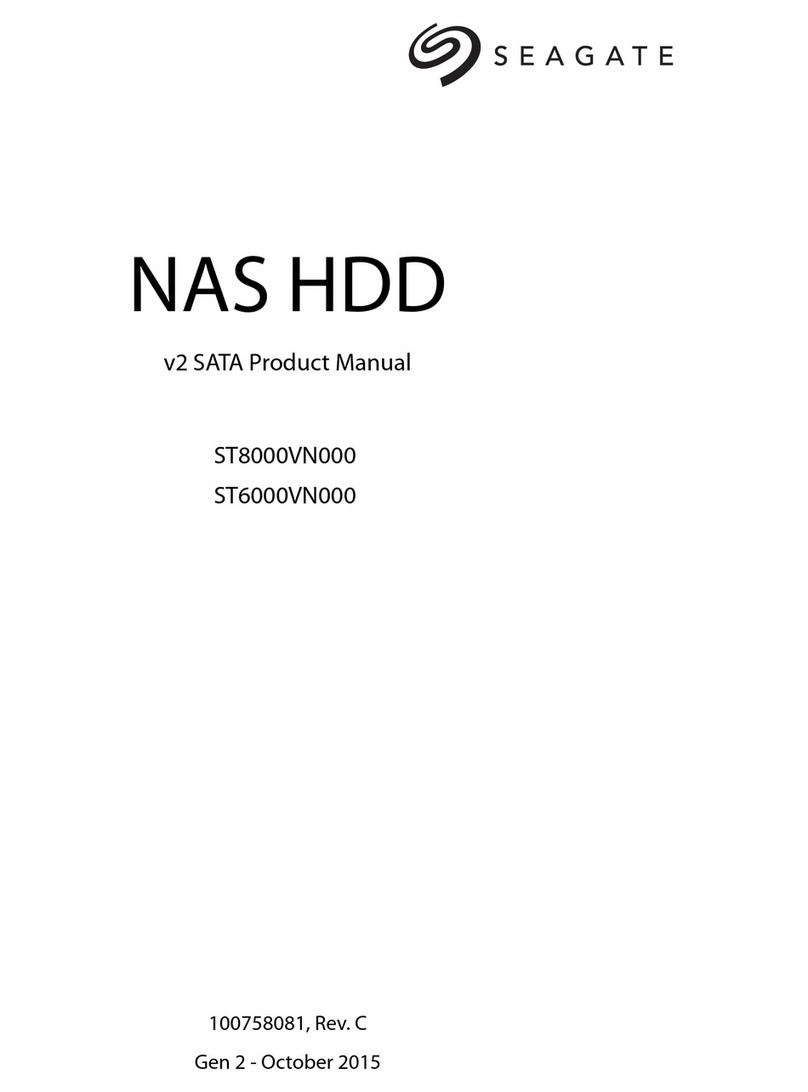
Seagate
Seagate NAS HDD product manual
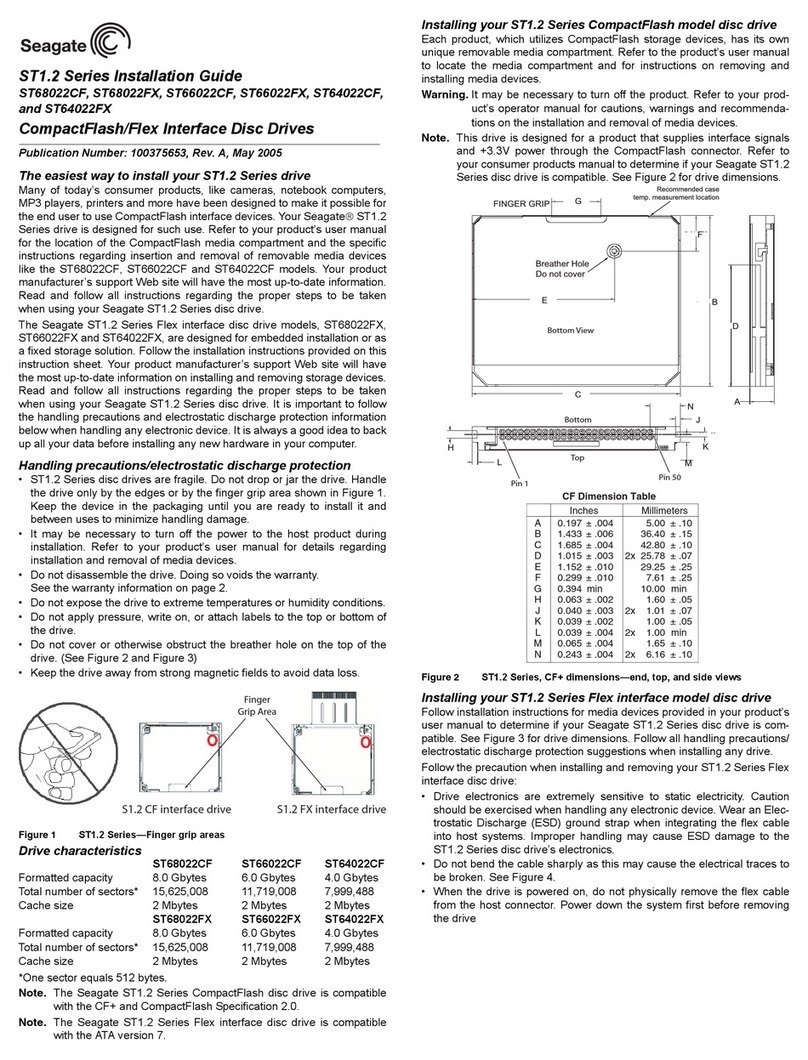
Seagate
Seagate ST1.2 Series installation guide
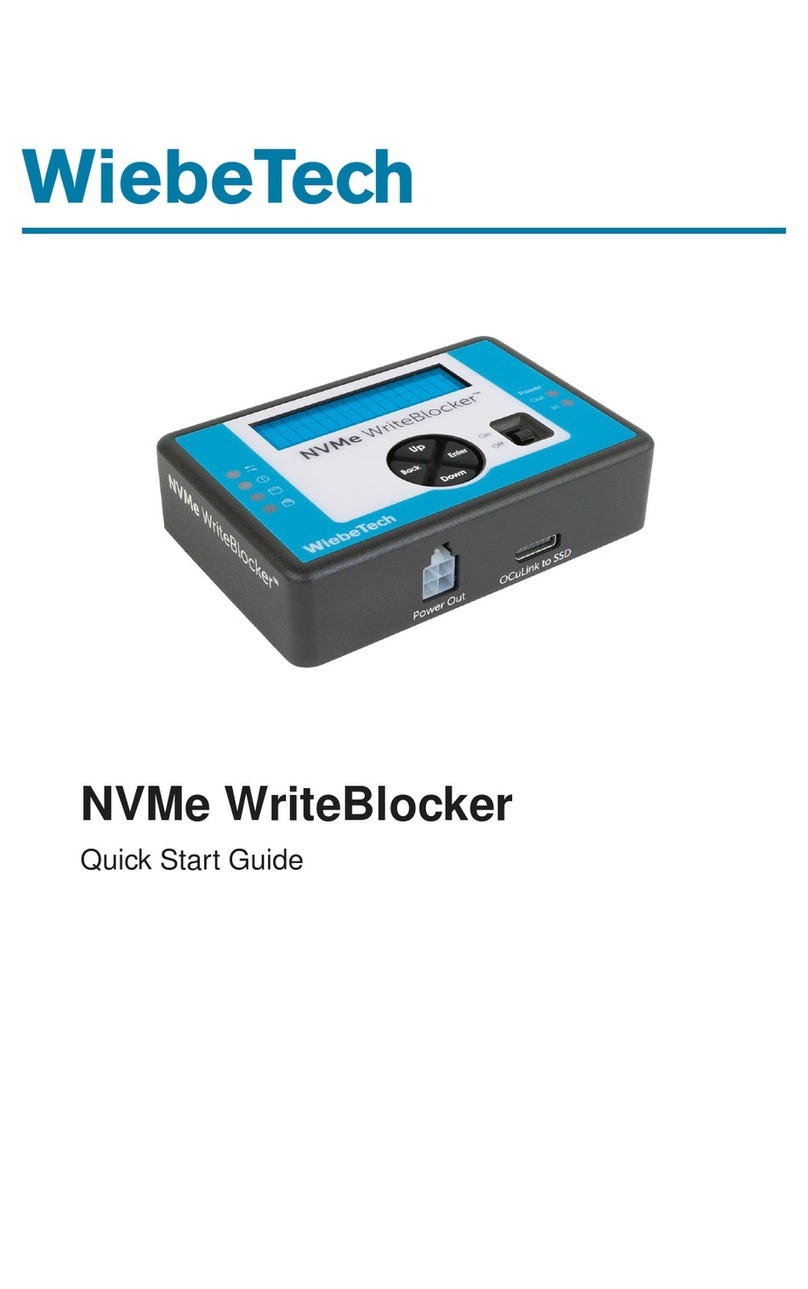
WiebeTech
WiebeTech NVMe WriteBlocker quick start guide

Western Digital
Western Digital VelociRaptor WD3000GLFS Quick install guide

Huawei
Huawei OceanStor 18000F V5 Series Quick installation guide

Kingston Technology
Kingston Technology Wi-Drive user guide

Arrow Storage Products
Arrow Storage Products EG108AN Owner's manual & assembly guide

LaCie
LaCie Mini Firewire Companion Hard Drive quick start guide
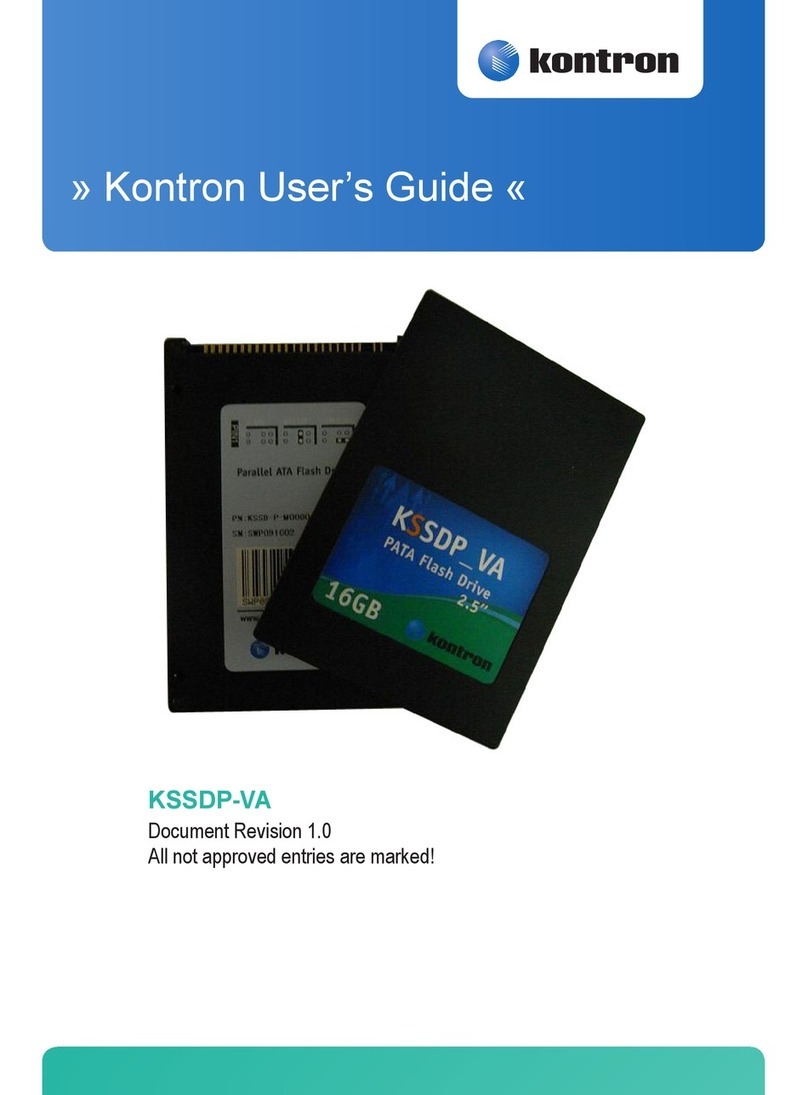
Kontron
Kontron KSSDP-VA user guide

CRU
CRU RTX 3QJ Series user manual

Texas Instruments
Texas Instruments WD800 Installation and operation manual

Memorex
Memorex 32601080 - Mega TravelDrive 8 GB External Hard... user guide