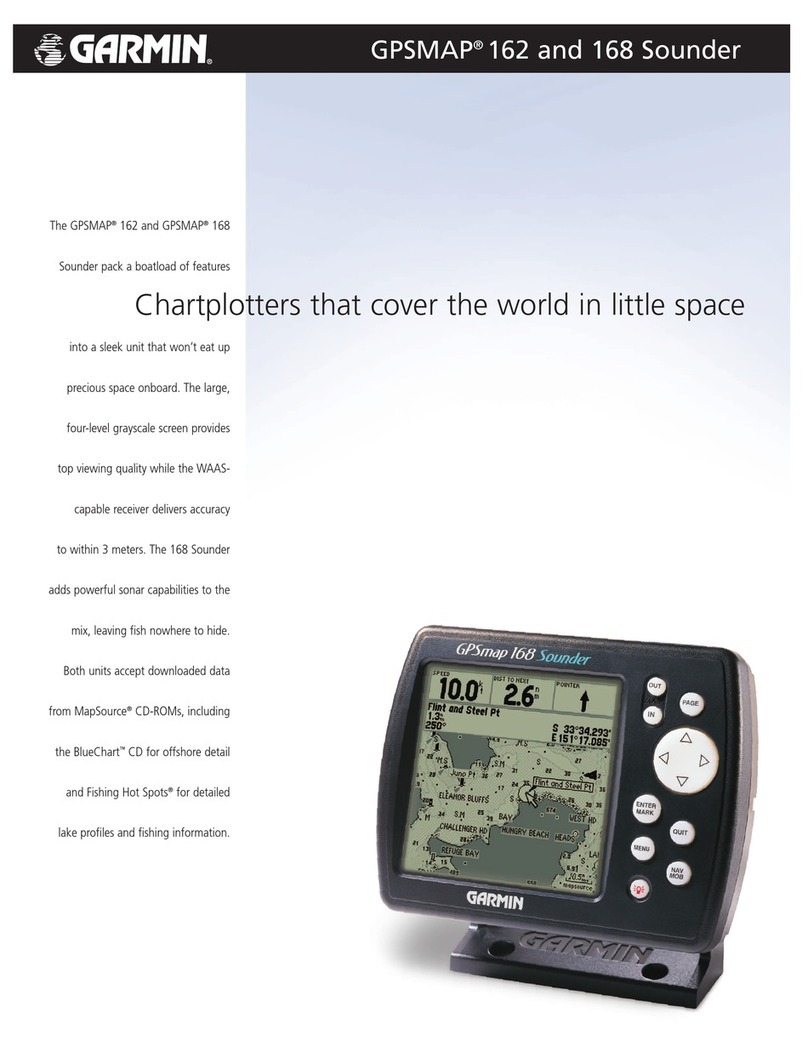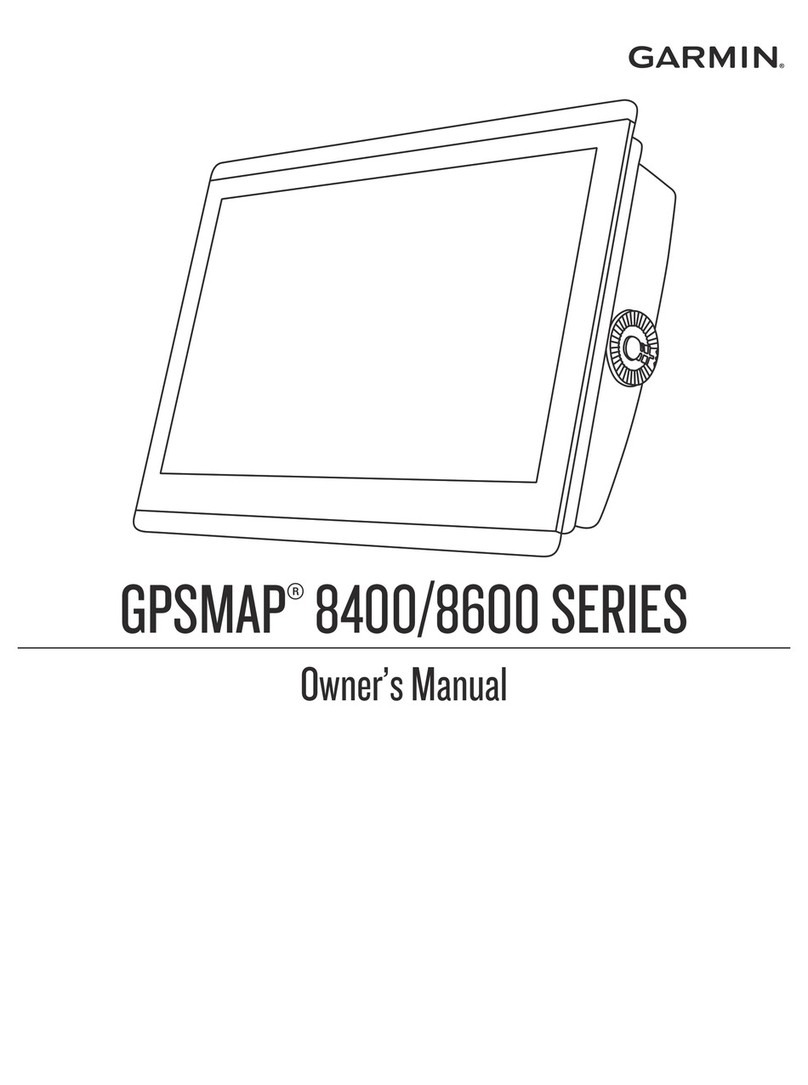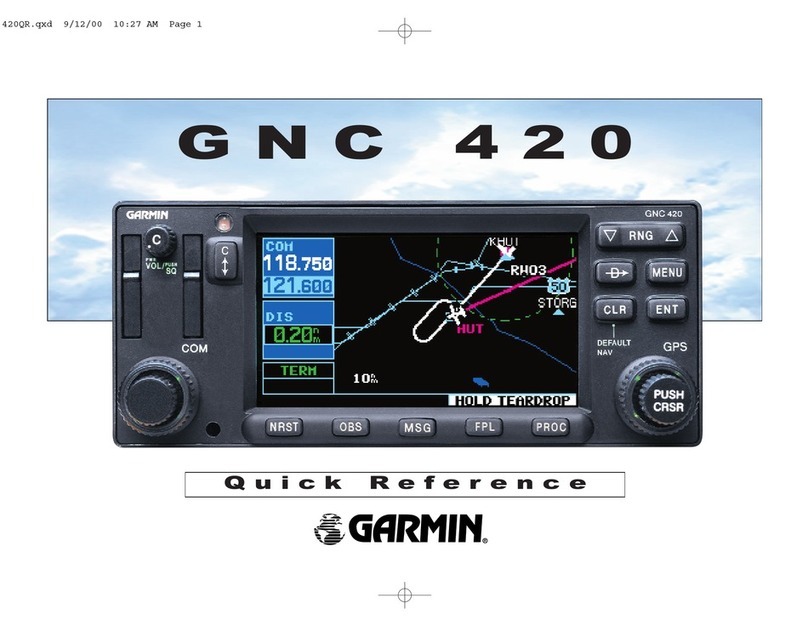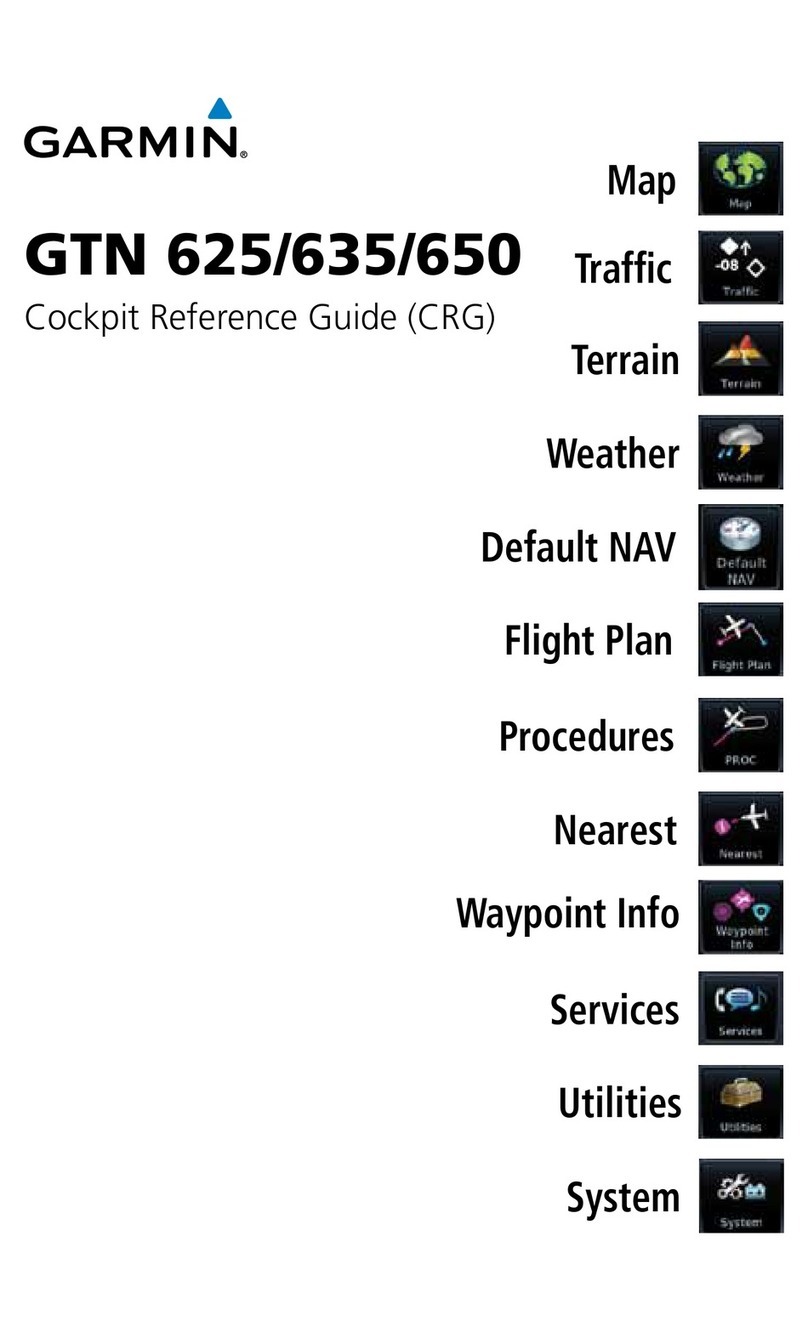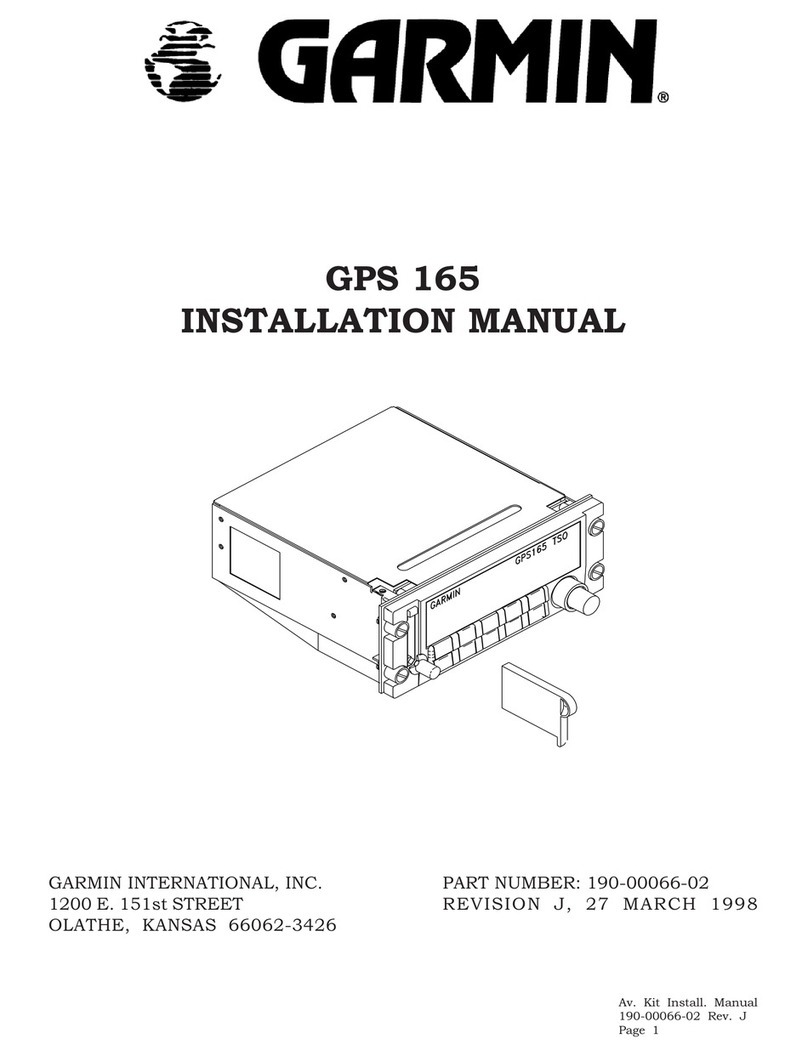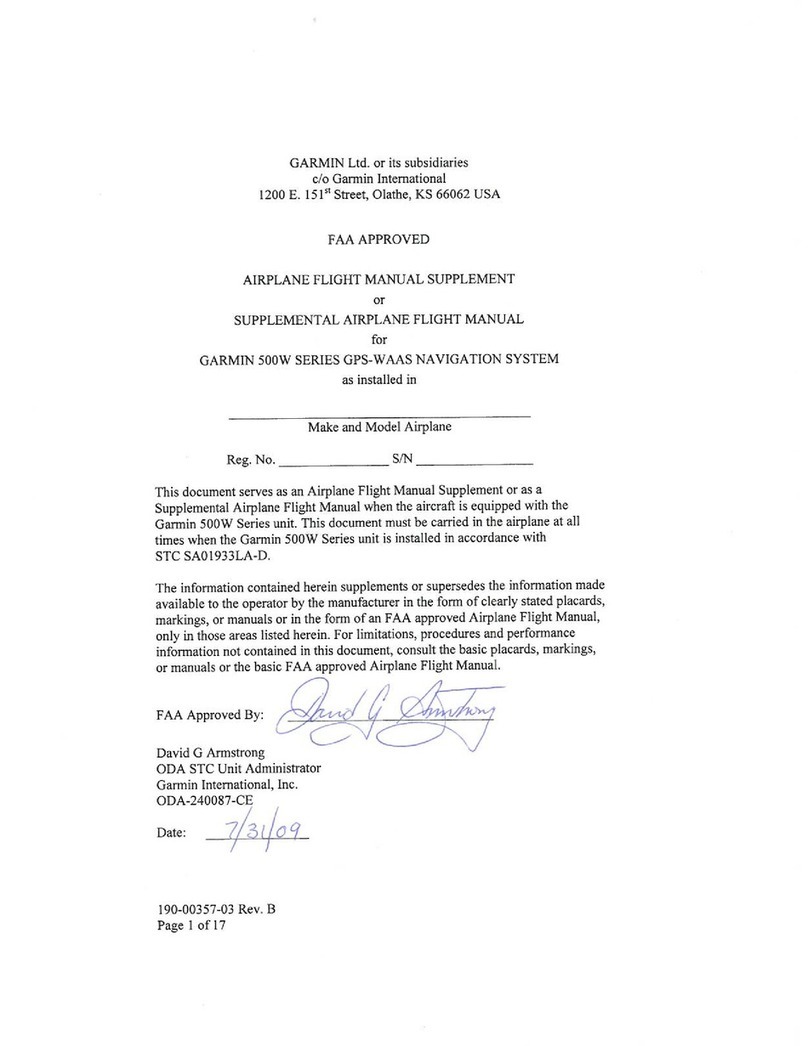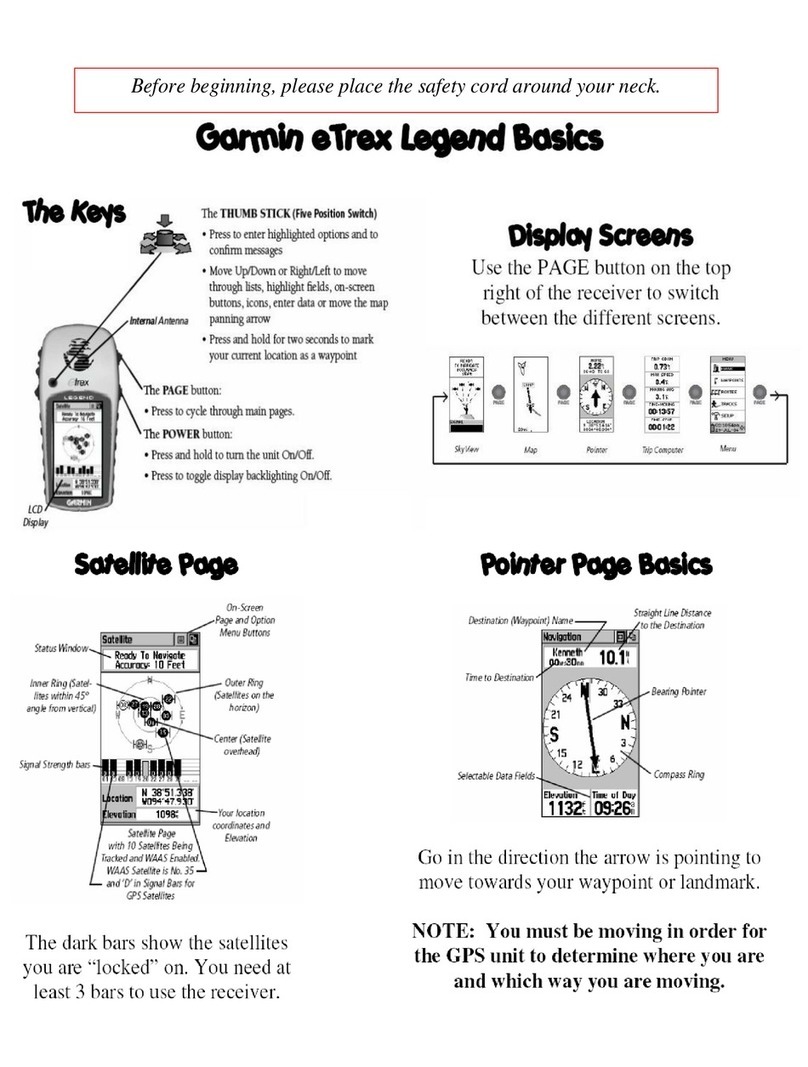Customizing the Home Screen
You can add items to and rearrange items on the Home screen.
1From the Home screen, select Customize Home.
2Select an option:
• To rearrange an item, select Rearrange, select the item
to move, and select the new location.
• To add an item to the Home screen, select Add, and
select the new item.
• To remove an item you have added to the Home screen,
select Remove, and select the item.
Waypoints
Waypoints are locations you record and store in the device.
Marking Your Present Location as a Waypoint
From any screen, select MARK.
Creating a Waypoint at a Different Location
1Select Nav Info > Waypoints > New Waypoint.
2Select an option:
• To create the waypoint by entering position coordinates,
select Enter Coordinates, and enter the coordinates.
• To create the waypoint using a chart, select Use Chart,
select the location, and select Select.
Marking and Starting Navigation to an MOB Location
When you mark a waypoint, you can designate it as a man
overboard (MOB) location.
Select an option:
• From any screen, select MARK > Man Overboard.
• From the Home screen, select Man Overboard > Yes.
An international MOB symbol marks the active MOB point and
the chartplotter sets a direct course back to the marked location.
Navigation with a Chartplotter
CAUTION
If your vessel has an autopilot system, a dedicated autopilot
control display must be installed at each steering helm in order
to disable the autopilot system.
The Auto Guidance feature is based on electronic chart
information. That data does not ensure obstacle and bottom
clearance. Carefully compare the course to all visual sightings,
and avoid any land, shallow water, or other obstacles that may
be in your path.
NOTE: Auto Guidance is available with premium charts, in
some areas.
NOTE: Mariner's Eye 3D and Fish Eye 3D chart views are
available with premium charts, in some areas.
NOTE: The offshore Fishing chart is available with premium
charts, in some areas.
To navigate, you must choose a destination, set a course or
create a route, and follow the course or route. You can follow
the course or the route on the Navigation chart, Fishing chart,
Perspective 3D chart view, or Mariner’s Eye 3D chart view.
Navigating to a Point on the Chart
1From the Navigation chart or Fishing chart, select a location.
2If necessary, select SELECT.
3Select Navigate To.
4Select an option:
• To navigate directly to the location, select Go To.
• To create a route to the location, including turns, select
Route To.
• To use Auto Guidance, select Guide To.
5Review the course indicated by the magenta line.
NOTE: When using Auto Guidance, a gray segment within
any part of the magenta line indicates that Auto Guidance
cannot calculate part of the Auto Guidance line. This is due
to the settings for minimum safe water depth and minimum
safe obstacle height.
6Follow the magenta line, steering to avoid land, shallow
water, and other obstacles.
Creating and Navigating a Route From Your Present
Location
You can create and immediately navigate a route on the
Navigation chart or the Fishing chart. This procedure does not
save the route or the waypoint data.
NOTE: The offshore Fishing chart is available with premium
charts, in some areas.
1From the Navigation chart or Fishing chart, select a
destination.
2Select Navigate To > Route To.
3Select the location of the last turn before the destination.
4Select Add Turn.
5If necessary, repeat step 3 and 4 to add additional turns,
working backward from the destination to the present
location of your vessel.
The last turn you add should be the first turn you make,
starting from your present location. It should be the turn
closest to your vessel.
6If necessary, select MENU.
7Select Navigate Route.
8Review the course indicated by the magenta line.
9Follow the magenta line, steering to avoid land, shallow
water, and other obstacles.
3