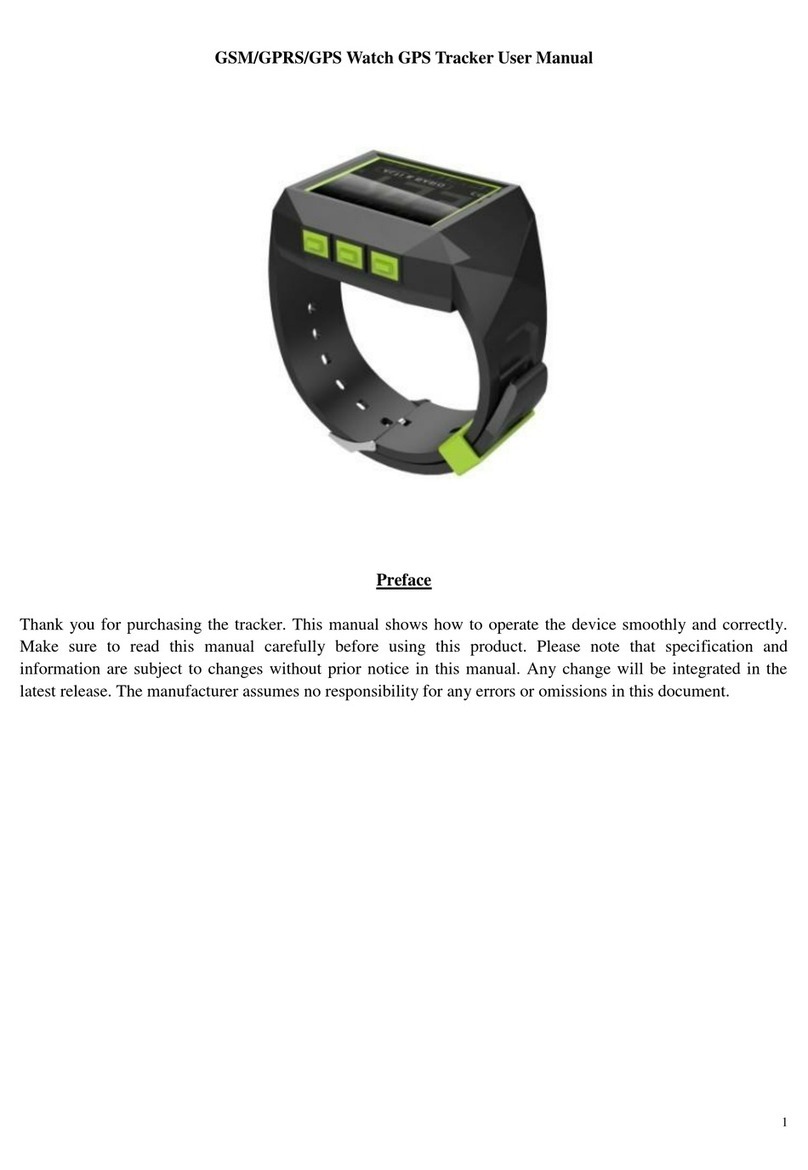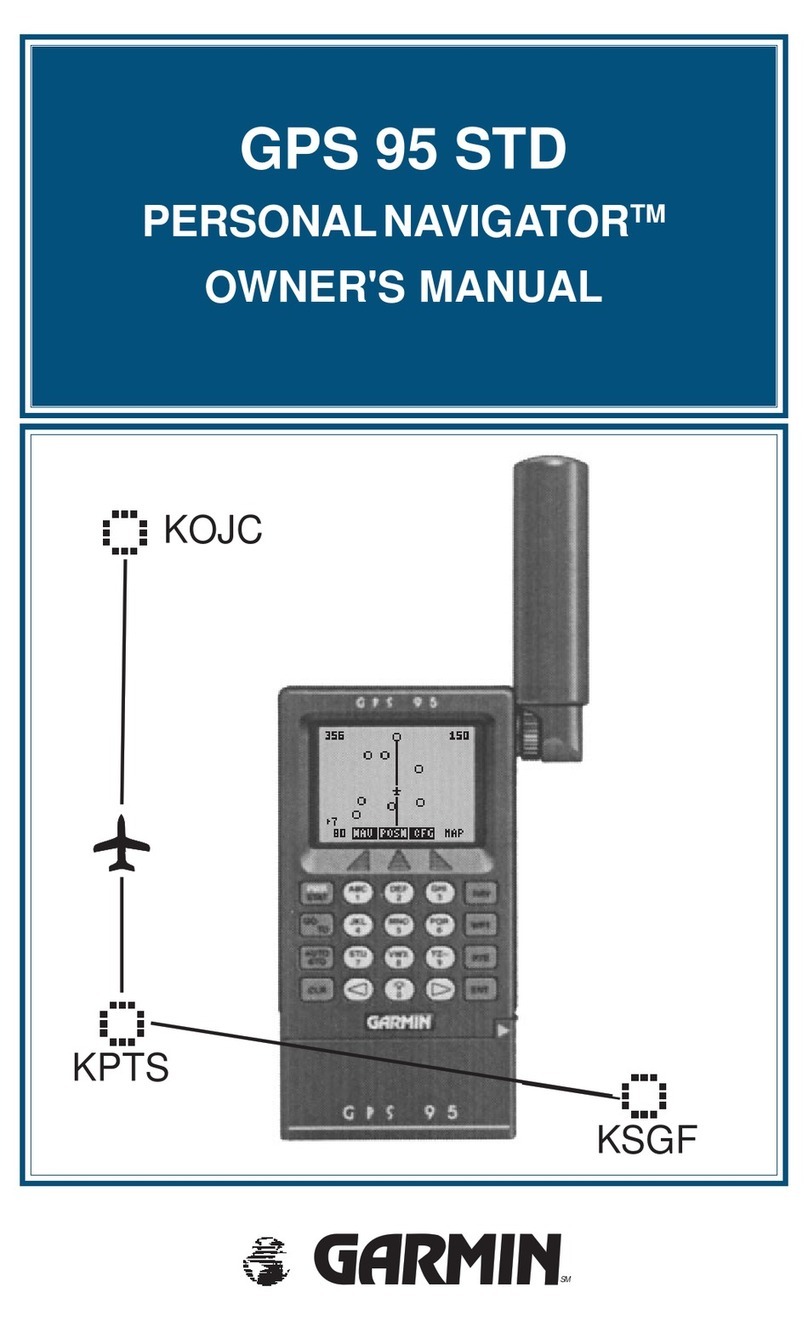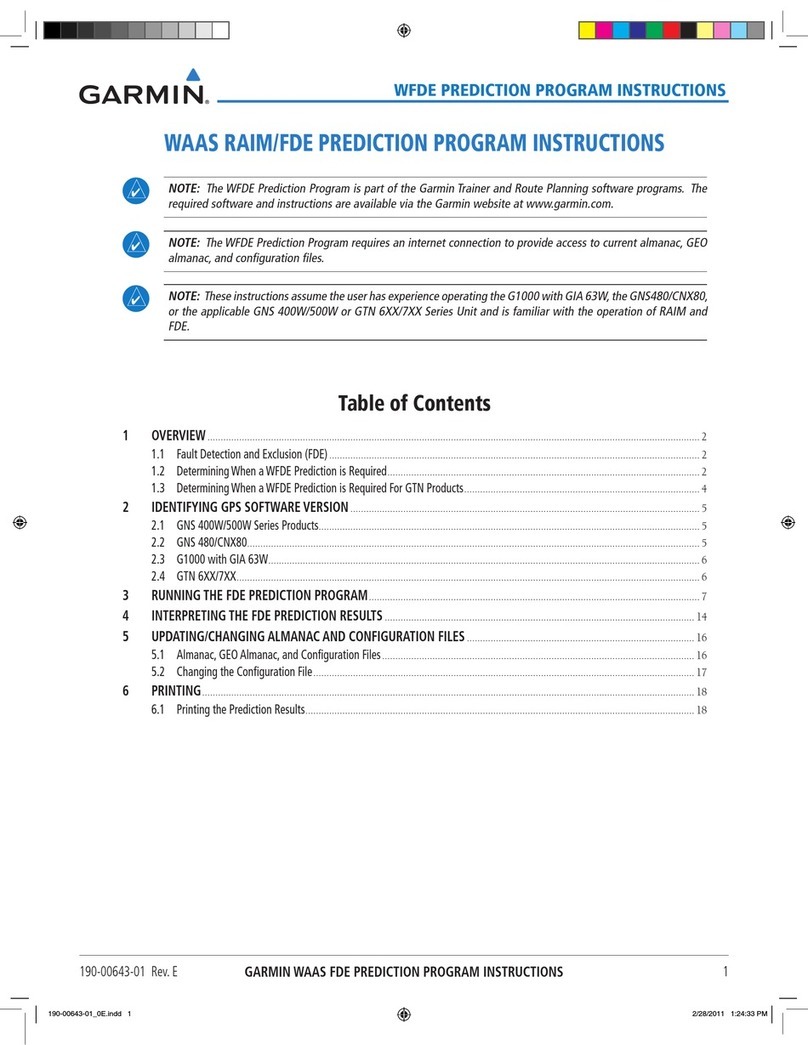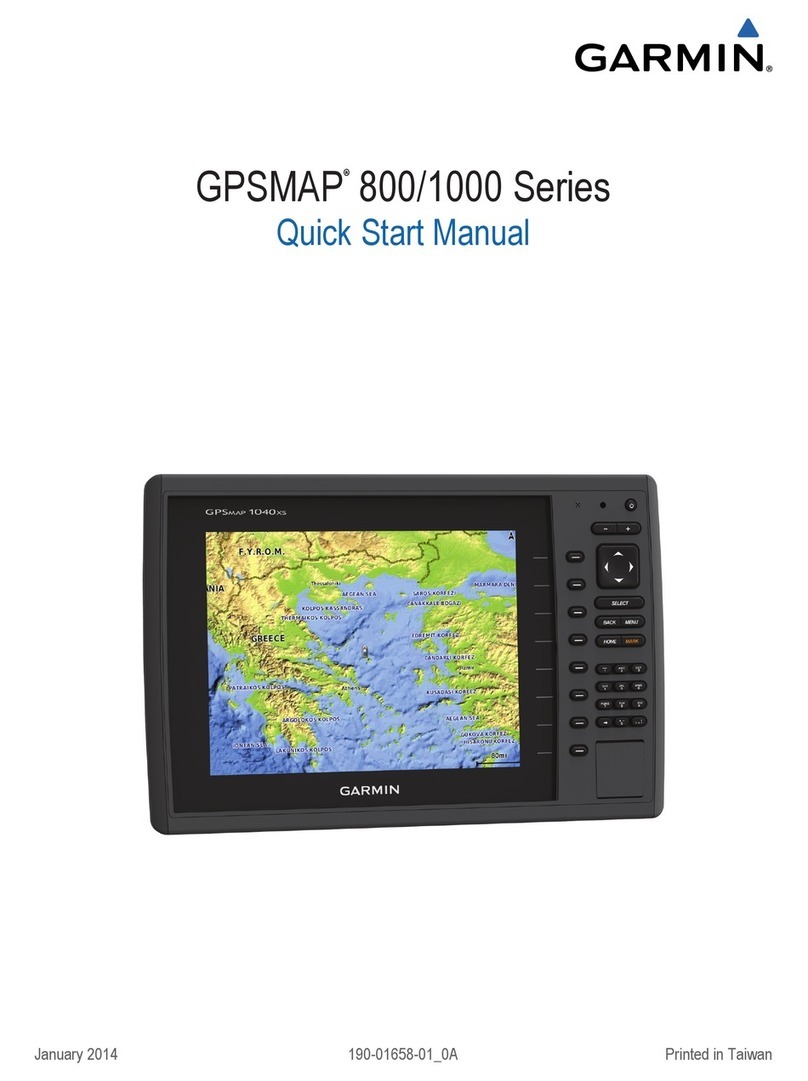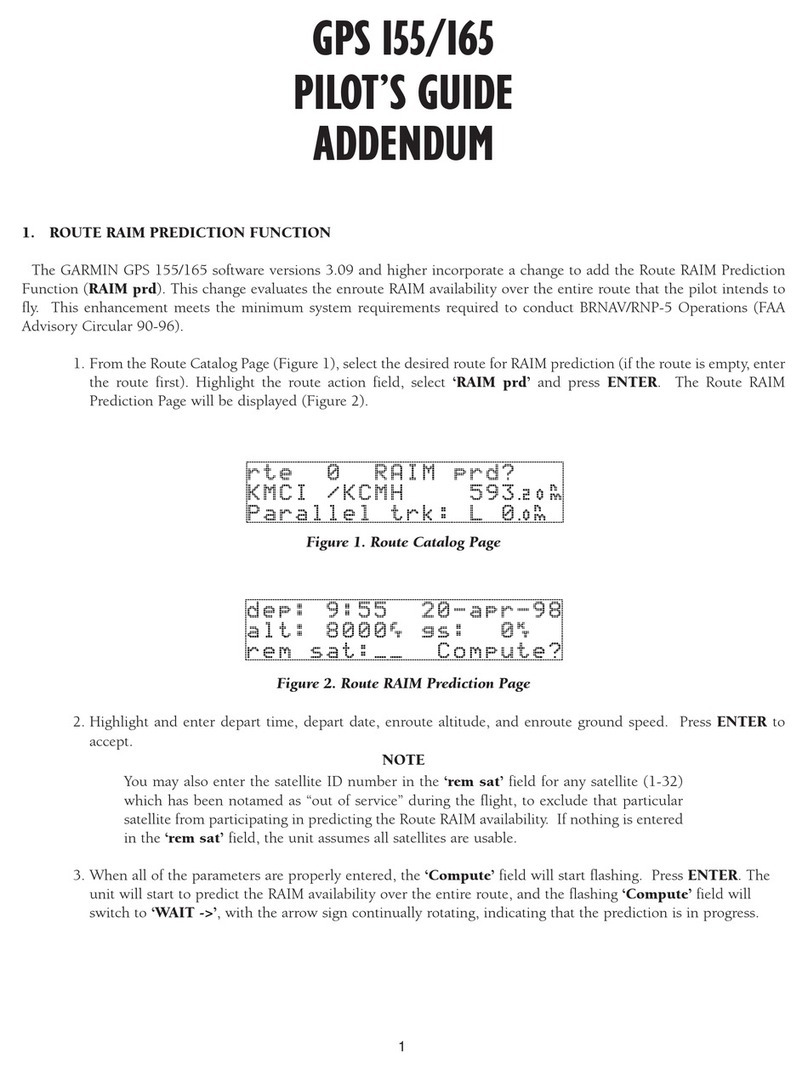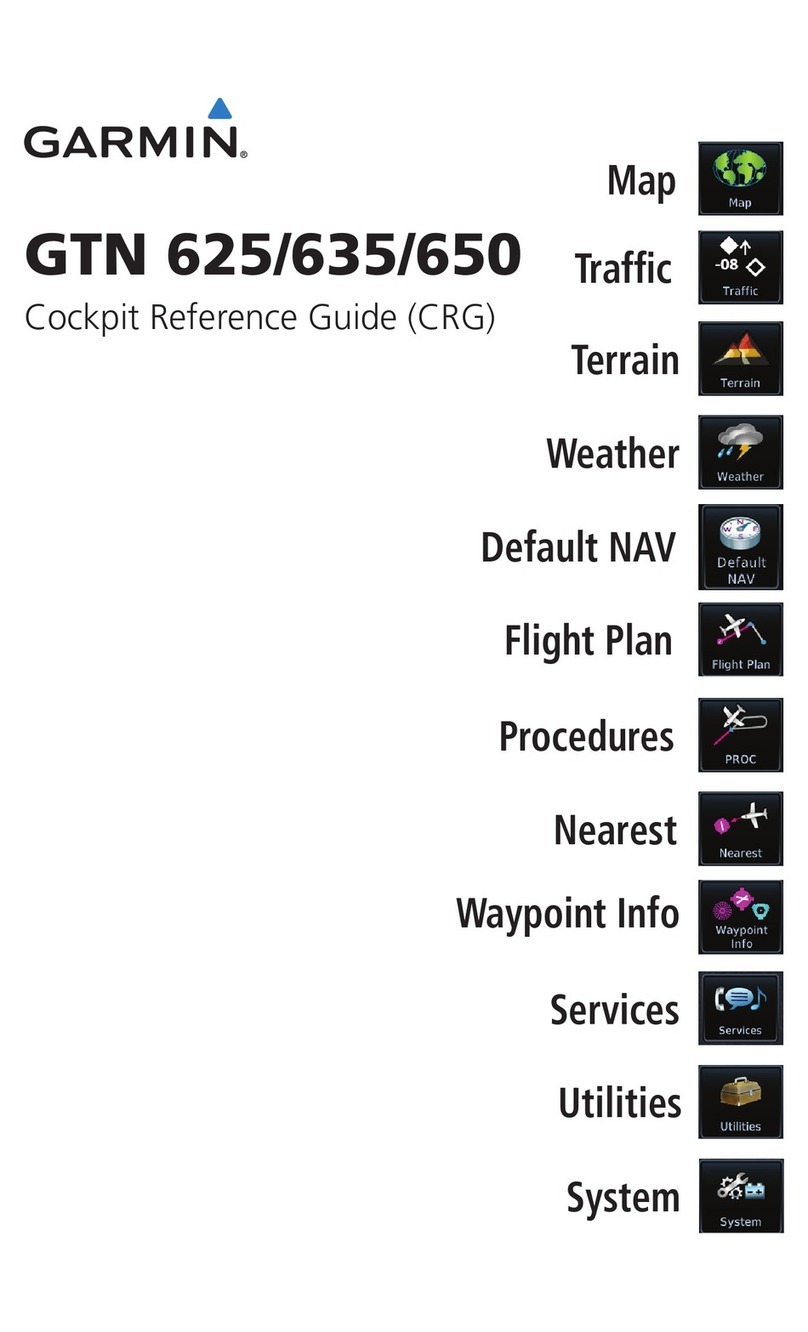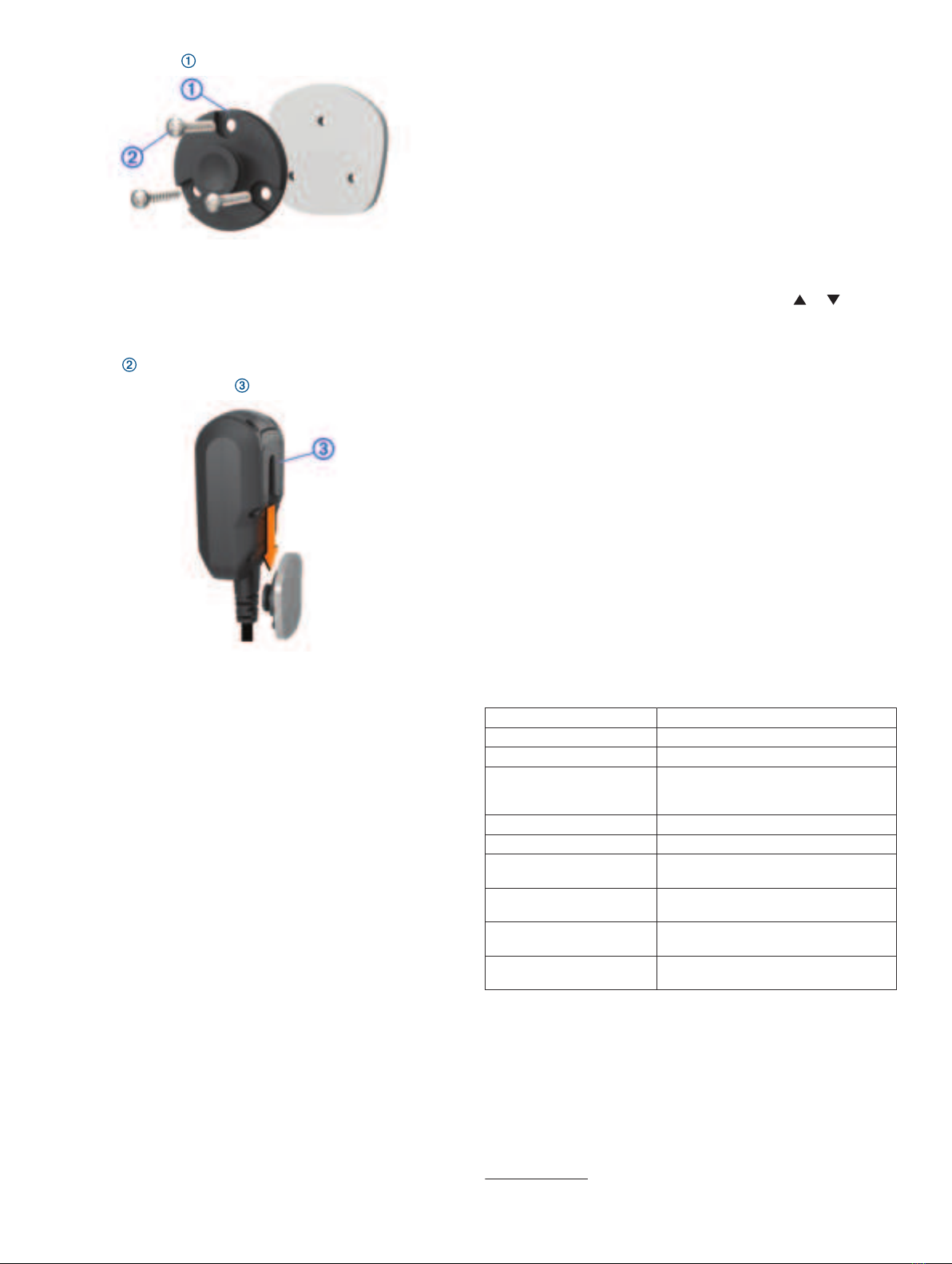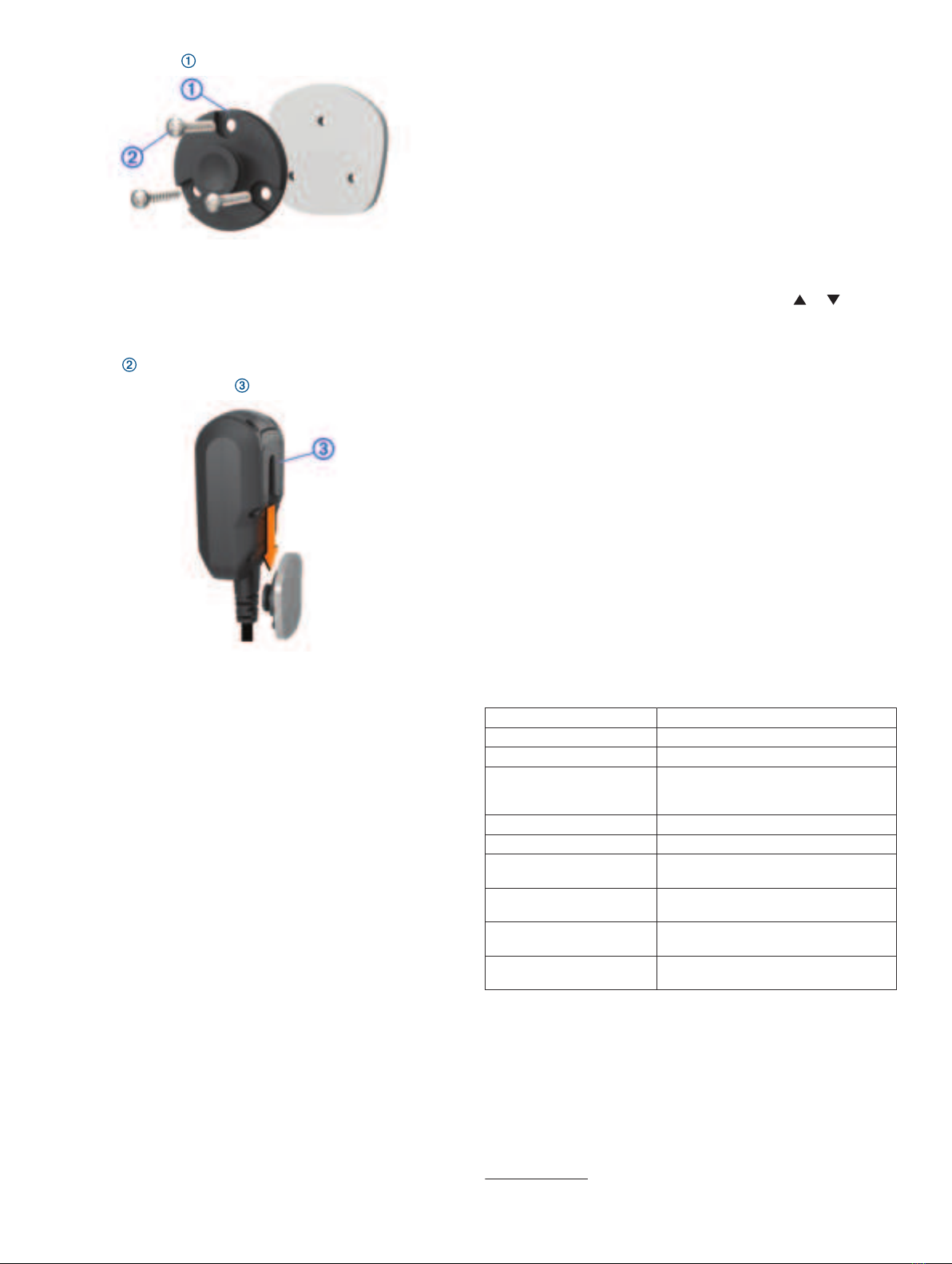
3Place the mount on the selected location.
4Using the mount as a template, mark the three screw
locations.
5Drill pilot holes (optional).
For some types of mounting material, drilling pilot holes is
necessary.
6Securely fasten the mount to the surface using the supplied
screws .
7Slide the fist microphone onto the mount.
Group Ride
The Group Ride app allows you to coordinate rides and
communicate with nearby riders using preset text messages,
live map locations, and voice communications.
Starting a Group Ride
You can create a group ride that allows you to choose the group
radio channel, view and remove riders who join your group ride,
and set the group ride name.
NOTE: For some product models, the Group Ride app is located
in the apps menu.
1From the main menu, select Group Ride > Start a Group
Ride.
2Enter your rider name, and select Done.
3If necessary, select the radio channel, and select Next.
4Enter the ride name, and select Done.
As riders join your group ride, their names appear on the list.
5Select Start.
The group ride begins after all riders sync with the group ride.
Joining a Group Ride
You can join a nearby group ride that was created by another
rider.
NOTE: For some product models, the Group Ride app is located
in the apps menu.
1From the main menu, select Group Ride > Nearby Group
Rides.
2Select a nearby group ride, and select Join.
Radio
NOTE: This feature is not available on all product models.
You can use the radio app to create radio presets, select a radio
channel, and select squelch codes. To use this feature, you
must connect the device and the antenna to the Group Ride
mount. The Garmin device configures radio settings
automatically when you join or create a group ride.
Selecting a Preset
NOTE: For some product models, the Radio app is located in
the apps menu.
1From the main menu, select Radio.
2Select an option:
• To move through available presets, select or .
• To select a preset from the menu, select Preset.
Transmitting Your Voice
Before you can transmit your voice, you must pair your Garmin
device with a compatible Bluetooth® headset or connect the fist
microphone.
You can transmit your voice over the radio using the connected
fist microphone or a compatible Bluetooth headset.
NOTE: For some product models, the Radio app is located in
the apps menu.
Select an option:
• Hold the push-to-talk button on the side of the connected
fist microphone.
• From the main menu, select Radio > Push to Talk .
• Use the voice dial feature on your connected Bluetooth
headset.
TIP: You can press the pause or stop button to manually
close the radio.
NOTE: You must enable the Push to Talk with Headset
setting to use this feature.
Group Ride Specifications
Water resistance IEC 60529 IPX71
Operating temperature range From -20° to 55°C (from -4° to 131°F)
Charging temperature range From 0° to 45°C (from 32° to 113°F)
Power input (vehicle power
cable, motorcycle, or
external power)
From 12 to 24 Vdc
Battery type Lithium-ion battery
Battery voltage range From 3.5 to 4.1 V
Wireless frequencies (United
States)
From 151.82 to 154.6 MHz @ 31.7 dBm
Wireless frequencies
(EMEA)
From 169.4125 to 169.4625 MHz @ 29.5
dBm
Wireless frequencies (New
Zealand)
From 160.175 to 160.5750 MHz @ 22
dBm
Wireless frequencies
(Australia)
From 151.15 to 152.15 MHz @ 17.3
dBm
© 2021 Garmin Ltd. or its subsidiaries
Garmin® and the Garmin logo are trademarks of Garmin Ltd. or its subsidiaries,
registered in the USA and other countries. These trademarks may not be used without
the express permission of Garmin.
The BLUETOOTH® word mark and logos are owned by the Bluetooth SIG, Inc. and any
use of such marks by Garmin is under license. Wi‑Fi® is a registered mark of Wi-Fi
Alliance Corporation.
1 The device withstands incidental exposure to water of up to 1 m for up to 30 min.
For more information, go to www.garmin.com/waterrating.
© 2021 Garmin Ltd. or its subsidiaries support.garmin.com