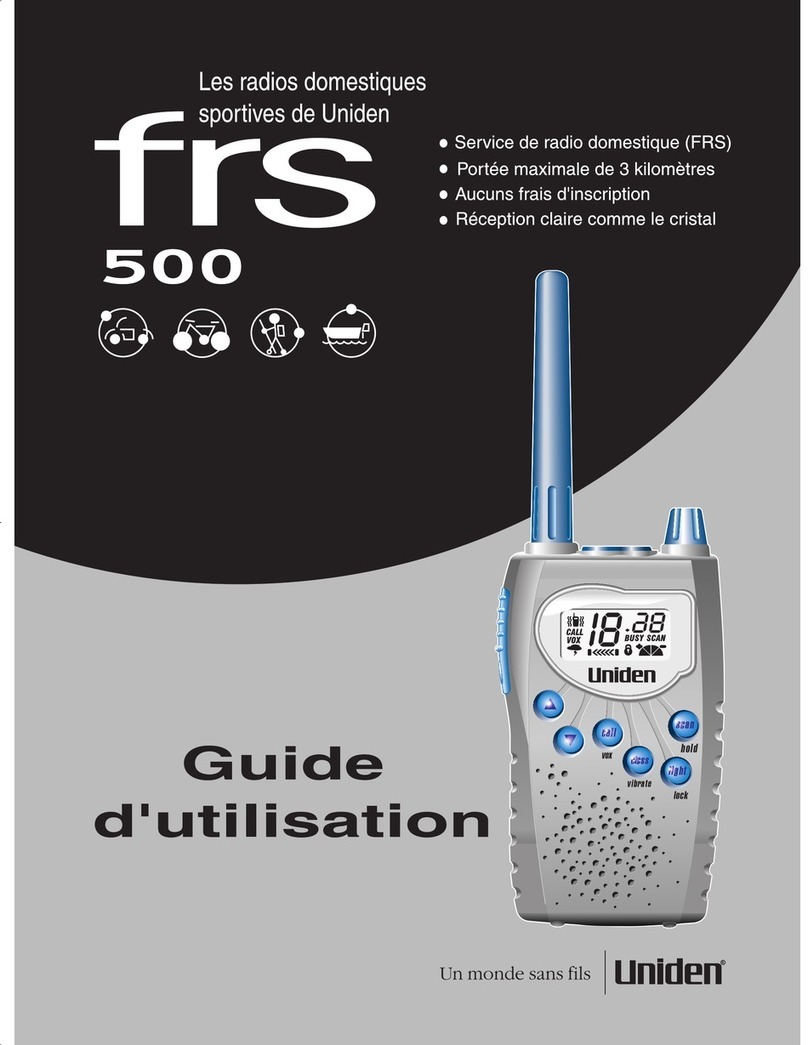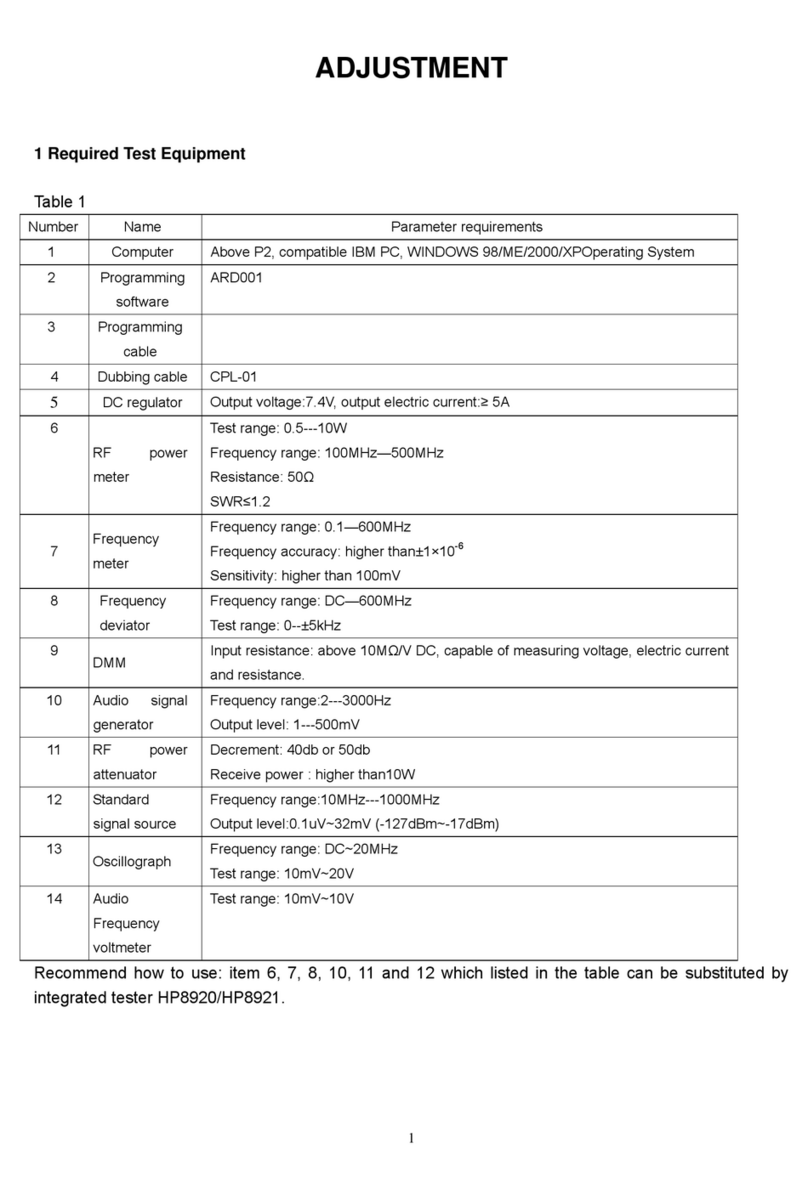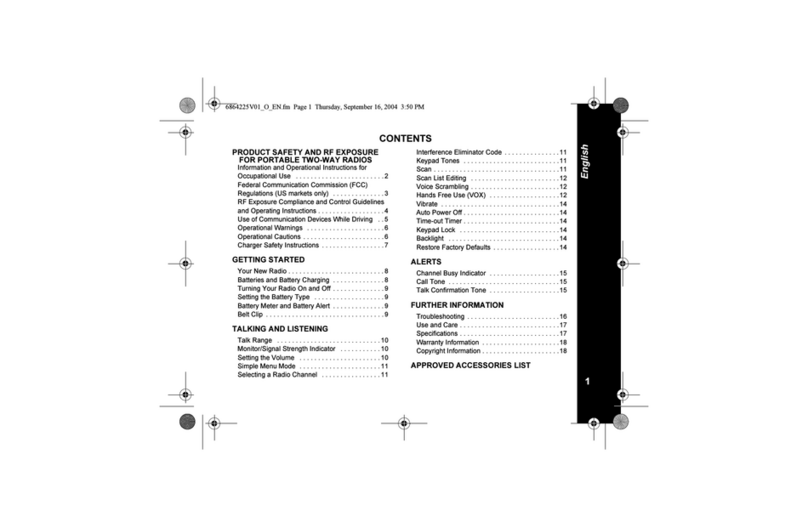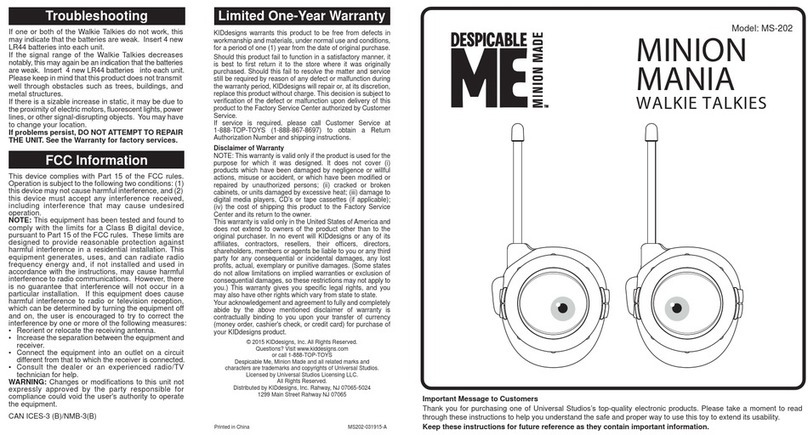GCT TAC-151 Operating and maintenance manual

INTRUCTIONAL
MANUAL
245 MHZ
TAC - 151
RoHS
FM TRANSCEIVER

Table of Contents
Packing List ������������������������������������������������������������������������������������������������1
Cautions ������������������������������������������������������������������������������������������������������2
Parts Name & Functions ������������������������������������������������������������������������3
Fitting & Removing the Battery Pack ������������������������������������������������4
Installation the battery pack ����������������������������������������������������������� 4
Remove the battery pack ����������������������������������������������������������������� 4
Installation the antenna�������������������������������������������������������������������� 4
Belt clip���������������������������������������������������������������������������������������������������� 5
Installation Mic & Spk������������������������������������������������������������������������� 5
Symbols Description�������������������������������������������������������������������������������6
Basic Operation�����������������������������������������������������������������������������������������7
Turn the radio ON & OFF������������������������������������������������������������������� 7
Monitor���������������������������������������������������������������������������������������������������� 7
Transmitting ������������������������������������������������������������������������������������������ 7
Receiving ������������������������������������������������������������������������������������������������ 8
Squelch Function��������������������������������������������������������������������������������� 8
Channel Selection ������������������������������������������������������������������������������� 8
Frequency Adjustment���������������������������������������������������������������������� 8
Enter frequency through keypad �������������������������������������������������� 8
Enter channel number through keypad�������������������������������������� 9
FM Scan Mode �������������������������������������������������������������������������������������� 9
Emergency Alarm Function ������������������������������������������������������������� 9
Battery State Display �������������������������������������������������������������������������� 9
Mode Selection {Channel/Frequency(VFO)}����������������������������� 9

Mode Switching ���������������������������������������������������������������������������������� 9
Hot key������������������������������������������������������������������������������������������������������ 10
Hot Key Operation�������������������������������������������������������������������������������� 11
Menu Operation���������������������������������������������������������������������������������11
Edit a Channel/Store a Channel ���������������������������������������������������11
Delete a Channel �������������������������������������������������������������������������������11
Turn FM Radio ON/OFF �������������������������������������������������������������������12
Beep Setting����������������������������������������������������������������������������������������12
CTCSS/DCS Scanning�����������������������������������������������������������������������12
Oset Setting��������������������������������������������������������������������������������������12
Frequency/Channel Scanning ������������������������������������������������������13
Scan Nuisance channel setting ����������������������������������������������������13
Dual Watch�������������������������������������������������������������������������������������������13
High/Low power Setting�����������������������������������������������������������������14
DTMF Dial Tone�����������������������������������������������������������������������������������14
Talk around ON/OFF�������������������������������������������������������������������������15
Keypad Lock ����������������������������������������������������������������������������������������15
Programmable Function �������������������������������������������������������������������� 16
CTCSS/DCS decode setting������������������������������������������������������������16
CTCSS/DCS Encode setting������������������������������������������������������������16
CTCSS/DCS Encoding/decoding simultaneously ������������������17
Oset Interval Setting ���������������������������������������������������������������������17
Frequency Step setting �������������������������������������������������������������������18
Channel Spacing Setting ����������������������������������������������������������������18
Talk Around Setting ��������������������������������������������������������������������������18
Scrambler Setting������������������������������������������������������������������������������19

Voice Compander Setting ��������������������������������������������������������������19
BCLO/BTLO Setting ���������������������������������������������������������������������������20
Optional Function ON/OFF������������������������������������������������������������20
Signaling relationship Setting ������������������������������������������������������21
PTT ID Setting �������������������������������������������������������������������������������������21
Transmitting prohibition setting �������������������������������������������������22
Whisper Setting����������������������������������������������������������������������������������22
General Setting ������������������������������������������������������������������������������������� 23
Operation Voice Setting������������������������������������������������������������������23
TOT(Time Out Timer)������������������������������������������������������������������������23
VOX ���������������������������������������������������������������������������������������������������������24
VOX Transmitting Extend����������������������������������������������������������������24
DTMF Transmitting Time�����������������������������������������������������������������25
Squelch Level Setting ����������������������������������������������������������������������25
Scan Time Setting������������������������������������������������������������������������������26
Backlight Setting �������������������������������������������������������������������������������26
Backlight Color Setting��������������������������������������������������������������������27
Display Mode Setting�����������������������������������������������������������������������27
Burst Tone Setting �����������������������������������������������������������������������������28
Battery Saving Setting ���������������������������������������������������������������������28
Beep Volume Level Setting ������������������������������������������������������������28
Factory Default Setting �������������������������������������������������������������������29
Annex I������������������������������������������������������������������������������������������������������ 30
CTCSS�����������������������������������������������������������������������������������������������������30
DCS ���������������������������������������������������������������������������������������������������������30
Annex II����������������������������������������������������������������������������������������������������� 31
Technical Specications ������������������������������������������������������������������31

PAGE 1
Packing List
ITEM Q’ty
TAC-151 Radio 1
Antenna 1
Battery Pack 1
Charger 1
Belt Clip 1
Operation Instruction 1
Antenna Battery Charger
Belt Clip Operation Instruction

PAGE 2
Cautions
* NEVER transmit without antenna�
* USE DC power supply, take notice of power voltage must be between 6V
and 8V to avoid damaging the unit�
* PLEASE keep the radio dry� Rainwater or damp will corrode electronic
circuits�
* DO NOT open the unit� Non-expert handling of the unit may damage it�
* DO NOT forget to remove the radio from the charger when the battery is
fully-charged�
* MAKE SURE the radio is turned o while charging�
* AVOID storing the radio under the sunshine or in hot areas� High
temperature can shorten the life of electronic devices, and warp or melt certain
plastics�
* AVOID storing the radio in dusty, dirty areas�
* Risk of explosion if battery is replaced by an incorrect type�
* Dispose of used batteries according to the instructions�

PAGE 3
Parts Name & Functions
Power/Volume knob
[PWR/VOL]
Antenna
speaker
Microphone
LCD Display
UP & Down Button
Enter/Menu
Button
Battery Pack
[PTT]
Push to talk Button
PF1
Function(FUN)/ Exit button
Extension MIC/SPK
LED Indicator
PF2
Belt Clip
Keypad

PAGE 4
Fitting & Removing the Battery Pack
Installation the battery pack
Remove the battery pack
* Fit the bottom edge of the battery pack into the
holes of the transceiver cabinet bottom�
* Push the battery pack down to the transceiver
aluminum chassis till the end click�
* Keep pressing the release buckle of the battery
pack and lift the battery pack up from the transceiver
body� Note: It is normal for this buckle to be sti�
Installation the antenna
* Hold the antenna and insert to SMA connector, rotate the antenna
clockwise until it is tight�

PAGE 5
Belt clip
Attach the Belt Clip
* Remove the battery pack from radio�
* Put belt clip into groove on battery pack until end click�
Detach Belt Clip:
* Remove the battery pack from radio and press the release
buckle until spring is opened�
* Push belt clip out�
Installation Mic & Spk
* Open the cover of extension connector
* Insert the extension microphone & speaker

PAGE 6
Symbols Description
Indicates battery level
Indicates CTCSS/DCS Code
Indicated while keypad has been locked
Indicates TalkAround
Indicates SCAN Nuisance Channel
Indicates Dual Watch
Indicates Low Power Transmission
Indicates Scrambler
Indicates Function Symbol
Indicates TX/RSSI
Indicates Receiving Strength
Indicates Transmitting Strength
Indicates 8 Didital

PAGE 7
Basic Operation
Turn the radio ON & OFF
1) Rotate the PWR/VOL knob clockwise till the radio is turned on� The
radio gets started to auto test for two seconds� During auto testing, all
icons will appear on LCD�
2) After auto testing is done, LCD will show channel number and what
functions have been activated by your dealer�
3) Rotate the PWR/VOL knob clockwise to increase its volume or counter
clockwise to reduce its volume�
4) To turn the radio o, rotate the PWR/VOL knob counter clockwise
until the end click�
Monitor
Press the “MON” button on the side of the radio to open the squelch�
This allows you to override the squelch and the CTCSS or DCS tones� It is
useful to monitor the channel before you transmit and ensure there is no
one using the channel when you have CTCSS or DCS tones programmed�
Transmitting
Before transmitting, you can monitor the channel you are using to
ensure it is not busy� Keep pressing “PTT” button and start talking at ap-
proximately 2 inches from the MIC jack� During transmitting, the LED on
the top of the radio will glow red� Release “PTT” button when you have
nished talking�

PAGE 8
Receiving
When receiving a signal, the LED indicator will ash green�
Note: If your radio has set a higher squelch level, you may not able to
receive the call� Also if the current channel is programmed with CTCSS/
DCS, then the radio will only receive from the same CTCSS/DCS channel�
Squelch Function
Press and hold (PF2) key to cancel mute, release (PF2) key to activate
mute� This function is able to monitor the weak signals of radio�
Channel Selection
In Channel mode, rotate Channel knob clockwise or counterclockwise
to select desired channel� If group is programmed, then select Group at
first then select the desired channel�
In VFO mode, rotate Channel knob/Frequency knob clockwise or coun-
terclockwise to select desired frequency�
Frequency Adjustment
In VFO mode, rotate Channel knob/Frequency knob clockwise or coun-
terclockwise to select desired frequency�
Enter frequency through keypad
In VFO mode or FM scan mode, you can enter the desired frequency
directly�
1� If the radio is under Channel mode, press ( DESC/M )to switch to
VFO mode� Note: When radio is in the Channel mode, the LCD display will
indicate the channel number on the top left corner�
2� Enter frequency through keypad:
Note: It is invalid when one enters the frequency number is exceed the
frequency range� In FM mode, the frequency step is 50KHz�

PAGE 9
Enter channel number through keypad
Press the channel number (001~80) through keypad in Channel mode�
If you enter invalid channel number, you will hear a beep sound then the
radio will go back to the current channel� Note: Enter 001 for Channel 1,
030 for Channel 30�
FM Scan Mode
Under FM Scan mode, press ( B UP ) key or ( C DOWN ) key and scan
the radio stations� When the radio receives the FM channel, the LCD dis-
play will show the radio channel number�
Emergency Alarm Function
Press and hold the Emergency alarm key to activate the emergency
alarm under Standby� Turn o the power to cancel the emergency alarm�
Note: The following function can only be activated through PC pro-
gramming�
Battery State Display
Press ( PF1 ) key to check the battery state, and press ( PF1 ) key again
to exit checking�
Mode Selection {Channel/Frequency(VFO)}
Press key to switch between Channel and Frequency(VFO) mode�
Note: This operation is invalid when the Channel/Frequency is not in the
valid range�
Mode Switching
Under Standby mode, press to switch Frequency mode (VFO)
and Channel mode�

PAGE 10
Hot key
* Turn FM Radio On/O
* Turn Beep Sound On/O
* Start CTCSS/DCS Scanning Setting
* Oset Setting
* Frequency / Channel Scan
* Skip Channel in Scan mode
* Dual Watch
* Menu Operation
* HIGH / LOW Power setting
* DTMF Setting
* Talkaround
* Keypad lock
* Save or duplicate a channel

PAGE 11
Hot Key Operation
Menu Operation
1. In channel or Frequency Mode
2. Press button to enter menu mode.
3. Press to enter the function.
4. Press to select parameters.
5. Press button to conrm and return menu.
6. Comes back to stand by mode.
Edit a Channel/Store a Channel
1�In Frequency(VFO) mode, enter a desire frequency then press
key� Then the LCD display will show “FUN” on the up-left corner� Keep
pressing key till the “Beep” sound� It will show the Channel 1 on the
LCD display, then you can save the channel�
2� Rotate the knob to select the Frequency number you would like to
save�
3�Press and hold key till it appears two beep sounds� This indi-
cates the channel is successfully saved in the radio�
Delete a Channel
In Frequency mode, press key till you see the LCD display shows
“FUN” on the up-left corner� Then press and hold key till it appears
“beep” sound and jump to another channel, that means you successfully
delete a channel�

PAGE 12
Turn FM Radio ON/OFF
Press key and you will see the LCD display shows
“FUN” on the up-left corner� Press key then it shows the current FM
frequency on the LCD display� Press key and then press key
to turn o the FM radio�
Beep Setting
Press key and you will see the LCD display shows “FUN” on the
up-left corner� Press key to turn on/o the beep sound�
CTCSS/DCS Scanning
In Frequency mode, press key and you will see
the LCD display shows“FUN” on the up-left corner� Press
key to enter CTCSS/DCS setting�
Press key to change scan direction�
When scanned a matchedcode, it will hold for 15 seconds then continue
scanning� Press any other key beside , to exit
scanning�
Note: This function is invalid under channel mode and when the current
frequency is not been set up to any CTCSS/DCS code�
Offset Setting
In Frequency mode, press key till the LCD display appears “FUN”
on the up-left corner� Then press key to choose either oset+/o-
set -/oset o�
1� Oset +: Transmitting frequency is higher than receiving frequency�
2� Oset -: Transmitting frequency is lower then receiving frequency�
3� Oset o: Oset shut o�
Note: This function is invalid under Channel mode�

PAGE 13
Frequency/Channel Scanning
In Frequency/Channel mode, press key and
till LCD display shows“FUN” on the up-left corner� Then
press key to scan� Press key to exit this
function�
This will scan either full band frequency or Channel by increase progres-
sively� Please note that the skipped channel will not be scanned (Refer to
Skip channel setting)�
Moreover through to revise Scan direction� If scan
correspond Channel/frequency with CTCSS/DCS will stay at the current
channel/frequency for 15 seconds�
Scan Nuisance channel setting
In Channel mode, press till the LCD display
appears “FUN” on the up-left corner� Then press key to set the skip
channel when scanning� Press and then press key to cancel
this function�
1�When a channel shows “S” on the LCD display, means this channel will
not be scanned�
2�When a channel does not shows “S” on the LCD display, means this
channel will be scanned�
Note: This function is invalid under Frequency (VFO) mode�
Dual Watch
In Channel mode, press key till the LCD display
appears “FUN” on the up-left corner� Then press key to enter Dual
Watch Function� The radio will start scanning between the active chan-
nel and dual watch channel every 10 seconds� When receiving a matched
signal, the radio will stop scanning until the signal is disappear�

PAGE 14
High/Low power Setting
In Frequency/Channel mode, press key till LCD
display appears “FUN” on the up-left corner� Then press
key to activate the HI/LO power function�
1� When the LCD display appears “L”, the radio is set as low power trans-
mitting�
2� When the LCD display does not appear “L”, the radio is set as high
power transmitting�
DTMF Dial Tone
1� In Frequency/Channel mode, press key till the
LCD display appears “FUN” on the up-left corner� Then press key,
the codes will appear on LCD display (16 Groups)�
2� Rotate the Channel Selection Knob to choose the DTMF codes and
press [ PTT ] key to transmit� If this group didn’t program the DTMF, then
it will appear the current group number and “______”�
3� When the current group appears“______”, press
key till the LCD display appears “FUN” on the up-left corner� Then
press key till the “Beep” sound appears, enter the required DTMF
code via keypad�
4� After DTMF code setting, press [PF2] to save and transmit the DTMF
dial tone code�
DTMF Manual Transmitting
1� Press [ PTT ] key and enter the code�
2� Continuing press [ PTT ] key and enter the rst digit then release the
[ PTT ] key� The radio will transmit for two seconds, in the meanwhile you
can enter the remaining code without keep pressing [ PTT ]�

PAGE 15
Talk around ON/OFF
Press key and still LCD display appears “FUN” on
the up-left corner� Then press key for one second till the beep
sound after you press the button that means you successfully activate this
function� Repeat to dis-activate this function�
This is enable when the operating channel is programmed as Semi-
Duplex Frequency (Separate receive and transmit frequencies, utilizing a
Repeater system)�
1�Activate Talk Around will reverse the Tx and Rx frequency as well as
the setting of CTCSS/DCS code�
2�“T” appears on LCD indicates the Talk Around is activate�
Keypad Lock
Press key and till the LCD display appears “FUN”
on the up-left corner� Press for two seconds till a key symbol ap-
pears on LCD display�
To unlock the keypad, follow the instruction stated above�
Note: PTT [ PFI ] [ PF2 ] are able to use when the keypad lock is
activate�

PAGE 16
Programmable Function
Function setting is to apply the temporary change to current channel:
1�Press key till the LCD display appears “FUN” on the up-left cor-
ner� Then press key to enter the menu mode�
2�Press key to select�
3�Rotate the Channel Selection Knob to choose the setting�
4�Press key to conrm and exit�
CTCSS/DCS decode setting
Enable this function will allow you to avoid being
disturbed by other radios�
1�Press key till the LCD display appears “FUN”
on the up-left corner� Then press key to enter
Channel setting menu�
2�Press key to select “RCDC” under
menu item 001�
3�Press to select CTCSS, DCS or OFF� Under DCS mode, press
key to switch between Normal and Invert 3�Rotate the Channel
Selection Knob to choose the setting�
4� Rotate the Channel Selection Knob to choose a CTCSS/DCS code�
5� CTCSS: 50 sets, from 67HZ to 245�1HZ�
6� DCS: 1024 sets from 000N to 777I� “N” for Normal, “I” for Invert�
7� Press key to conrm and exit�
CTCSS/DCS Encode setting
1�Press key till the LCD display appears “FUN” on
the up-left corner� Then press key to enter Channel
setting menu�
2�Press key to select “T-CDC” under menu item 002�
Table of contents