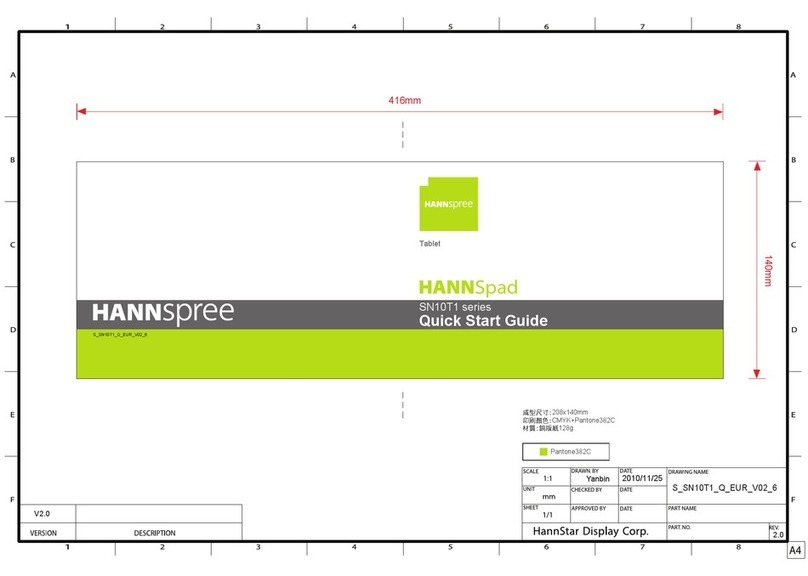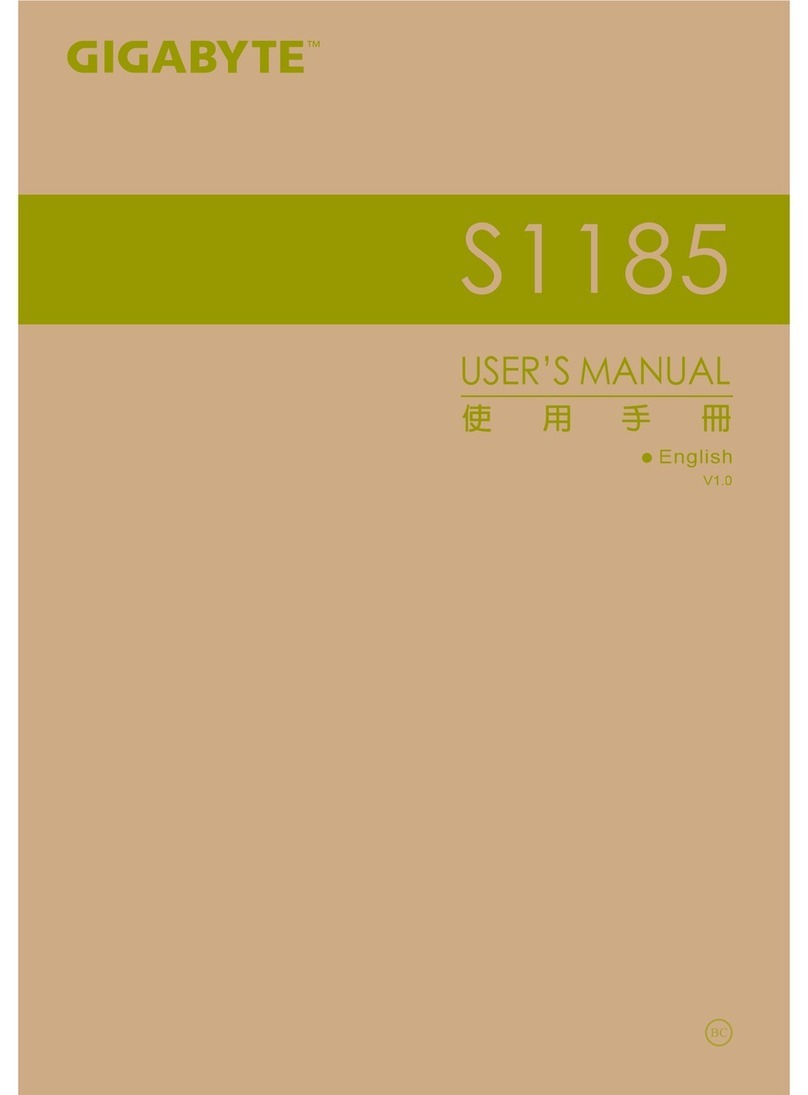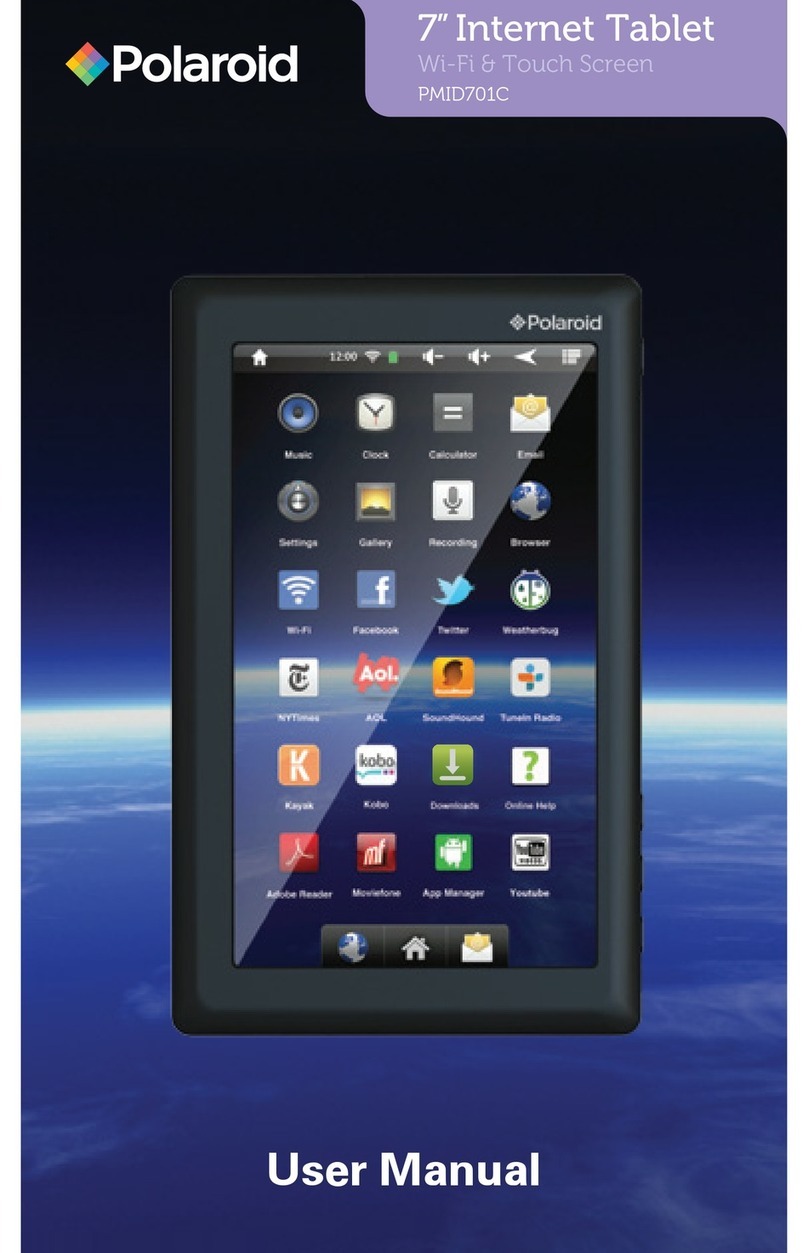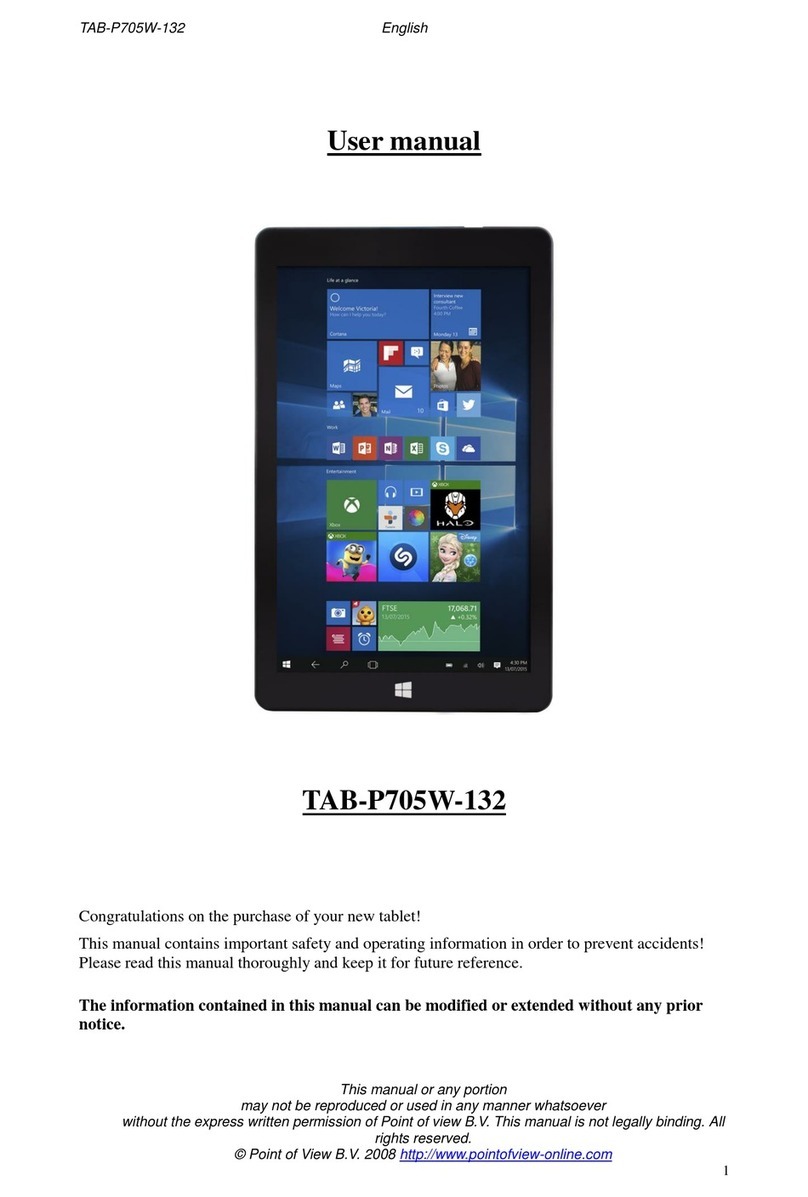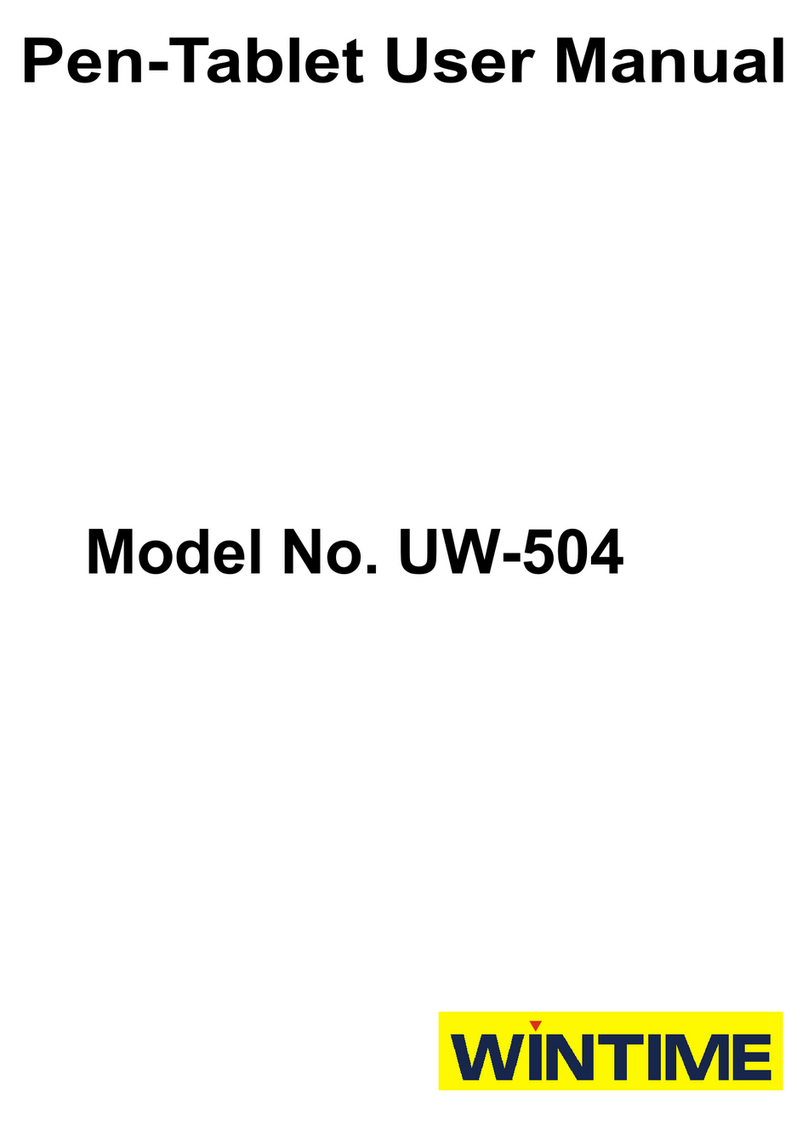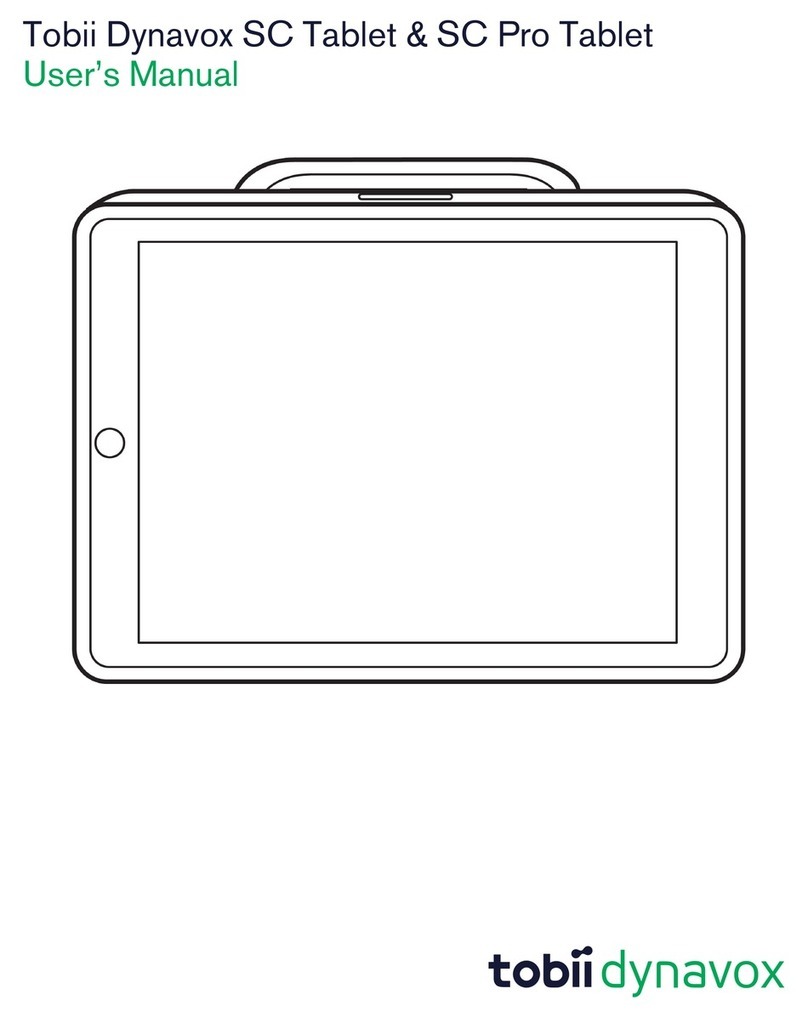General Dynamics Itronix GD3080 User manual

General Dynamics Itronix | 72-0138-001
GD3080 User Guide

General Dynamics Itronix | 72-0145-001
GD3080 User Guide
Table of Contents
Notices and Safety .................................................5
Copyright Notice.................................................. 5
Disclaimer............................................................. 5
Trademark and Patent Notice ............................ 5
Compliance Statements ..................................... 5
Compliance Statement for Canada................... 6
Safety Information .............................................. 7
Service and Upgrade Safety and Precautions.................... 7
Battery Pack Safety and Precautions ................................. 8
Getting Started..........................................................9
Unpacking Your System..................................... 9
Standard Parts..................................................................... 9
Standard Features ............................................................... 9
Optional Accessories.......................................................... 9
Where to Look For Information .......................................... 9
Precautions......................................................... 10
Startup Problems .............................................. 10
Best Practices for the GD3080 ......................... 10
General Daily Operations .................................................. 10
Tips for New Owners.........................................................11
Power Management......................................................... 12
File Management.............................................................. 12
Battery Charging ............................................................... 12
Storage .............................................................................. 12
Troubleshooting................................................................. 13
Front View .......................................................... 14
Getting Familiar......................................................14
Left Side View .................................................... 15
Right Side View.................................................. 15
Top Edge View ................................................... 16
Bottom Edge View............................................. 16
Back View ........................................................... 17
Buttons and Hot Keys ....................................... 18
FN and Hot Key Combinations ......................................... 19
Programming Hot Keys..................................................... 19
Power Button .................................................................... 20
RF ON/OFF Button ........................................................... 20
Master Reset Key ............................................................. 20
LED Status Indicators........................................ 20
Display and Pen Basics..................................... 21
Using the Pen / Stylus....................................................... 21
Changing the Display Orientation..................................... 21
Calibrating the Display ...................................................... 21
Ambient Light Sensor ....................................................... 21
Adjusting Screen Brightness ............................................ 22
Ports and Connectors ....................................... 22
Disk Drives.......................................................... 23
The Hard Disk Drive (HDD)............................................... 23
Card Slots .......................................................................... 23
Optional External Drives ................................................... 23
Precautions for Handling DVDs and CDs......................... 23
Computer Security ............................................ 23
Security Slot ...................................................................... 23
Passwords......................................................................... 24
Fingerprint Scanner (Optional) .......................................... 24
Stealth Mode..................................................................... 24
Trusted Platform Module (TPM) ....................................... 24
Making Connections.............................................25
Attaching Power ................................................ 25
Attaching the AC Adapter................................................. 25
Turning the GD3080 On and Off...................................... 25
Ethernet............................................................... 25
Internet and Fax................................................. 25
Attaching USB Devices..................................... 25
Using PC Cards.................................................. 25
Installing a PC Card ........................................................... 26
Ejecting a PC Card............................................................. 26
Using Compact Flash Cards............................. 26
Installing a Compact Flash Card ....................................... 26
Ejecting a Compact Flash Card......................................... 26
Audio................................................................... 26
Changing the Volume ....................................................... 26
Attaching to the Desk Mount........................... 26
Wireless Communication....................................27
Turning Off Radios with the Radio On/Off Button........... 27
Bluetooth Radio (optional)................................ 27
Read About Bluetooth ...................................................... 27
Electromagnetic Interference (EMI) ................................. 27
When to Use Landline Communication........................... 27
WLAN Radio (optional)..................................... 27
Read About WLAN ........................................................... 27
GPS (optional) .................................................... 27
Battery Power.........................................................28
Battery Installation and Replacement ............ 28

General Dynamics Itronix | 72-0145-001
GD3080 User Guide
Table of Contents
Installing the Battery ......................................................... 28
Replacing the Real Time Clock Battery............................ 29
Battery Calibration ............................................ 29
Windows® Level Battery Calibration ............................... 29
BIOS Level Battery Calibration ......................................... 29
Battery Charging ............................................... 30
Using the Battery............................................... 30
About the Battery.............................................................. 30
Monitoring Battery Power ................................................ 30
Low Battery Alarms .......................................................... 30
Managing Power................................................ 31
Low-Power States ............................................................ 31
Entering Low-Power States.............................................. 31
Battery Tips........................................................ 31
Tip 1. Avoid Excessive Heat and Cold .............................. 31
Tip 2. Prevent Wasted Power........................................... 31
Tip 3. Calibrate Your Battery ............................................. 32
Tip 4. Get a Good Charge ................................................. 32
Tip 5. Prevent Data Loss ................................................... 32
Tip 6. Clean Terminals....................................................... 32
Tip 7. Storing Batteries...................................................... 32
BIOS Setup Utility..................................................33
Starting the BIOS Setup Utility........................33
Navigation and Help.......................................... 33
The Menu Bar ................................................................... 33
The Field and General Help Windows.............................. 33
Tablet PC Input Pad........................................................... 34
The Main Menu.................................................. 35
The Advanced Menu ........................................ 35
Trusted Computing ........................................................... 36
SuperIO Configuration ...................................................... 36
Fan Learning Function....................................................... 37
Stealth Mode Setup ......................................................... 37
Extended Configuration .................................................... 38
Radio Configuration .......................................................... 39
The Boot Menu ..................................................39
The Security Menu............................................ 40
The Exit Menu ................................................... 41
Maintenance and Storage ..................................42
Battery Maintenance and Storage .................. 42
Maintaining Batteries ........................................................ 42
Storing Batteries................................................................ 42
Tablet PC Maintenance and Storage............... 42
Maintaining Your Tablet PC............................................... 42
Care and Cleaning ............................................................. 42
Storing Your Computer ..................................................... 42
Data Backup .......................................................43
Optional Equipment...............................................44
Second Battery ..................................................44
Attaching a Second Battery.............................................. 44
Desk Mount ........................................................44
To use the desk mount: .................................................... 45
To detach the desk mount: ............................................... 45
Memory Upgrade.............................................. 45
Inserting a Memory Card.................................................. 45
Surge Protection................................................45
Selecting the Right Surge Protection ............................... 45
Surge Environment ........................................................... 45
Type of Equipment to be Protected.................................. 46
Quality of Electrical Wiring and Service ........................... 46
Equipment Selection......................................................... 46
Service and Support..............................................47
Client Care Center (CCC)................................... 47
Product Support - Downloads......................... 47
Troubleshooting .....................................................48
For More Help ................................................................... 48
Applications ......................................................48
My application locks up, acts strangely, or produces a Gen-
eral Protection Fault (GPF) error........................................ 48
To restart your computer: ................................................. 48
Communications programs don’t seem to work or they lock
Windows® ........................................................................ 48
When I rotate the display to portrait orientation my application
does not work or does not display correctly .................... 48
Batteries..............................................................48
The battery does not charge............................................. 48
The batteries take much longer than seven hours to charge
48
The batteries don’t last very long ..................................... 48
The gas gauge isn’t full after charging the battery........... 49
The gas gauge reads “full,” but the charging indicator light is
still lit.................................................................................. 49
My battery seems to have less and less capacity........... 49
Hard Disk ..........................................................49
The hard disk will not spin up so the computer can’t boot up
49

General Dynamics Itronix | 72-0145-001
GD3080 User Guide
Table of Contents
I can’t save files because the disk is full .......................... 49
Disk Read Error ................................................................. 49
Hard disk recovery ............................................................ 49
Landline Modems ............................................ 49
The modem doesn’t work ................................................ 49
The modem doesn’t dial a number.................................. 49
The modem dials and receives an answer but does not
establish a connection ...................................................... 49
Communications programs such as HyperTerminal don’t
seem to work or they lock Windows® ............................ 49
The modem dials and the answering modem generates
tone, but our modem does not begin the training sequence
to establish a connection .................................................. 49
Miscellaneous ................................................... 50
The computer shuts off unexpectedly ............................. 50
The speaker volume is too high or too low...................... 50
The computer won’t turn on............................................. 50
The computer won’t turn off............................................. 50
The computer enters suspend mode too quickly............ 50
The computer doesn’t automatically suspend................. 50
The system date and time are incorrect........................... 50
I receive an “out of memory” error message.................. 50
Holding down the Power button to reset the computer
doesn’t always work ......................................................... 50
PC Cards ........................................................... 50
I can’t remove the PC card ............................................... 50
Disk Read Error ................................................................. 50
The system does not recognize the PC Card CD-ROM when
it is inserted into the PC Card socket ............................... 50
The computer locks up when I remove the PC card ....... 50
Pen / Display....................................................... 51
When I try to use the pen on my display, nothing happens51
The display warps or pillows in high humidity ................. 51
The touch screen doesn’t respond after a suspend........ 51
I cannot change the orientation........................................ 51
The display performance is slow...................................... 51
I can’t read the display ...................................................... 51
The underlined, inverse, and hypertext characters are difficult
to read on the screen ........................................................ 51
I can’t see the cursor while using the DOS editor........... 51
The display appears to have random pixels darkened after
scrolling.............................................................................. 51
I changed my display resolution, but I see no difference on
the screen.......................................................................... 51
The display cuts off the right side of the application or page in
portrait mode..................................................................... 51
FAQs .................................................................... 51
How do I calibrate the pen/display?.................................. 51
How do I change the main battery? ................................. 51
How do I adjust the speaker volume?.............................. 52
How do I clean the display screen?.................................. 52
How do I change the display screen’s brightness? ......... 52
How do I change the display orientation?........................ 52
How do I switch between Digitizer and Touch Screen
modes?.............................................................................. 52
How long will the battery last? ......................................... 52
How do I optimize the GD3080 for left handed use?...... 52
Where can I find the user manual? .................................. 52

General Dynamics Itronix | 72-0145-001
GD3080 User Guide
Identification: GD3080
Copyright Notice
© Copyright 2012 General Dynamics Itronix. All rights reserved.
No part of this document may be reproduced, transmitted,
transcribed, stored in a retrieval system, or translated into any
other language or computer language in whole or in part, in
any form or by any means, whether it be electronic, mechani-
cal, magnetic, optical, manual, or otherwise, without the prior
written consent of General Dynamics Itronix.
Disclaimer
General Dynamics Itronix reserves the right to revise the man-
ual and make periodic changes to the content without a direct
or inferred obligation to General Dynamics Itronix to notify any
person of such revision or changes. General Dynamics Itronix
does not assume responsibility for the use of this manual, nor
for any patent infringements or other rights or third parties
who may use the manual.
This product is available for purchase under General
Dynamics Itronix’s standard terms and conditions of sale.
General Dynamics Itronix hardware products may be recondi-
tioned, or be manufactured from parts and components that
may be new, used, rebuilt, or recycled and in some cases, the
hardware product may not be new and may have been previ-
ously installed. In any event, General Dynamics Itronix war-
ranty terms apply.
Trademark and Patent Notice
Itronix is a registered trademark of General Dynamics Itronix.
Microsoft®is registered trademarks of Microsoft Corporation.
ENERGY STAR®is a registered trademark of the U.S. Envi-
ronmental Protection Agency. As an ENERGY STAR®partner,
General Dynamics Itronix has determined this computer meets
ENERGY STAR®program requirements for computers.
Compliance Statements
Federal CommuniCation Commission interFerenCe state-
ment
This equipment has been tested and found to comply with the
limits for a Class B digital device, pursuant to Part 15 of the
FCC Rules. These limits are designed to provide reasonable
protection against harmful interference in a residential instal-
lation. This equipment generates, uses and can radiate radio
frequency energy and, if not installed and used in accordance
with the instructions, may cause harmful interference to radio
communications. However, there is no guarantee that interfer-
ence will not occur in a particular installation. If this equipment
does cause harmful interference to radio or television recep-
tion, which can be determined by turning the equipment off
and on, the user is encouraged to try to correct the interference
by one of the following measures:
Reorient or relocate the receiving antenna.
Increase the separation between the equipment and receiver.
Connect the equipment into an outlet on a circuit different from
that to which the receiver is connected.
Consult the de aler or an experienced radio/TV technician for
help.
FCC Caution
To assure continued compliance, (example - use only shielded
interface cables when connecting to computer or peripheral
devices) any changes or modifications not expressly approved
by the party responsible for compliance could void the user’s
authority to operate this equipment.
This device complies with Part 15 of the FCC Rules. Operation
is subject to the following two conditions:
(1) This device may not cause harmful interference, and
(2) This device must accept any interference received, includ-
ing interference that may cause undesired operation.
imPortant note
FCC radiation exPosure statement
This equipment has been tested and complies with FCC RF
exposure limits set forth for the General Population/Uncon-
trolled exposure environment.
loCal restriCtion oF 802.11a/b/g/nradio usage
Caution Due to the fact that the frequencies used by
802.11a/b/g/n wireless LAN devices may not yet be harmonized
in all countries, 802.11a/b/g/n products are designed for use
only in specific countries, and are not allowed to be operated
in countries other than those of designated use. As a user
of these products, you are responsible for ensuring that the
products are used only in the countries for which they were
intended and for verifying that they are configured with the
correct selection of frequency and channel for the country of
use. Any deviation from permissible settings and restrictions in
the country of use could be an infringement of national law and
may be punished as such.
FCC radio FrequenCy interFerenCe requirements
This device is restricted to indoor use due to its operation in
the 5.15 to 5.25 GHz frequency range. FCC requires this product
to be used indoors for the frequency range 5.15 to 5.25 GHz
to reduce the potential for harmful interference to co-channel
Mobile Satellite systems. High power radars are allocated as
primary users of the 5.25 to 5.35 GHz and 5.65 to 5.85 GHz
bands. These radar stations can cause interference with and /or
damage this device.
Warnings and Cautions
Warning It is important that only authorized General
Dynamics Itronix personnel attempt repairs on General
Notices and Safety

General Dynamics Itronix | 72-0145-001
GD3080 User Guide
Notices and Safety
Dynamics Itronix equipment as this might void any main-
tenance contract with your company. Unauthorized service
personnel might be subject to shock hazard on some General
Dynamics Itronix equipment if removal of protective covers is
attempted.
The product you have purchased is powered by a rechargeable
battery. The battery is recyclable and, under various state and
local laws, it may be illegal to dispose of this battery into the
municipal waste stream. Do not crush the battery or place it in
a fire. Check with your local solid-waste officials for details on
recycling options or proper disposal.
Caution I
nternal components of the GD3080 computer will
be damaged if exposed to contaminants. When dust covers, or
the bottom access panel are open on the computer, shield the
unit from all contaminants such as liquids, rain, snow, and dust.
Internal radio(s) may have an individual FCC Identifier which
are not applicable to this configuration. Only the FCC ID shown
on the label located on the bottom of the computer is appli-
cable. The computer must not be co-located or operating in
conjunction with any other antenna or transmitter than speci-
fied in the filing.
This device may contain a WLAN radio transmitter, and a PAN
radio transmitter. When using the WLAN transmitter, a mini-
mum separation distance must be maintained between the
upper right and left edges of the display screen and all users/
bystanders. The WLAN/PAN transmitter should be turned off
before carrying the computer to comply with FCC RF exposure
requirements.
In the event of problems, you should contact your equipment
supplier in the first instance.
This product is intended to be supplied by a Listed Power Unit
and output rated 12V DC input voltage,4.16A.
Caution Under Industry Canada regulations, this radio
transmitter may only operate using an antenna of a type
andmaximum (or lesser) gain approved for the transmitter
by Industry Canada. To reduce potential radio interference to
other users, the antenna type and its gain should be so chosen
that the equivalent isotropically radiated power (e.i.r.p.) is not
more than that necessary for successful communication.
Sous la réglementation d’Industrie Canada, ce transmetteur radio ne
peut fonctionner en utilisant une antenne d’un type et un maximum
(ou moins) gain approuvées pour l’émetteur par Industrie Canada.
Pour réduire le risque d’interférence aux autres utilisateurs, le type
’antenne et son gain doivent être choisis de manière que la puis-
sance isotrope rayonnée équivalente (PIRE) ne dépasse pas ce qui
est nécessaire pour une communication réussie.
This device complies with Industry Canada license-exempt
RSS standard(s). Operation is subject to the following two con-
ditions: (1) this device may not cause interference, and (2) this
device must accept any interference, including interference
that may cause undesired operation of the device.
Cet appareil est conforme avec Industrie Canada exempts de
licence standard RSS (s). Le fonctionnement est soumis aux
deux conditions suivantes: (1) cet appareil ne peut pas provoquer
d’interférences et (2) cet appareil doit accepter toute interférence, y
compris les interférences qui peuvent causer un mauvais fonc-
tionnement de l’appareil.
Compliance Statement for Canada
CAUTION: Industry Canada - Class B
This digital apparatus does not exceed the Class B limits for
radio noise emissions from digital apparatus as set out in the
interference-causing equipment standard entitled “Digital
Apparatus,” ICES-003 of Industry Canada.
Cet appareil numérique respecte les limites de bruits radioélec-
triques applicables aux appareils numériques de Classe B prescrites
dans la norme sur le matérial brouilleur: “Appareils Numériques,”
NMB-003 édictée par l’Industrie. (1) this device may not cause
interference,and (2) this device must accept any interference,
including interference that may cause undesired operation of the
d e v i c e .”
Under Industry Canada regulations, this radio transmitter may
only operate using an antenna of a type and maximum (or
lesser) gain approved for the transmitter by Industry Canada.
To reduce potential radio interference to other users, the
antenna type and its gain should be so chosen that the equiva-
lent isotropically radiated power (e.i.r.p.) is not more than that
necessary for successful communication.
Sous la réglementation d’Industrie Canada, ce transmetteur radio ne
peut fonctionner en utilisant une antenne d’un type et un maximum
(ou moins) gain approuvées pour l’émetteur par Industrie Canada.
Pour réduire le risque d’interférence aux autres utilisateurs, le type
d’antenne et son gain doivent être choisis de manière que la puis-
sance isotrope rayonnée équivalente (PIRE) ne dépasse pas ce qui
est nécessaire pour une communication réussie.
This device complies with Industry Canada license-exempt
RSS standard(s). This device complies with Industry Canada
license-exempt RSS standard(s). Operation is subject to
the following two conditions: (1) this device may not cause
interference, and (2) this device must accept any interference,
including interfer-ence that may cause undesired operation of
the device.
Cet appareil est conforme avec Industrie Canada exempts de
licence standard RSS (s). Le fonctionnement est soumis aux
deux conditions suivantes: (1) cet appareil ne peut pas pro-voquer
d’interférences et (2) cet appareil doit accepter toute interférence,
y compris les interférences qui peuvent causer un mauvais
fonctionnement de l’appareil.
RF exposure warning: The equipment complies with RF
exposure limits set forth for an uncontrolled environment. The
antenna(s) used for this transmitter must not be co-located
or operating in conjunction with any other antenna or
transmitter.

General Dynamics Itronix | 72-0145-001
GD3080 User Guide
Notices and Safety
L’equipement est conforme aux limites d’exposition aux RF etablies
pour un environnement non controle. L’antenne (s) utilisee pour
ce transmetteur ne doit pas etre co-localises ou fonctionnant en
conjonction avec une autre antenne ou transmetteur.
This device is restricted to indoor use due to its operation in
the 5.15 to 5.25 GHz frequency range. IC requires this product
to be used indoors for the frequency range 5.15 to 5.25 GHz
to reduce the potential for harmful interference to co-channel
Mobile Satellite systems. High power radars are allocated as
primary users of the 5.25 to 5.35 GHz and 5.65 to 5.85 GHz
bands. These radar stations can cause interference with and /or
damage this device.
Ce dispositif est limite a une utilisation en interieur a cause de son
fonctionnement dans la gamme 5.15 a 5.25 GHz. IC exige que ce
produit soit utilise a l’interieur de la gamme de frequence 5,15
a 5,25 GHz pour reduire les risques d’interference nuisible a la
co-canal systemes mobiles par satellite. Radars a haute puissance
sont designes comme utilisateurs principaux de l’5,25 a 5,35
GHz et 5,65 a 5,85 GHz. Ces stations radar peut provoquer des
interferences avec et / ou endommager l’appare
Safety Information
Enclosed with each GD3080 notebook computer is the radio spe-
cific safety information. Do not proceed without reviewing the
information provided in that document.
Do not proceed beyond a WARNING or CAUTION until the indi-
cated conditions are fully understood and met.
Read these instructions carefully. Following these guidelines will
help prevent damage to your computer and help protect your
personal safety.
Read and follow all warnings and instructions marked on the
product and noted in this documentation.
The first time you use your computer, we recommend that you
carefully read the section on Power Management to familiar-
ize yourself with basic battery information and ensure optimum
performance
Caution This notebook computer is designed (only) to be
used with the Manufacturer provided dedicated AC Adapter or
Vehicle Adapter.
Unplug the computer from the power outlet before cleaning. Use
a damp cloth for cleaning. Aerosols, solvents, or strong deter-
gents are not recommended cleaning solutions and may void
your warranty. For system decontamination recommendations
please contact your service technician.
Slots and openings in the computer case are for ventilation pur-
poses. Do not block or cover these openings or the system could
overheat.
Do not place the product on a soft surface such as a bed, sofa, or
rug where the ventilation slots and openings may be blocked.
Do not place this product near or over a radiator or heat register.
Do not place this product in a built-in installation unless proper
ventilation is provided.
Do not store the computer at temperatures above 167°F (75°C) or
below -67°F (-55°C).
Do not step on or place anything on the power cord.
Do not slam the display lid when you close it.
Do not place any object on top of the computer when the display
is closed.
If you use the computer with an extension cord, ensure that the
total ampere ratings of all the devices sharing the extension do
not exceed the rating of the extension cord or the rating of the
wall outlet.
Do not push foreign objects into the computer through any of the
slots or openings. Dangerous voltages are present, which could
cause electric shock, fire, or damage sensitive components.
The computer is designed to withstand spills. If a spill occurs,
power off the computer and wipe it down before continuing to
use the computer.
For best results, use a power strip with a built-in surge protector.
Do not use inferior extension cords as this may result in damage
to your computer.
FAA regulations require that all transmit/receive devices be
turned off during flight. If you have radios in your computer
(including GPS) and your computer is equipped with a radio on/
off switch, please use it to turn your radios off during flight. If
you have radios and you do not have a switch to turn the radios
off, either leave your computer off during flight or contact your
help desk for assistance.
Service and Upgrade Safety and Precautions
Do not attempt to service this product yourself, as opening or
removing covers may expose you to dangerous voltage points
or other risks and may void your warranty. Refer all servicing to
qualified service personnel.
Unplug this product from the wall outlet and refer servicing to
authorized service personnel under the following conditions:
When the power cord or plug is damaged or frayed .
If the product does not operate normally when the operating in-
structions are followed. Adjust only those controls that are covered
by the operating instructions since improper adjustment of other
controls may result in damage and will often require extensive
work by a qualified technician to restore the product to normal
condition.
If the product exhibits a distinct change in performance, indicating
a need for service.
Do not upgrade or service this computer without prior authoriza-
tion from the manufacturer. Damage caused by servicing that is
not authorized may void your warranty.
Before performing any manufacturer authorized service or up-
grade, first follow these instructions:
Prevent damage from static electricity by following ESD precau-
tions.
Place the computer on a clean, flat surface.
Turn off the computer and disconnect the power supply.
Undock the computer if it is in a docking device (such as an office
dock or vehicle dock).

General Dynamics Itronix | 72-0145-001
GD3080 User Guide
Notices and Safety
Disconnect any attached peripherals.
Disconnect any attached network, telephone or telecommunication
line.
Remove any media in your computer’s slots or bays.
Remove the battery (See Battery Removal).
Remove the SSD (See SSD Removal).
Battery Pack Safety and Precautions
Warning! There is danger of explosion if the battery is
incorrectly replaced. Replace only with the same or equivalent
type recommended by the manufacturer. Dispose of used batter-
ies promptly and according to the manufacturer’s instructions.
Warning! Batteries may explode if not handled properly.
Do not disassemble, open, puncture or dispose of battery packs
in a fire.The battery pack could burst or explode releasing haz-
ardous chemicals.
Warning! Keep battery packs away from children.
Observe the safety instructions printed on the battery.
Only use approved Lithium-Ion (extended -- 56.24WHr) battery
packs with your computer and replace the battery pack only with
the approved part.
Do not abuse, deliberately pierce, or subject the battery pack to
excessive impact.
Immediately discontinue use of the battery if it appears damaged
or abnormal in any way, consult your local provider for advice.
Do not immerse the battery pack in liquid.
Do not short together the battery connections. Do not store the
battery pack with metallic objects due to the risk of short circuit.
Battery chemical leakage is harmful. In the unlikely event of bat-
tery leakage; DO NOTTOUCH. In case of accidental contact with
the eyes or skin, immediately wash with running water and seek
medical advice. In the case of accidental ingestion, seek immedi-
ate medical attention.
Dispose of used batteries according to local regulations. Recycle
if at all possible.
Avoid exposing batteries to extremely hot or cold temperatures
for long periods.To prevent possible damage to the battery, the
GD3080 does not allow the battery to charge if the internal tem-
perature of the battery gets too low (< 5°C or < 41°F) or too high
(> 50°C or > 122°F).
Follow Battery Tips for use and storage.

General Dynamics Itronix | 72-0145-001
GD3080 User Guide
Your new GD3080 features the most innovative advances in portable
computing technology. It combines state-of-the-art ergonomics and
a rugged, durable architecture to provide you with a Tablet PC that is
compact, powerful, and easy to use virtually anywhere.
Designed for a wide range of business productivity applica-
tions, the GD3080 is an ideal choice for mobile workers who
are on the go throughout the day. It offers flexibility, durabil-
ity and dependability along with ruggedness and portability
to make it quick and easy to transport to any work location,
indoors, outdoors, or in your vehicle.
This document contains all the information you need to set up
and use your new Tablet PC.
Unpacking Your System
After opening the package, carefully inspect the contents. Con-
tact your dealer if any items are missing or appear damaged.
The shipping carton should contain a GD3080 Tablet PC with
the following features and parts:
Standard Parts
GD3080Tablet PC
AC Adapter and Power Cord
(1) Digitizer Pen withTether
(5) Pen ReplacementTips and (1) RemovalTool
Cleaning Cloth
GD3080 Quick Start Guide
Standard Features
8.4” XGA (1024X768)TFT LCD sunlight-viewable DynaVue™
Active Matrix Color Display
Display with two touch functions, an active digitizer touch panel
and a passive touchscreen
Seven (7) Hot keys
Internal 56K V.92 V.92/K56 flex Fax/Modem
RF ON/OFF button
Internal Gigabyte Ethernet LAN
Lithium-Ion Battery
Two (2) USB 2.0 Ports
OneType II PC Card Slot
OneType II Compact Flash Slot
Audio Jacks for external speakers and microphone
Internal Speaker and Microphone
Multi-I/O Expansion Connector
Second Battery Connector (to attach the optional second battery)
Microsoft® Windows® XPTablet PC Edition 2005
3-year limited warranty
DDR Memory
Hard Driver Heater
Solid State Drive
Optional Accessories
The following items are normally optional, but some vendors
may include them in the standard package. Some items may
not be available in some countries, or some vendors may
choose not to carry all the items. A complete list of optional
peripherals and accessories is listed on the General Dynamics
Itronix website.
Carry Case
POGO Desk Mount
Second Battery
External USB Floppy Disk Drive
External USB DVD/CD-RW Drive
RJ-11 Cable
Shoulder Strap
Tip and Ring Cable
USB 2.0 Port Replicator
USB to Serial Cable
Caution When purchasing any of the accessories listed
above, purchase only those accessories that are approved for
use with your computer. The above accessories are proprietary
items. Your system vendor can obtain these approved acces-
sories. If you use items that are not approved for use with this
computer, you may cause your computer to malfunction, or
to emit or receive electromagnetic radiation in excess of local
regulations. For non-proprietary accessories such as PC Cards
or printers, ensure that the accessory functions properly in
your computer before making the purchase. Your system ven-
dor may be able to recommend reliable brands and models.
Where to Look For Information
About Your GD3080 Tablet PC
This User Guide describes the key elements and functions of
your computer. Read it thoroughly before you begin using your
GD3080 and refer to it when needed.
Please refer to the Service and Support section if you have
more questions or need more help.
About Windows® XP
For extensive information and help about Windows®, from the
Start Menu, click on either of the following:
Help and Support. View extensive Tablet PC Help. From here
you can also view severalTablet PCTutorials.
Get Going with Tablet PC. Learn the basic information about
using yourTablet PC.
Getting Started

General Dynamics Itronix | 72-0145-001
GD3080 User Guide
Getting Started
About Windows® 7
For information and help with Windows® 7, select Start, Help
and Support, How to get started with your computer.You can
also browse or search help topics to learn more about using
the Windows® 7 Operating System.
Precautions
You can use your computer under a wide range of environmen-
tal conditions. However, to ensure long use and continued high
performance, consider the following factors when setting up
your computer:
Follow all warnings and instructions noted in this documenta-
tion, including the notification section.
Follow all warnings and instructions noted in Windows® Help
and Support, found on the Start Menu.
The first time you use your computer, we recommend that you
carefully read the section on Power Management to familiar-
ize yourself with basic battery information and ensure optimum
performance.
Warning! There is danger of explosion if the battery is
incorrectly replaced. Replace only with the same or equivalent
type recommended by the manufacturer. Dispose of used batter-
ies according to the manufacturer’s instructions.
Caution Internal components of the GD3080 will be dam-
aged if exposed to contaminants when doors are open on the
computer. Shield the unit from all contaminants such as liquids,
rain, snow, and dust.
Unplug the computer from the power outlet before cleaning.
Use a damp cloth for cleaning. Do not use aerosols, solvents, or
strong detergents.
Some vents and openings in the computer case are for venti-
lation purposes. Do not block or cover these openings or the
system could overheat.
There is a label on the bottom of the GD3080 containing informa-
tion on the power requirements of this system.These require-
ments must be followed. If you are unsure of your local power
supply, consult your dealer or local power company.
Do not step on or place anything on the power cord.
If you use the computer with an extension cord, ensure that the
total ampere ratings of all the devices sharing the extension do
not exceed the rating of the extension cord or the rating of the
wall outlet.
Unless instructed, never push foreign objects into the computer
through any of the slots or openings. Dangerous voltages are
present, which could cause electric shock, fire, or damage sensi-
tive components.
For best results, use a power strip with a built-in surge protec-
tor. Do not use inferior extension cords as this may result in
damage to your computer.
Do not operate the GD3080 at temperatures above 140°F (60°C)
or below -4°F (-20C).
Do not store the GD3080 at temperatures above 167°F (75°C) or
below -67°F (-55°C).
Startup Problems
If your computer does not start properly, try these solutions:
Connect the AC adapter to charge the battery if it is not charged.
note The Power Status LED should be solid blue and the
Power LED on the AC adapter should be lit if the AC adapter is
connected and functioning properly. Additionally, one of the
power icons should appear in the task tray.
If the AC adapter is connected, make sure the electrical outlet
you are using works.
Check to make sure the battery is installed and charging prop-
erly.
If the battery does not begin charging, remove the battery, con-
nect the AC adapter, and turn on the computer by pressing the
power button; then reinstall the battery.The Battery Status LED
is orange while the battery is charging.
The Troubleshooting section lists additional solutions you can
try.
Best Practices for the GD3080
Follow these recommended practices to maximize the service
life of the equipment and provide resolution to common issues.
General Daily Operations
Missing Case Feet, Port Covers and Doors
Inspect for broken, loose or missing parts and fasteners.
Missing port covers or doors create contaminant entry points
which may lead to system failure.
Replacement port covers, doors, and case feet are available as
field kits. Contact your support representative for order requests.
Screen Cleaning:
The GD3080 display, with proper usage and cleaning, will last
for the anticipated field life of the product (3 to 5 years) without
significant degradation in view ability or function.
For mild cleaning tasks use the micro-fiber cleaning cloth pro-
vided with your unit. Tougher contaminates such as oily finger-
prints may require light dampening with clean water, and will be
effective for most contaminants without damaging the screen
surface. This method should always be tried before stronger
solutions are considered.
For tougher cleaning tasks, a mixture of isopropyl alcohol and
Water (50/50) used with the cleaning cloth is effective and will
not damage the touchscreen surface.
Never use paper products such as paper towels or wipes to clean
the display surface. Paper products are abrasive and act much
like fine sandpaper causing irreversible damage to the screen
surface and anti-glare hard coat.

General Dynamics Itronix | 72-0145-001
GD3080 User Guide
Getting Started
Both replacement Display Cleaning Cloths and approved Display
Cleaning solution are available as Field Kits. Contact your sup-
port representative for order requests.
Screen Overlay Use:
A screen overlay is recommended for environments with high
contaminant potential.
A screen overlay provides protection from damage caused by
use of foreign objects or surface contaminants, and maximizes
the useful life of the screen surface.
Worn, scratched, or otherwise damaged screen overlays can be
replaced.
Contaminants on the screen overlay surface should be removed
by following the same cleaning methods noted above.
The screen overlay has a negligible impact on overall display
brightness/viewability and provides enhanced screen clarity
while maximizing the screen surface useful life.
Screen overlays are available as field kits. Contact your support
representative for order requests.
Use of the Touchscreen Stylus:
If your GD3080 has the optional integrated touchscreen use
the included stylus. Foreign objects such as ball point pens or
hand tools should never be used for touchscreen input; they
will cause damage to the screen surface.
A clean finger tip can be used for touchscreen input without
damaging the screen surface. Fingertip use may introduce
contaminants to the touchscreen surface and increase periodic
screen cleaning requirements.
Replacement styluses are available as field kits. Contact your
Support Representative for order requests.
note Available field kits can be ordered through the iCare
Servenet Portal, or by contacting the Client Care Center (CCC)
at 800-638-9270, option 2. Access to the iCare Servenet Portal
requires a User Name and Password. Portal access will be
setup upon request.
Ensure that the computer is operated and stored within its specified
temperature range.
OperatingTemperature -4° F to 140° F (-20° C to 60° C)
StorageTemperature -67° F to 167° F (-55° C to 75° C)
Conserve battery charge when possible to maximize battery life
during daily use.
Partial discharge/charge cycles are preferred compared to
draining the battery completely and recharging.
Avoid prolonged exposure to temperature extremes.
Cold temperature extremes may result in reduced available
energy from the battery.This energy is recoverable as the battery
warms to a nominal temperature of 68° F (20°C).
Prolonged exposure to high temperatures can result in a perma-
nent reduction in available energy from the battery.
Battery charging is disabled below 32° F (0°C) and above 113° F
(45°C) to protect the lithium-Ion cells in the battery.
Power Down
Exit all applications, and shutdown or reboot at the end of each
work day. If the computer is left powered overnight, ensure
that all applications are closed and perform a restart prior to
beginning daily operations.
This practice ensures that all applications (and system resources
used by those applications) are reinitialized each work day.
Unless an application is specifically designed for 24/7 operation,
a daily practice of restarting (resetting) an application can mini-
mize the potential for a wide variety of operational anomalies
often perceived as a hardware failure.
Tips for New Owners
Read the Troubleshooting section for common questions and
answers about the GD3080
Take the Windows® tutorials
For WindoWs® xP: select Get Going with Tablet PC from the
Start Menu.
For WindoWs® 7: select Tablet PC Tutorials.
Take responsibility for backup. Back up files often. Users who
need to manage large amounts of data may wish to use backup
devices such as a ZIP drive.
Don’t leave passwords anywhere on yourTablet PC or carrying
case
Be careful when placing yourTablet PC on an airport security
conveyor belt. In most airports, security conveyor belts are safe
for computers. If you are not sure, ask the security staff.You
should keep a close eye on your computer.
Tape your business card to theTablet PC and accessories. In the
workplace,Tablet PCs and accessories may often look exactly
alike, leading to equipment mix ups. Prevent such mix ups by
placing your name on your equipment.
Use a lock. For added security, consider purchasing a Kensing-
ton lock to secure theTablet PC to a desk or table.
Develop ergonomic work habits. The science of ergonomics
studies the relationship between health and a suitable work
environment. For more information on ergonomics, contact your
nearest computer bookstore, or local library.The Internet also
has information on this and other related subjects.
note Using a computer for extended periods of time with
a poor workstation setup or incorrect work habits can cause
health problems.

General Dynamics Itronix | 72-0145-001
GD3080 User Guide
Getting Started
Power Management
Power Management Applications:
The use of Windows® Power Management or GD3080 Power
Saver (if equipped) applications is recommended to provide
maximum battery run time and prolong battery service life.
Default settings allow the GD3080 to enter a Standby/Suspend
state after a set period of inactivity. Extending or disabling the
Standby/Suspend time-out period will increase power con-
sumption and reduce operational time on battery power.
The GD3080 will resume/wake from standby state by pressing
the Power Button.
Display backlight power settings:
Extending or disabling the display backlight time-out period
increases power consumption and reduces operational time on
battery power. The display backlight will resume power with
keyboard or cursor activity.
Shutdown:
Shutdown the GD3080 when it will not be used for extended
periods to conserve battery power. Depending on the configu-
ration of the GD3080 there are specific considerations:
Basic Configuration – No PC Card devices, RF Modems or exter-
nal device connections. When using a basic configuration unit,
there are no special considerations for power management.
Integrated RF Devices – Disable integrated or user installed RF
devices when not in use as they can consume battery power un-
necessarily
Externally connected devices – Some externally connected de-
vices may be powered by the GD3080. It is best to exit any appli-
cation utilizing these devices prior to powering off. Restarting the
application should reinitialize the device. Externally connected
devices or peripherals using GD3080 battery power may result in
reduced battery run times.
File Management
baCkuPs: It is good practice to backup essential data and files
periodically. Any data or files stored in volatile memory (RAM)
can be lost in the event of a hard reset or unexpected shut-
down. Contacts, tasks, calendar, email, and documents should
be safeguarded against loss.
Battery Charging
Charge the battery at room temperature (approximately 68°
F [20° C]) for best results. Charge acceptance is optimum at
this temperature and requires the least amount of time to fully
recharge. At room temperature the GD3080 battery requires
approximately 3 - 3.5 hours to recharge from a fully discharged
state.
Charge the GD3080 Battery at the end of each work day:
1. Exit all applications and power off.
2. Connect to external power; verify external power LED.
3. Verify charge indicator LED.
At the beginning of each work day, check for battery charge
status (recommend fully charged)
During each work day:
1. Connect AC charger or vehicle power adapter whenever
possible.
2. Verify charging indicator LED.
Storage
Storing the GD3080 for five (5) days or less
Install the battery pack and connect the GD3080 to external
power and allow the battery pack to fully charge. The charging
LED will be solid orange while charging and green when battery
charging is complete.
Shut down the GD3080 and store in a cool, dry location.
Storing the GD3080 for longer than five (5) days.
Lithium-Ion batteries can be permanently damaged if the
GD3080 is stored for extended periods requiring battery replace-
ment.
If the computer will be stored for more than 5 days, backup files
and data, fully charge the battery, and then discharge it to 40%
and remove the battery.
The GD3080 and battery should be stored in a cool, dry location.
When storing Lithium-Ion battery packs for extended periods, con-
sider these factors
Fully charged Lithium-Ion battery packs deteriorate faster than
partly discharged ones. For ideal storage, charge the packs to
100% and then discharge them to a 40% charge before storage.
Do not allow stored Lithium-Ion packs to discharge completely,
as this may permanently damage them. Stored packs should be
recharged to 40% capacity every six (6) months.
Storing packs at temperatures near 0°C (45°F) slows down self-
discharge and battery aging; packs that are stored for a long
period should be kept at low temperatures where practical.
note Store batteries as close as practical to 0°C (45°F) with-
out allowing the batteries to freeze or reach 0°C (32°F).
If you store battery packs at normal ambient temperatures, use
the following charge policy to maintain battery pack condition:
Store batteries within the temperature range of 15°C to 30°C (59°F
to 86°F).
Charge installed packs every 5 days to maintain their charge capac-
ity.
Charge uninstalled packs every six (6) months to 100%, then dis-
charge to 40% and return to storage.

General Dynamics Itronix | 72-0145-001
GD3080 User Guide
Getting Started
Troubleshooting
These are basic troubleshooting tips. For more complete help
with troubleshooting, see the Troubleshooting section.
Battery Power – Battery does not charge
Battery Power – Short run time
Lock-ups
Determine if the digitizer, touchscreen, or keypad inputs are
recognized.
Attempt to close any programs that are not responding (press
the SECURITY key, Task Manager).
If Task Manager does not list any suspect programs/applica-
tions, perform a reboot.
Restart applications and try the specific operation again.
If the Shut down Menu does not respond, press and hold the
power button for approximately 10 seconds to perform a forced
shutdown. note Any unsaved data will be lost when using
this shutdown method.
RF Communications
If coverage is historically good at a location, check the signal
strength. Reposition the computer slightly to increase signal
strength. Wait approximately five (5) minutes. Determine if
there is RF activity. Applications provided with RF devices
generally provide diagnostic capability.
If not resolved, exit all applications, restart the applications, and
try RF communications again.
If not resolved, connect external power and perform a restart.
Restart applications and try RF communications again.
Additional Information is Available
The GD3080 Getting Started Guide included with the original
shipment packaging.
The GD3080 factory installed Windows® image includes a
resident help file with a link on the desktop; alternately Help
can be accessed via the following path: Start -> All Programs
-> Mobile Computer Tools.
Please contact your support representative for any additional
questions.

General Dynamics Itronix | 72-0145-001
GD3080 User Guide
Front View 12
3
4
5
7
6
8
#Feature Description
1Power Button Press this button to turn the unit on or off or to hibernate.
2Speaker Use the integrated speaker for audio output
3Ambient Light Sensor When enabled, the Ambient light sensor adjusts the display backlight in response to
ambient light conditions. It is disabled by default. See Display and Pen Basics for more
information.
4Hot Keys Speeds common functions such as changing the display orientation
5Fingerprint Scanner Optional fingerprint scanner for additional security.
6Display 8.4” XGA (1024X768) outdoor transmissive display with digitizer control panel and
optional touch screen
7LED Status Indicators The LEDs light up when a particular function of the computer is active
8Microphone Use the sealed, integrated microphone for audio input
Getting Familiar

General Dynamics Itronix | 72-0145-001
GD3080 User Guide
Getting Familiar
Feature Description
Security Slot Your computer has a security slot that can be used with a standard laptop locking device, such as a
Kensington Lock.
#Feature Description
1Fax/modem RJ-11 Jack The fax/modem can transmit data using the 56 Kbps V.90 or V.92 protocol, and send and
receive faxes at 14.4 Kbps.
22 USB 2.0 ports The universal serial bus (USB) enables you to attach keyboards, a mouse, scanners,
printers and other USB devices. USB devices can be chained together on a single cable.
3CF Slot Housing for (optional) GPS electronics and antenna or CF slot for compact flash cards
and devices.
4Audio-Out Jack Connect external speakers or a stereo headset to this jack to listen to multimedia (mono
only).
5Audio-In Jack Connect a microphone to this jack to record audio.
Left Side View
Security Slot
12
345
Right Side View

General Dynamics Itronix | 72-0145-001
GD3080 User Guide
Getting Familiar
#Feature Description
1POGO 32 Pins Connector Use this POGO connector with the desk mount.
2DC-in Jack Power the Tablet PC by connecting the AC adapter or vehicle adapter.
#Feature Description
1Pen Storage Slot Store the pen / stylus here when not using it.
2LAN RJ-45 Jack With an Ethernet LAN (Local Area Network) you can make LAN connections without
installing PC cards. Connection speed is 10/100/1000 Mbps.
3Type II PC Card Slot The PC card slot supports 32 bit CardBus 2.1 interface as well as Zoom Video when in land-
scape orientation. You can use this slot with PC card radios.
4Pen Tether Slot Thread your pen tether through this slot.
2 3 41
Top Edge View
21
Bottom Edge View

General Dynamics Itronix | 72-0145-001
GD3080 User Guide
Getting Familiar
#Feature Description
1Pen / Stylus Slot Use the pen provided with your Tablet PC to navigate and input on the touch panel
display. Store it in the slot when not using it.
2Hand Strap Allows GD3080 to be held with one hand (optional device).
3Pen Tether Attach a pen tether to the tether slot to keep the pen with the Tablet PC.
4Thermal Grate Covers the fan. Do not cover this grate while using the GD3080.
5Master Reset Key Use the stylus tip in this hole to perform a hard reset of your GD3080. You will then
need to press the power button to restart the computer.
Caution Any unsaved files or data will be lost during a hard reset.
6RF ON/OFF Button This button enables/disables WLAN, Bluetooth, and GPS radios.
7Second Battery Connector Attach a second, external battery to this connector to extend battery life.
2 3 41
Back View
5
6
7

General Dynamics Itronix | 72-0145-001
GD3080 User Guide
Getting Familiar
Buttons and Hot Keys
The GD3080 has seven Hot Keys to speed com-
mon functions. Additionally, it has a Power
Button, an RF On/Off Button, and a Master Reset
Key.
#Icon Hot Key Description
1Rotate Key Use this key to switch between portrait and landscape orientation on the display. It rotates the
screen in 90° increments. You can also program it to execute a specific function.
note You will need to calibrate the display for each orientation and choose a primary
orientation.
Some applications may not display as well in portrait orientation. For example, you may need
to scroll right to view all the contents on the page.
2Security Key Press this key like you would press CTRL+ALT+DEL on a desktop computer.
3Escape Key Press this key to go back or escape to the previous context or window. You can also program
it to execute a specific function.
4OK/Enter Key Press this key just like you would press the ENTER key on a desktop computer. For example,
use this key to execute a command, implement an action, navigate deeper or move forward
through content.
5Line Up Key Press this key to move the cursor up one line. You can also program it to execute a specific
function.
6Line Down
Key
Press this key to move the cursor down one line. You can also program it to execute a specific
function.
7Function Key
(Fn)
Press this key in combination with another key to perform more functions. See the standard
key combinations listed below.
7
6
5
4
3
2
1

General Dynamics Itronix | 72-0145-001
GD3080 User Guide
Getting Familiar
FN and Hot Key Combinations
Function Key Icons Description
FN + LINE UP
Page up
FN + LINE DOWN
Page down
FN + OK/ENTER
KEY
Speaker volume down
FN + ESCAPE
Speaker volume up
FN + SECURITY
Display brightness down
FN + ROTATE
Display brightness up
Programming Hot Keys
You can program the ESCAPE, ROTATE, LINE UP and LINE DOWN hot
keys to perform specific functions. To program one of these hot keys,
do the following:
1. Select the Buttons / Device / Brightness Properties icon in the
taskbar.
2. Then, select the Tablet Button tab. This allows you to associate any of
the above listed buttons with any .exe or .com in the system.

General Dynamics Itronix | 72-0145-001
GD3080 User Guide
Getting Familiar
Power Button
The POWER BUTTON is located at the top left corner above the display when the unit is in landscape orientation. Press this
button to turn the unit on or off or hibernate.
RF ON/OFF Button
This button is located on the back of the Tablet PC. It turns off Bluetooth® and disables WLAN and GPS radios.
Master Reset Key
The MASTER RESET KEY is located in a recessed hole on the back of the Tablet Ph. To perform a hard reset, insert the end of a
paper clip into this hole. You will then need to press the POWER BUTTON to restart the computer.
Caution Any unsaved files or data will be lost during a hard reset.
LED Status Indicators
The GD3080 has four LED (Light Emitting Diode) sta-
tus indicators located left of the display when the unit
is in landscape orientation. The LEDs light up when
a particular function of the computer is active. LED
numbers are from top to bottom when the Tablet PC is
in landscape orientation.
#Icon LED Light Description
1Wireless Radio Status
LED
Solid Blue Integrated radio(s) are powered on
2HDD Status LED Blinking Green Accessing the hard disk drive
3Battery Status LED Green Fully charged
Orange Charging
Red Battery capacity is less than 10%
4Power Status LED Solid Blue Unit is turned on
Blinking Blue Unit is suspended
note LEDs can be disabled by using the BIOS Setup Utility to activate Stealth Mode.
Table of contents
Popular Tablet manuals by other brands
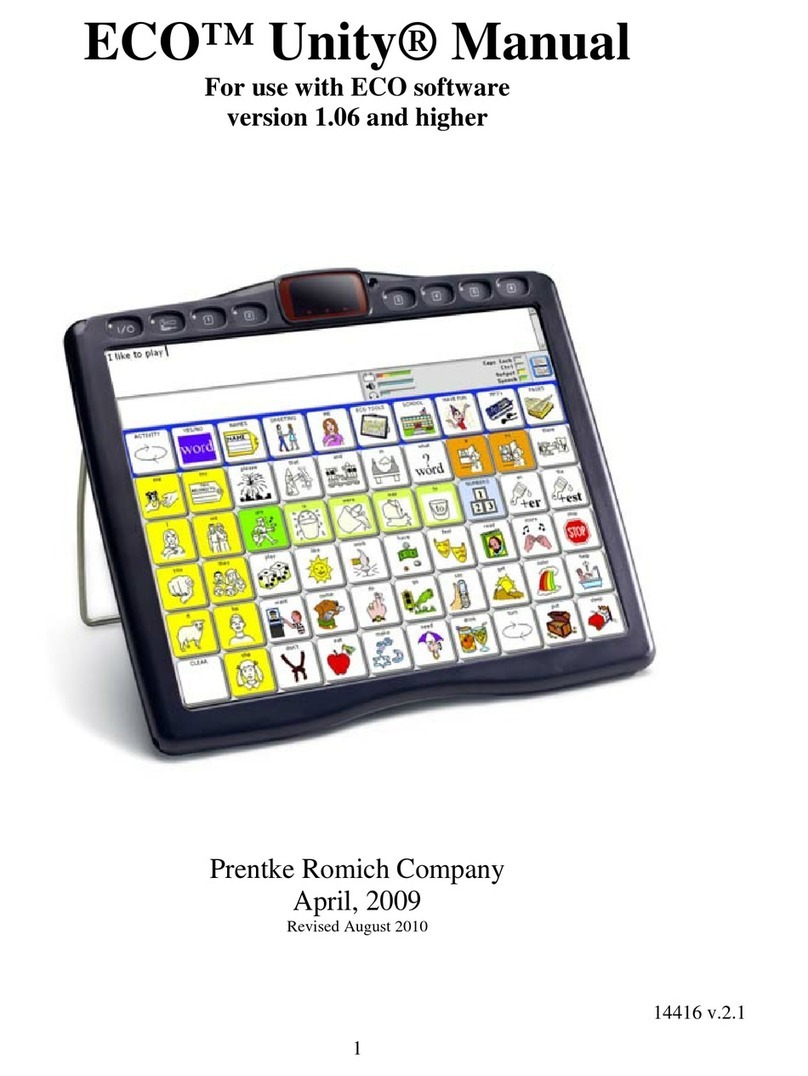
Prentke Romich Company
Prentke Romich Company ECO Unity manual

Lenovo
Lenovo TAB A8-50 Important product information guide

CutiePi
CutiePi CUTIEPI-01 user manual

Manta
Manta DUO POWER MID705DC user manual
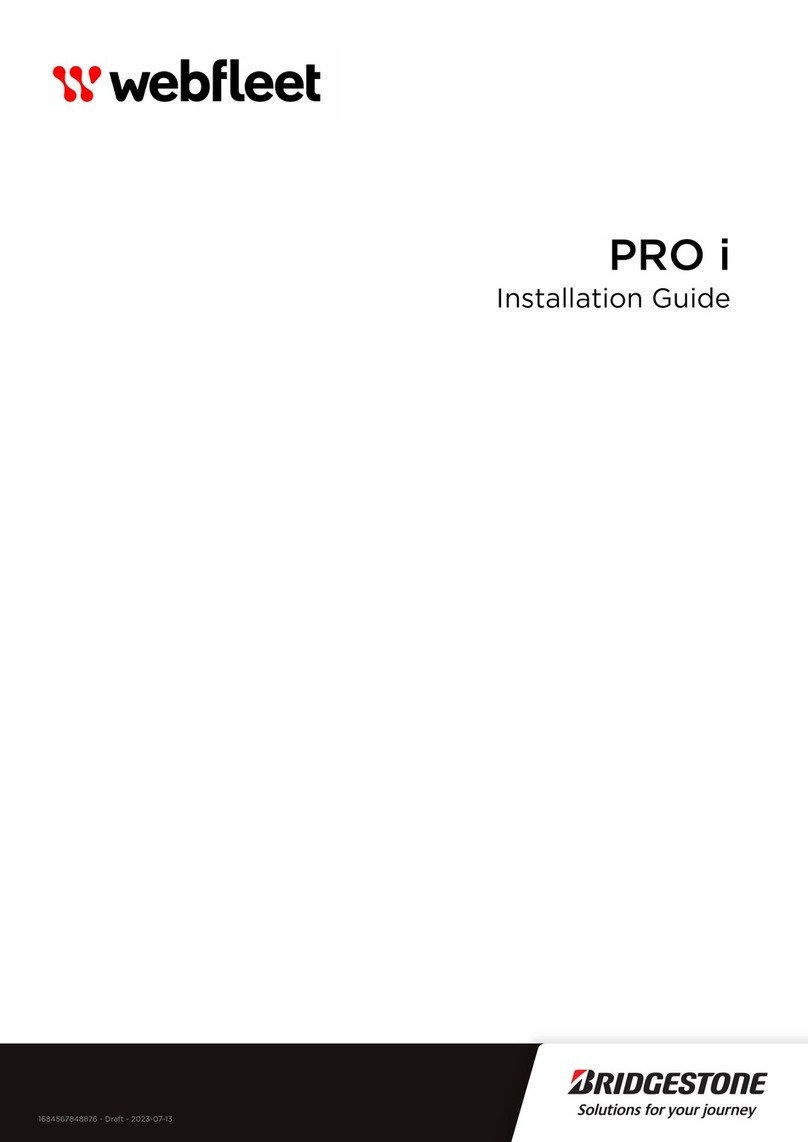
Bridgestone
Bridgestone webfleet PRO i installation guide
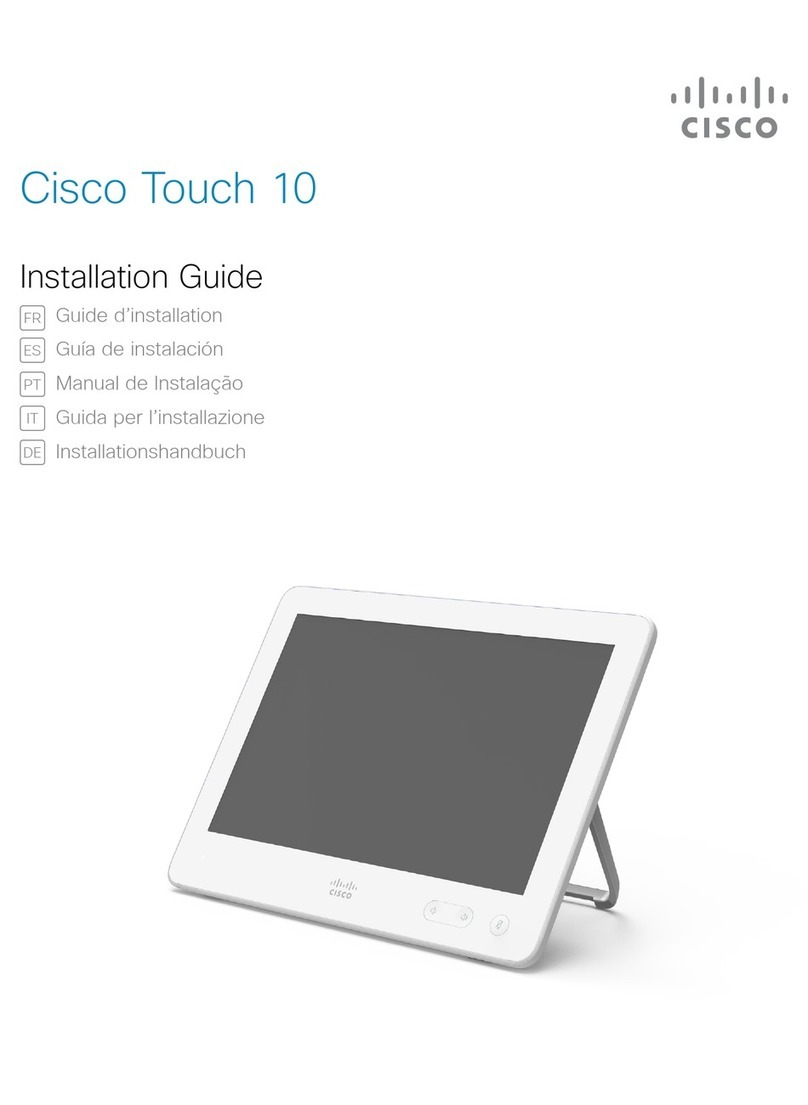
Cisco
Cisco TelePresence Touch 10 installation guide