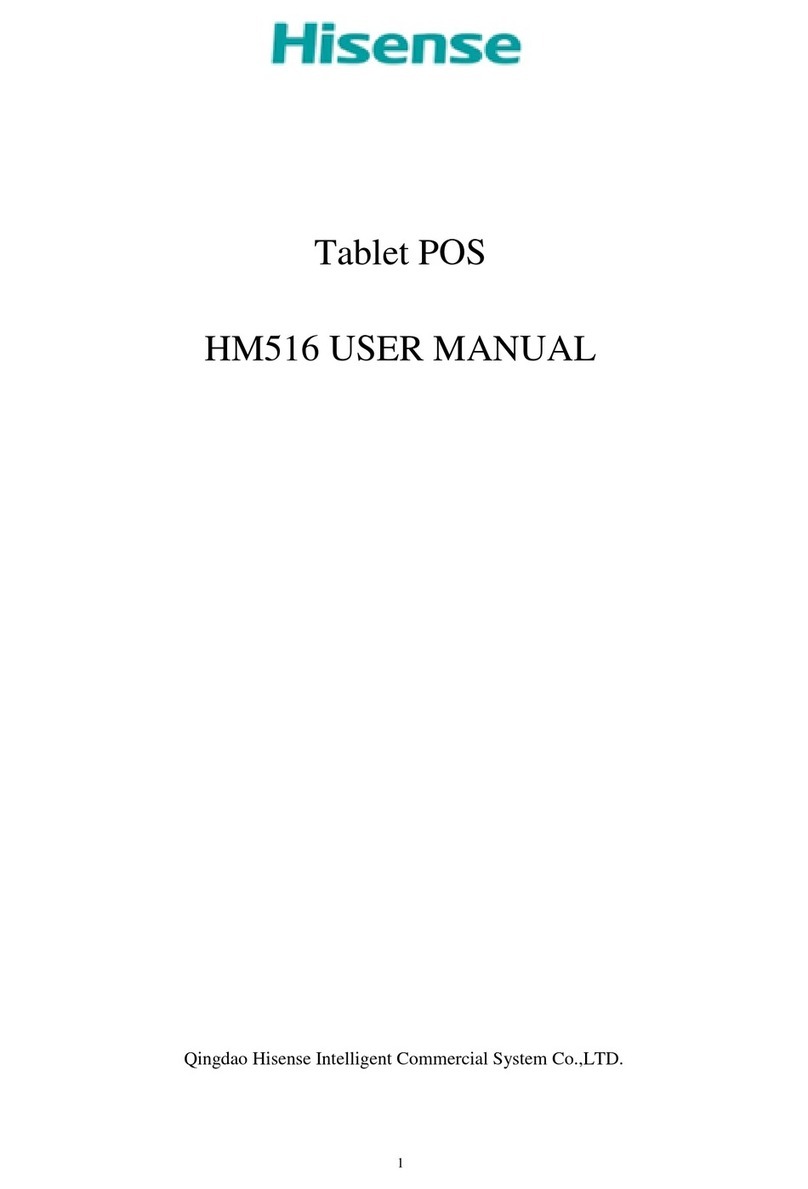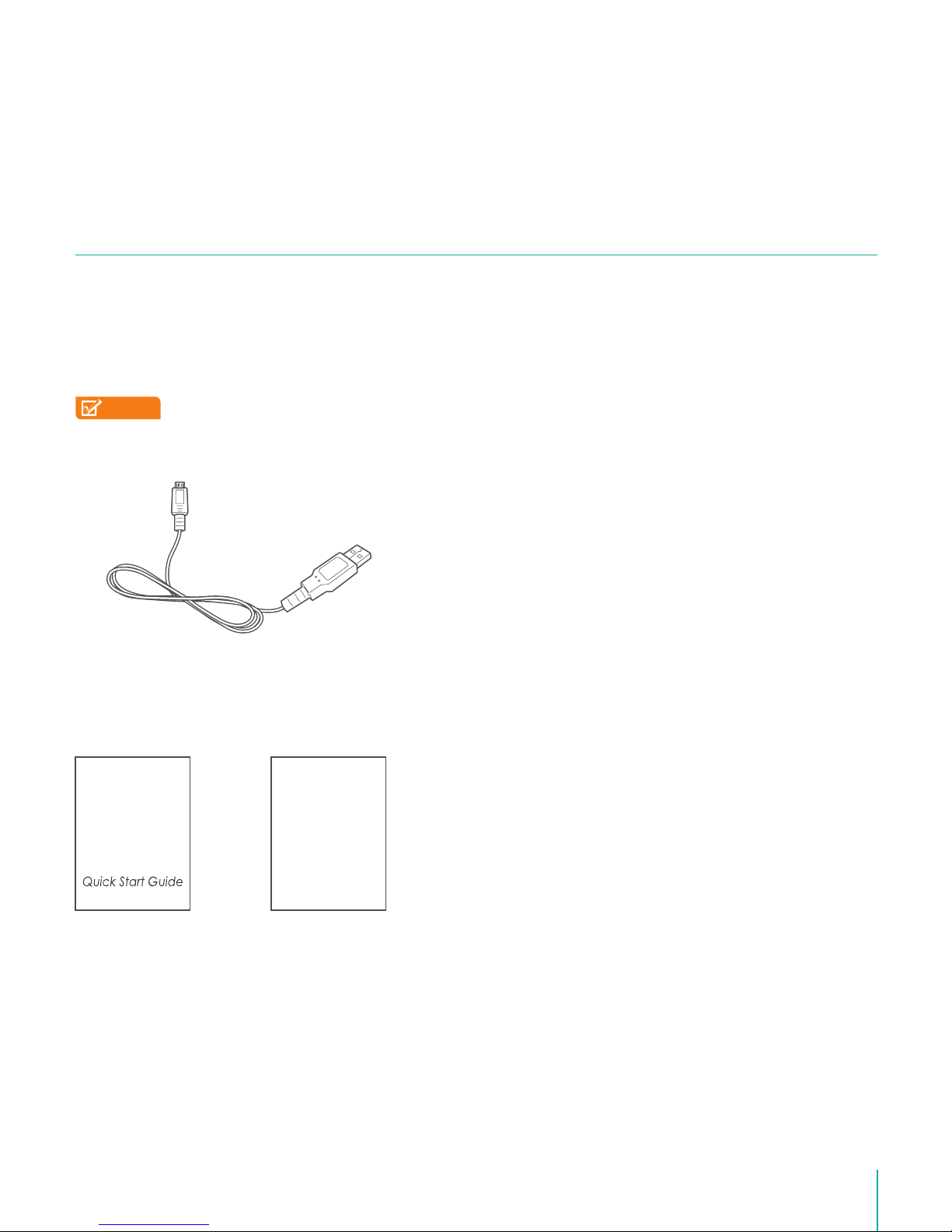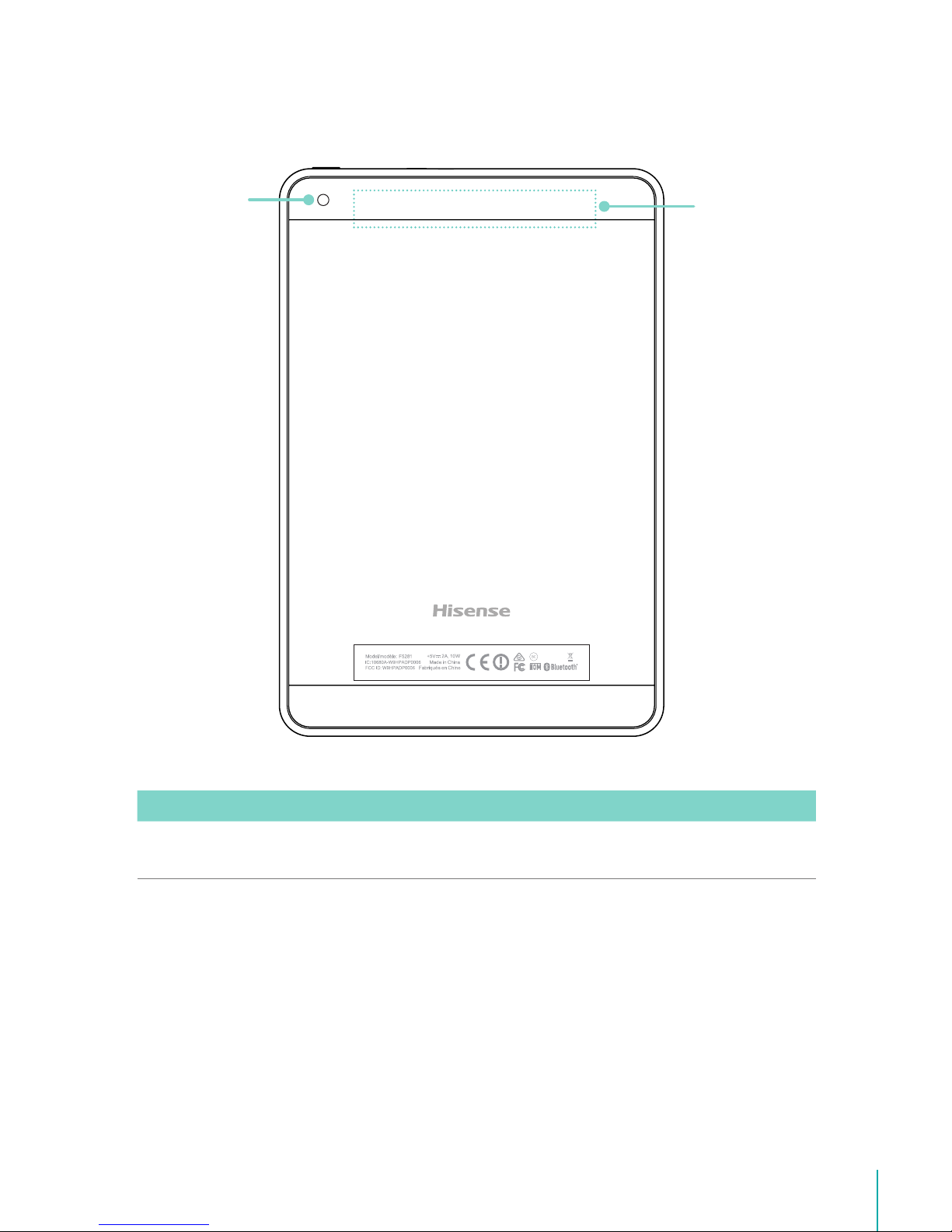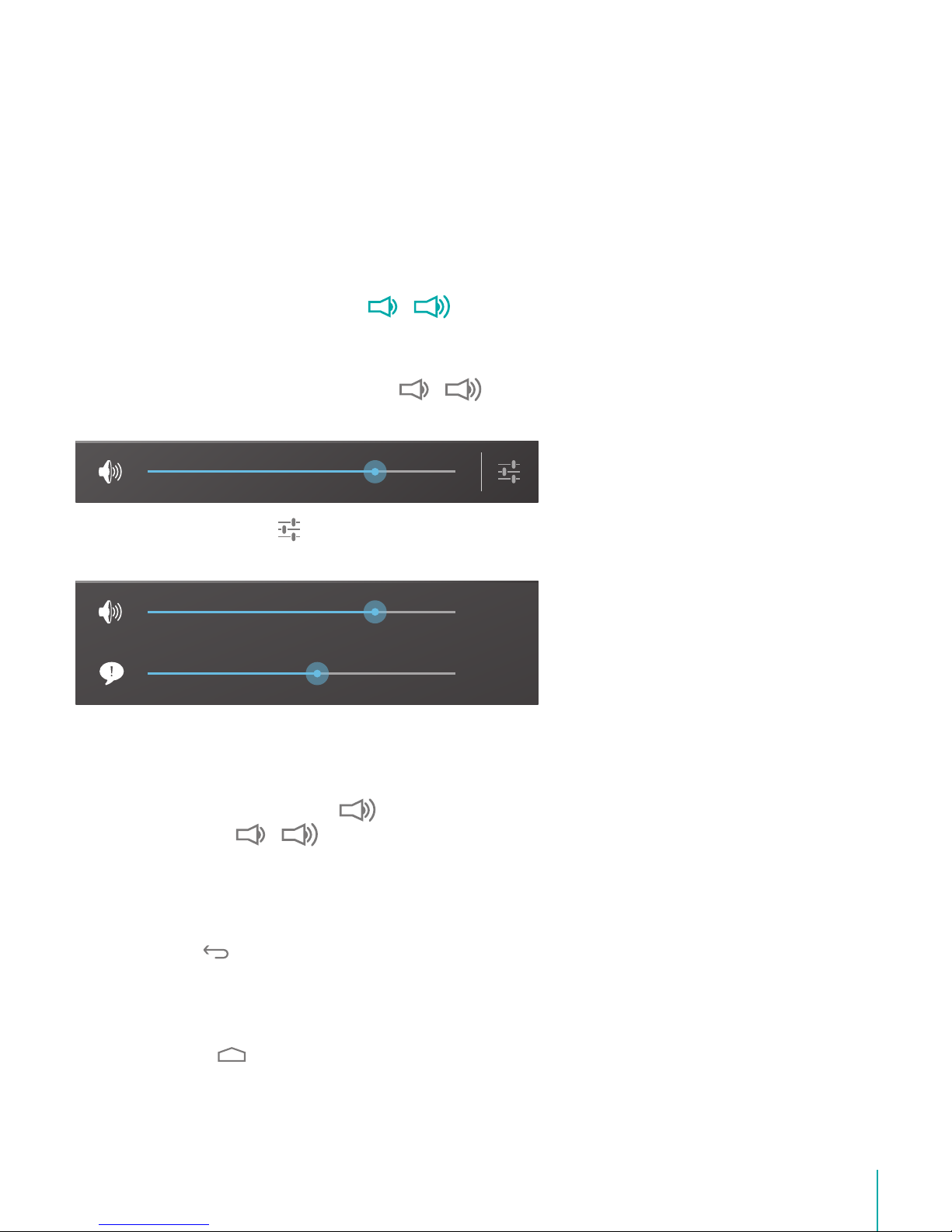1
Content
Need to Know..........................................................3
Model and Serial Numbers.............................................................3
Getting Started........................................................4
Package Contents................................................................................4
Understanding Your Sero 8 pro Tablet....................................5
Home Screen..........................................................................................7
Buttons........................................................................................................8
Making Connections ...........................................11
Battery...................................................................................................... 11
Micro-USB.............................................................................................. 12
Micro SD Card...................................................................................... 12
Headphone........................................................................................... 12
Wi-Fi........................................................................................................... 13
VPN............................................................................................................. 14
Bluetooth................................................................................................ 15
Basic...........................................................................17
Setup Guide.......................................................................................... 17
Basic Operation ..................................................................................17
Sharing..................................................................................................... 19
Security....................................................................................................19
Settings....................................................................................................20
Location................................................................................................... 23
Google Account.................................................................................23
Syncing....................................................................................................24