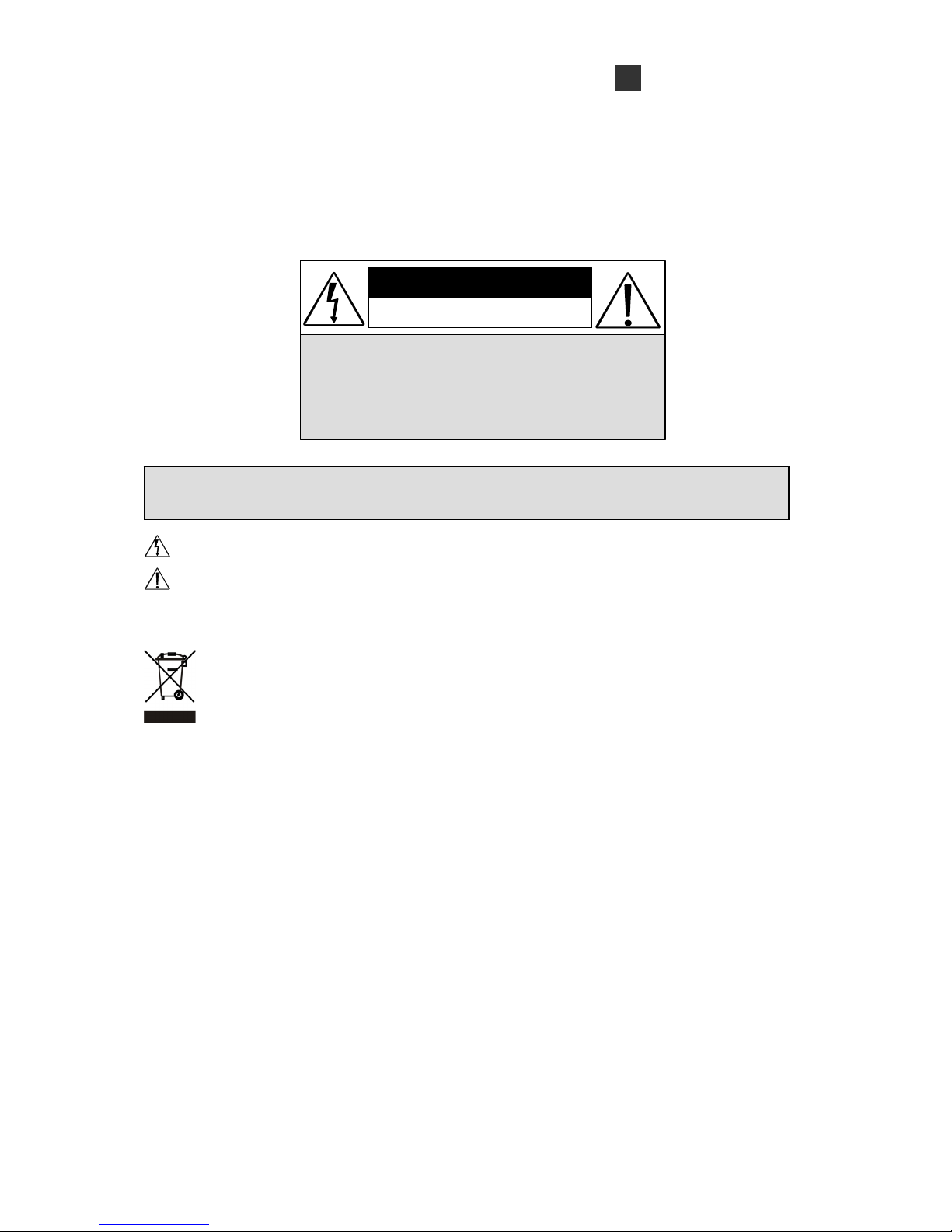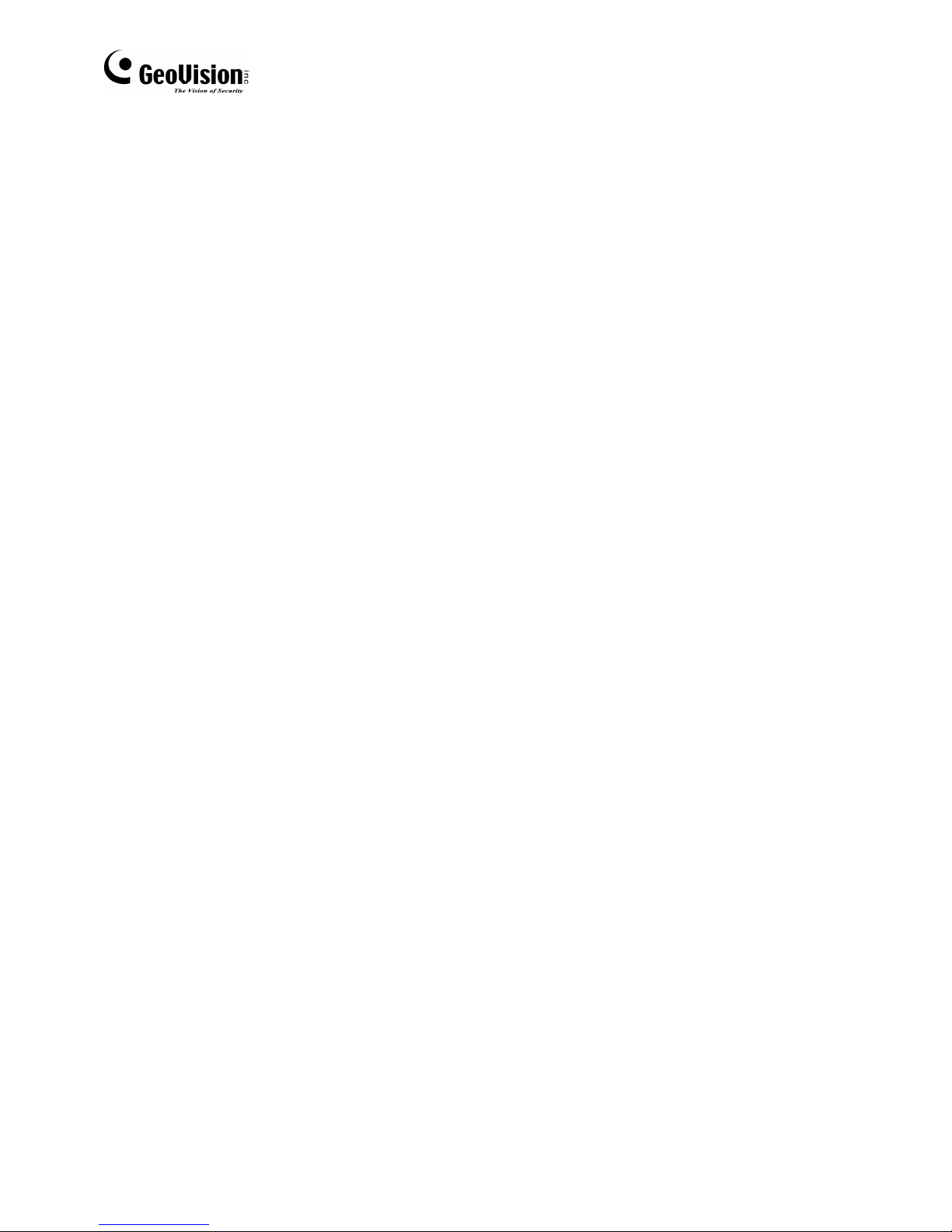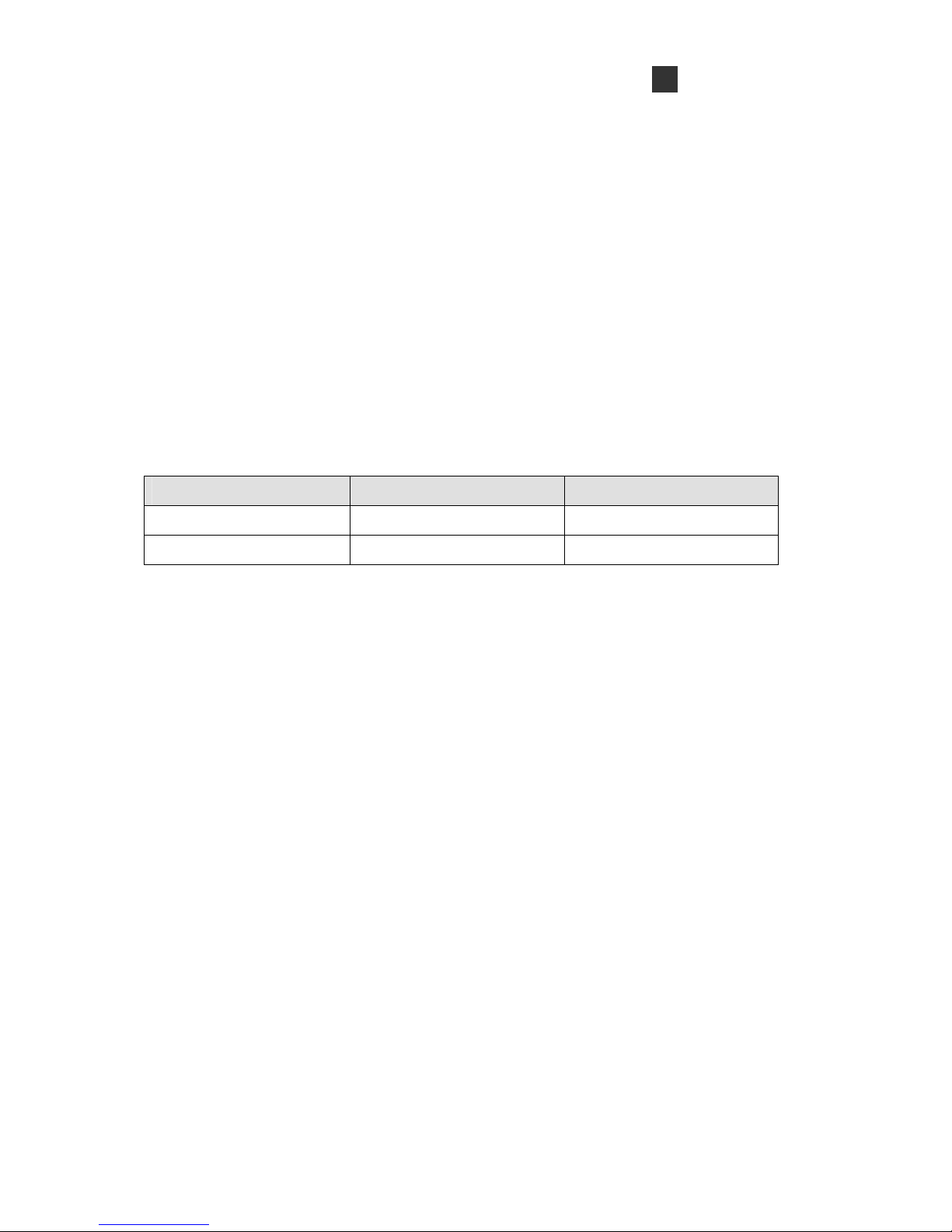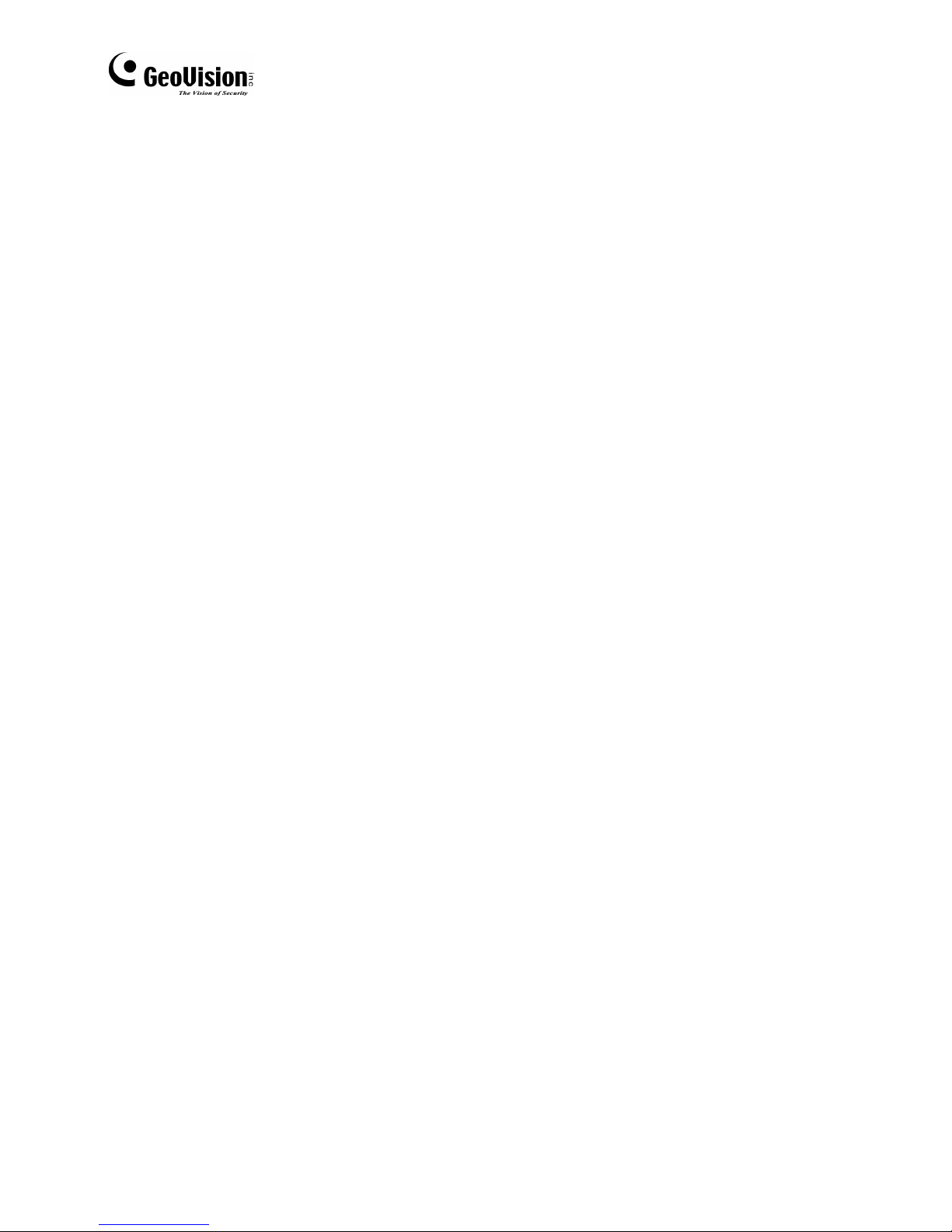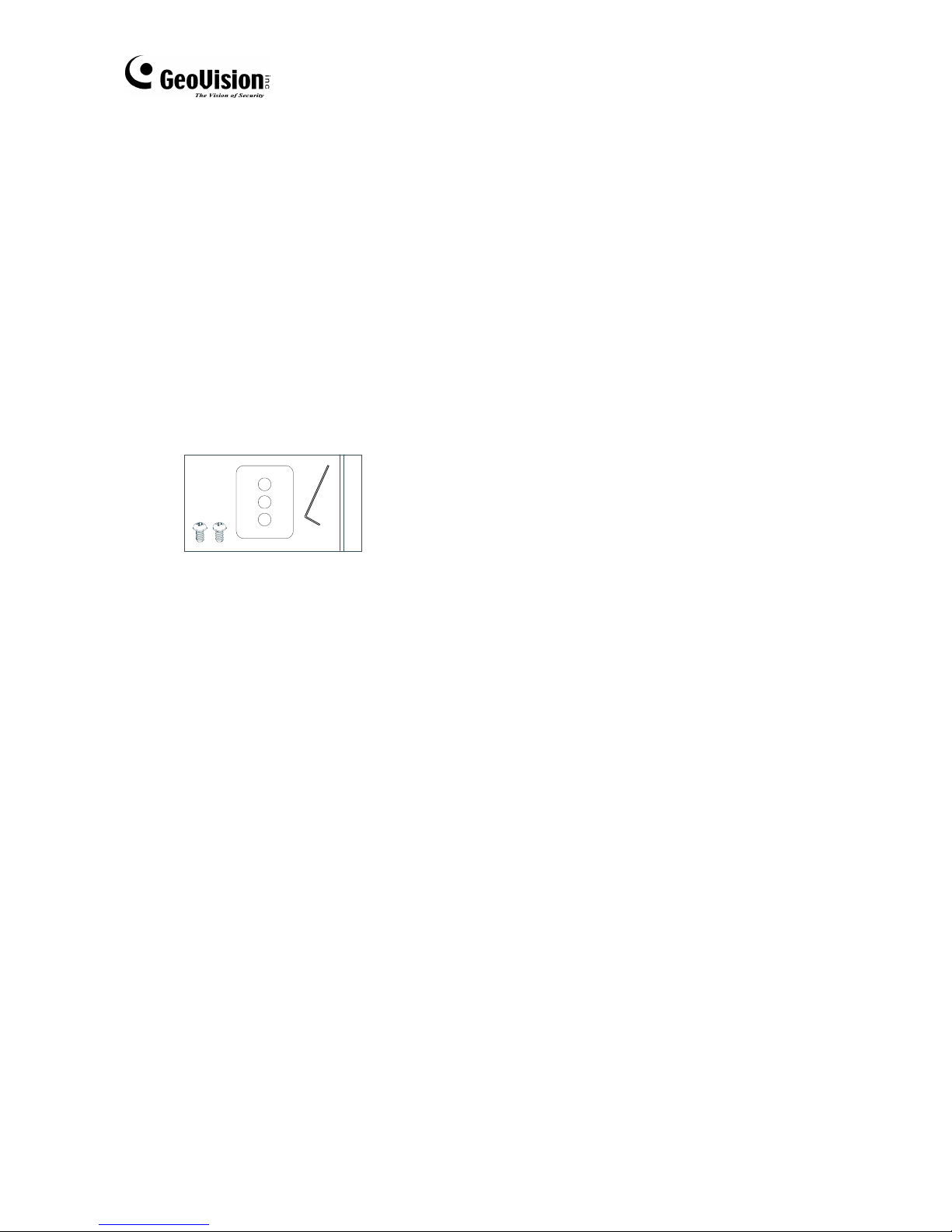1
Contents
1. SAFETY PRECAUTIONS AND INSTALLATION CONSIDERATION......................... 2
2. INTRODUCTION ............................................................................................... 5
3. FEATURES ....................................................................................................... 6
4. PACKING LIST................................................................................................... 8
5. NAME AND FUNCTION OF EACH PART ........................................................... 9
5.1 FRONT VIEW............................................................................................... 9
5.2 REAR VIEW................................................................................................11
6. INSTALLATION ................................................................................................ 13
6.1 LENS TYPE ............................................................................................... 13
6.2 USING AUTO IRIS LENS........................................................................... 13
6.3 USING A C/CS-MOUNT LENS................................................................... 14
6.3.1 INSTALLING A CS MOUNT LENS ................................................................. 14
6.4 CONNECT TO MONITOR.......................................................................... 16
6.5 CONNECT THE POWER........................................................................... 16
6.6 CONNECTION LAYOUT............................................................................ 17
6.6.1 CONNECTING THE KEYBOARD................................................................... 17
6.6.2 CONNECTING THE IR ILLUMINATOR .......................................................... 19
7. OPERATION..................................................................................................... 23
7.1 PELCO KEYBOARD (OR COMPATIBLE) OPERATION ............................ 23
8. SYSTEM SETUP .............................................................................................. 24
8.1 OSD (ON SCREEN DISPLAY)................................................................... 24
8.2 SUB MENU DESCRIPTION....................................................................... 25
8.2.1 CAMERA SETUP ............................................................................................ 25
8.2.2 EXPOSURE SETUP ....................................................................................... 25
8.2.3 DAY/NIGHT SETUP ........................................................................................ 26
8.2.4 WHITE BALANCE SETUP ............................................................................. 27
8.2.5 EFFECT SETUP ............................................................................................. 28
8.2.6 PRIVACY MASK SETUP ................................................................................ 28
8.2.7 DISPLAY INFO SETUP................................................................................... 30
8.2.8 COMMUNICATION SETUP ............................................................................ 32
8.2.9 DEFAULT SETUP ........................................................................................... 32
9. SPECIFICATIONS .......................................................................................... 33