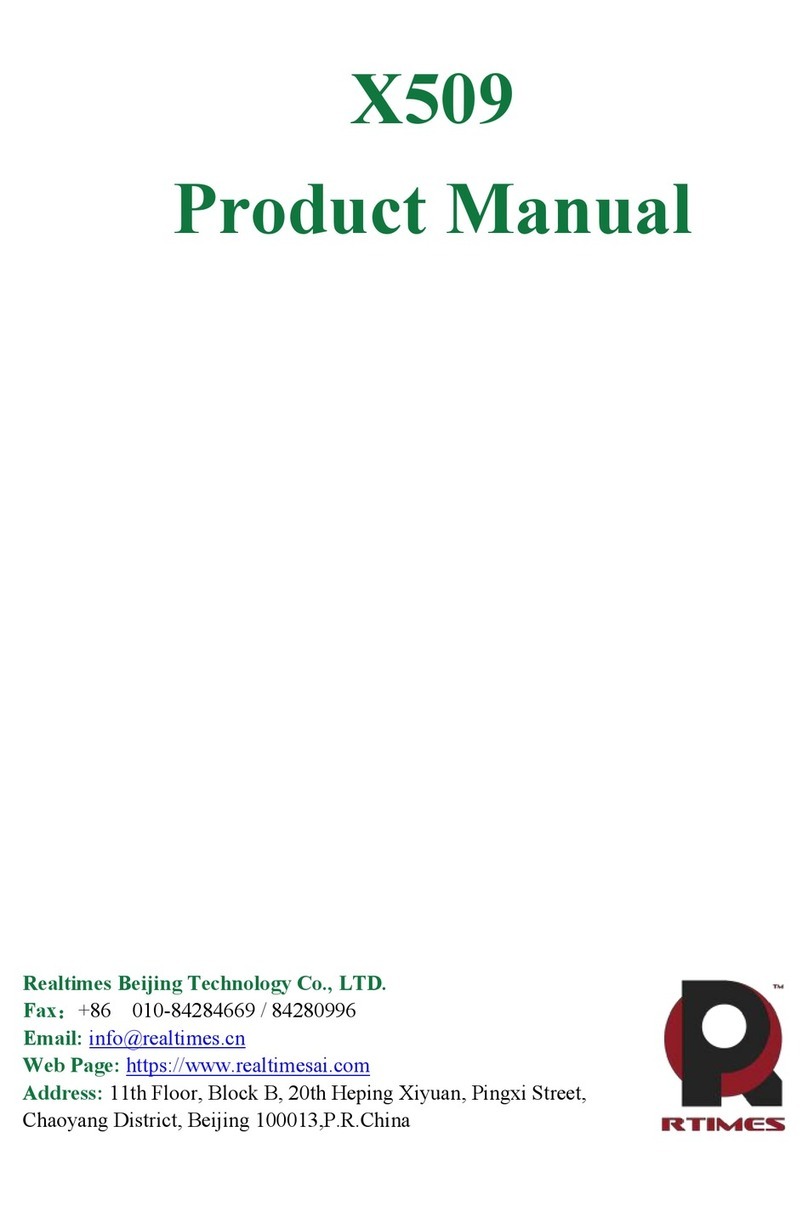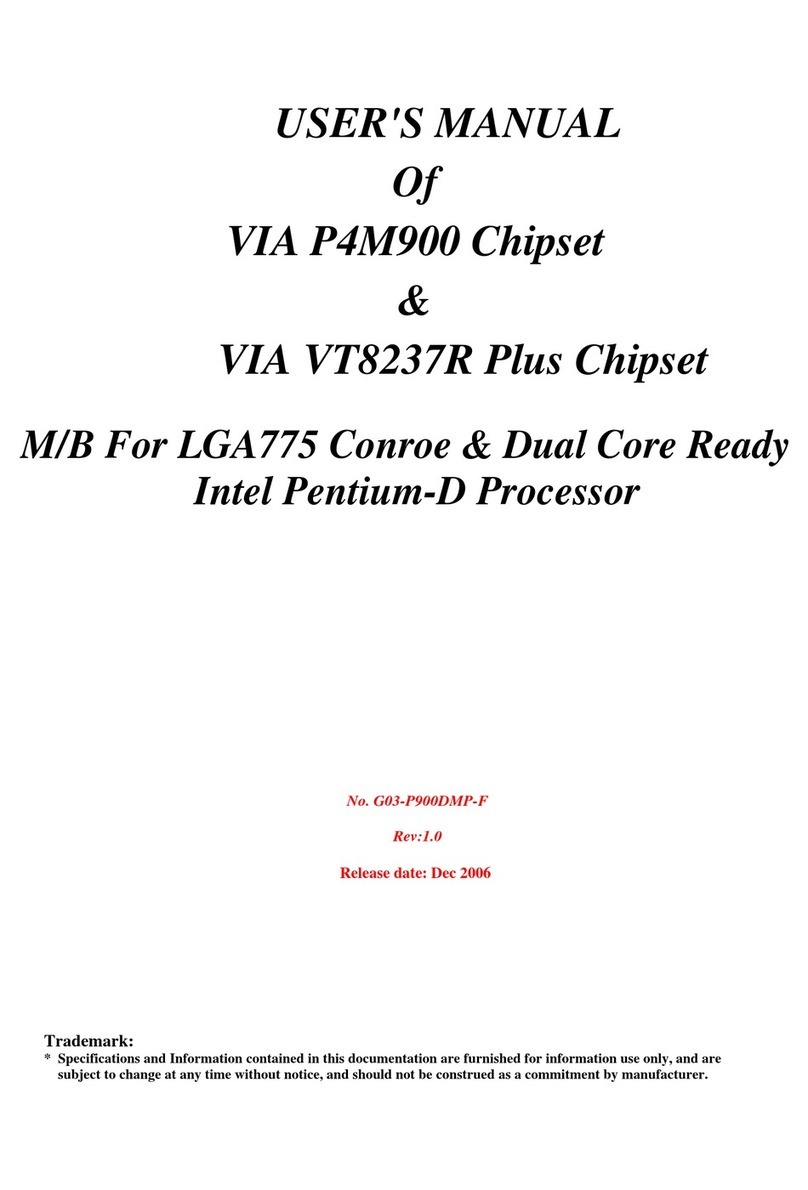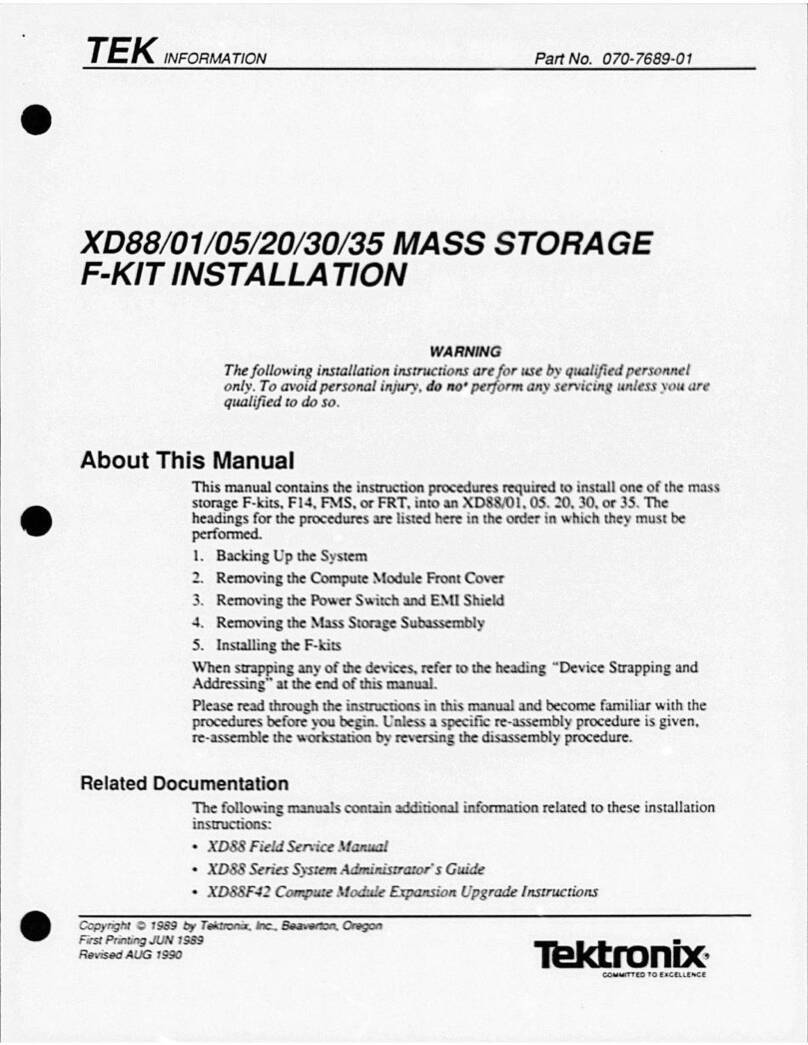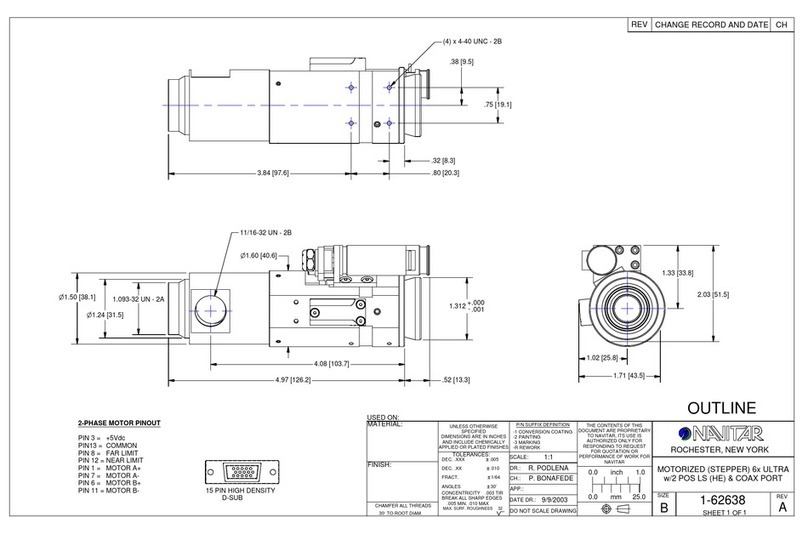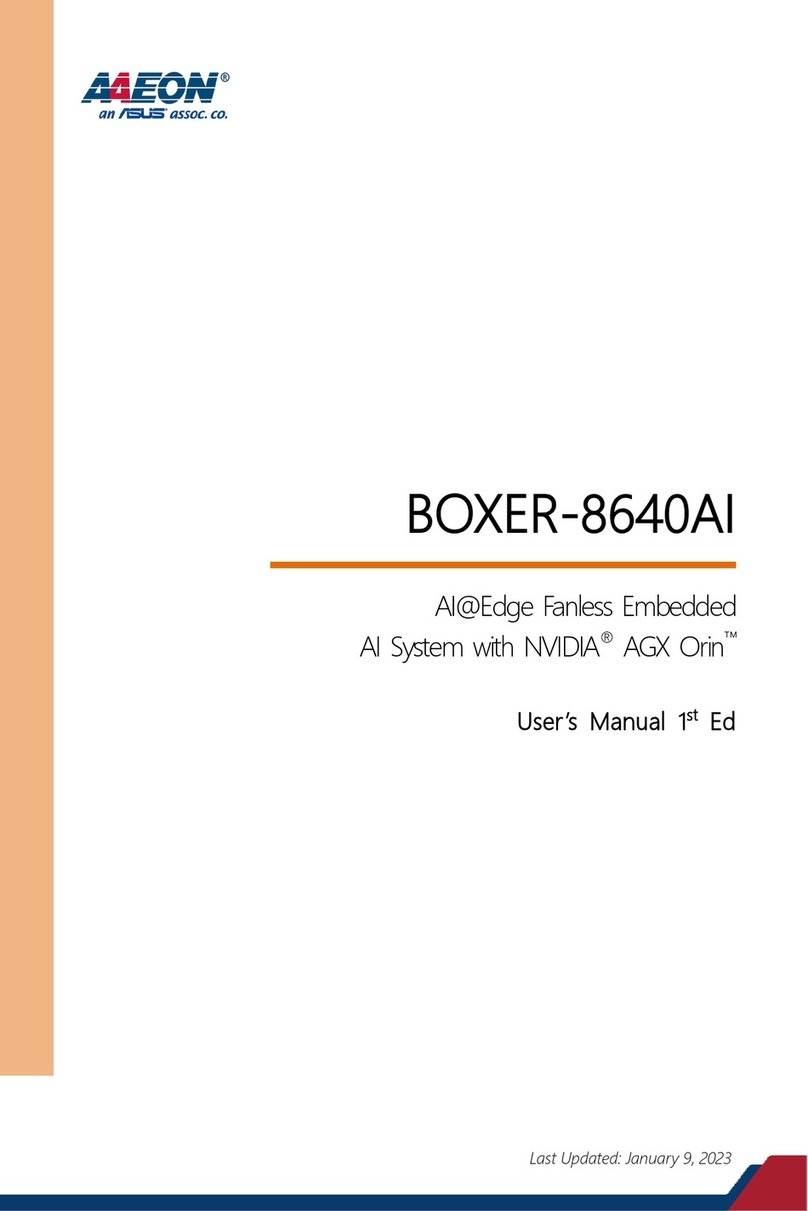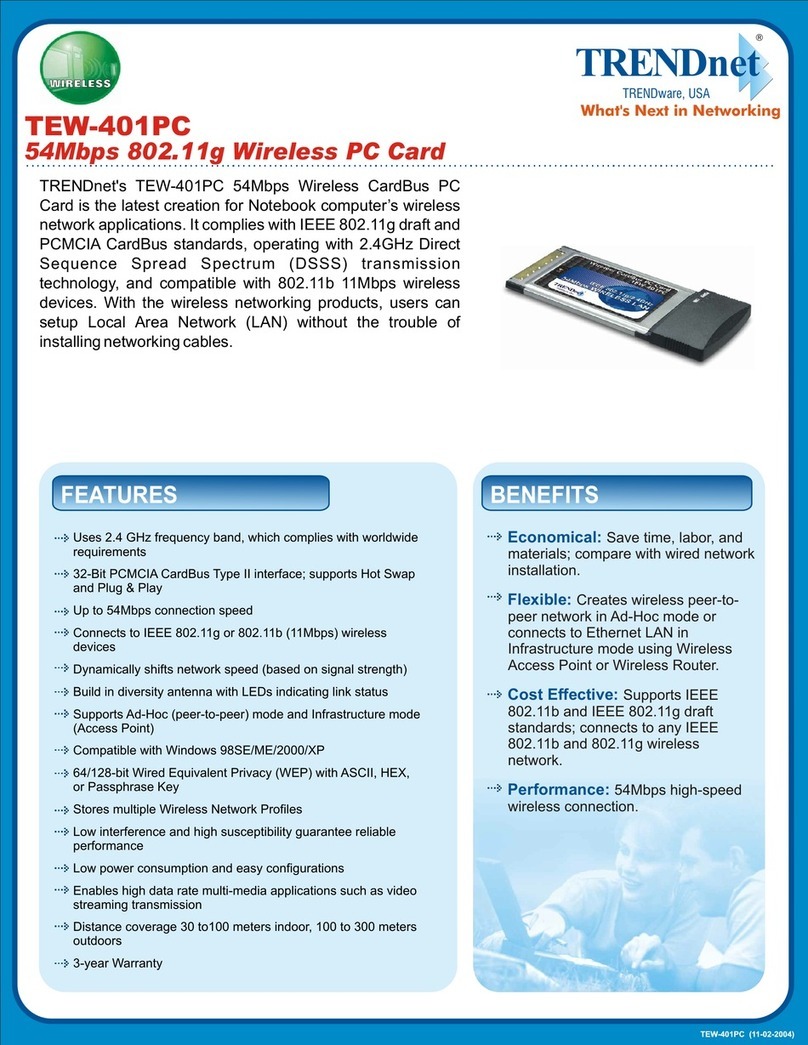Global Specialties RP6v2 CONTROL M256 WiFi User manual

globalspecialties.com
1-800-572-1028
22820 Savi Ranch Parkway orba Linda, CA 92887
©2012 Global Specialties
RP6v2 CONTROL M256 WiFi
Expansion Module

RP6v2 CONTROL
M256 WiFi
Instruction Manual
- English -
Version RP6M256-EN-20130312
IMPORTANT INFORMATION!
Please read carefully!
Before you start operating this RP6 expansion odule, you ust read
this anual AND the RP6 ROBOT SYSTEM anual co pletely! The doc-
u entation contains infor ation about how to operate the devices
properly and how to avoid dangerous situations! Further ore the
anuals provide i portant details, which ay be unknown to average
users. The RP6 CONTROL M256 anual is only supple entary docu-
entation!
Paying no attention to this anual will cause a loss of warranty! Addi-
tionally, Global Specialties cannot be ade responsible for any da -
ages caused by neglecting the anual's instructions!
Please pay special attention to the chapter “Safety instructions” in the
RP6 ROBOT SYSTEM anual!

Legal Notice
©2013 Global Specialties
22820 Savi Ranch Parkway
orba Linda, CA 92887 USA
Tel No: (800) 572-1028
Fax No: (215) 830-7370
E-Mail: [email protected]
This manual is protected y copyright. No
part of it may be copied, reproduced or dis-
tributed without the prior written permission
of the editor!
Changes in product specifications and scope
of delivery are reserved. The contents of this
manual may change at any time without prior
notice. New versions of this manual will be
published on our website:
globalspecialties.co
Although we carefully control contents, we do not assume any liability for the contents of
external websites referred to in this manual. Solely the operators of these pages bear re-
sponsibility for the contents.
Limited One-Year Warranty
Global Specialties warrants to the original purchaser that its products and the component
parts thereof, will be free from defects in wor manship and materials for a period of one
year from date of purchase.
Global Specialties will, without charge, repair or replace, at its option, defective product or
component parts. Returned products must be accompanied by proof of the purchase date in
the form of a sales receipt.
Exclusions: This warranty does not apply in the event of misuse or abuse of the product or
as a result of unauthorized alterations or repairs.
Global Specialties shall not be liable for any consequential damages, including without limit-
ation, damages resulting from loss of use. Some states do not allow limitations of incidental
or consequential damages. So the above limitations or exclusions may not apply to you.
This warranty gives you specific rights and you may have other rights, which vary from
state-to-state.
Symbols
The following Symbols are used in this manual:
The “Attention!” Symbol is used to mark important details.
Neglecting these instructions may damage or destroy the ro-
bot and/or additional components and you may risk your own
or others health!
The "Information" Symbol is used to mark useful tips and
tricks or background information. In this case the information
is to be considered as “useful, but not necessary”.

Contents
1. The RP6v2 M256 WIFI Expansion Module .......................................... 5
1.1. Safety Instructions .................................................................. 8
1.2. Technical Support ................................................................... 9
1.3. Scope of Delivery .................................................................... 9
1.4. Features and Specifications .................................................... 10
2. Installation of the Expansion Module .............................................. 13
3. RobotLoader 2 ............................................................................. 17
3.1. Summary ............................................................................. 17
3.2. New Terminals ...................................................................... 18
3.3. WLAN Settings ...................................................................... 19
3.3.1. Configure Access Point ....................................................... 20
3.3.2. PC configuration ................................................................. 21
3.3.3. Test of RP6-M256 USB Connection and Display ....................... 21
3.3.4. Configuration and Test of the WLAN Module ........................... 21
3.3.5. MicroSD Card ..................................................................... 23
3.4. WLAN Command-Line Interface ............................................... 24
3.5. Find out the WLAN IP Address ................................................. 26
3.6. Solving WLAN Connection Problems ......................................... 27
4. RP6 CONTROL M256 WIFI Library .................................................. 28
4.1.1. Initialization of the Microcontroller ......................................28
4.1.2. Status LEDs.....................................................................29
4.1.3. Buttons...........................................................................29
4.1.4. LC-Display.......................................................................30
4.1.5. SPI Bus...........................................................................32
4.1.6. ADCs...............................................................................32
4.1.7. I/O Ports.........................................................................33
4.1.8. Internal EEPROM...............................................................35
4.1.9. MicroSD card....................................................................36
4.1.10. WIFI Library...................................................................37
4.1.10.1. Data Communication.....................................................37
4.1.10.2. Command Mode...........................................................38
5. Example Programs ....................................................................... 42
APPENDIX ..................................................................................... 51
A – Pin Assignments.......................................................................51
B - Tips for the WLAN Module..........................................................54
C – Solving Configuration Problems .................................................59
D – Recycling and Safety Instructions...............................................64

RP6 ROBOT S STEM - 1. The RP6v2 M256 WIFI Expansion Module
1. The RP6v2 M256 WIFI Expansion Module
The RP6v2 Control M256 WIFI expansion module (Part # RP6v2-M256-WIFI or in
short RP6-M256) allows you to integrate one or more RP6 and RP6v2 robots in a wire-
less computer networ , to control them remotely and to transfer telemetry data. If
necessary the robots can also retrieve data from the internet on their own.
The module contains the biggest microcontroller from the ATMEGA series of Atmel.
With 256KB flash ROM (of which 8KB are dedicated to the bootloader) and 8KB SRAM,
the ATMEGA2560 contains 8x more flash memory and 4x more SRAM than the con-
troller on the RP6 mainboard. Thus it offers more than enough space for very complex
user programs. The user-friendly software library is compatible with the other AVR
processors of the RP6 such that is not necessary to start learning everything again.
A specialty of the module is the highly energy efficient 802.11b/g WLAN module with
built-in processor that is soldered directly on the PCB. The internal processor is man-
aging all WLAN functions, the TCP/IP stac and the AES/WPA2 encryption. This re-
lieves the AVR main processor and simplifies the control for the user (simple text
commands, control via a serial interface). Immediately after power on, the module
can connect automatically to the WLAN networ within a second (typical) and start
data transfer.
The energy consumption of the whole module is very low. With active 500 bit/s WLAN
data transfer, maximum transmission performance and a running program in the AT-
MEGA2560 processor, the RP6v2-M256-WiFi module requires less than 460mW in
total. Therefore it is ideally suited for battery powered applications li e mobile robots.
- 5 -

RP6 ROBOT S STEM - 1. The RP6v2 M256 WIFI Expansion Module
The cloc frequency of the ATMEGA2560 is twice as fast (16MHz) as the controller of
the RP6 main board. At the same time there is more free calculation time on the RP6-
M256 because the controller is not busy with motor regulation, ACS, IRCOMM, etc.
This page shows a simplified bloc diagram with the peripherals of the ATMEGA2560
controller. Among others, we recognize the AVR CPU core in the center with flash ROM
and SRAM memory together with bus connection to the peripherals. Around it there
are the numerous 8 bit I/O ports, 6 timers, 4 USARTs (serial interfaces or two dual
SPI / UART ports,), SPI, I²C Bus (TWI), A/D converter, comparator and EEPROM that
are all lin ed together via a bus. The cloc generator and reset unit are also very im-
portant.
In addition, there are direct lin s from the peripherals such as timers or serial inter-
faces to the I/O ports such that these can be directly connected to external units. I.e.
for the timers the PWM outputs or for the serial interfaces the transmission and recep -
tion signals can be directly lin ed to the I/O ports.
- 6 -

RP6 ROBOT S STEM - 1. The RP6v2 M256 WIFI Expansion Module
The RP6-M256 module offers more than 60 free 5V I/O pins (+6 on the XBUS con-
nectors and +2 on the UART connector, i.e. up to a total of 68) on easy to use
2.54mm grid connectors. These feature a multitude of alternate functions li e 16x A/D
converter channels, 12x hardware PWM outputs (e.g. for servo motors, dimmable LED
searchlights, piezo buzzers and others), one 8-bit display port, 2x USART/SPI ports,
22x external interrupts, 4x timer capture inputs, one analog comparator, I2C bus,
USART and one ISP programming connector (shared with a micro SD card slot).
Plus 4x A/D converter channels from the WLAN module. On top of that are one micro
SD card slot for flash cards as mass storage device, two push-buttons and seven
status LEDs (3x WLAN module, 4x micro controllers).
Similar to the other RP6 expansion modules (RP6-M32 and RP6-M128), you can con-
nect an LCD display to show the current status and sensor values. The numerous I/O
ports allow to add lots of user interface elements li e additional buttons.
A 10cm tall 2.4GHz antenna with 2dBi gain, 15cm u.FL to RP-SMA pigtail cable and
mounting hardware complete the included equipment. The mounting hardware allows
experienced users to install the antenna at other locations.
Due to the internal bootloader, new software can be easily uploaded wirelessly via the
WLAN lin into the module. Once it has been properly set up, a new program can be
loaded into the ATMEGA2560 with one mouse clic . The transmission speed is quite
similar to the wired USB lin (with good environmental conditions / little interference).
The WLAN module can be configured via the RobotLoader software on the host PC by
using the RP6 USB interface. This can be done either through a user interface or per
text commands sent via the terminal. Once properly configured, the microcontroller
program can simply send text messages via the serial interface just as if it was lin ed
to the PC via a cable (of course some small delays or interruptions may occur com-
pared to a wired transmission).
- 7 -

RP6 ROBOT S STEM - 1. The RP6v2 M256 WIFI Expansion Module
1.1. Safety Instructions
Before you start with the RP6-M256, you should familiarize yourself with the robot
itself and try all its example programs WITHOUT the installed RP6-M256 expansion
module! This manual is a small addition to the big RP6 manual. Please read it thor-
oughly before you do anything with the RP6-M256! The safety instructions in the
RP6 manual apply in addition to these, especially the instructions about ESD
and the risk of injuries due to sharp pins on the PCB.
Important hint for beginners:
Programs written for the RP6-M256 DO NOT run properly on the microcontroller of the
base unit and the other way round (completely different pin assignment, cloc fre-
quency and totally different hardware environment, even different processor in this
case)! The same applies for all other expansion modules.
CAUTION:
If you upload a program into the wrong controller, this or the
controlled circuits might well be damaged! E.g. if an I/O pin
is normally used as an input but the program for the wrong
controller configures it as an output, it could get overloaded
because of the connected circuit!
Normally nothing serious will happen if you ma e a mista e but this can not be guar-
anteed. The RobotLoader can not distinguish the programs because the hexfiles are all
built up in the same way. Therefore it will not prevent you from uploading the pro-
grams into the wrong controller. Make use of the function of RobotLoader to
define different categories! For every expansion module you can create its
own category! For the RP6-M256 there is an extra hexfile list in the WIFI Loader tab
of the RobotLoader software.
CAUTION:
Unplug the antenna cable from the small connector on the
PCB (u.FL) only if it is absolutely necessary! Because of the
small dimensions, this connector does not support many mat-
ing cycles. Handle the plug with care!
The big RP-SMA connector on the other side of the cable is
much more reliable! Here you can screw and unscrew the antenna
many times without any problem although it is advisable to limit the
mating cycles as much as possible as wearout will reduce the signal
quality.
- 8 -

RP6 ROBOT S STEM - 1. The RP6v2 M256 WIFI Expansion Module
1.2. Technical Support
You may contact our support team as follows (please read this
manual completely before contacting the support! Reading the
manual carefully will answer most of your possible questions already!
Please also read the appendix for troubleshooting):
Global Specialties
22820 Savi Ranch Parkway
orba Linda, CA 92887 USA
Tel No: (800) 572-1028
Fax No: (215) 830-7370
E-Mail: [email protected]
www.globalspecialties.com
All software updates, new versions of this manual
and further informations will be published on this site.
1.3. Scope of Delivery
You should find the following items in the carton of the RP6v2 CONTROL M256 WIFI:
●Completely assembled RP6-M256 module
●1 x 10cm 2.4GHz WLAN antenna
●1 x 15cm pigtail cable, u.FL RP-SMA→
●Mounting material for the antenna
The antenna soc et should be premounted.
The antenna cable is already connected.
You just need to screw the antenna onto the RP-SMA connector.
●4 x 25mm M3 spacer bolts
●4 x M3 screws
●4 x M3 nuts
●2 x adapters with 2x M3 drill for display installation
●1 x 14-pin ribbon cable
●1 x RP6v2 CD-ROM with software and instruction manual
Go to our homepage to download updated software versions and
manuals. It is recommended to download software and documents
from the homepage as the CD-ROM cannot be updated very often!
- 9 -

RP6 ROBOT S STEM - 1. The RP6v2 M256 WIFI Expansion Module
1.4. Features and Specifications
This chapter gives you an idea of what the RP6 CONTROL M256 offers and is at the
same time an introduction to some terms and description of components of the mod-
ule.
Features, Co ponents and Specifications of the RP6 CONTROL M256 WIFI:
●High performance Atmel ATMEGA2560 8-bit microcontroller
◊Speed 16 MIPS (=16 million instructions per second) at a cloc frequency of
16MHz, which is twice as fast as the controller on the RP6 main board.
◊Memory: 256KB flash ROM, 8KB SRAM, 4KB EEPROM
◊6 hardware timers (2x 8 bit, 4x 16 bit)
◊Freely programmable in C (with WinAVR / avr-gcc)!
◊Software library compatible with the other RP6 modules
◊... and much more (s. Datasheet)!
●Energy efficient 802.11b/g 2.4GHz WLAN RF module
◊Type: Roving Networ s RN-171 (full specifications, see data sheet!)
◊Has its own processor with complete TCP/IP stac and WPA2-AES encryption, simple
control via a serial interface
◊Automatically connects to the WLAN access point within a second (typical) to start im-
mediate data transfer
◊10cm long 2.4GHz antenna with 15cm pigtail cable
◊Distance max. 100m line of sight (free of obstacles, depends on interference level)
◊Data rate via serial interface 500 bit/s (identical to the bit rate which is used for the
bootloader via the USB interface in “high speed” mode). This is more than enough for
all inds of telemetry transmission.
◊Data rate via WLAN: max. 54Mbit/s (in this application this rate is of course not util-
ized), standard setting to increase the transmission distance is 6Mbit/s.
◊Transparent data transmission per TCP (or UDP).
◊The firmware supports many other protocols (NTP, FTP Client, HTTP Client etc.), you
will find more about it in the documentation of the WLAN module.
◊Adhoc mode can be activated per jumper (and restore the factory settings)
◊Firmware of the WLAN module can be updated via Internet (FTP)
◊Level shifters for 3.3V ↔ 5V are contained on the PCB. Therefore the microcontroller
can run normally with 5V and is compatible with the RP6 and many normal robot
sensors/actuators. 3.3V sensors can of course be connected via more level shifters.
●Power consumption of the whole RP6-M256 module at 5V is only about 460mW
with an active 500kbit/s data transfer (this value might vary depending on the
temperature, use of peripherals and software)
- 10 -

RP6 ROBOT S STEM - 1. The RP6v2 M256 WIFI Expansion Module
●More than 60 free 5V I/O ports on easy to use 2.54mm grid connectors, with fol-
lowing alternative functions:
◊16x 10 bit A/D converter channels
◊12x 16 bit hardware PWM channels
◊3x 8 bit hardware PWM channels
◊4x timer capture inputs
◊8 bit display port, also usable as normal I/O ports
◊2x USART/SPI ports, can be used either as Master SPI or as UART
◊22x external interrupts on various I/O ports
◊I2C bus
◊USART as bootload/programming connector, can also be used for other purposes if
the WLAN module is used for the software upload.
◊ISP programming connector (for advanced users)
◊JTAG interface (usable via adapter cable, advanced users only)
●4x A/D converter channels and 3.3V power rail from the WLAN module are ac-
cessible on a 6-pin header. On board voltage divider to increase the voltage range. Nor-
mally these channels only have a measurement range from 0 to 0.4V, with 0.5V
threshold for wa eup triggers and 1.2V maximum voltage. External voltage dividers ex-
tend the measurement range up to 3.12V, with 3.9V wa eup trigger, and 9V maximum
voltage (recommended are 5V max li e for the other A/D converters). These can be
read independently from the microcontroller and also be used to wa e up the WLAN
module. Voltage divider factor: 0.12821
●MicroSD card slot for memory cards
◊Ideal for data logging, mission data or eventually storage of static data that will be re-
trieved via WLAN (note: the data rate is of course limited, this is not a full file server)
◊Compatible with SD and SDHC cards that support SPI mode (should apply to almost
all cards)
◊SDHC is more complex, needs more memory and calculation time, therefore cards up
to 2Gbyte are highly recommended. Bigger cards do wor fine as well though. This
can be configured in the program code.
●I²C-Bus Expansion connectors
◊Can control any number of I²C bus slaves.
◊The module's MEGA2560 controller may be used as master or slave device. Usu-
ally we suggest to use the expansion board controller as master for complete con-
trol of the robot and to use the mainboard's controller as slave for motor speed
control, ACS, IRCOMM, battery monitoring, etc. in order to disburden the expan-
sion board controller.
●4x status LEDs connected to the microcontroller
●3x status LEDs connected to the WLAN module (communication, activity,
error status)
●2x buttons
- 11 -

RP6 ROBOT S STEM - 1. The RP6v2 M256 WIFI Expansion Module
●LC-Display port
◊Suitable for connecting a 16x2 character LCD. The port also accepts other LCDs
such as 16x4, however these must be fastened via two spacer bolts and would
protrude on one side... It is recommended to chec the dimensions prior to buying
and ordering appropriate mounting hardware at the same time! If you use a dif-
ferent display format than 16x2, you might need to ma e some adjustments in
the library to ma e sure that it wor s properly (mainly the initialization of the dis-
play and eventually the cursor positioning). All example programs are tailor-made
for 16x2 character displays.
◊The display will show e.g. text messages/menus, program status or sensor values.
◊8 bit display port with all control signals. Can also be used as normal I/O ports,
dual pin configuration with a part of the XMEM interface (AD0-7, ALE, RD, WR,
plus A8 and A9 available on an extra 3-pin header).
●All 4 external interrupts on the XBUS connector are available (this is not the
case on the RP6-M32 Module).
●USB PC interface connector
◊For program upload. This is done exactly as with the robot itself simply and easily
via the separate USB interface and the user-friendly RobotLoader software.
◊Alternatively - or primarily in the case of this module - the on board WLAN module
can also be used to upload new programs. This frees up the serial interface for
other applications (however during booting the bootloader generates outputs with
38400 bauds on the serial interface and there is no way to avoid this).
◊Configuration of the WLAN module per RobotLoader software
●Pre-installed bootloader, therefore no ISP programming unit is required.
◊Programs can be uploaded via the RP6 USB interface into the microcontroller.
◊Programs can also be uploaded wireless via WLAN into the microcontroller at
about the same speed as with a wired connection.
◊Numerous configuration options: Boot delay, LCD on/off, WLAN baud rate, deac-
tivation of WLAN boot, adjustable boot vectors, automatic program start or start
at the press of a button. A later extension of the bootloader with additional func-
tions is possible (e.g. other protocols or other displays). This of course ta es up
additional flash memory space.
◊8KB Flash ROM dedicated to the bootloader.
●Dimensions (LxW): 112mm x 90mm, numerous M3 mounting holes
Li e for the robot, some C example programs and a function library are included
which ma es starting with programming much easier.
On the robot website, more programs and updates for the robot and its expansion
programs may be available. Of course you can also exchange your own programs via
the internet with other RP6 users! The RP6M256Library and the example programs are
licensed under open source license GPL!
- 12 -

RP6 ROBOT S STEM - 2. Installation of the Expansion Module
2. Installation of the Expansion Module
The way you can install the module on the robot depends on the other expansion
modules that you might have already mounted on the robot.
The mounting hardware shown in the picture as well as antenna and connection cable
should be included in the pac age:
As you can see in the picture, the an-
tenna mount with the gold-plated RP-
SMA (Reverse Polarity SMA) connector is
already pre-installed.
Please chec if this is the case when you
open the pac age. You should further-
more chec if the antenna cable is passed
through the PCB li e on the picture. If
this is not the case, you can correct it by
yourself.
The RP-SMA connector should be firmly
mounted on the antenna mount. If not,
you can fasten it carefully via 2x pliers or
1x pliers and a 8mm hex ey (one plier holds the lower nut and the other (or the
hex ey) turns the upper one). Make sure not to slip off and damage the thread
or the antenna cable! The positioning of the flat part doesn't matter as you can ro-
tate the antenna later at your convenience. The u.FL cable turns with the rotation
which strains the small plug on the other side. Thus fastening via the flat side has
been abandoned on purpose. This ma es the mounting on other places easier (the
connector can be rotated in such a way that the small u.Fl connector on the PCB is
strained as little as possible).
- 13 -

RP6 ROBOT S STEM - 2. Installation of the Expansion Module
Before you can mount the module on
the robot, you need to loosen the four
screws on the main board. Eventually
you can also carefully loosen the small
connector of the bumper PCB so that
you can completely lift up the main
board. However this is not necessary if
you manage to pass your fingers under
the main board in order to fasten the
spacer bolts with the M3 nuts.
Caution: When you re-connect the
cable to the bumper PCB, you have to
pass one finger under the sensor PCB
to compensate the pressure to avoid
that the PCB is pushed too much bac -
wards. Alternatively you can also unscrew the two screws on the bumper PCB and
leave the cable mounted.
Then you can fasten the four 25mm M3 spacer bolts one after
the other with the M3 nuts in the mounting holes on the main
board as shown on the picture.
On the picture above, all 8 spacer bolts are fastened, also those
of a second expansion module!
After that, you put the expansion module on top of the spacer bolts and fasten it via
the four M3 screws. You can also proceed the other way round: start by screwing the
spacer bolt on the expansion module and fasten it afterwards with the nuts on the
main board.
Finally you have to plug in the 14-pin XBUS ribbon cable and that's it.
Unli e the other RP6 expansion
modules, there is NO USRBUS
connection because of a lac
of space on the PCB at that loc-
ation.
We recommend to mount the
RP6-M256 on the rear expan-
sion stac of the robot in the
top position to optimize the in-
stallation of the antenna and
the optional display. As a side
effect, both programming con-
nectors remain accessible on
the same side of the robot. On
the front edge you can mount
the experiment expansion
module RP6-EXP (see picture
on the following pages for a
configuration example).
- 14 -

RP6 ROBOT S STEM - 2. Installation of the Expansion Module
If you also have the 16x2 characters LCD, you should connect and mount it to the ex -
pansion module PRIOR to installing it on the robot.
The 14-pin ribbon cable of the display is very flexible and can be easily folded. In or-
der to fit well under the display, you
should fold it for the RP6-M256 module
li e shown on the picture (may vary ac-
cording to the display model!).
Now you can fasten the display e.g. with
20mm or 25mm spacer bolts, suitable
nuts and screws on the expansion mod-
ule.
You can also use any other text LCD with
HD44780 compatible controller. You just
need to solder a suitable cable to the dis-
play. Please pay particular attention to
the proper pin assignment! Note: The initialization carried out y the ootloader is set
for a 16x2 characters display. The status messages can appear on larger displays as
well ut may e in other places than expected.
You don't need 4 spacer bolts as shown on the picture. 2 pieces (both on the front or
on the rear) are sufficient to fasten the display.
CAUTION: During installation of the
display, please make sure that the
thin antenna cable is not clamped
under the spacer bolt! This can hap-
pen easily, so push the cable care-
fully aside when you fasten the
spacer bolt!
Tip:
The RP6-M256 is supplied with two small PCB pieces with two M3 drill
holes. These are OPTIONAL (i.e. they are normally not necessary) and
can e used as adapters for LCDs where the mounting holes don't
match exactly to the drill holes on the PCB. You just might need to fit
the height of the spacer olts with nuts or rings.
The PCB pieces can also e used for other mounting purposes, e.g. to
install the antenna mount at another location (with slightly inappropri-
ate drill holes). You eventually only need two additional M3 screws and
nuts.
- 15 -

RP6 ROBOT S STEM - 2. Installation of the Expansion Module
When it is mounted, the display could
loo li e on the picture on the right.
The expansion connectors with the free
I/O ports can simply be connected via
small 10- or 14-pin flat ribbon cables to
one or more RP6-EXP expansion modules.
The I/Os and ADCs can be used there for
reading sensors, etc. One single module
will hardly be sufficient to use the numer-
ous I/O ports in a sensible manner. It
would be a more flexible solution to
mount two RP6-EXP modules next to each
other on the first level and install RP6-EXP
on the front and the RP6-M256 at the rear
side on a second level.
A combination with the RP6-M32 module
would also be possible. A combination
with the RP6-M128 does not ma e so much sense as unfortunately the C-Control soft-
ware doesn't support the I2C slave mode. The RP6-M256 module should better remain
the bus master. An alternative would be to drive the C-Control module via one of the
secondary serial interfaces. This of course requires several software adjustments.
The ribbon cables fit perfectly
through the center gap
between the two module
stac s.
Advanced user can route the
wire of the WLAN antenna
through there as well in order
to mount the antenna on an-
other level or on a self-made
construction.
The RP6-M256 module can be
used in various totally different
applications. In that case, the
flexible antenna mount is an
advantage (e.g. installation in
a case).
- 16 -

RP6 ROBOT S STEM - 3. RobotLoader 2
3. RobotLoader 2
The new RobotLoader version 2.x (up to version 1.4 called RP6Loader) offers some
new functions, especially support for networ connections via the WLAN module. The
new features will be briefly explained in this section.
3.1. Summary
Exactly as for the RP6Loader and RobotLoader 1.x, the RobotLoader 2 doesn't need to
be installed. Just unzip it to any folder on the hard dis and launch the file RobotLoad-
er_start.exe or for Linux use the startscript robotloader_linux.sh or
robotloader_linux_x64.sh (for 64 Bit systems).
As shown in the figure below, you can load software into the microcontroller via the
new WiFi loader just as you would do via a serial USB connection. The upper part
shows a list of IP addresses in <IP>:<PORT> format. With the small buttons
+ add, () change and x erase
you can edit the list manually exactly li e the hexfile list. The input of IP and port
must also be done in <IP>:<PORT> format e.g.: 192.168.10.171:2000. The standard
communication port is 2000. This can however be changed in the settings of the
WLAN module.
Basically you just have to select the desired address, select the hexfile (exactly as in
the normal “serial loader” tab) and clic on “Upload”. The speed is roughly the same
when the connection quality is good and does not have high latency.
When you clic on Connect, communication is established and status information is
requested from the RP6-M256. This is shown in the lower area in the “Status” box.
Just below is the RSSI bar-graph (Received Signal Strength Indicator) that shows the
currently received signal strength in dBm (deciBel with a reference value of 1mW, e.g.
0dBm = 1mW, -30dBm = 0.001mW). The bar-graph is updated at every clic on
“Connect” and also via a UDP broadcast that is sent every few seconds (adjustable)
from the WLAN module. As long as this bar is still green on the right side, the signal
strength is OK (everything better than -65dBm). If the bar becomes completely red,
the signal is wea and the communication might be interrupted if the distance
between the robot and the access point eeps increasing.
- 17 -

RP6 ROBOT S STEM - 3. RobotLoader 2
Acceptable: Bad:
The transmission range of the WLAN is strongly dependent on the environ-
ment. Any kind of obstacle will more or less reduce the range (especially wa-
ter and metal). Nearby WLAN networks, 2.4GHz video transmitters and mi-
crowave ovens can also interfere with the own WLAN.
3.2. New Terminals
The serial terminal alone is not sufficient anymore and thus a networ / WIFI terminal
has been added. Basically it behaves almost li e the normal serial terminal. As it will
be necessary to switch more often between the tabs, it is possible to detach the ter-
minals into separate windows that can be freely positioned. So the screen could loo
li e the example below:
(The window size is adjusta le)
Now the serial interface and the WIFI terminal can be used simultaneously for outputs
of the program which can be very useful during the development stage of new soft-
ware for the RP6 e.g. display at the same time outputs from the controller on the
main board via the serial interface and outputs of the RP6-M256 via WLAN, or gener-
ate two different outputs from the RP6-M256.
Tip:
It is also possible to use other terminal software li e PuTTY or Tera
Term (both should have faster display refresh rate at high transmission
rates). If they are set to Telnet, a communication with the WLAN mod-
ule should be possible. Maybe you need to adjust the line brea s (CR or
CR+LF is used by the WLAN module interpreter, LF or CR+LF by the
example programs, so select CR+LF)
Unli e with the serial connection, the WLAN connection doesn't allow
you to start the loaded program by a simple “s” but with the command
“start_program” instead (this is more reliable via the WLAN connection,
also because of various status messages of the WLAN module).
- 18 -

RP6 ROBOT S STEM - 3. RobotLoader 2
3.3. WLAN Settings
The WLAN module can be set up via a
configuration dialog. To this end, the
USB serial interface must be connected
to the RP6-M256 module. The settings
are automatically stored in the WLAN
module and remain there even when
the module has been switched off.
Currently the dialog supports changes
of the settings only if the USB cable is
connected. Via the networ terminal,
the settings can also be configured via
a command-line interpreter that is in-
tegrated in the WLAN module. The
manufacturer of the module offers a
comprehensive documentation on the
subject. For simple applications, it is
sufficient to configure the module one time without the need of changing the settings
again later on. From the point of view of the microcontroller, the module behaves li e
a serial interface – with the difference that a normal TCP/IP connection can be used
on the PC side. This can be easily used with any current programming language, and
even (restricted) access per web browser is possible.
All usual parameters of the used WLAN access point must be provided in the dialog. At
the end, just clic on “Configure WIFI Module” (prior to that select the appropriate
port in the serial loader tab). Then the RobotLoader switches automatically to the
“Log” view and displays the commands that have been executed and if they were suc-
cessful (green “OK!” messages should appear after the commands!). You can monitor
this on the serial terminal as well. Everything that happens there can also be done
manually via text commands but the user interface ma es this much easier.
In the “Configure Scripts” tab of the configuration dialog, you can use configuration
scripts which are simple text files (some examples included in the RobotLoader direct-
ory). This is useful if you have to change the WLAN access point often, e.g. if the ro-
bot is used in different locations.
After this general presentation, we will now explain the configuration step by step.
WARNING:
There are several advanced settings in the “Boot” Tab of the WLAN
configuration dialog, you can also change the baudrate of the WLAN
module and bootloader there. DO NOT change the Baudrate
without any good reason! ou may have to do a manual fact-
ory reset using the ADHOC Jumper if something goes wrong
here... (s. troubleshooting section in this manual)
In the appendix you will find many useful tips if you experi-
ence any problems!
- 19 -

RP6 ROBOT S STEM - 3. RobotLoader 2
3.3.1. Configure Access Point
The configuration of the WLAN access points varies from one model to another. We
recommend to read the accompanying documentation. If possible you should use
fixed IP addresses (DHCP deactivated) which ma es it easier to address the WLAN
module. The RobotLoader software can find the WLAN module automatically via the
dialog box Options->Discover WIFI Devices. There, the UDP status messages sent by
the WLAN module are displayed as a list. Any number of RP6 WLAN modules can be
listed here. Clic on the “Add” button to add the IP to the list in the WIFI loader tab.
This is particularly useful if you use DHCP. For own applications, it is easier though to
use static IP addresses.
WPA is mandatory as encryption mode! Do not use WEP! This encryption mode
has been crac ed a long time ago and is no serious obstacle anymore. Of course don't
use the standard settings of the router as a password but find a good one by yourself
(by the way, the password shown in the figure is not a very good example ;-) ).
Choose the other settings according to your networ . You can try out various WLAN
channels if some are strongly disturbed by neighbor networ s or other sources of in-
terference. Channel 1, 6 or 11 are not overlapping in the 2.4GHz band.
Tip:
On a Note ook with WLAN you can use e.g.. inSSIDer
http://www.metageek.net/products/inssider/
(for Linux availa le as a BETA version) to display the channel assign-
ment and select a relatively free channel.
Another tip:
If the access point is only used for the ro ot control, you can also use
the slower 802.11 mode. The advantage is that the range is slightly
increased. However you need to manually change the configuration of
the RN-171 module. The access point can also e set to /g (or /g/n)
mixed mode. However this mode reduces the transmission speed of
units that work in the faster 802.11g/n mode.
In the WLAN command-line (or in the configuration script)
set wlan rate 8
activates the normal 6MBit/s 802.11g mode (6MBit/s is the slowest
rate in 802.11g mode, allows higher transmit range) and
set wlan rate 1
switches to 2MBit/s 802.11 . You can not use that mode if you have
configured your router to 802.11g only!
Higher quality dual and routers featuring two HF modules allow to as-
sign the faster devices to a separate channel.
- 20 -
Other manuals for RP6v2 CONTROL M256 WiFi
1
This manual suits for next models
2
Table of contents
Popular Computer Hardware manuals by other brands

Adaptec
Adaptec 2410SA - Serial ATA RAID Controller Software reference guide
NXP Semiconductors
NXP Semiconductors PCA9555 Product data sheet
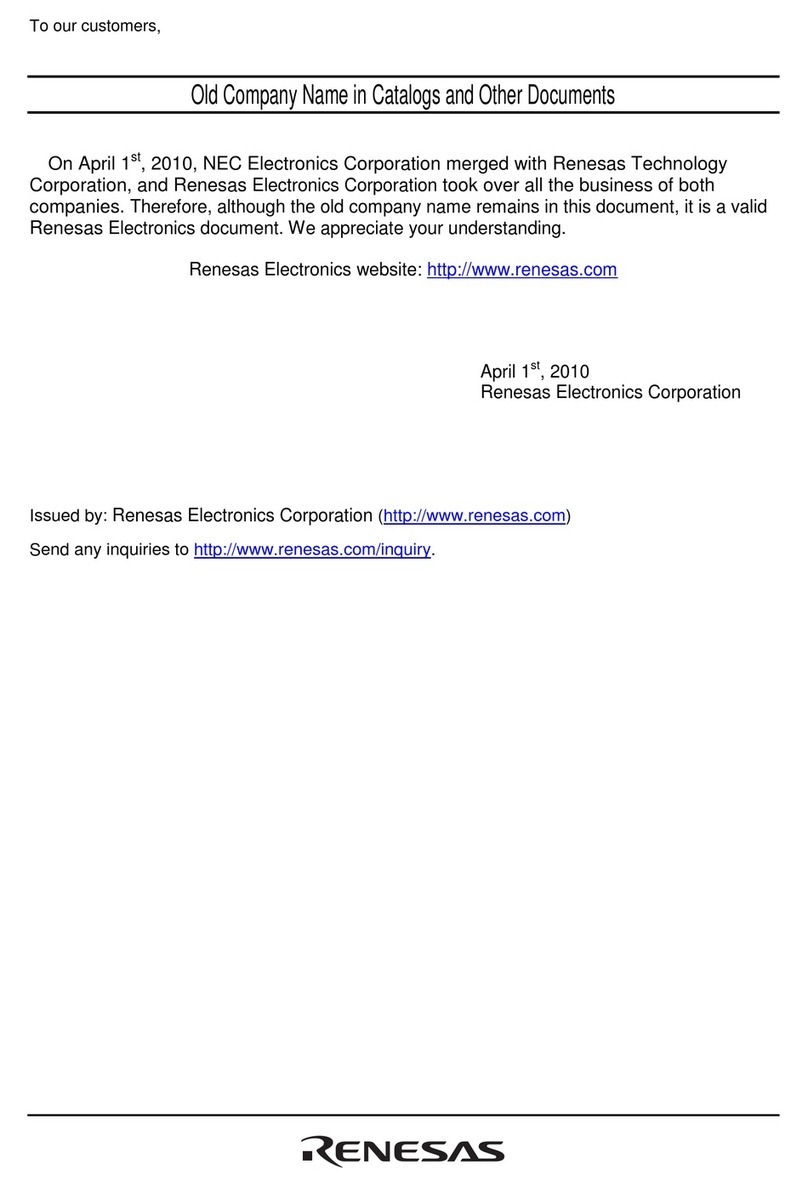
Renesas
Renesas Single-Chip Microcomputer H8SX/1622 quick start guide

ekwb
ekwb EK-FC980 GTX TF5 Installation and mounting manuals
Silicon Laboratories
Silicon Laboratories SLWSTK6240A user guide

Asus
Asus Aaeon BOXER-6641 user manual