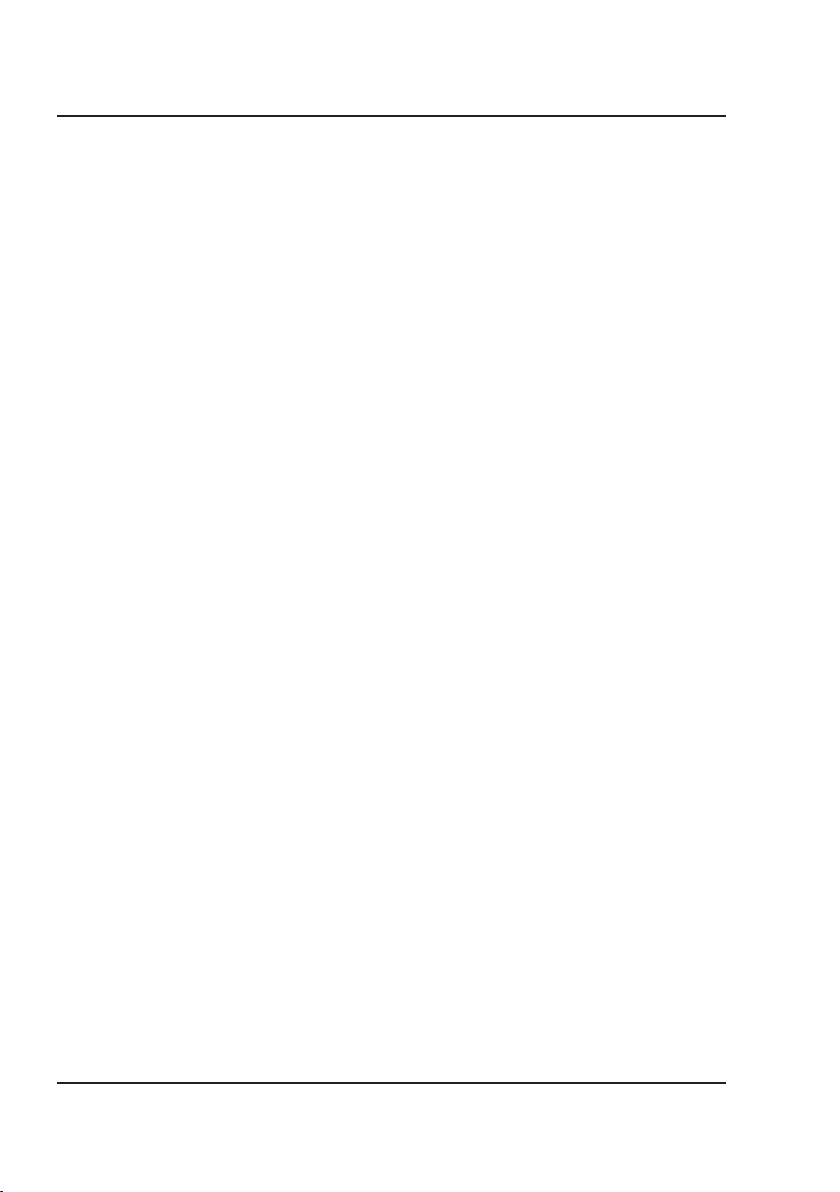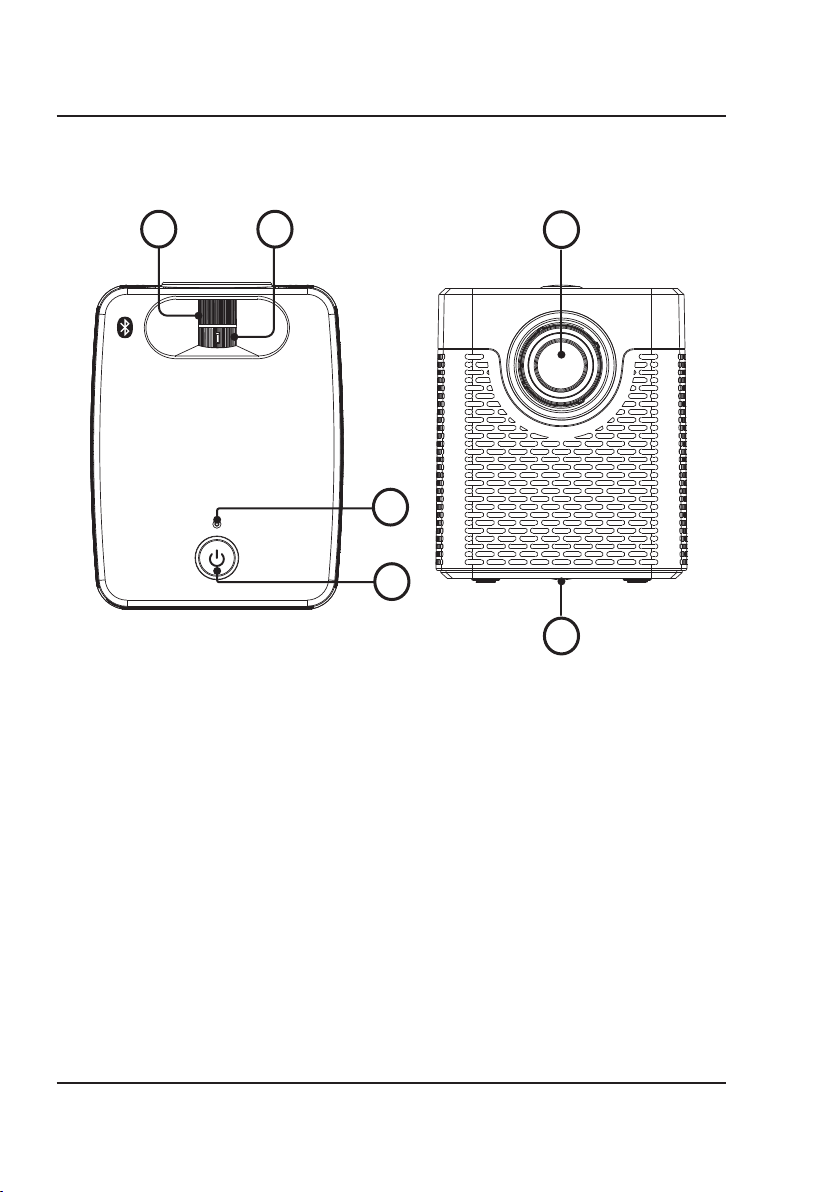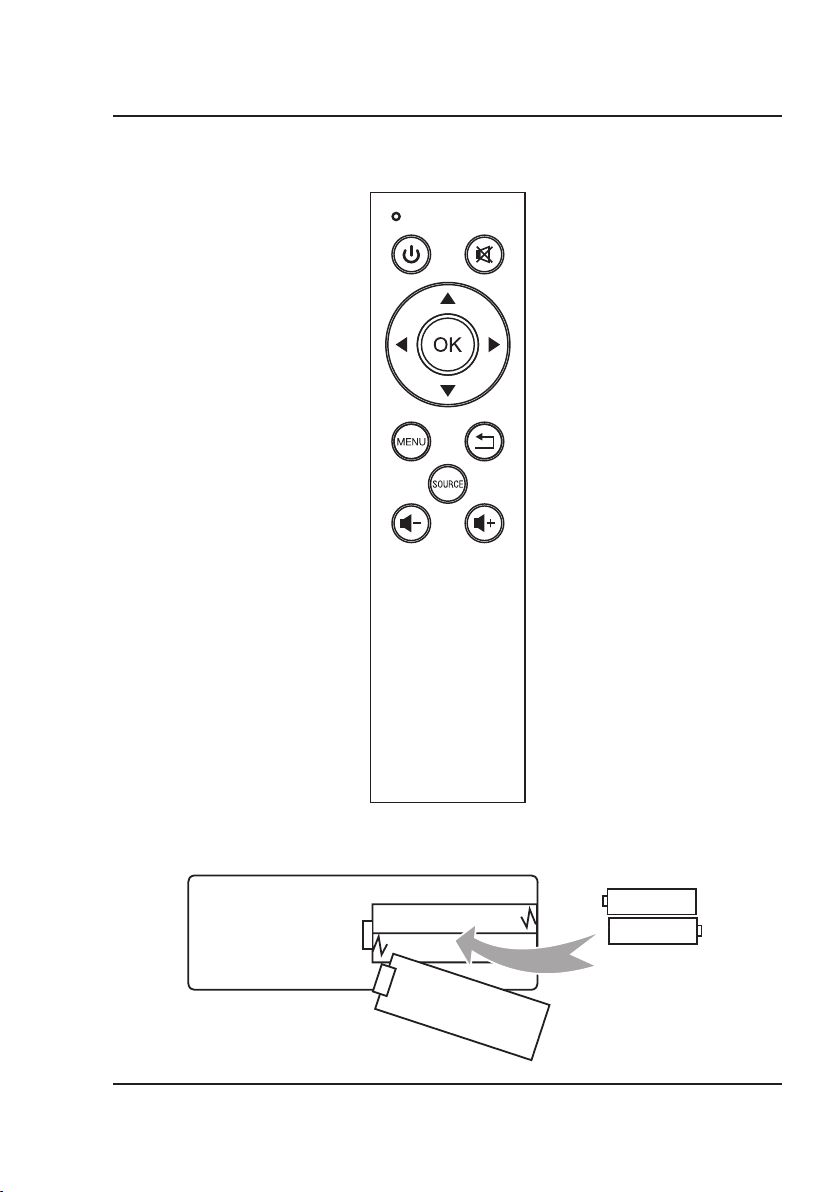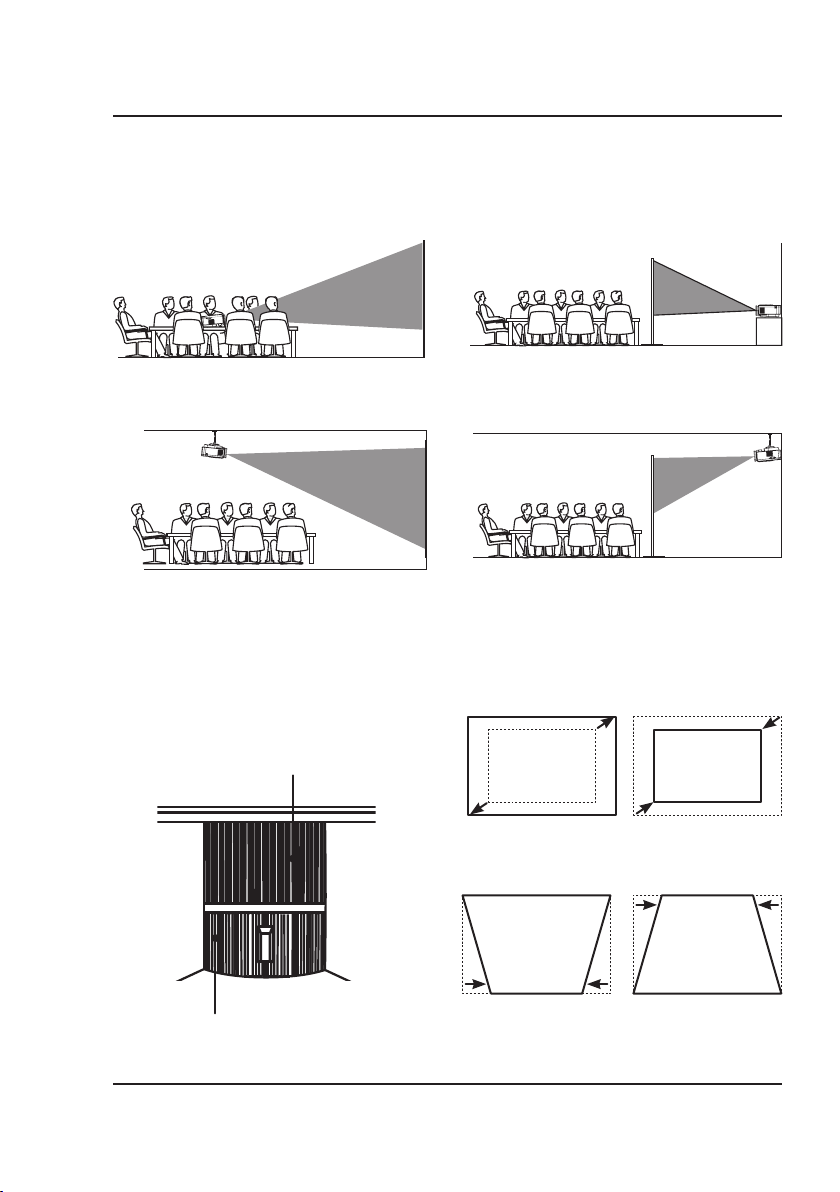2
Important Safety Instructions
•Readthese Instructions.
• Keepthese Instructions.
• Heedall Warnings.
• Follow all instructions.
• Do not use this apparatus near water.
•Clean only witha dry cloth.
• Do not block any ventilation openings. Install in accordance
withthe manufacturer’s instructions.
• Do not install nearany heat sources such as radiators, heat
that produce heat.
• Do not defeat the safetypurpose of the polarized or
grounding - type plug. A polarized plug hastwo blades with
one wider than the other. A grounding type plug has two
blades and a third grounding prong. The wide blade or the
third prong are provided for your safety. When the provided
replacement of the obsolete outlet.
•Protect the power cord from being walked on or pinched
particularly at plugs, convenience receptacles, and the point
where they exit from the apparatus.
•
manufacturer.
• Unplug this apparatus during lightning storms or when
unused for long periods of time.
•
is required when the apparatus has been damaged in any
way, such as power-supply cord or plug is damaged, liquid
has been spilled or objects have falleninto the apparatus,
the apparatus has been exposed to rain or moisture, does not
operate normally, or has been dropped.
•Use only with a cart, stand, tripod, bracket,
sold with the apparatus. When a cart is
used, use caution when moving the cart/
apparatus combinationto avoid injury
from tip-over.
FCC Warnings
approved by the party responsible for compliance could void the
user’s authorityto operate the equipment.
NOTE: This equipment has been tested and found to comply
withthe limits for a Class B digital device, pursuant to Part
15 of the FCC Rules. These limits are designedto provide
reasonable protectionagainstharmful interference in a
residential installation. Thisequipment generates, uses, and can
radiate radio frequency energy and, if not installed and used in
accordance with the instructions, maycause harmful interference
to radio communications. However, there is noguarantee that
interference will not occurin a particularinstallation.If this
equipment does cause harmful interference to radio or television
and on, the user is encouraged to try to correct the interference
by one or more of the following measures:
•Reorient or relocate the receiving antenna.
• Increase the separation betweenthe equipment and receiver.
•
from that to which the receiver is connected.
•Consult the dealer or an experienced radio/TV technician
for help.
Safety Instructions & Warnings
Additional Warnings and Precautions
•Do not look directly into the projector light.
•Use in well-ventilated area with ambient temperature
between 41°F–104°C(5°C–40°C).
•Do not block any ventilation openings.
• To prevent risk of overheating, place the projector in an
area that does not block ventilation, such as an enclosureor
•Do not place the projector on an unstable surface, such as a
loosestack of books, bed, or cushion.
•Do not cover the projector with ablanket, curtain, or similar
items.
•If setting up near awall, leave at least 10 in. (25cm) between
the wall and the projector's ventilation ports.
•Use a power outlet that can be easilyaccessed and
unplugged.
•Do not block the light coming out of the lens. The light will
heat the object and may causeburns, cause it to melt or
•
•Do not use the projector if it has been damaged. Damage
could be(butnot limited to):
–�Unit has been dropped or something has been dropped
on it or into it.
–�Something is looseor rattling inside the unit.
–�Projector has been exposed to rain or liquid.
–�Power supply or power cord is damaged.
•
explosives may be present.
•Do not use the projector in the following conditions:
–�Extremely hot, cold, or humid environments
–�Environments with excessive amounts of dust and dirt in
the atmosphere.
–�Near appliances generating a strong electromagnetic
–�In direct sunlight.
•If the air vents become clogged or dirty, useavacuumor air
compressor and nozzle to clean. Do notuse canned air, as the
gas may leave a residue inside the enclosure.
• CAUTION:TO PREVENT ELECTRIC SHOCK, MATCH
WIDE BLADEOF PLUG TO WIDESLOT, FULLY
INSERT.
• Mains plug is used as disconnect device and it should remain
readily operable during intended use. In order to disconnect
the apparatus from the mains completely, the mains plug
should be disconnected from the mains socket outlet
completely.
•CAUTION:Use of controls or adjustments or performance
hazardous radiation exposure.
•
expressly approved by the party responsible for compliance
could void the user’s authority to operate the equipment.
•
cause interference regarding use of the remote. If the unit is
lighting, as it may be the cause.
• WARNING:Shock hazard - Do NotOpen.
•Caution and marking information is located at the rear or
bottom of the apparatus.
•
do not expose this apparatus to rain, moisture, dripping, or
splashing.
•This equipment complies with FCC radiation exposure limits
set forth for an uncontrolled environment. This equipment
should be installed and operated with minimum distance
20cm between the radiator & your body.