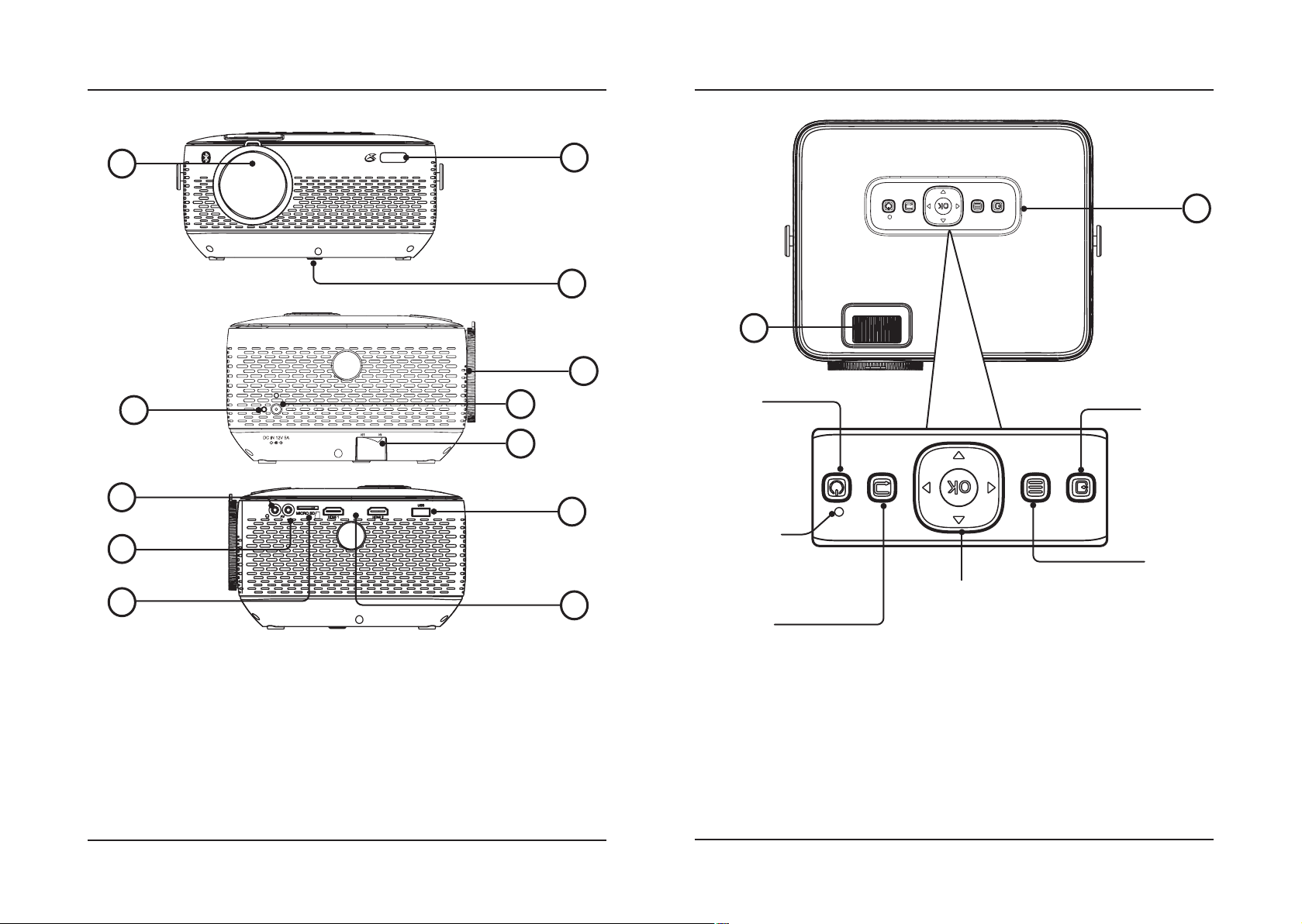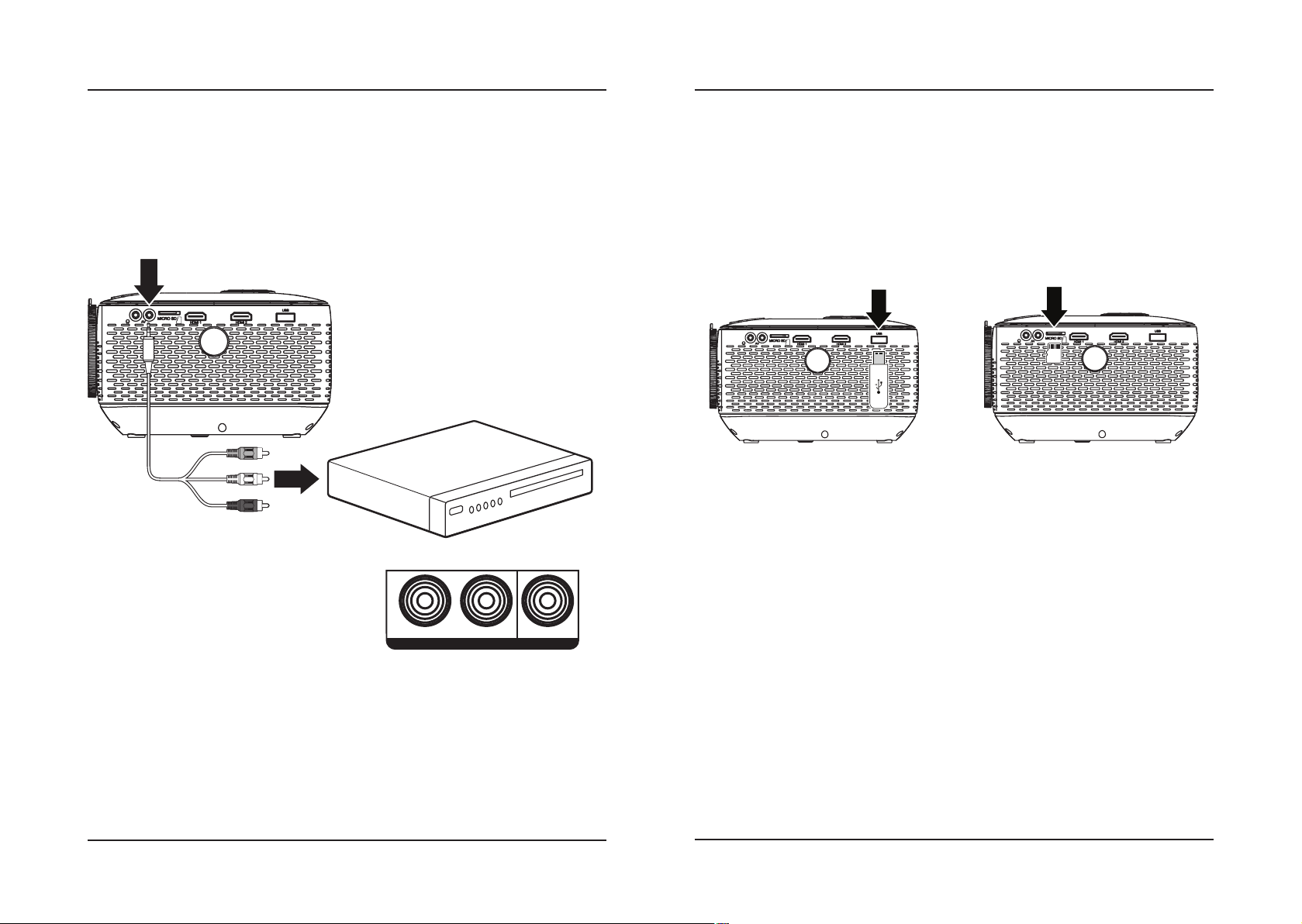23
Important Safety Instructions
• Read these Instructions.
• Keep these Instructions.
• Heed all Warnings.
• Follow all instructions.
• Do not use this apparatus near water.
• Clean only with a dry cloth.
• Do not block any ventilation openings. Install in accordance
with the manufacturer’s instructions.
• Do not install near any heat sources such as radiators, heat
registers, stoves, or other apparatus (including ampliers)
that produce heat.
• Do not defeat the safety purpose of the polarized or
grounding - type plug. A polarized plug has two blades with
one wider than the other. A grounding type plug has two
blades and a third grounding prong. The wide blade or the
third prong are provided for your safety. When the provided
plug does not t into your outlet, consult an electrician for
replacement of the obsolete outlet.
• Protect the power cord from being walked on or pinched
particularly at plugs, convenience receptacles, and the point
where they exit from the apparatus.
• Only use attachments/accessories specied by the
manufacturer.
• Unplug this apparatus during lightning storms or when
unused for long periods of time.
• Refer all servicing to qualied service personnel. Servicing
is required when the apparatus has been damaged in any
way, such as power-supply cord or plug is damaged, liquid
has been spilled or objects have fallen into the apparatus,
the apparatus has been exposed to rain or moisture, does not
operate normally, or has been dropped.
• Use only with a cart, stand, tripod, bracket,
or table specied by the manufacturer, or
sold with the apparatus. When a cart is
used, use caution when moving the cart/
apparatus combination to avoid injury
from tip-over.
FCC Warnings
Warning: Changes or modications to this unit not expressly
approved by the party responsible for compliance could void the
user’s authority to operate the equipment.
NOTE: This equipment has been tested and found to comply
with the limits for a Class B digital device, pursuant to Part
15 of the FCC Rules. These limits are designed to provide
reasonable protection against harmful interference in a
residential installation. This equipment generates, uses, and can
radiate radio frequency energy and, if not installed and used in
accordance with the instructions, may cause harmful interference
to radio communications. However, there is no guarantee that
interference will not occur in a particular installation. If this
equipment does cause harmful interference to radio or television
reception, which can be determined by turning the equipment o
and on, the user is encouraged to try to correct the interference
by one or more of the following measures:
• Reorient or relocate the receiving antenna.
• Increase the separation between the equipment and receiver.
• Connect the equipment into an outlet on a circuit dierent
from that to which the receiver is connected.
• Consult the dealer or an experienced radio/TV technician
for help.
Safety Instructions & Warnings
• If the air vents become clogged or dirty, use a vacuum or air
compressor and nozzle to clean. Do not use canned air, as the
gas may leave a residue inside the enclosure.
• CAUTION: TO PREVENT ELECTRIC SHOCK, MATCH
WIDE BLADE OF PLUG TO WIDE SLOT, FULLY
INSERT.
• Mains plug is used as disconnect device and it should remain
readily operable during intended use. In order to disconnect
the apparatus from the mains completely, the mains plug
should be disconnected from the mains socket outlet
completely.
• CAUTION: Use of controls or adjustments or performance
of procedures other than those specied may result in
hazardous radiation exposure.
• WARNING: Changes or modications to this unit not
expressly approved by the party responsible for compliance
could void the user’s authority to operate the equipment.
• WARNING: Use of this unit near uorescent lighting may
cause interference regarding use of the remote. If the unit is
displaying erratic behavior move away from any uorescent
lighting, as it may be the cause.
• WARNING: Shock hazard - Do Not Open.
• Caution and marking information is located at the rear or
bottom of the apparatus.
• WARNING: To reduce the risk of re or electric shock,
do not expose this apparatus to rain, moisture, dripping, or
splashing.
• Objects lled with liquids, such as vases, shall not be placed
on the apparatus.
• Do not place any objects, heavy or otherwise, on the
projector.
• This product meets and complies with all Federal regulations.
• See projector enclosure for related safety markings.
• No user serviceable parts inside, do not attempt to open the
unit or perform any repair. Doing so may cause damage or
injury, and will void your warranty.
• Refer all repairs or replacement to qualied service
personnel.
• Stop using the projector and unplug the power source
immediately if you notice the following:
–Smoke coming from the unit or power supply.
–Strange odors or noises coming from the unit.
–Liquid or foreign objects have gotten inside the unit.
–Unit has been dropped and enclosure has been damaged.
WARNING: To reduce the risk of electric
shock, do not remove cover (or back). No
user-serviceable parts inside. Refer servicing
to qualied service personnel.
ATTENTION
RISQUE D' ÉLECTROCUTION
NE PAS OUVRIR
CAUTION
RISK OF ELECTRIC SHOCK
DO NOT OPEN
The exclamation point within an equilateral
triangle is intended to alert the user to
the presence of important operating and
maintenance (servicing) instructions in the
literature accompanying the appliance.
This symbol indicates that this product
incorporates double insulation between
hazardous mains voltage and user accessible
parts.
The lightning ash with arrowhead symbol,
within an equilateral triangle, is intended to
alert the user to the presence of un-insulated
“dangerous voltage” within the product’s
enclosure that may be of sucient magnitude
to constitute a risk of electric shock to persons.
Battery Warnings
• WARNING: Do not ingest battery, Chemical Burn Hazard.
• If the remote control supplied with this product contains a
coin/button cell battery and the coin/button cell battery is
swallowed, it can cause severe internal burns in just 2 hours
and can lead to death.
• Keep new and used batteries away from children. If the
battery compartment does not close securely, stop using the
product and keep it away from children.
• If you think batteries might have been swallowed or
placed inside any part of the body, seek immediate medical
attention.
• CAUTION: Danger of explosion if battery is incorrectly
replaced. Replace only with the same or equivalent type.
• WARNING: There is a danger of explosion if you attempt
to charge standard Alkaline batteries in the unit. Only use
rechargeable NiMH batteries.
• Battery shall not be exposed to excessive heat such as
sunshine, re, or the like.
• Do not mix old and new batteries.
• Completely replace all old batteries with new ones.
• Do not mix alkaline, standard (carbon-zinc), or rechargeable
(ni-cad, ni-mh, etc) batteries.
• Batteries should be recycled or disposed of as per state and
local guidelines.
Additional Warnings and Precautions
• Do not look directly into the projector light.
• Use in well ventilated area with ambient temperature
between 41°F~104°C (5°C~40°C).
• Do not block any ventilation openings.
• To prevent risk of overheating, place the projector in an
area that does not block ventilation, such as an enclosure or
cabinet that might restrict airow.
• Do not place the projector on an unstable surface, such as a
loose stack of books, bed, or cushion.
• Do not cover the projector with a blanket, curtain, or similar.
• If setting up near a wall, leave at least 10 in. (25cm) between
the wall and the projector's ventilation ports.
• Use a power outlet that can be easily accessed and
unplugged.
• Do not block the light coming out of the lens. The light will
heat the object and may cause burns, cause it to melt or
catch re.
• When powering o the projector, allow the cooling cycle to
nish before handling or disconnecting the power supply.
• Do not use the projector if it has been damaged. Damage
could be (but not limited to):
–Unit has been dropped or something has been dropped
on it or into it.
–Something is loose or rattling inside the unit.
–Projector has been exposed to rain or liquid.
–Power supply or power cord is damaged.
• Do not use the projector in places where ammable gases or
explosives may be present.
• Do not use the projector in the following conditions:
–Extremely hot, cold, or humid environments
–Environments with excessive amounts of dust and dirt in
the atmosphere.
–Near appliances generating a strong electromagnetic
eld or heat.
–In direct sunlight.
WARNING : This product can expose you to
chemicals including lead, which is known to
the State of California to cause cancer and birth
defects or other reproductive harm. For more
information go to www.P65Warnings.ca.gov.
This product meets and complies with
required federal guidelines.