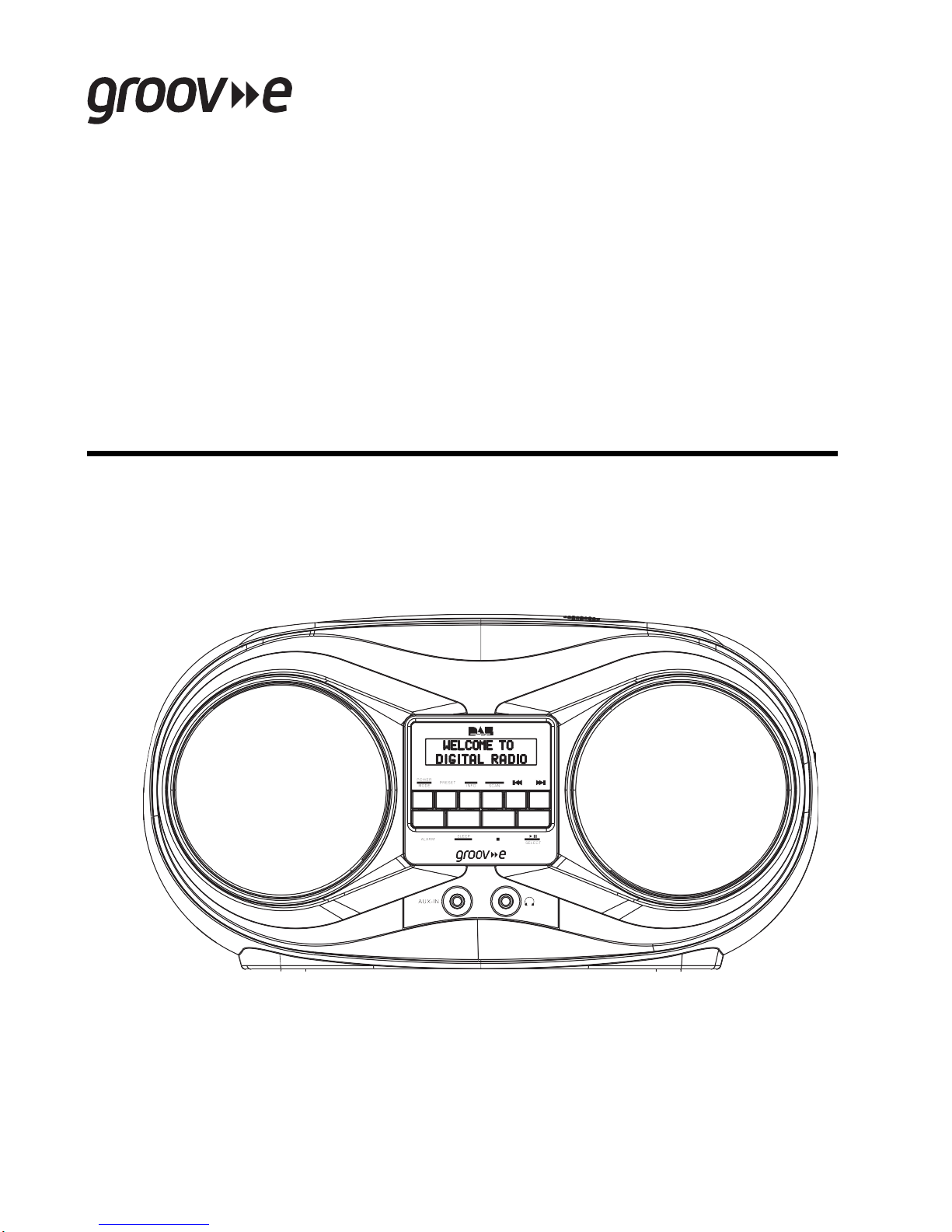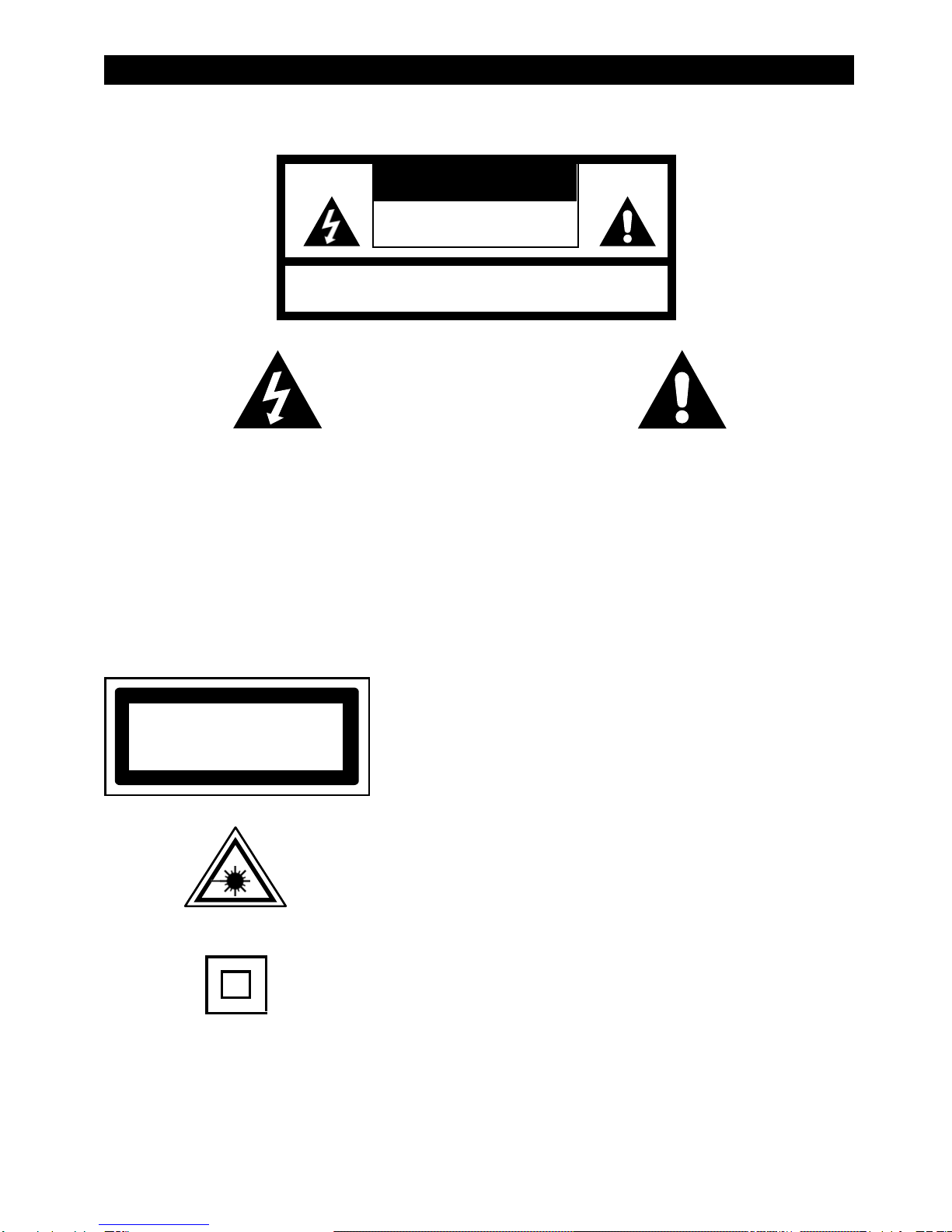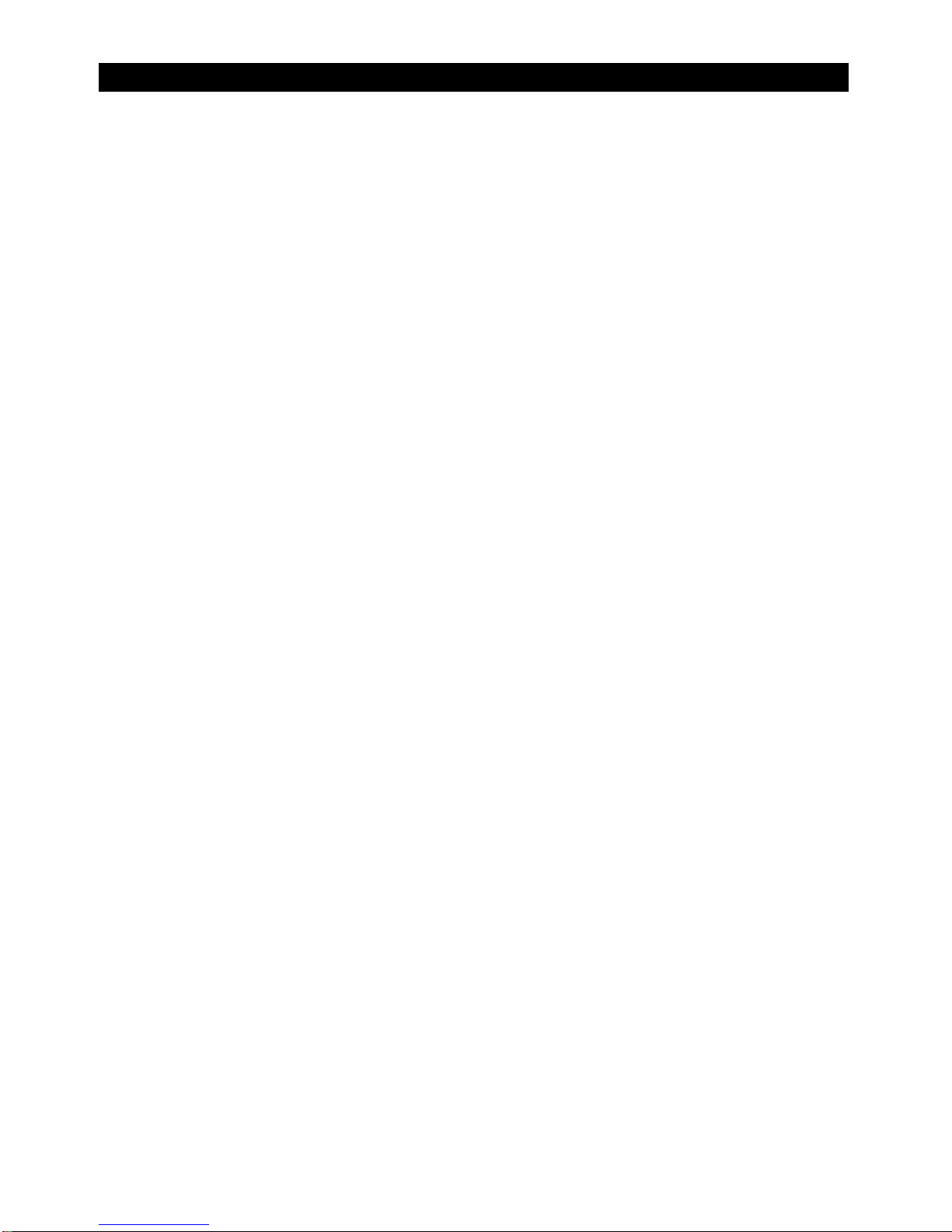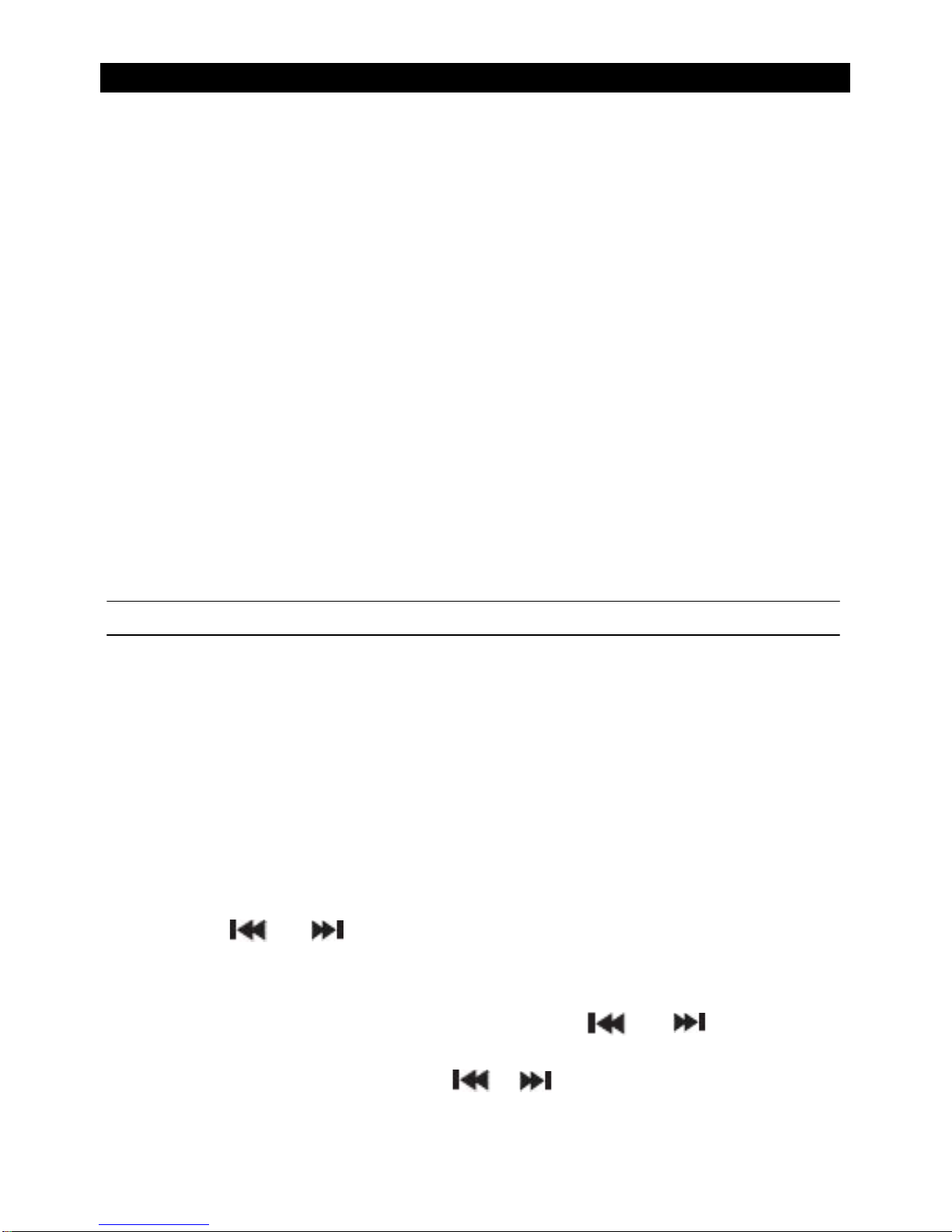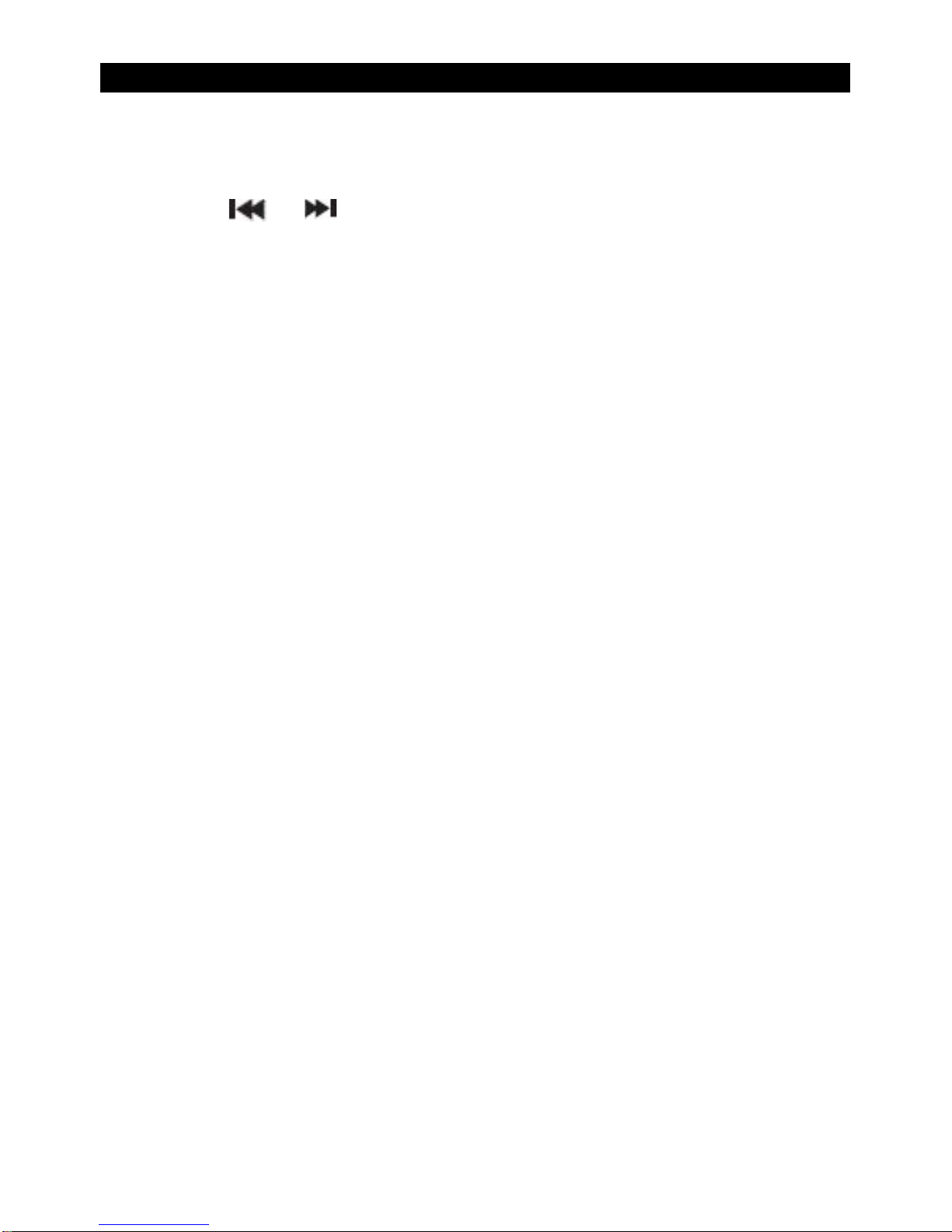OPERATION
7
6.
Setdateisdisplayedandthedaywillflash. Press or button to select and
press the Select button, to set the day, month and year, using the same method as you
used to set the time.
When you confirm the correct date. ‘Time Saved’ is displayedandthe display returns
to <Set Time/Date>.
You can now press or to select and press the Select button,using
the same method as you did to set the time and date, to change the settings for:
12/24-hourclockdisplay.Thedateformat,DD-MM-YYYYorMM-DD-YYYYandtoauto
update the time from the DAB signal, FM signal, DAB or FM signal or no update.
Alarm setting
1. In standby mode (Press and Hold Power/Mode button for two seconds to enter standby mode),
press Alarm button and hold for 2 seconds, until It shows Alarm 1 or Alarm 2
2. Press the or button to select the alarm you want to set.
3. Press the Alarm button then press or to set alarm hour.
4. Press the Alarm button then press or to set alarm minute.
5. Press the Alarm button to set to FM mode /CD mode/Buzzer or DAB mode, press or
to select the mode. (Be sure to set your required wake up volume using the volume dial).
6. Press the Alarm button then press or to set alarm ON/OFF.
DAB radio mode
Check that your Boombox is in DAB radio mode. If you are not already in DAB mode,
briefly press and release the Power/Mode button on the front of the Boombox, until you
are in DAB mode (check the display).
The first time you use the Boombox or if the station list is empty, your Boombox will
automatically begin toscanfor DAB radio stations. A progress bar will show the progress
of the scan and the number of stations found during the scan will also be displayed.
When the scan is complete your Boombox will select the first available station and begin
to play. Stations are listed in numerical and then alphabetical order by default.
Telescopic radio aerial
Please make sure that the telescopic aerial on the back of the Boombox is fully extended
and adjusted before you attempt to tune to a DAB radio station (a vertical position is
recommended). This will ensure that the maximum signal strength is available when
the Boombox begins to scan. Extending the aerial also ensures the best possible sound
quality.