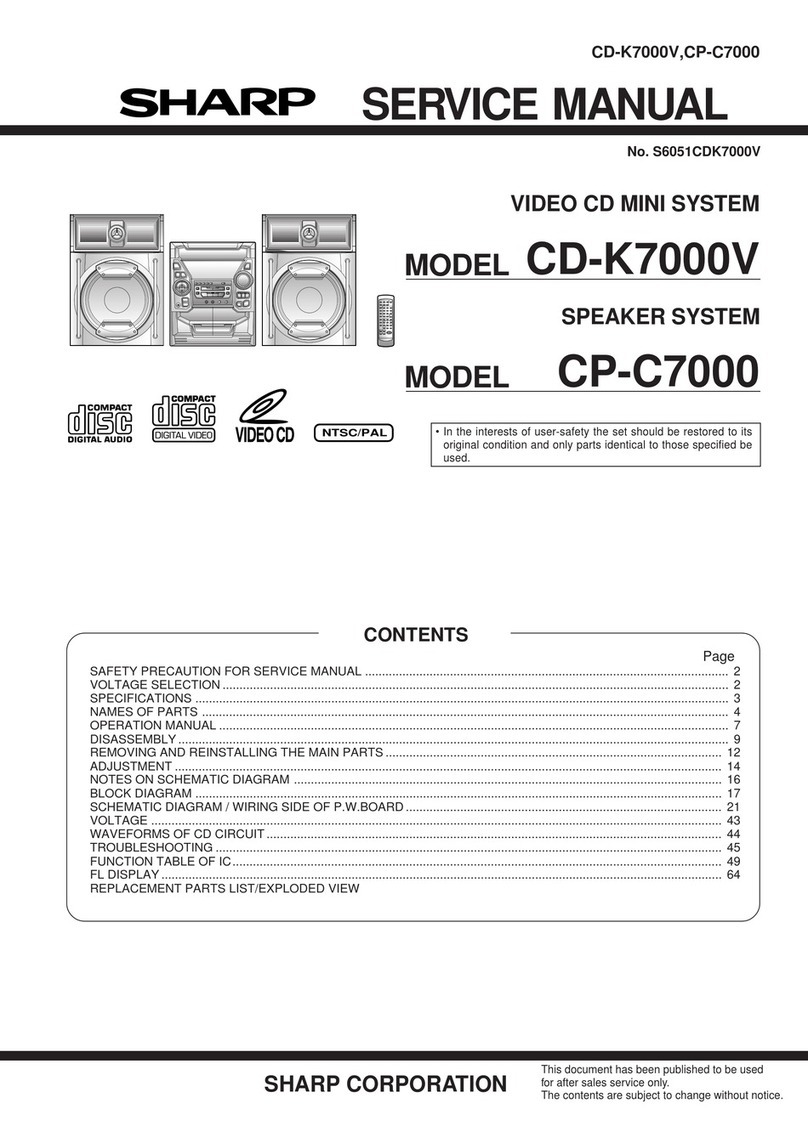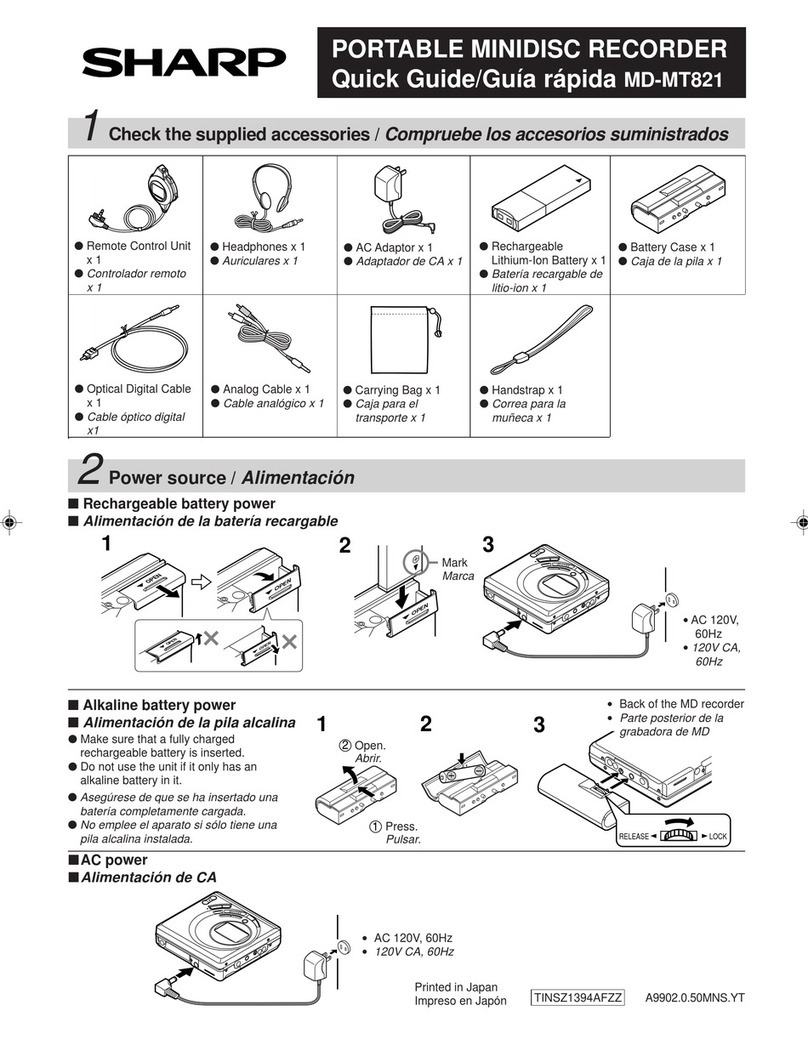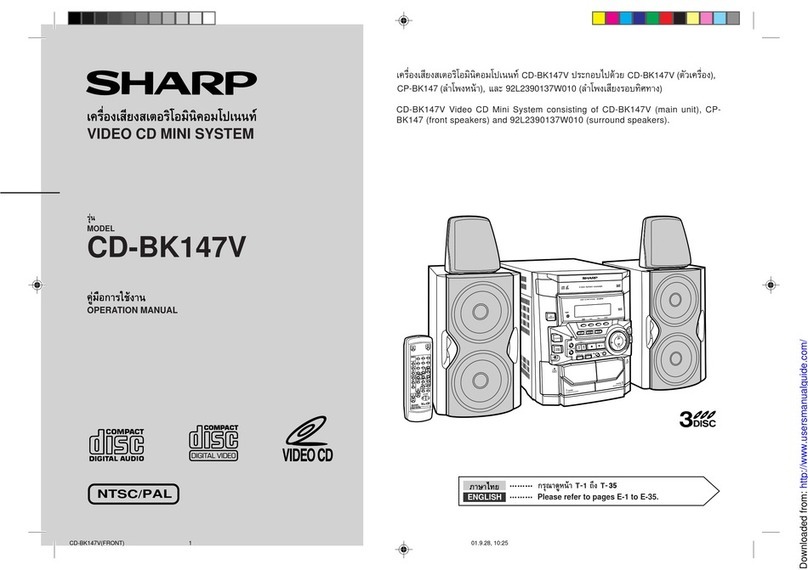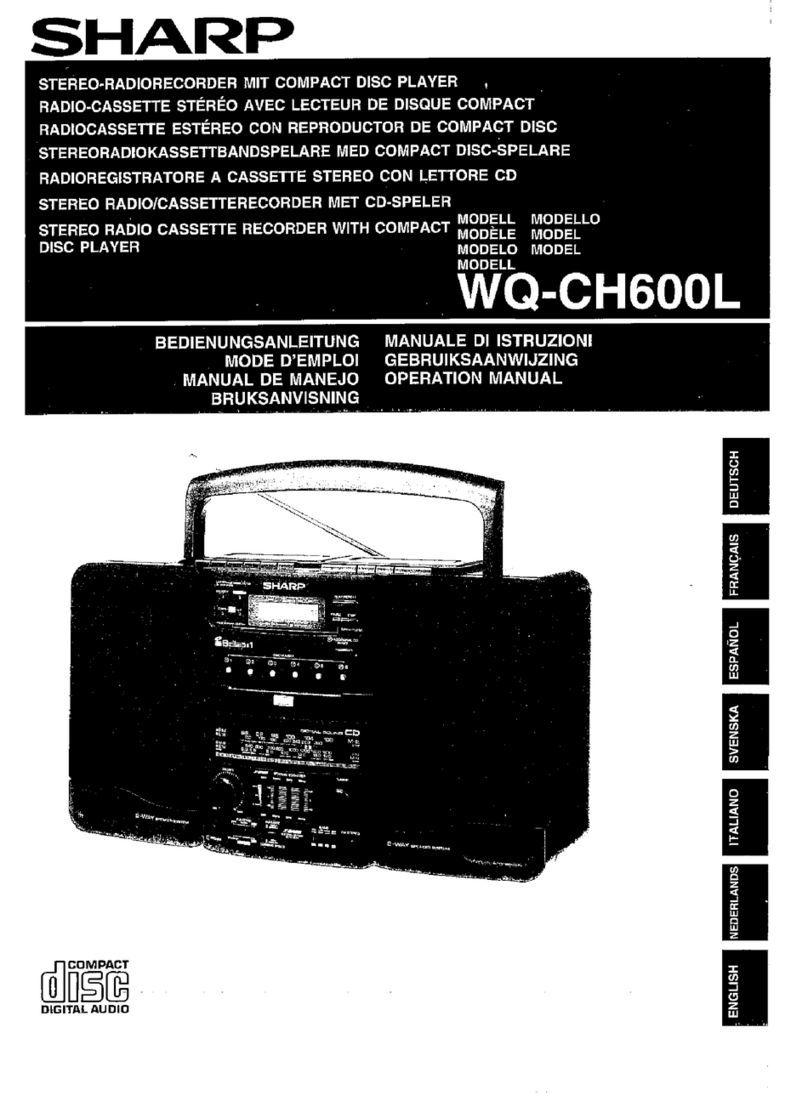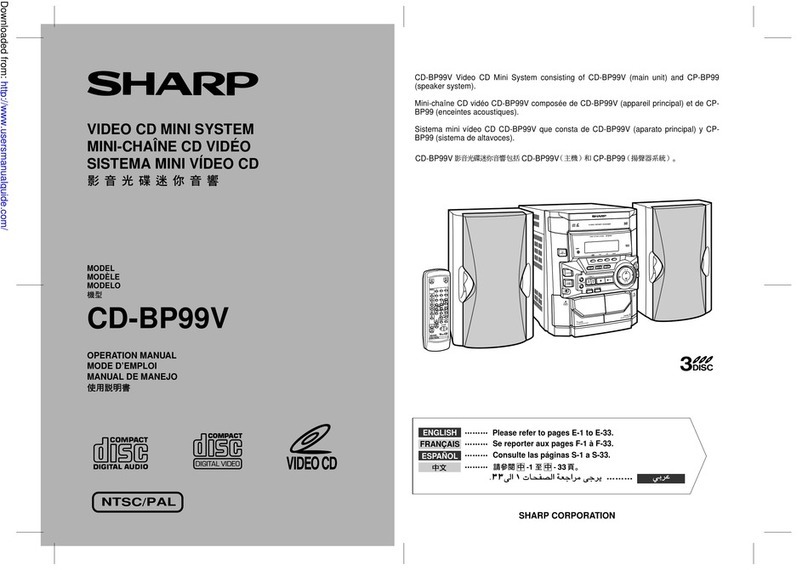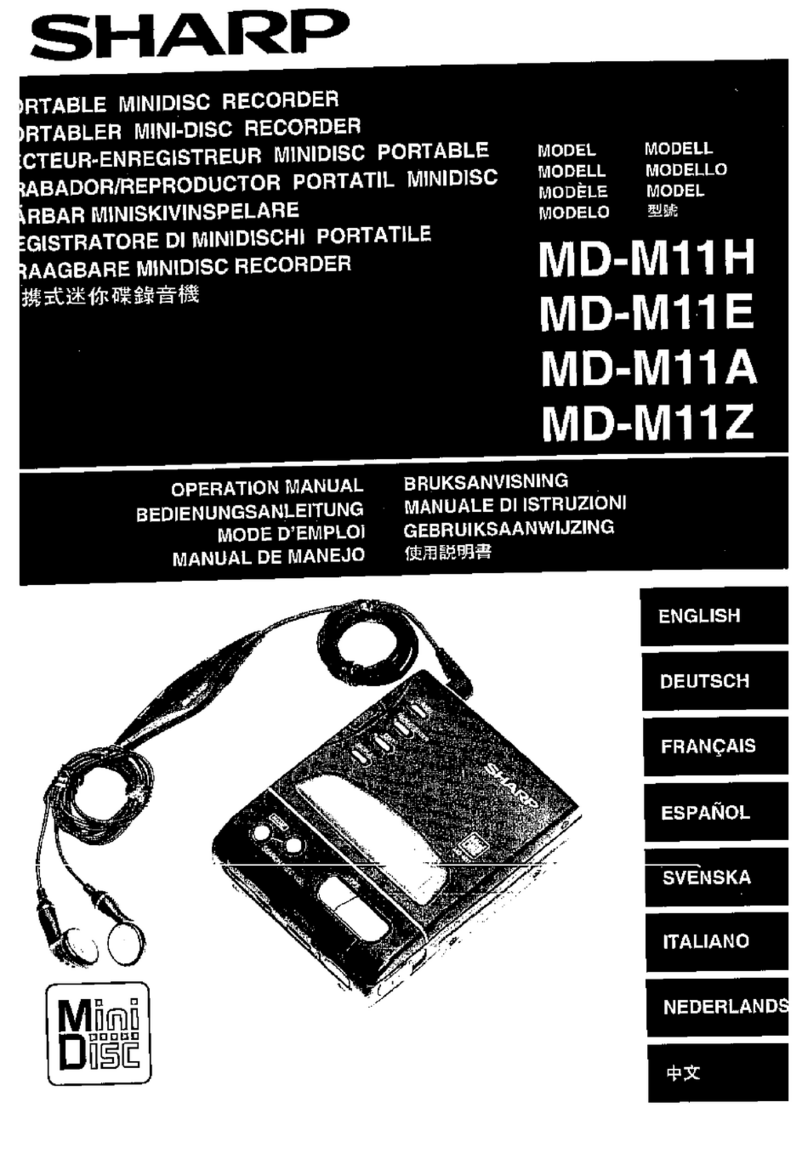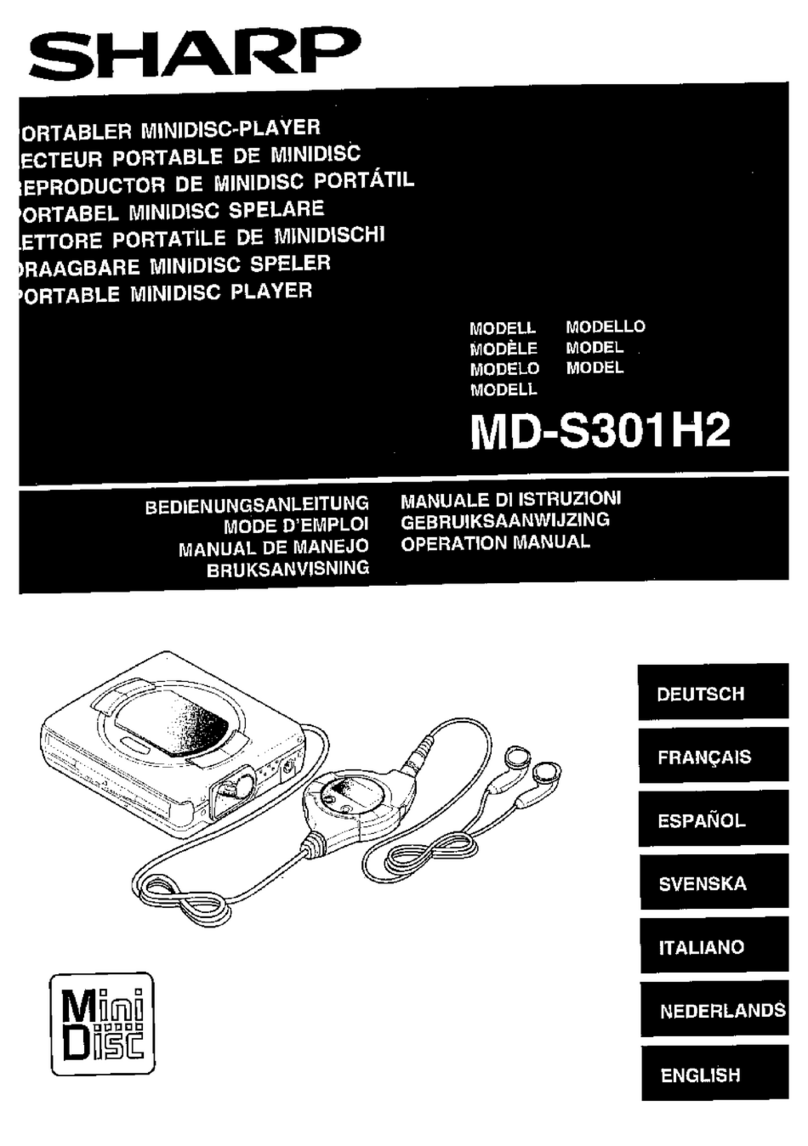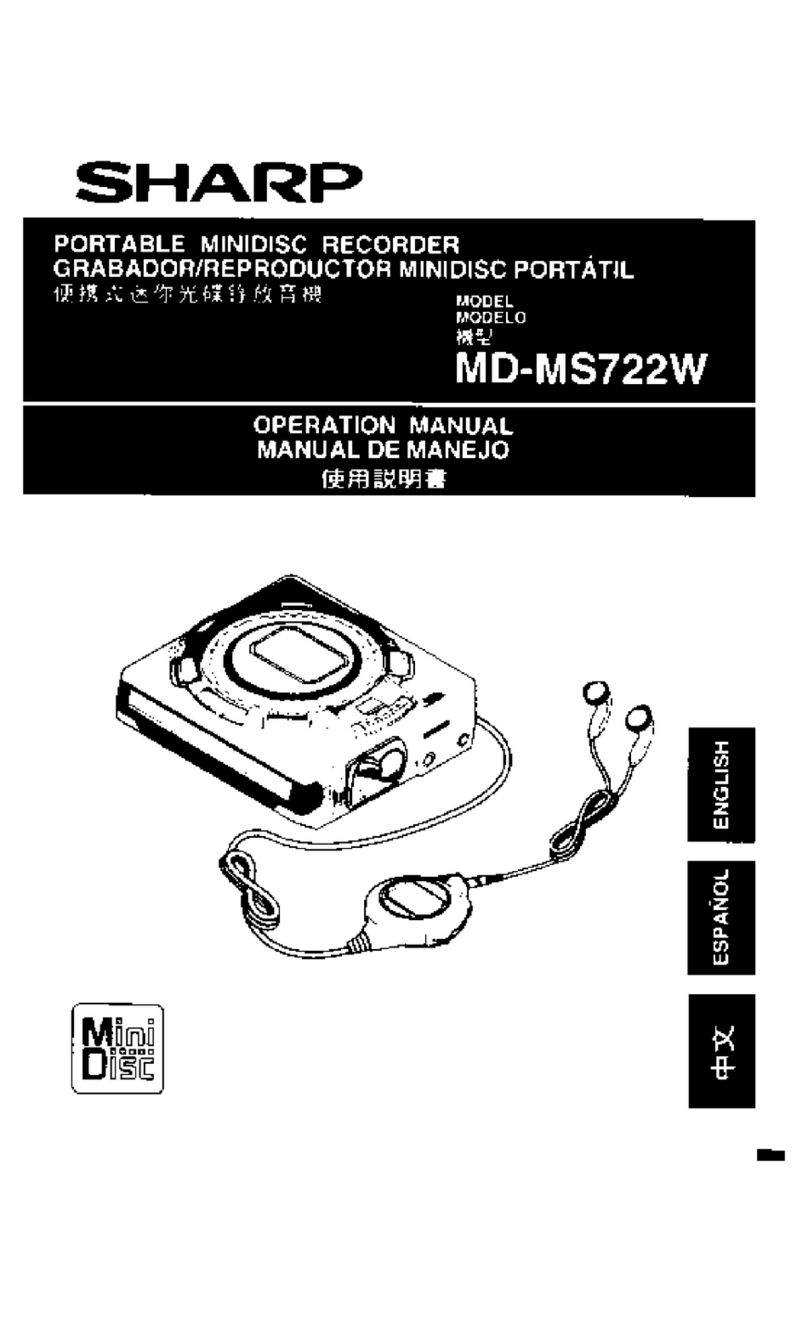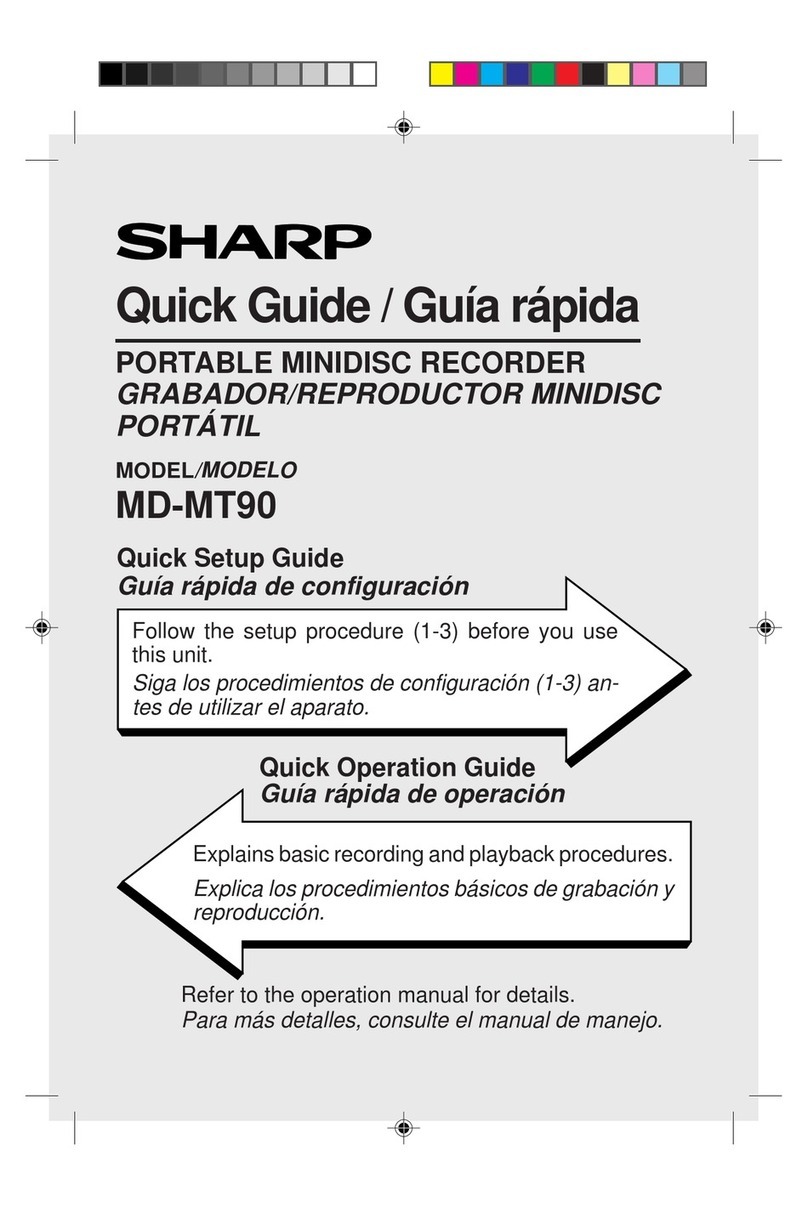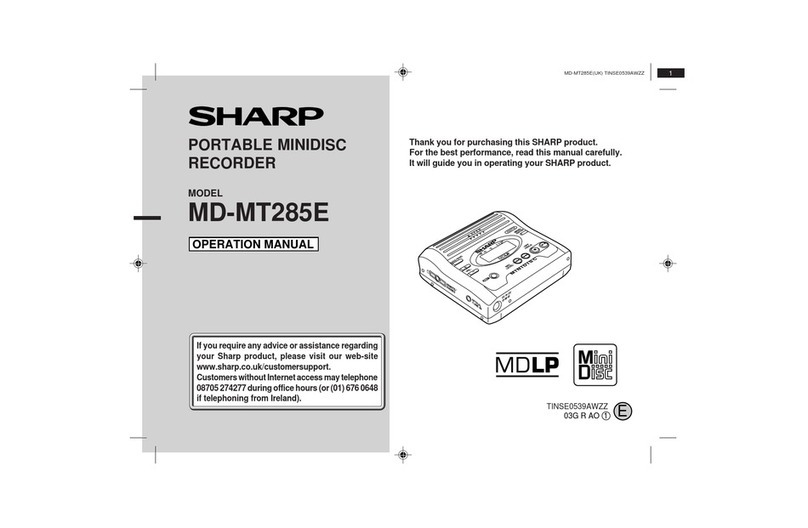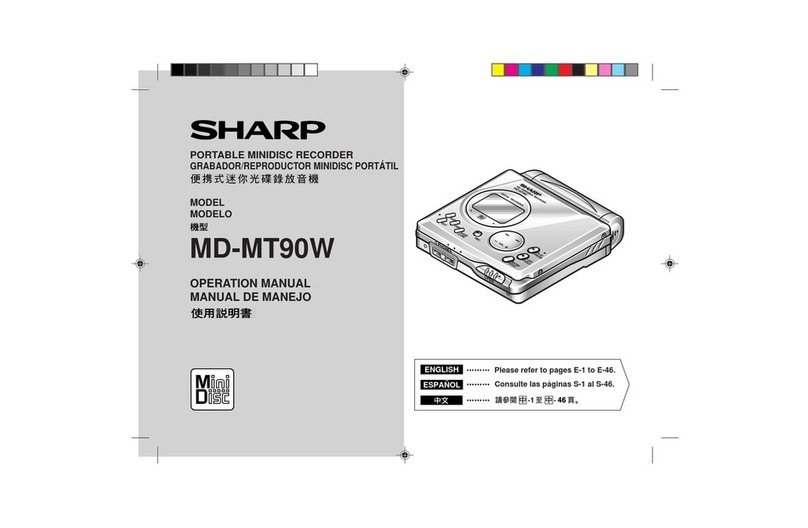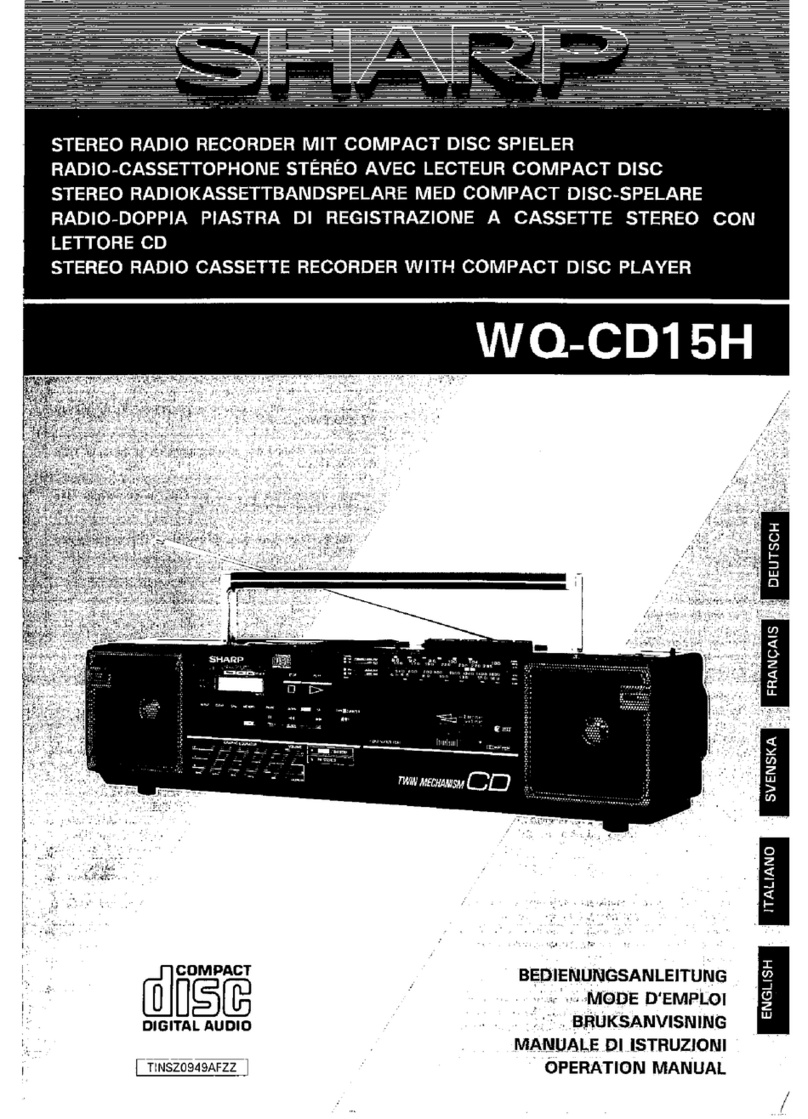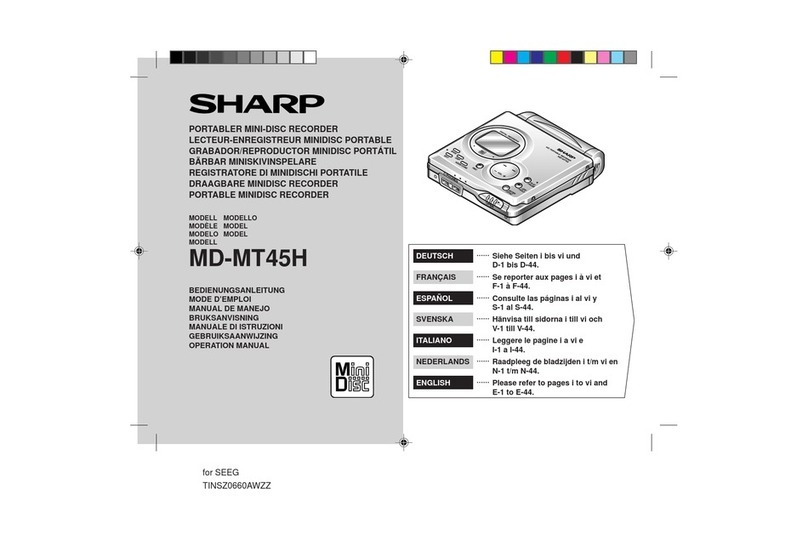■Storing the unit
Avoid using or leaving the unit in the
following places.
●Places exposed to direct sunlight for
many hours (especially in cars with the
doorsandwindowsclosed)or nearheat-
ers.
(Thecabinet may deform,change colour
or the unit may malfunction.)
●Places exposed to water.
●Places exposed to excessive dust.
●Places where temperatures are exces-
sively high or low.
●Places (bathrooms) where the humidity
is extremely high.
●Places with strong magnetic fields such
as TVs or loudspeakers.
●Places exposed to vibration.
●Places where sand can easily enter the
inside of the unit (beaches etc.).
●If the unit is used near radio tuners or
TVs, noise and/or picture interference
mayresult. Ifyouexperience theseprob-
lems,movetheunitawayfromsuch de-
vices.
■ Precautions
To avoid accidental electric shock or
other possible problems, observe the
precautions listed below.
●Do not disassemble or modify the unit.
●Do not drop or subject the unit to shock.
●Do not use the unit near open flames.
●Do not spill liquid on the unit.
●Do not use an external power supply,
other than the 5V DC supplied with this
unit, as it may damage it.
●SHARP is not responsible for damage
due to improper use. Refer all servicing
to a SHARP authorised service centre.
E-2
PRECAUTIONS
■Important
●Do not wear your earphones when you
are crossing streets or near traffic.
●Do not use your earphones whilst driv-
ingamotorvehicle, it may create a dan-
gerous traffic hazard and may be ille-
gal. Remember to obey all of the safety
rules in your area.
●Do not play the unit at a high volume.
Hearing experts advise against ex-
tended listening at high volume levels.
●If you experience ringing in your ears,
reduce the volume or discontinue use.
●No naked flame sources, such as lighted
candles, should be placed on the appara-
tus.
●Attention should be drawn to the envi-
ronmental aspects of battery disposal.
●The apparatus is designed for use in
moderate climate.
■Volume setting
Reduce the volume before starting to play.
MiniDiscs, compared to ordinary cassette
tapes, have very little noise.
If the volume is adjusted according to your
usual expectations of noise, you may dam-
age your hearing due to the high volume.
■ Concern for others when listen-
ing to MiniDiscs
If you are enjoying listening to music, the
sound escaping from your earphones may
annoy people around you.
If you are using the unit in particularly
crowded places (such as on trains or
buses), reduce the volume to avoid annoy-
ing people around you.