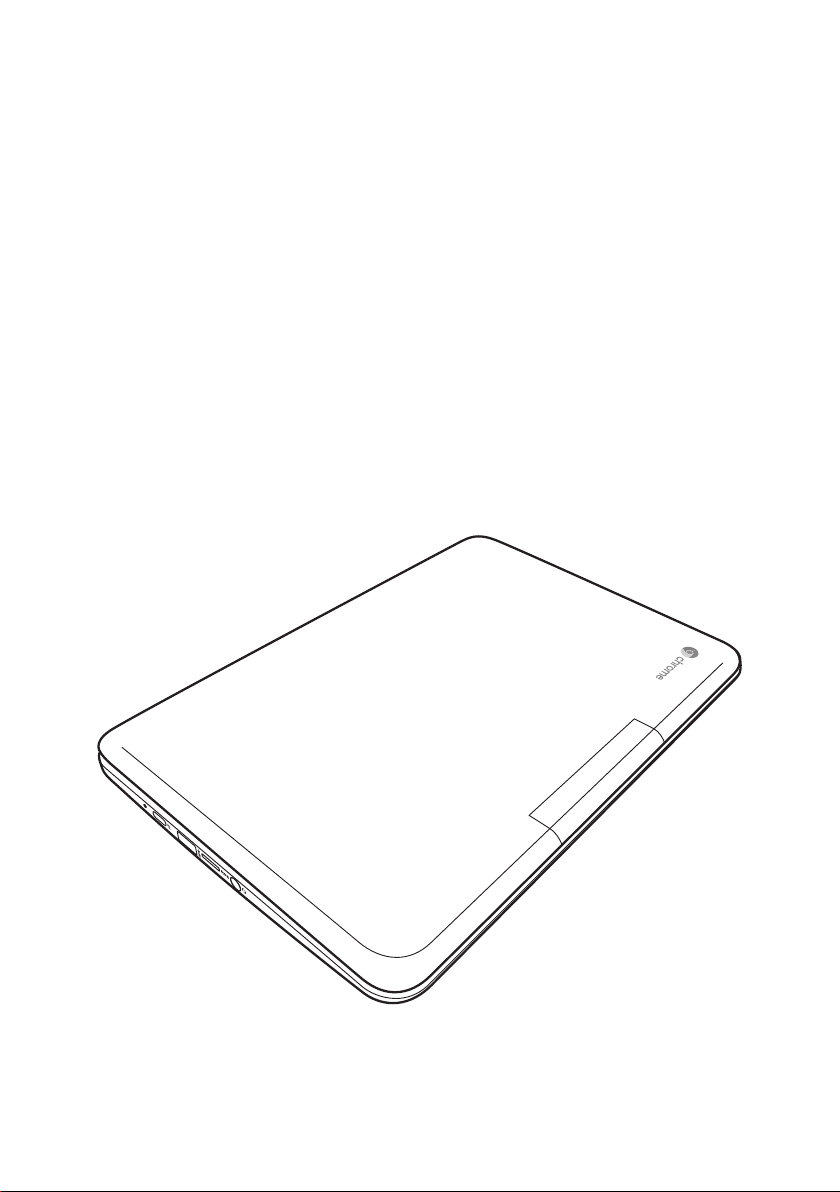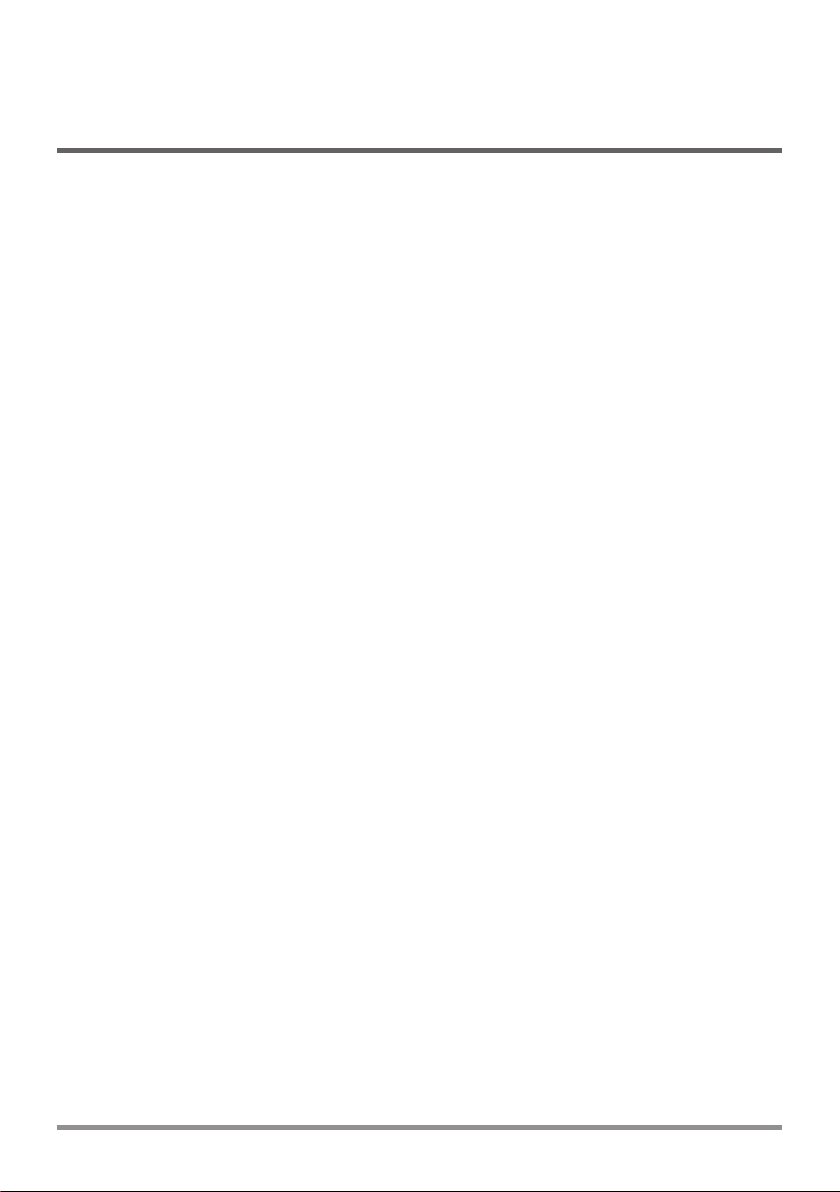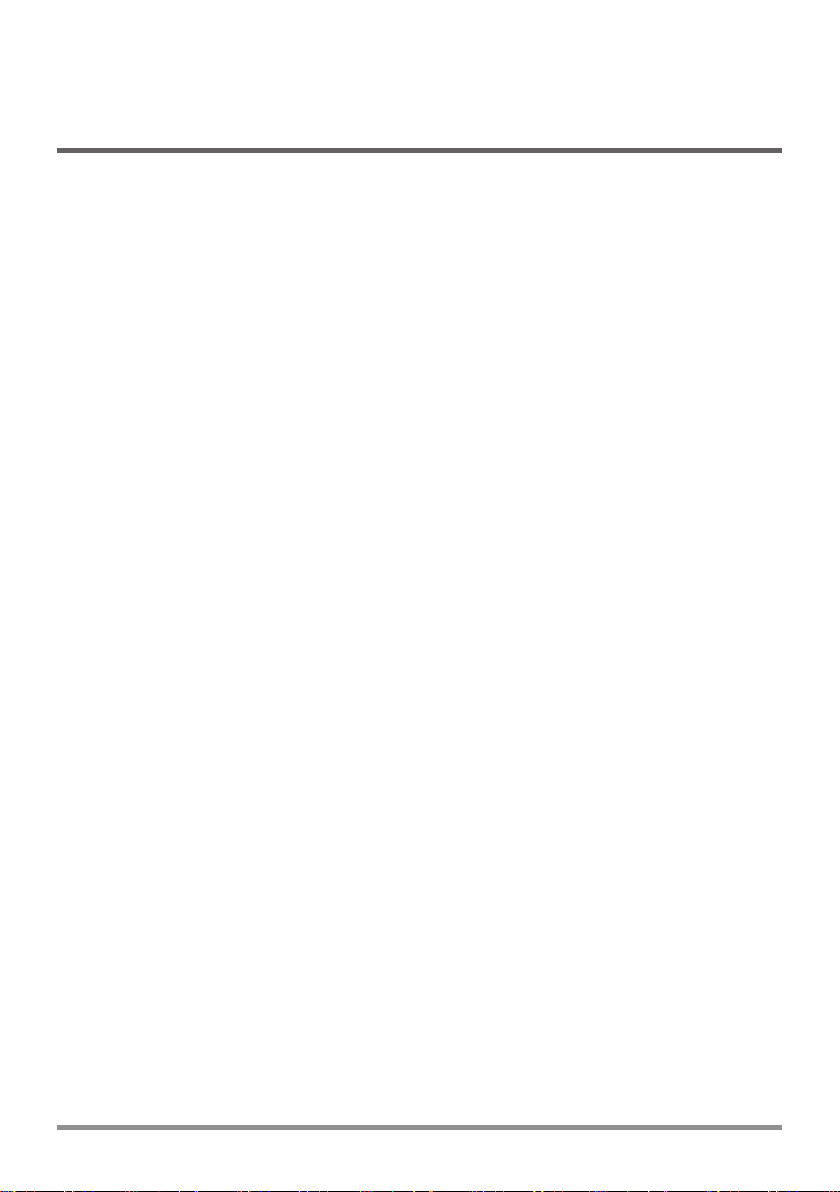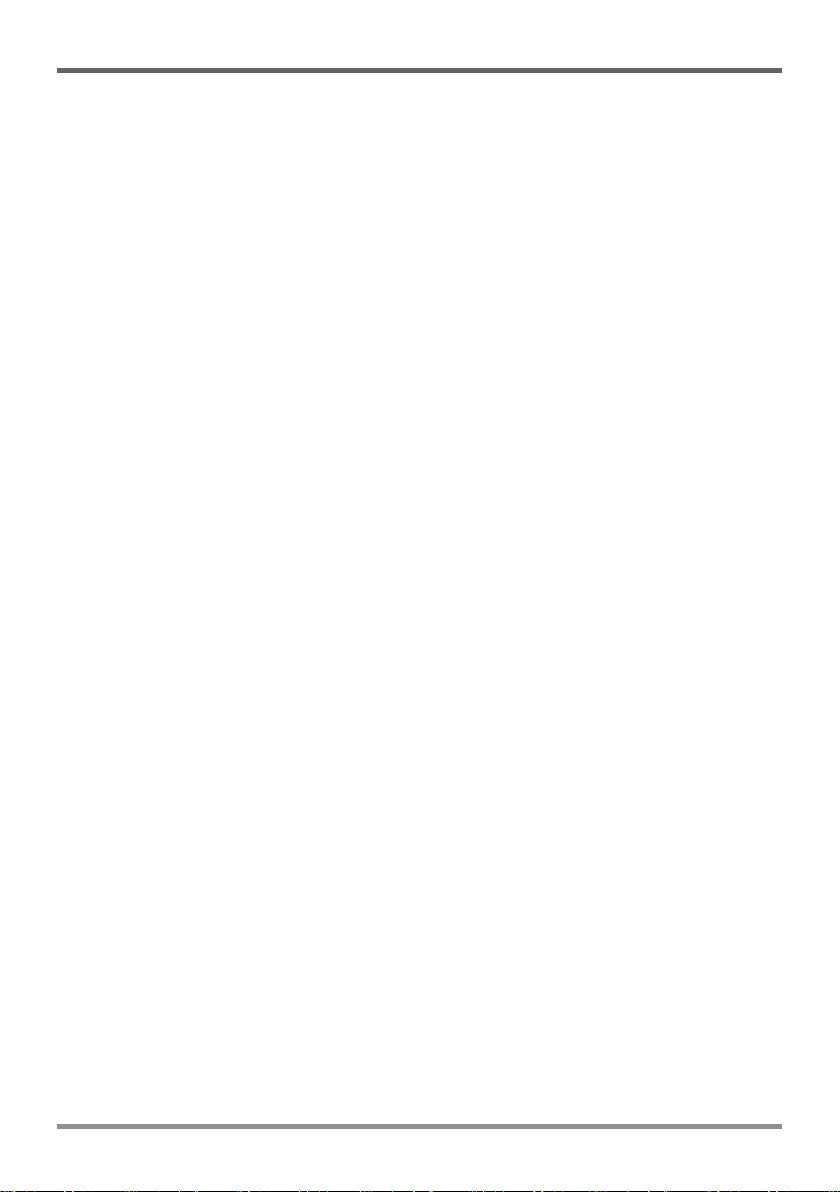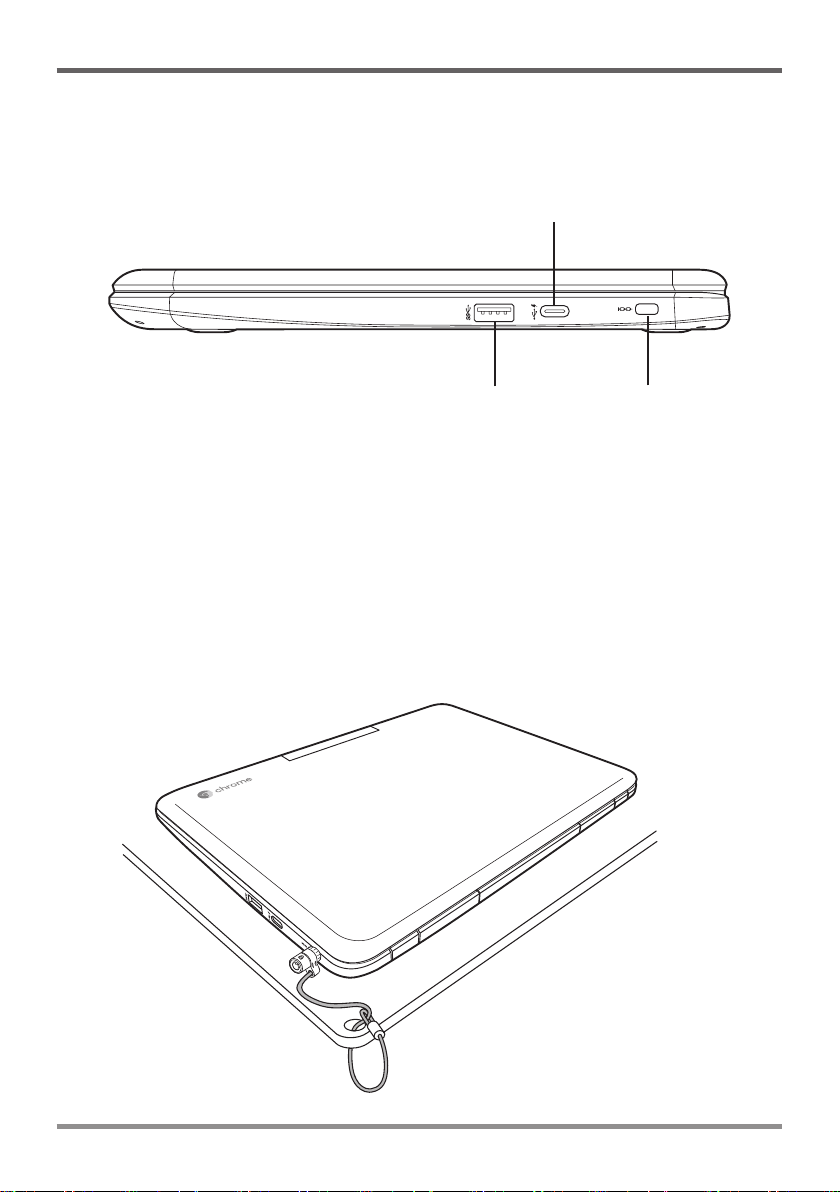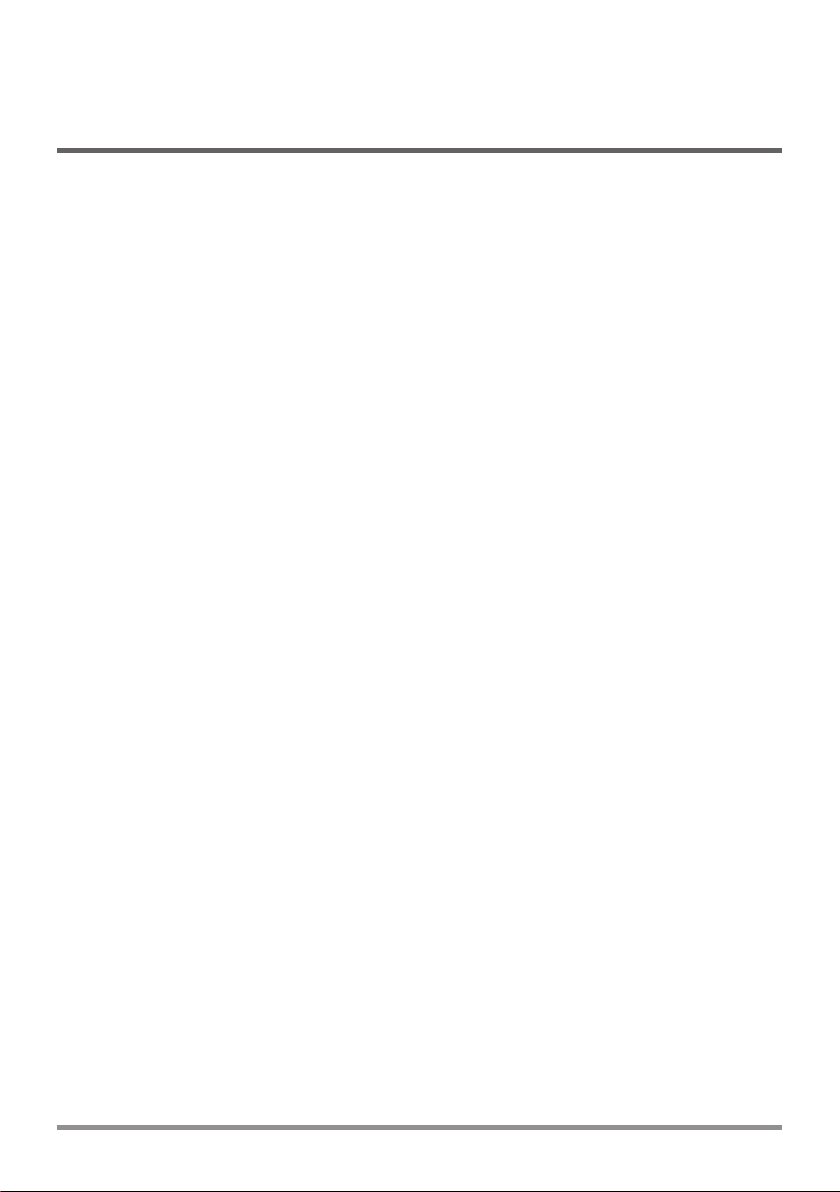
2
CONTENTS
BEFORE YOU START ........................................................................................... 4
Make sure you have everything ...................................................................................4
Familiarize yourself with your Chromebook ...............................................................5
OPENING THE DISPLAY PANEL ..............................................................................5
FRONT OVERVIEW...................................................................................................6
LEFT SIDE OVERVIEW.............................................................................................8
RIGHT SIDE OVERVIEW ........................................................................................10
BACK OVERVIEW ...................................................................................................12
BOTTOM OVERVIEW..............................................................................................12
GETTING STARTED............................................................................................ 14
Power Sources.............................................................................................................14
CONNECTING THE POWER ADAPTERS ..............................................................14
RECHARGING THE BATTERY ...............................................................................15
Starting Your Chromebook .........................................................................................16
POWER ON .............................................................................................................16
POWER OFF ...........................................................................................................16
USING SHORTCUT KEYS ......................................................................................17
USING THE TOUCHPAD.........................................................................................19
TROUBLESHOOTING......................................................................................... 21
Identifying the Problem...............................................................................................21
REGULATORY NOTICES.................................................................................... 22
SPECIFICATIONS................................................................................................ 27