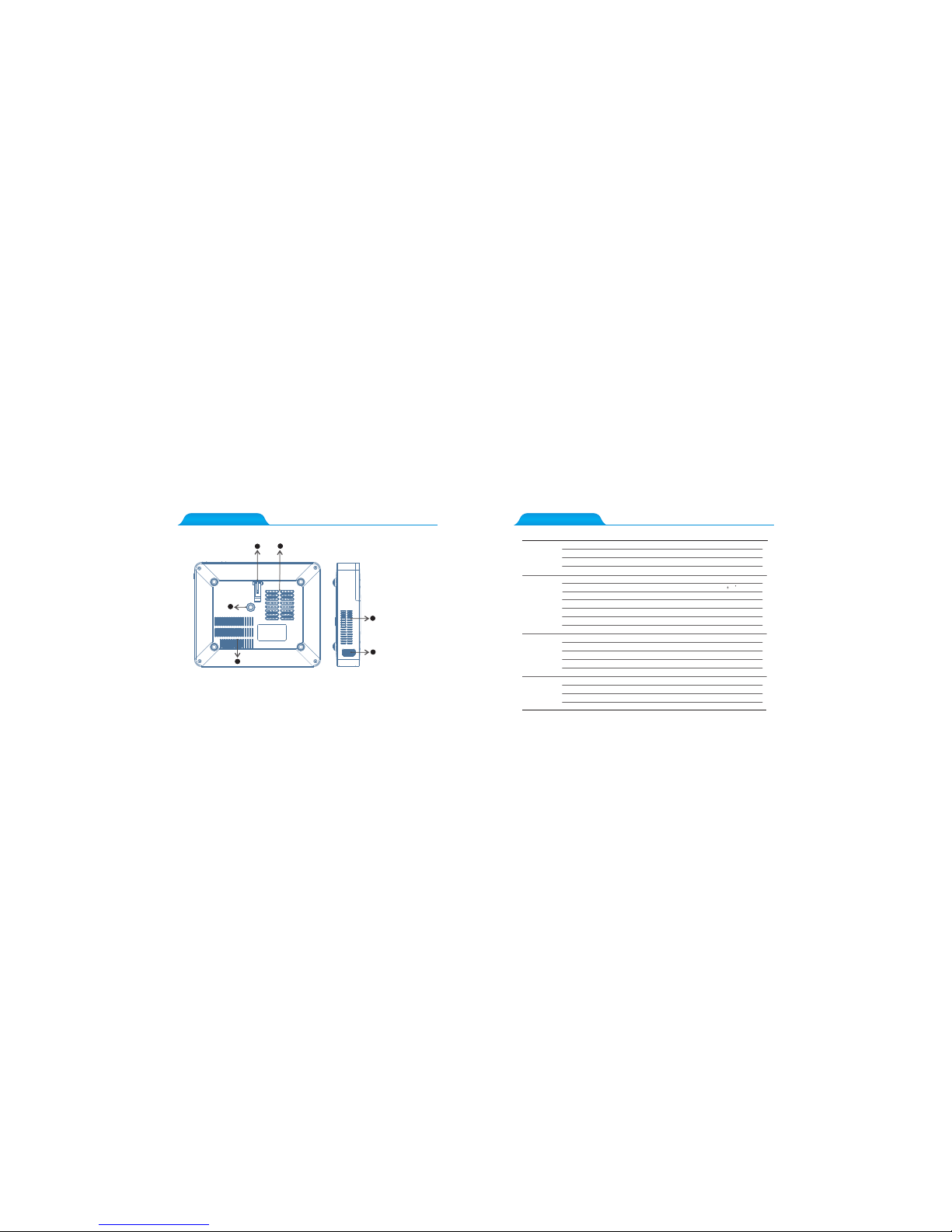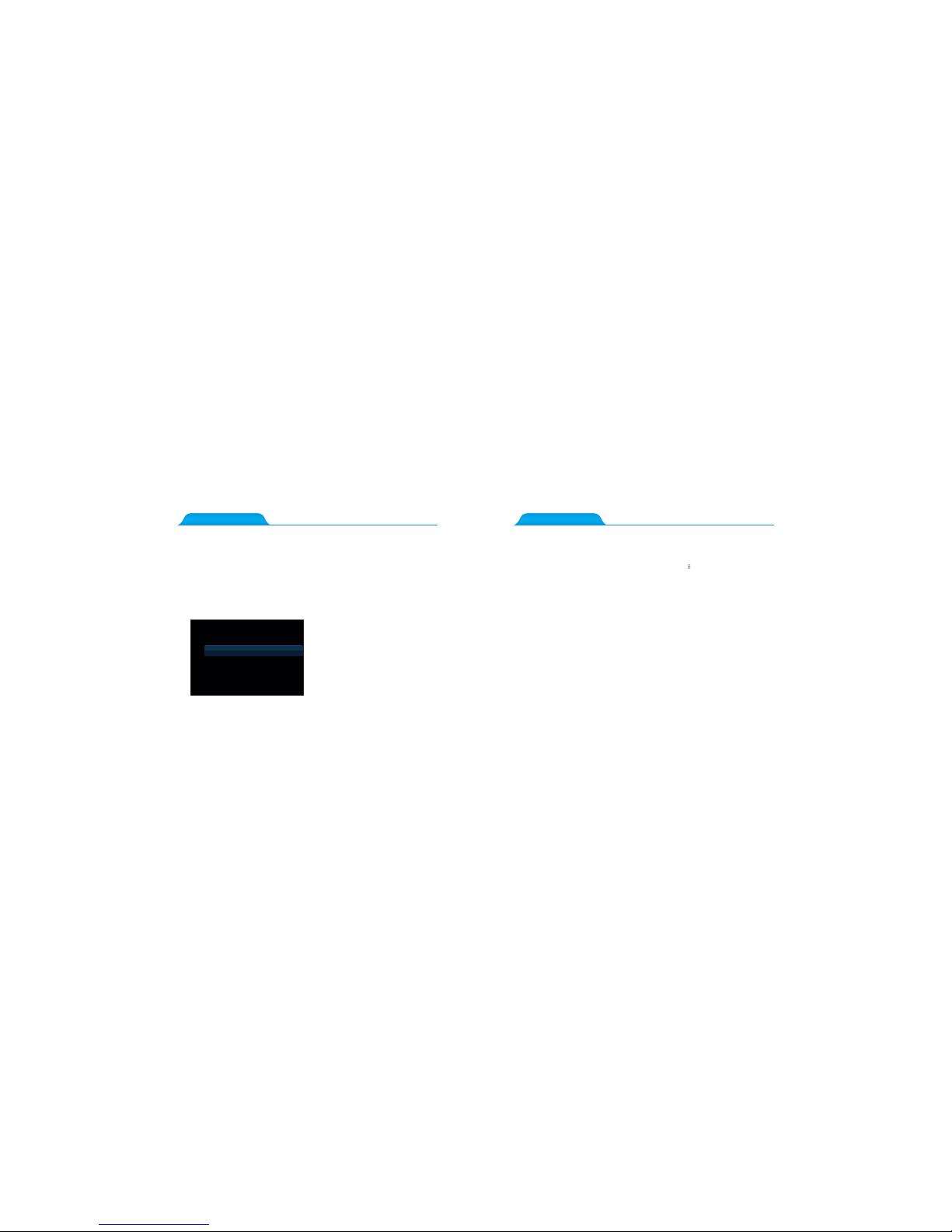15.3D Function 16.How to Charge
1. 3D vid eo play:
2. 3D for mat to be tran slated in 2D video play:
and set
"3D-2 D" to 3D video format and the operation process has been co mpleted.
Tip s: 1. Please с harge the battery with the original power a dapter;
2. The produ ct only be suitable for a non high temperatur e environm ent;
3. When i t is charging, do n ot block the battery cooling holes;
4. Plea se don't sta b or crash the battery when it is charging;
5. Do not g et the batte ry wet.
Self Detect off
3D Coversion Au to
3D-2D None
LR View S witch Off
When pl aying the vi deo, the video sources for the 3D format, ple ase press “3 D”
on the re mote contr ol, then the main screen appears, “Close” t he “3D conve rsion”
When pl aying video, the video sources for the 3D for mat, it will r ecognize t he 3D
forma t automati cally and change 3D mode; if not successful , please pre ss “3D”on
the rem ote contro l , the main screen appears, then select “ 3D conversion” f or
“up-d own” or “lef t-right” format.
1. To charge whe n projector is off: when the projector is connec ted with the p ower adapt er, put
the swi tch in the “OF F” positio n, it means it is charging.
2. To charge whe n projector is off: when the projector is connec ted with the p ower adapt er, put
the swi tch in the “ON ” position, and press the switch, the charging icon" " wi ll be displa yed
on the up per right of t he main interface, it means it is charging.