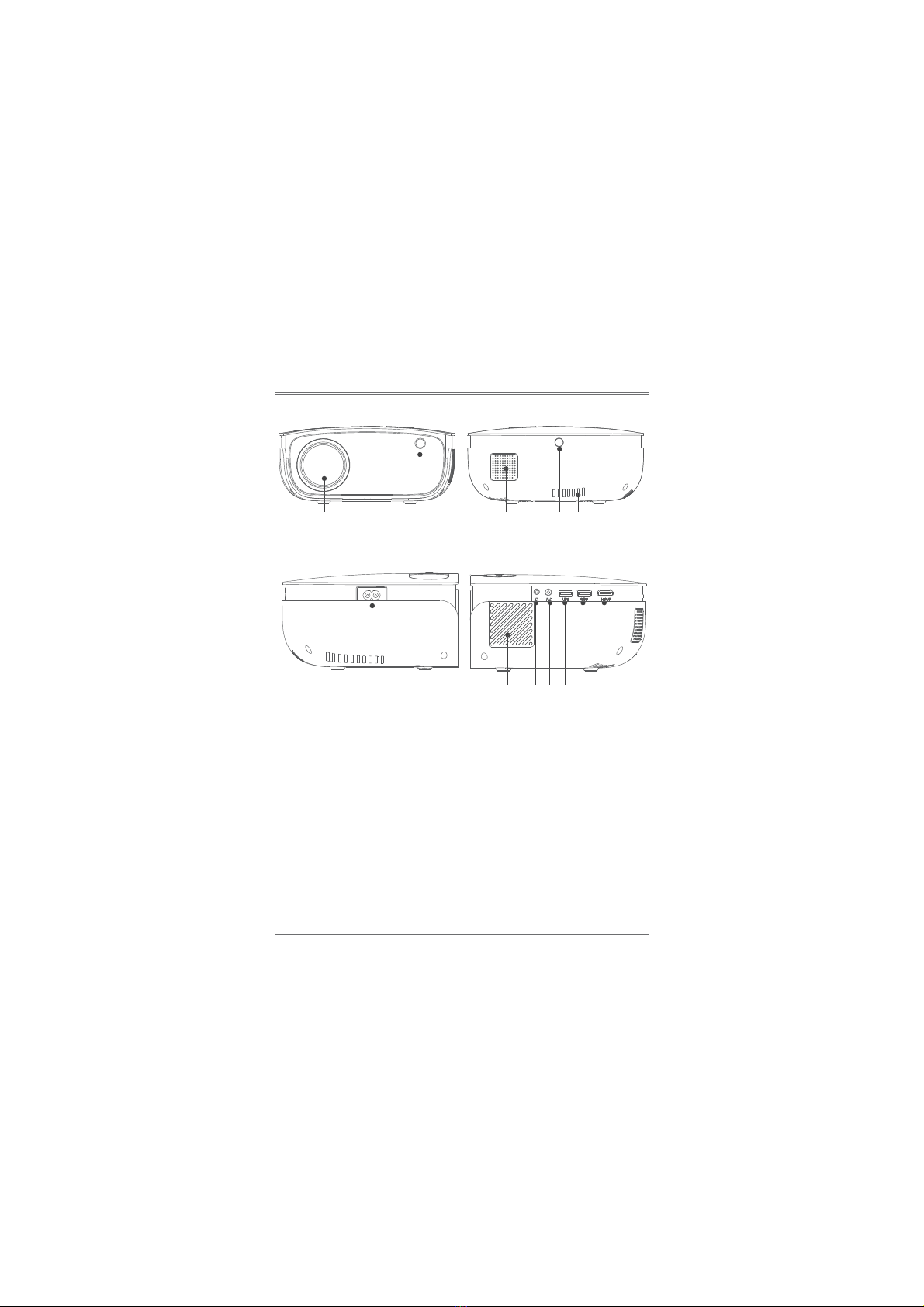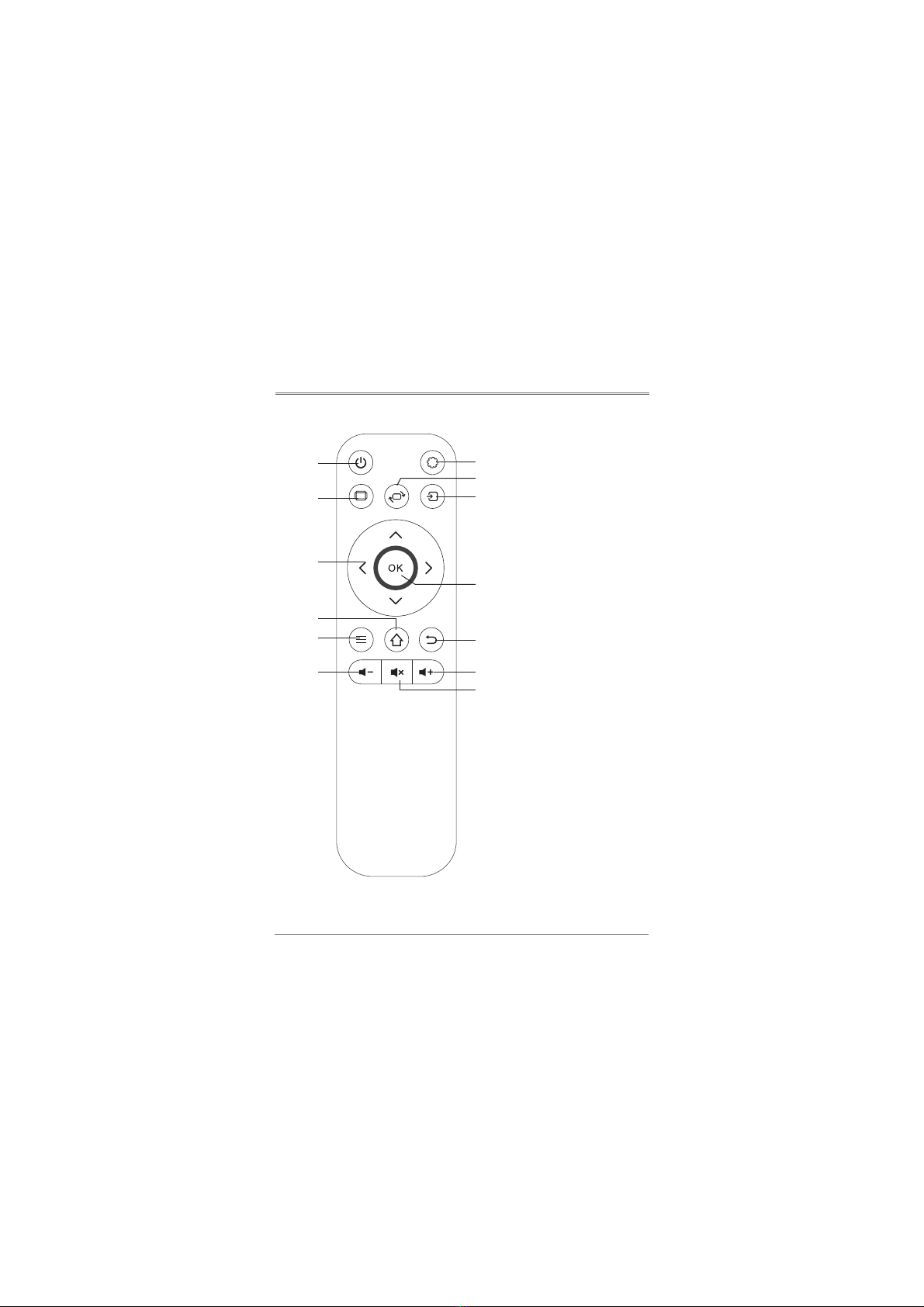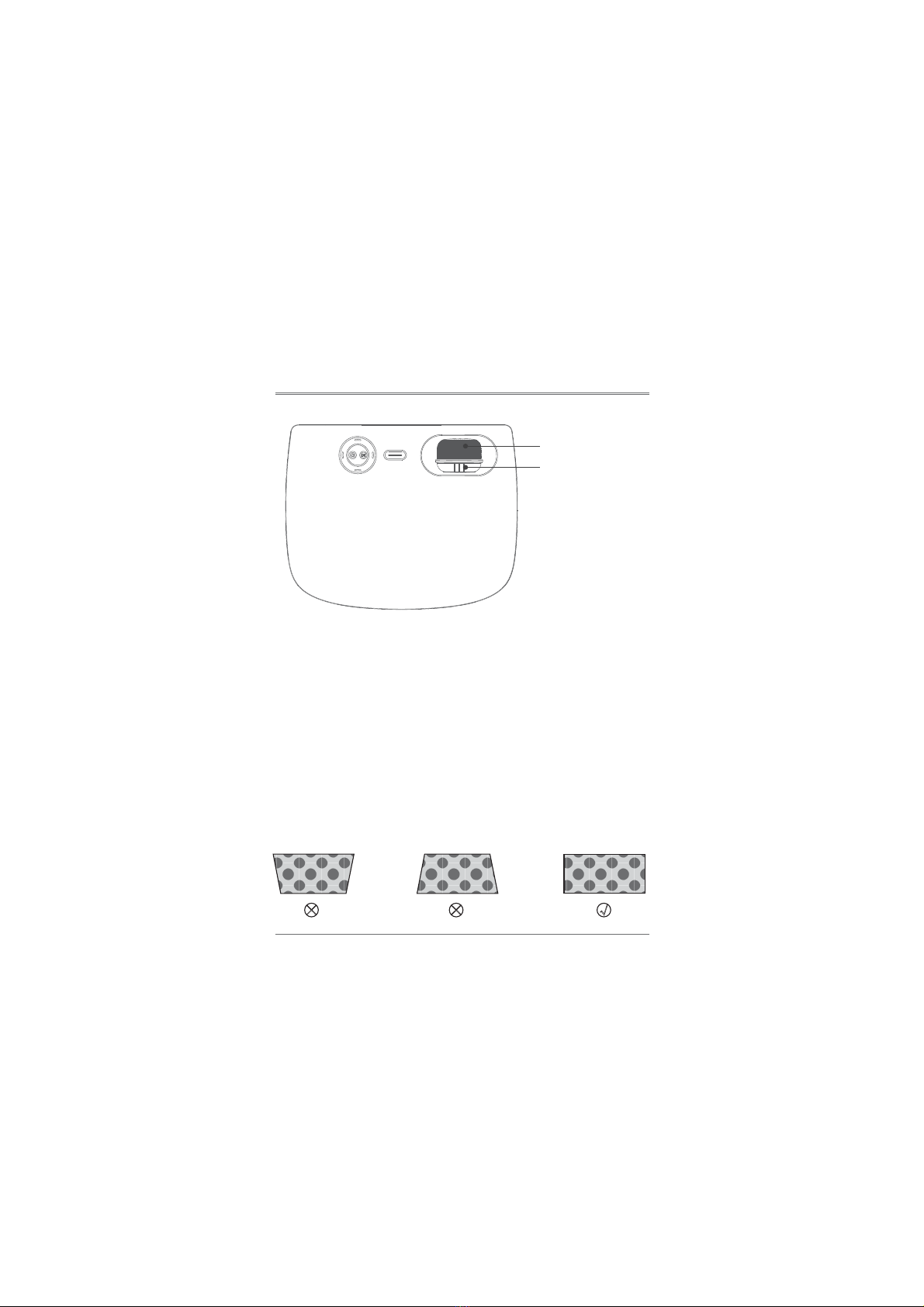Contents
Important Safeguards..................................................................................................................1
Accessories List............................................................................................................................1
Projector Overview.......................................................................................................................2
2ODBHɫB@SHNMR
,TKSHLDCH@É2TOONQSDCÉ%NQL@SR
Remote Control .............................................................................................................................5
Switching Machine Operation....................................................................................................6
Focus / Keystone Correction .....................................................................................................7
Standard Setting ...........................................................................................................................8
Use of the Projector .....................................................................................................................9
Multimedia............................................................................................................................9
Source Settings...................................................................................................................10
Menu Settings......................................................................................................................11
Miracast ................................................................................................................................12
iOS Cast.................................................................................................................................13
ÉÉÉÉÉÉÉÉÉ6H%HÉ2DSSHMF
System Setting ....................................................................................................................15
Projector Setting .................................................................................................................15