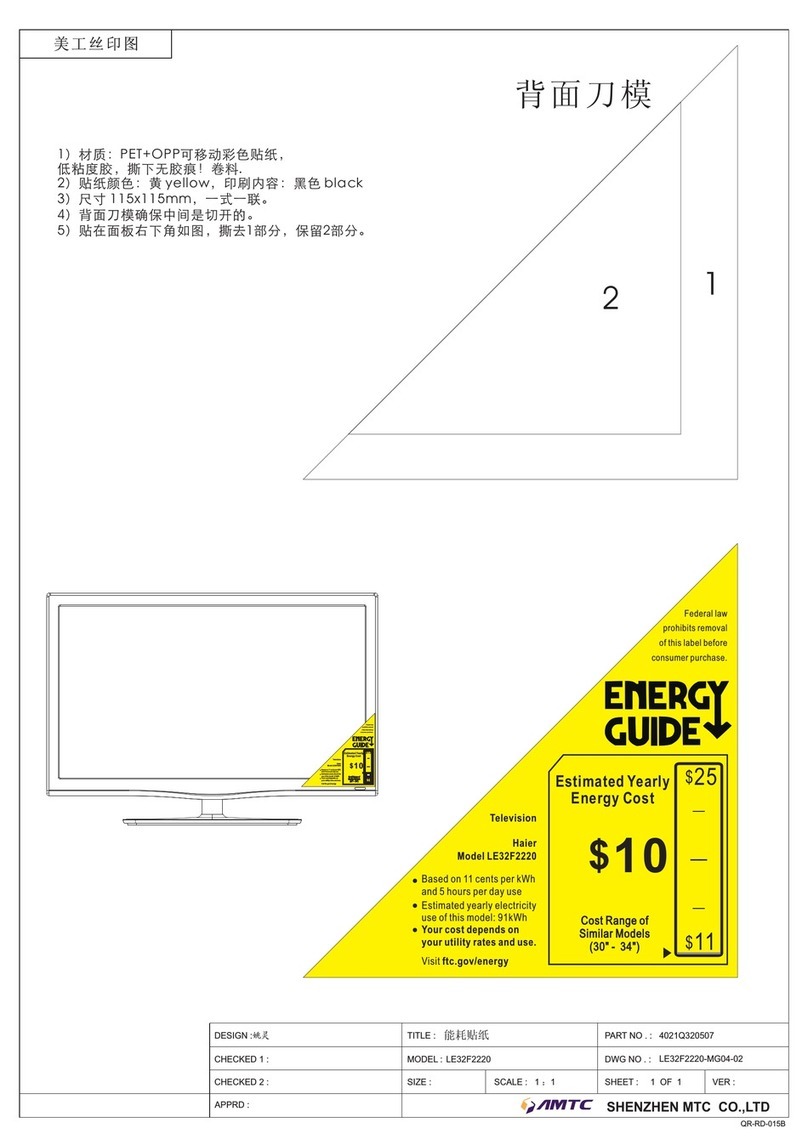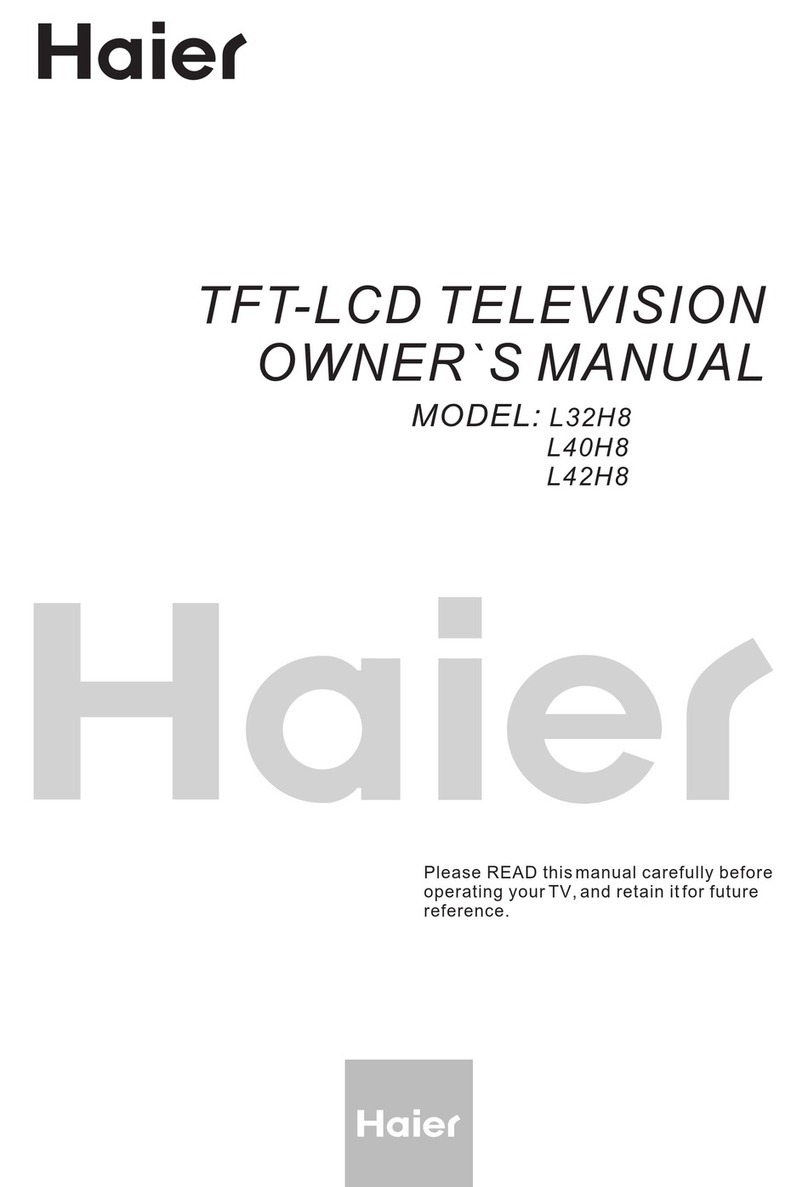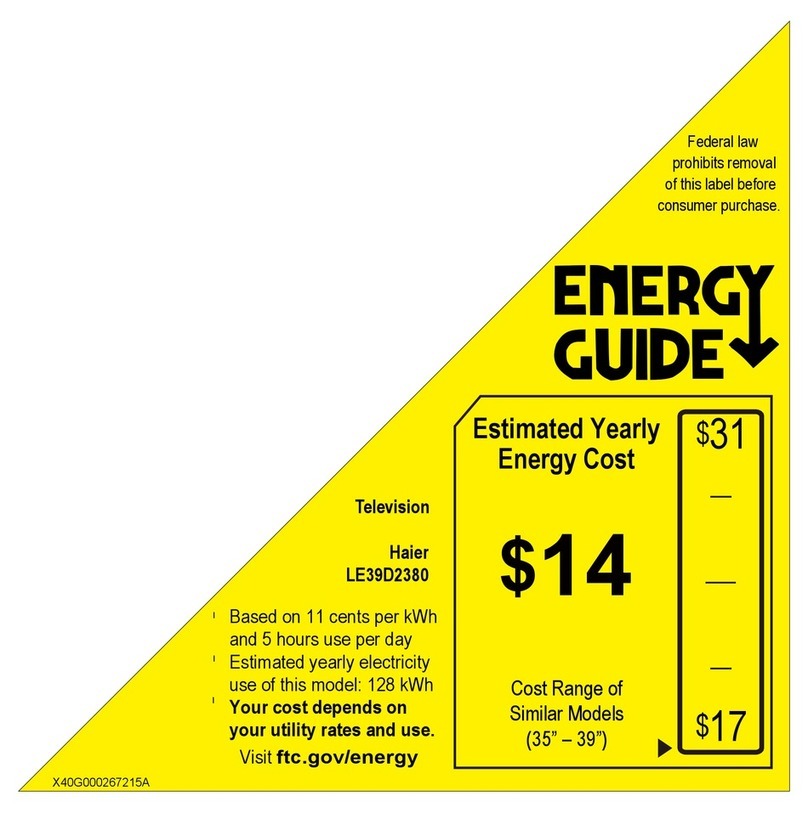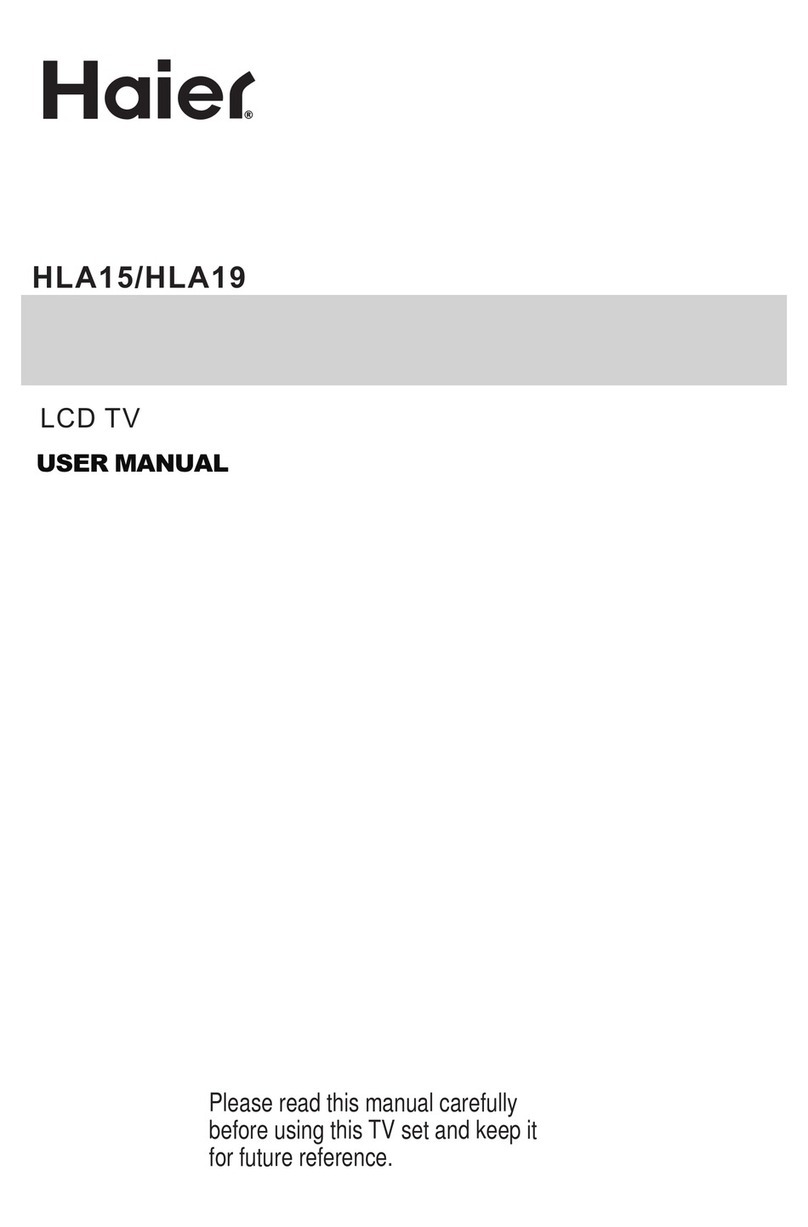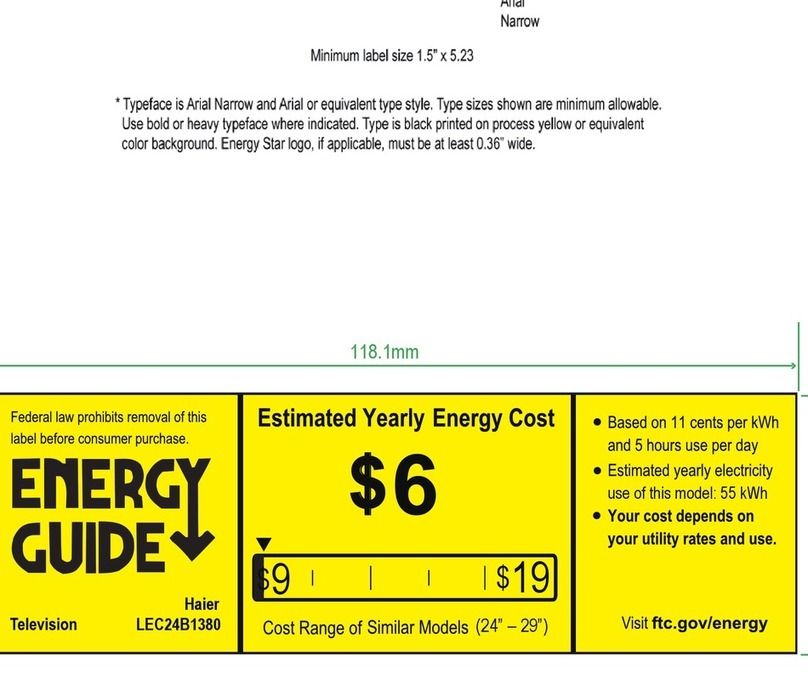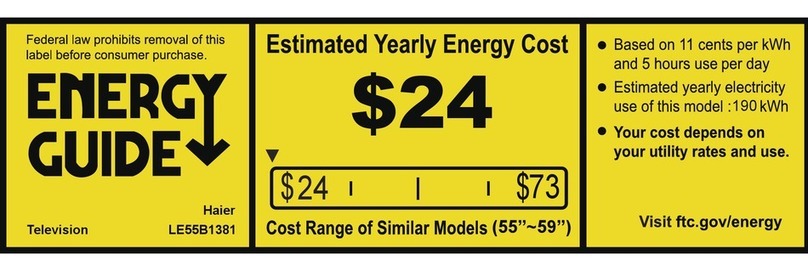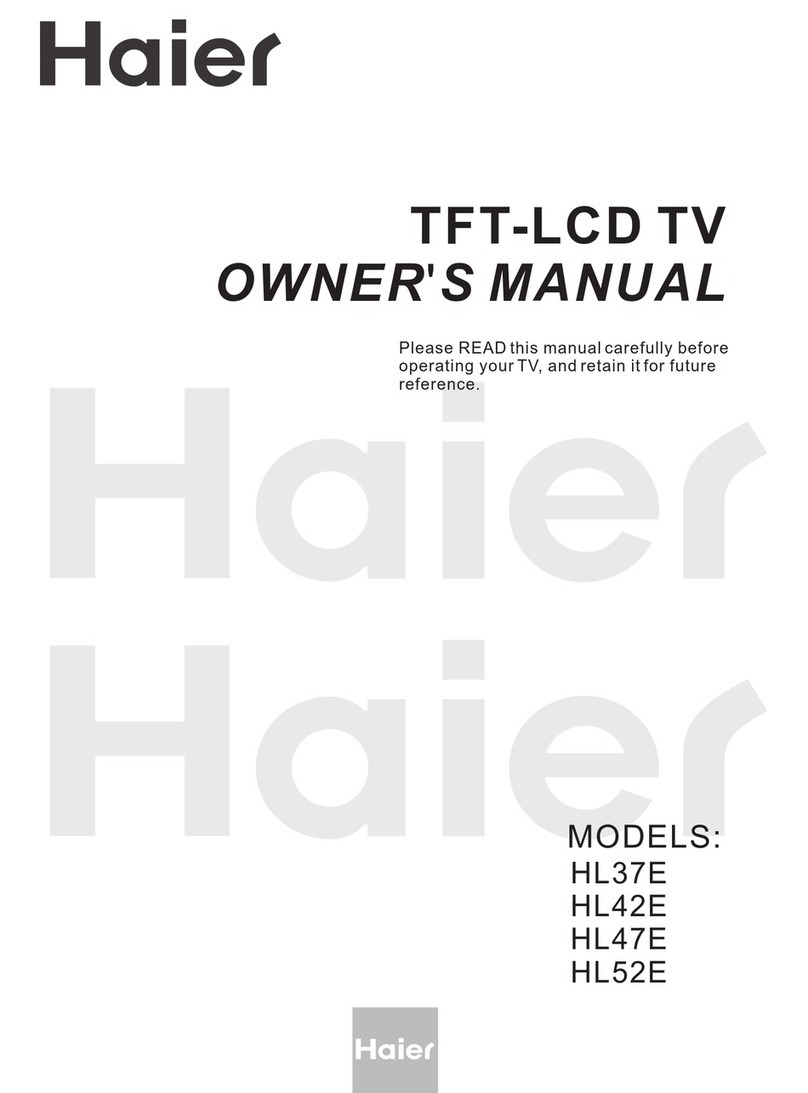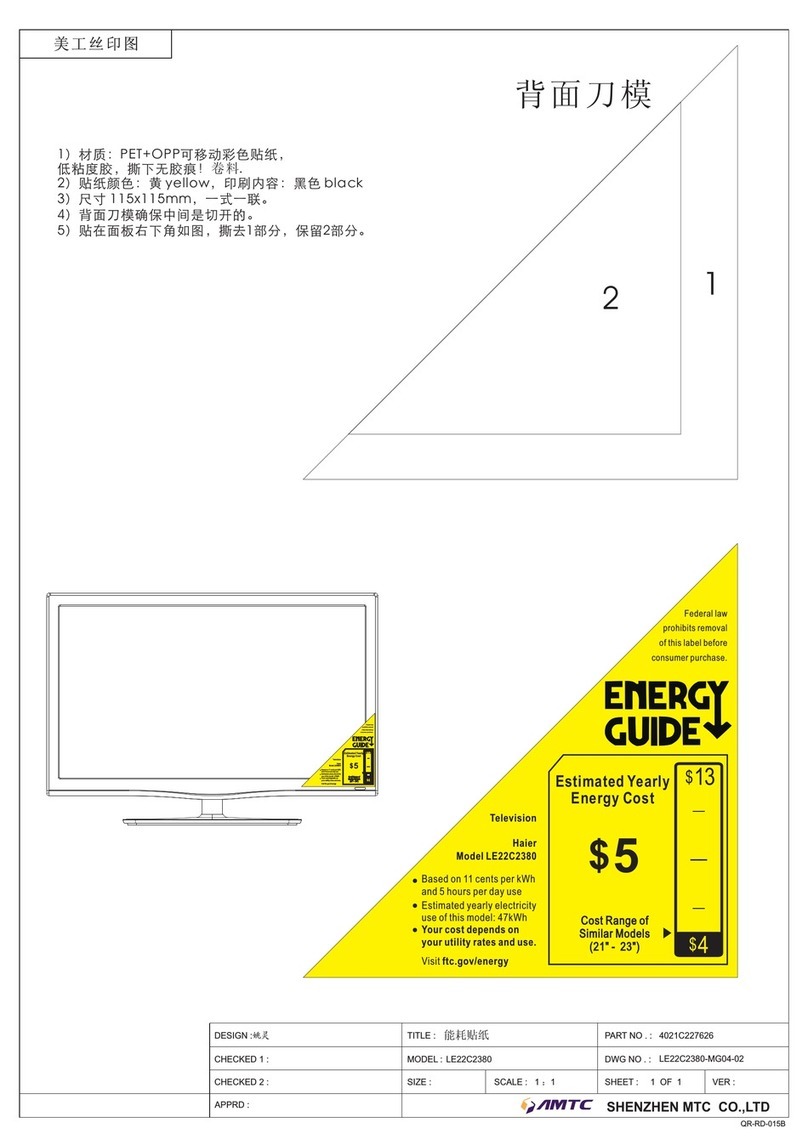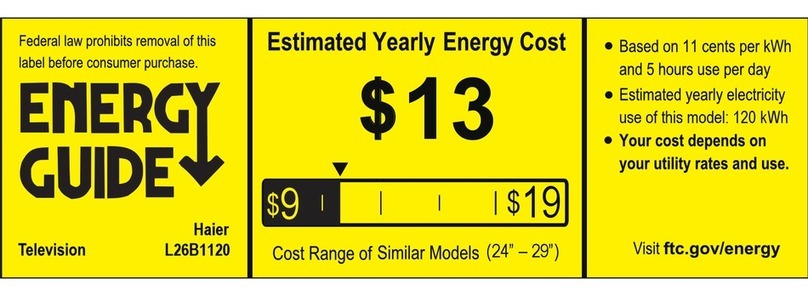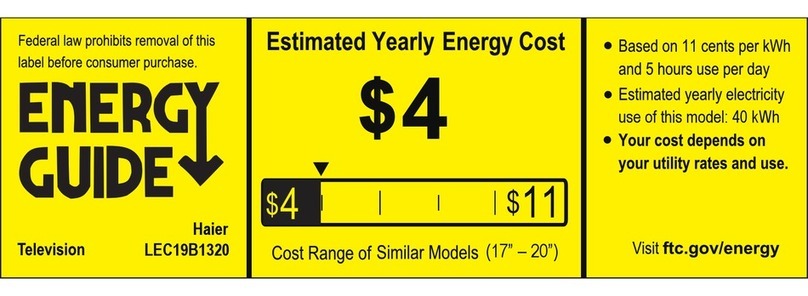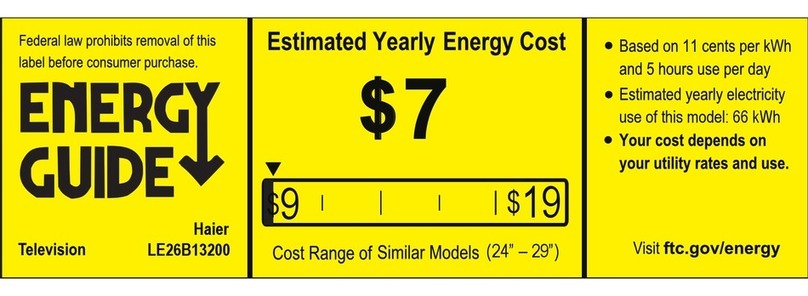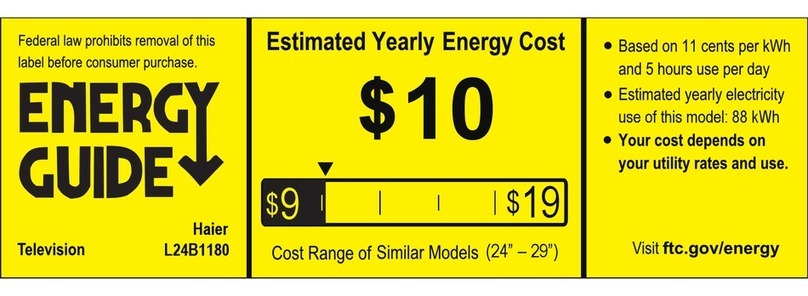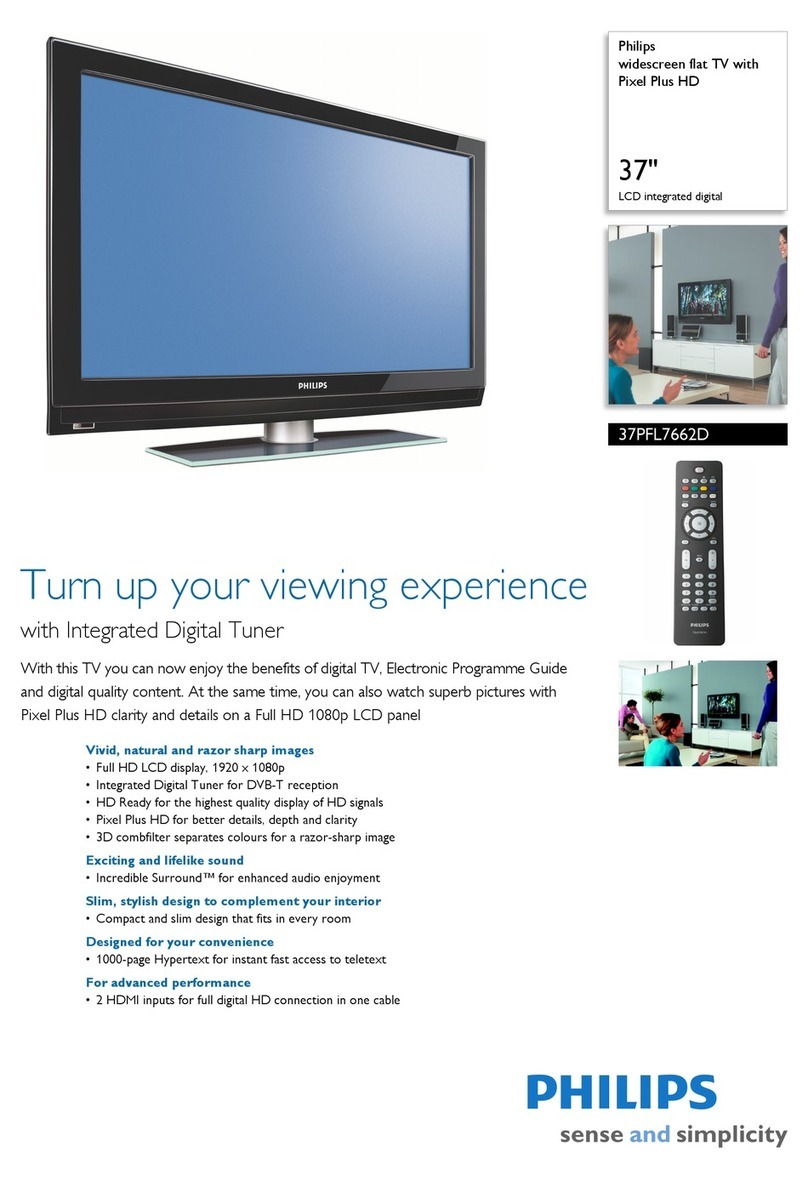CONTENTCONTENT
BEFORE OPERATING
Warning..............................................................................................................
Important Safety Instructions.............................................................................
Buttons and interface location...........................................................................
Remote controller...............................................................................................
Remote controller key function...........................................................................
External equipment connections........................................................................
BASIC OPERATING
Switching on/off the TV set................................................................................
Choose the Menu language..............................................................................
Choose the Input Source .................................................................................
Searching Channel............................................................................................
Watching TV Program........................................................................................
Picture Control Functions................................................................................. .
Sound Control Functions....................................................................................
Timer Functions..................................................................................................
Function Menu...................................................................................................
Adjust Menu.......................................................................................................
Lock Setup ........................................................................................................
OTHERS
Others functions................................................................................................
Stream media broadcast system.......................................................................
Maintenance......................................................................................................
Troubleshooting.................................................................................................
Specifications ...................................................................................................
Format..............................................................................................................
Accessories
Remote controller User's manual Alkaline battery
(AAA) 2 Power cable