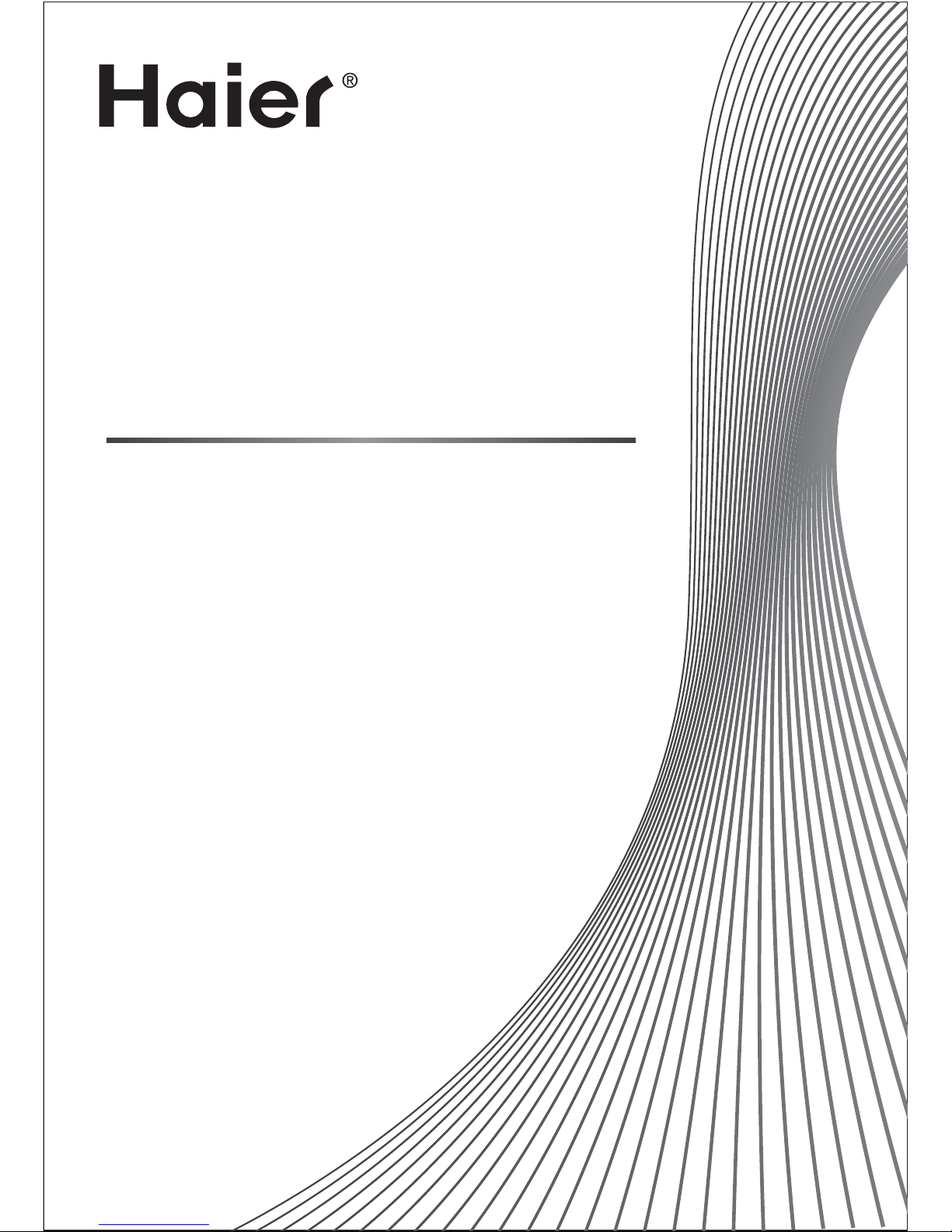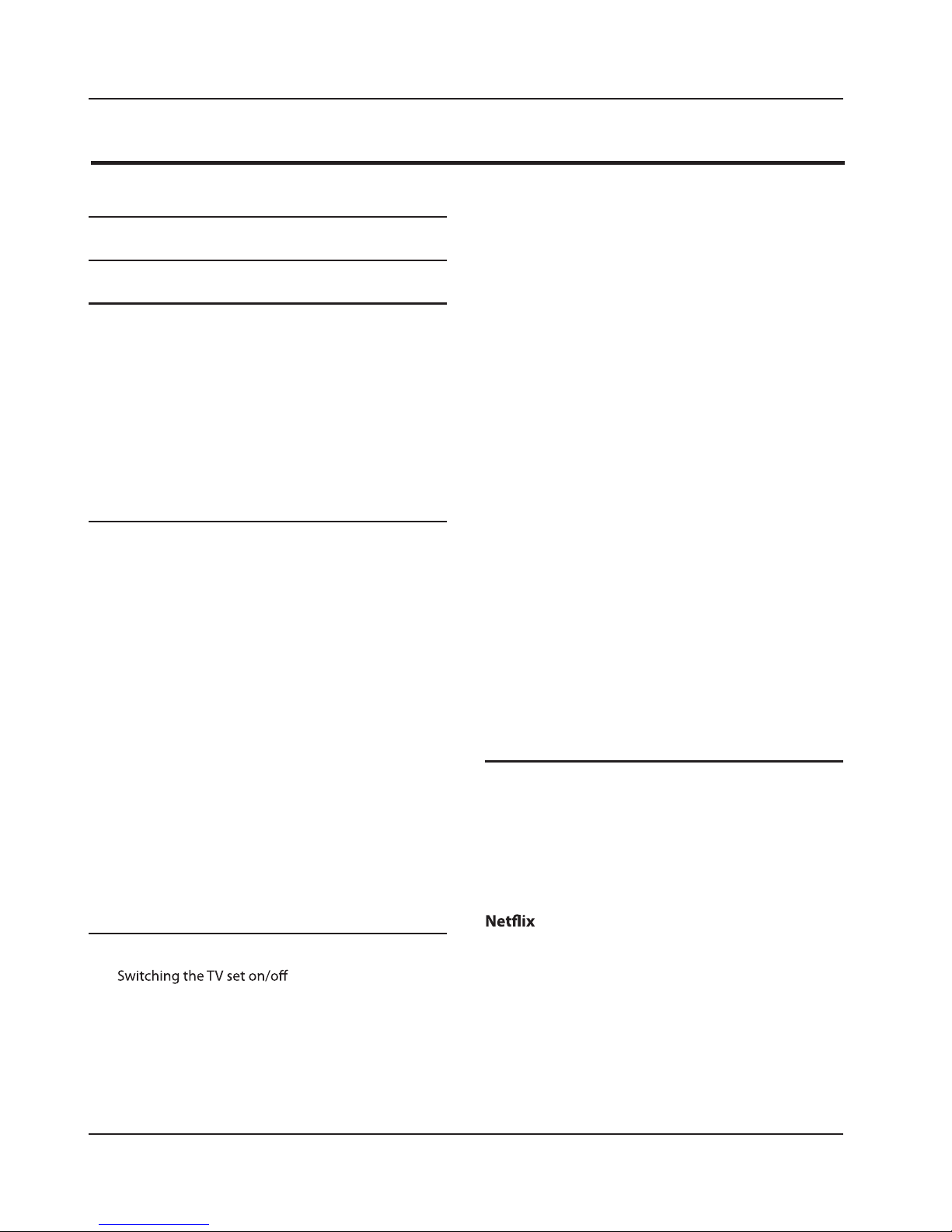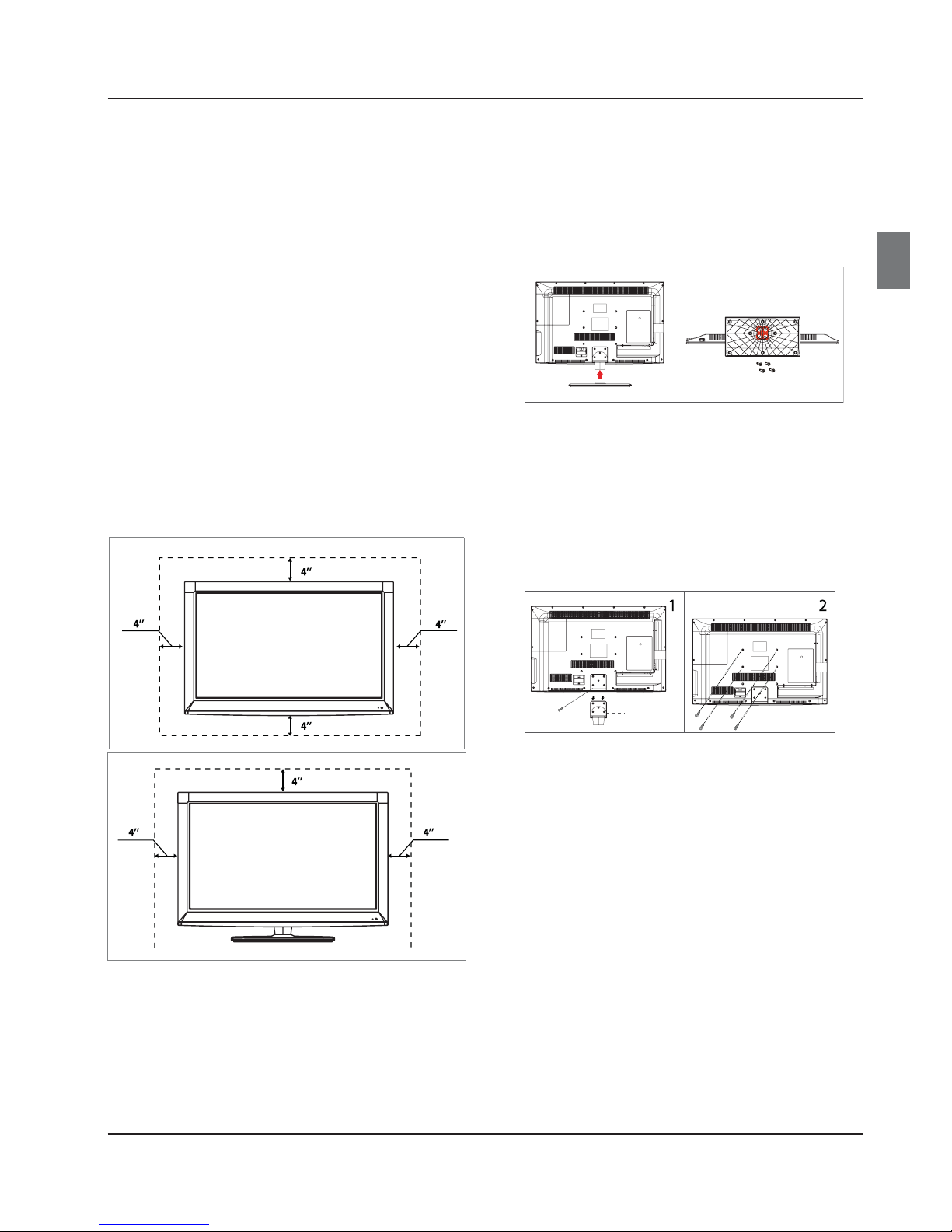Contents
EN-3 Haier LED HDTV
Contents
Channel menu....................................................16
Channel Scan....................................................................... 16
Channel Skip ........................................................................ 17
Time Shifting Mode........................................................... 17
Audio Language ................................................................. 17
Video menu........................................................18
How to select picture mode........................................... 18
How to customize video settings................................. 18
PCSet...................................................................................... 19
How to select audio mode.............................................. 19
How to customize audio settings................................. 19
Function menu...................................................20
Menu Language.................................................................. 20
Aspect Ratio ......................................................................... 20
OSD Timeout........................................................................ 20
DPMS ...................................................................................... 20
CECSetup Menu................................................................. 20
DCR.......................................................................................... 21
Blue Screen........................................................................... 21
Time Setup............................................................................ 21
Closed Caption ................................................................... 21
Network Setup ................................................................... 22
Yahoo!® Connected TV version info ........................... 23
Yahoo!® Connected TV Reset Default.......................... 23
Reset Default........................................................................ 23
LockMenu ..........................................................24
Parental Control rating and categories ...................... 24
Lock setup............................................................................. 24
Other Functions27
NET CONNECT....................................................27
Yahoo!Connected TV ........................................27
Screen Display..................................................................... 27
PROFILE Widget .................................................................. 28
Yahoo! Widget Gallery...................................................... 28
Yahoo!® Connected TV ......................................... 29
Guided Setup ..................................................................... 30
.................................................................34
Digital Living NetworkAlliance (DLNA)...........35
CCD(Closed Caption Display)........................................ 36
Youtube ................................................................................ 35
Media Playback..................................................37
Connecting a USB Device................................................ 37
USB Media Menu operation ........................................... 37
To play pictures................................................................... 37
To play music ....................................................................... 38
To play movies..................................................................... 38
To play text ........................................................................... 39
Warning 1
Safety Instructions2
Introduction5
Controls ................................................................5
ConnectionOptions ............................................6
Universal Remote Control...................................7
Accessories...........................................................8
Choosing an Installation Space .........................8
Install theStand................................................... 8
Wall MountInstallation.......................................8
Installation9
Connecting to aPower Outlet ............................9
Connecting an Antenna ......................................9
Connecting an A/V Device ................................10
Choose Your Connection................................................. 10
Using an HDMI cable (HD)............................................... 10
Using a Component (HD)or
Composite A/V (SD)cable............................................... 11
Connecting to aPC ............................................11
Using a D-Sub Cable (HD).............................................. 11
Display Modes (D-Sub and HDMI/DVIInput)........... 12
Connecting to an Audio Device ........................12
Using an Analog Audio Cable........................................ 12
Connecting Headphones ................................................ 13
Connecting to aNetwork..................................13
Choosing a wireless or wired network
connection............................................................................ 13
Using the wireless network adapter............................ 13
Using a wired network cable.......................................... 14
Operation15
Getting Started ..................................................15
............................................ 15
Choose the menu language........................................... 15
Choose the Input source ................................................. 15
Select the desired program............................................ 15
Select the desired volume level.................................... 15
Mute........................................................................................ 16
SAP Broadcasts Setup....................................................... 16