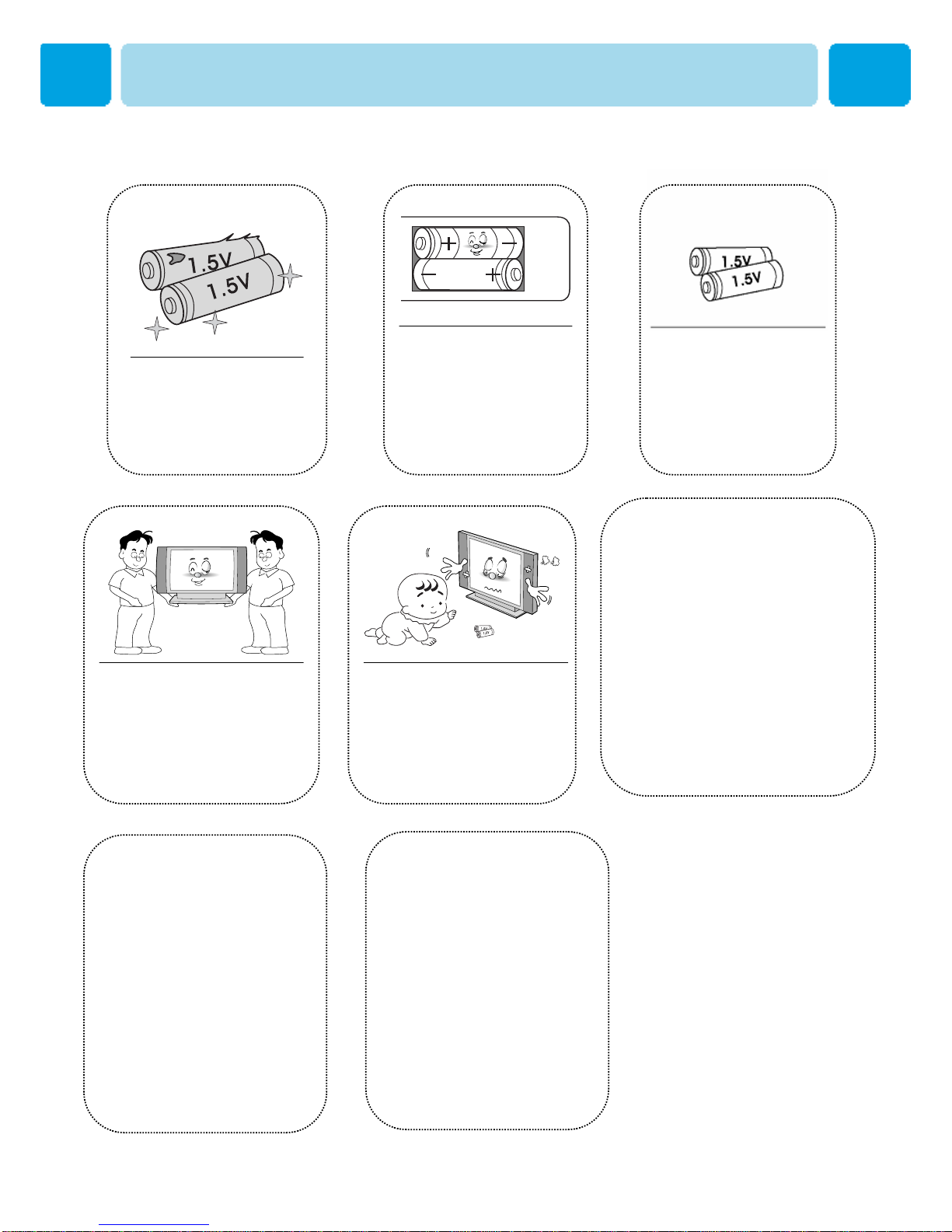OWNER'S MANUAL
6
Precaution
Setting
Follow all operating and use
instructions.
Do not use the Monitor where
contact with or immersion in
water is a possibility, such as
near bath tubs, sinks, washing
machines, swimming pools, etc.
Avoid overhead power lines. An outside
antenna system should not be placed in the
vicinity of overhead power lines or other
electric light or power circuits or where it can
fall into such power lines or circuits. When
installing an outside antenna system, be
extremely careful to keep from touching the
power lines or circuits. Contact with such
lines can be fatal.
Bend antenna cable between
inside and outside building to
prevent rain from flowing in.
-This may cause water damaged
inside the Monitor and could give
an electric shock.
Ground outdoor antennas. If an outside antenna or cable system is connected to the Monitor, be sure the
antenna or cable system is grounded so as to provide some protection against voltage surges and built-up
static charges. Section 810 of the National Electrical Code, ANSI/NFPA No.70-1984, provides information
about proper grounding of the mast and supporting structure, grounding of the lead-in wire to an antenna
discharge unit, size of grounding conductors, location of antenna discharge unit, connection to grounding
electrodes, and requirements for the grounding electrode.
Do not place an outside antenna
in the vicinity of overhead power
lines, other electric light or power
circuits.
- This may cause an electric
shock.
There should be enough distance
between an outside antenna and
power lines to keep the former
from touching the latter even when
the antenna falls.
- This may cause an electric shock.
CAUTION
In case of the following cases, unplug the unit from the wall outlet
and contact qualified service center.
* When power supply code or plug is damaged
* If liquid has been spilled on the unit or if alien objects have fallen into the unit.
* If the monitor has been exposed to rain or water.
* If the monitor does not operate normally by following the operating instructions.
* If the monitor dropped or the cabinet has been damaged
* When the monitor exhibits a distinct change in performance.