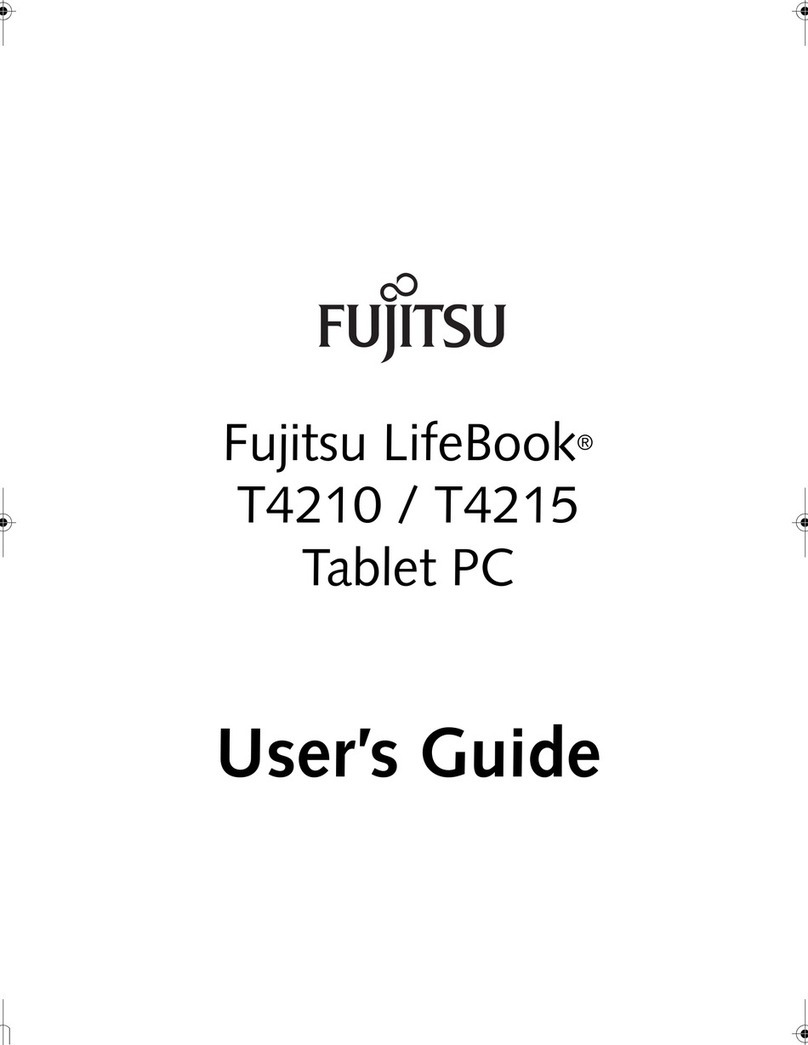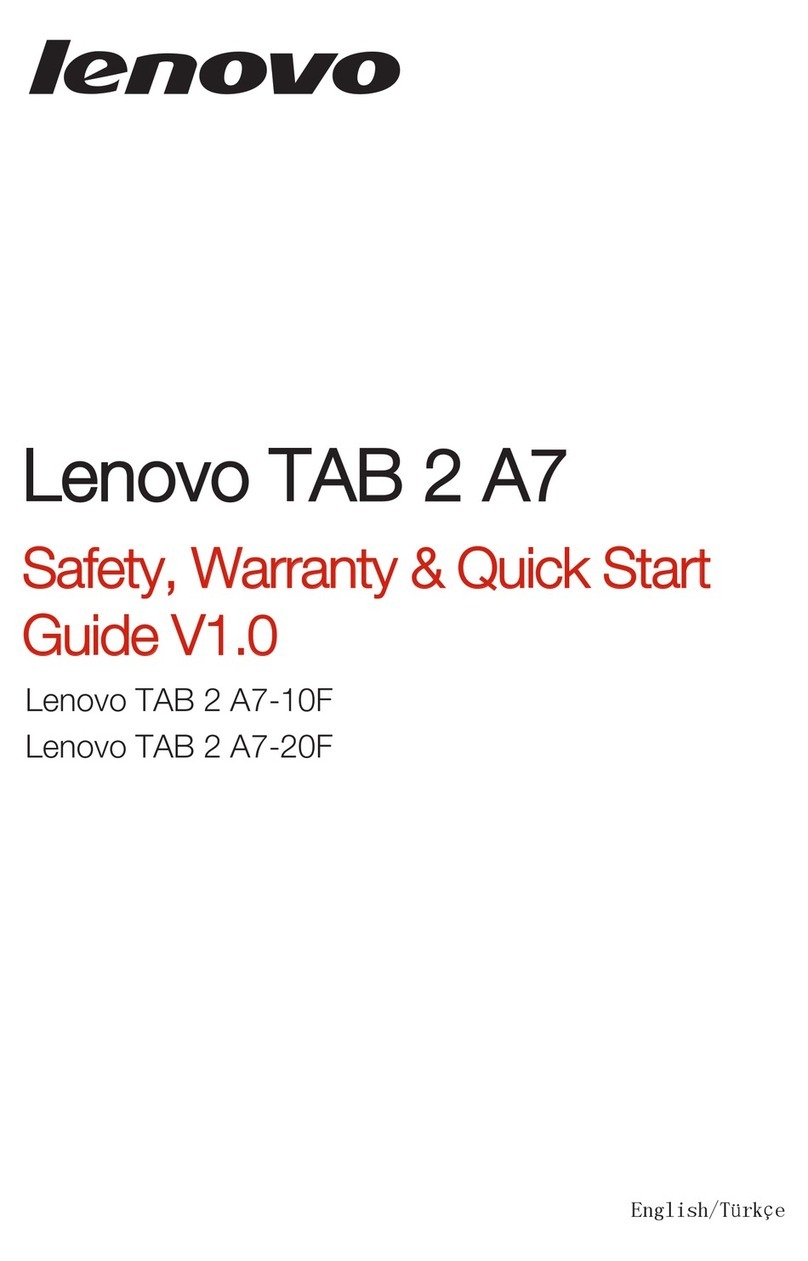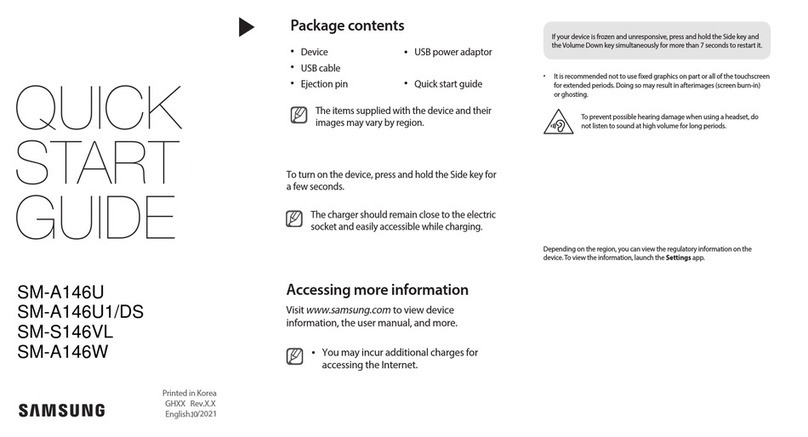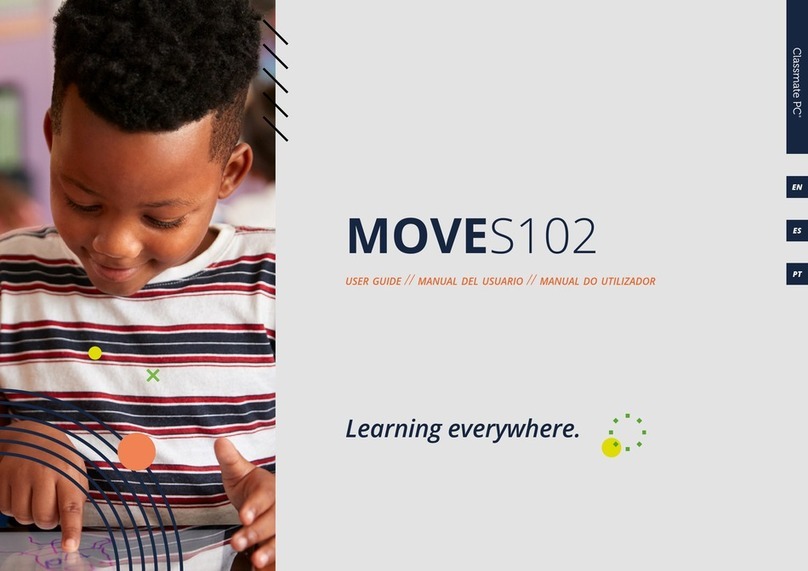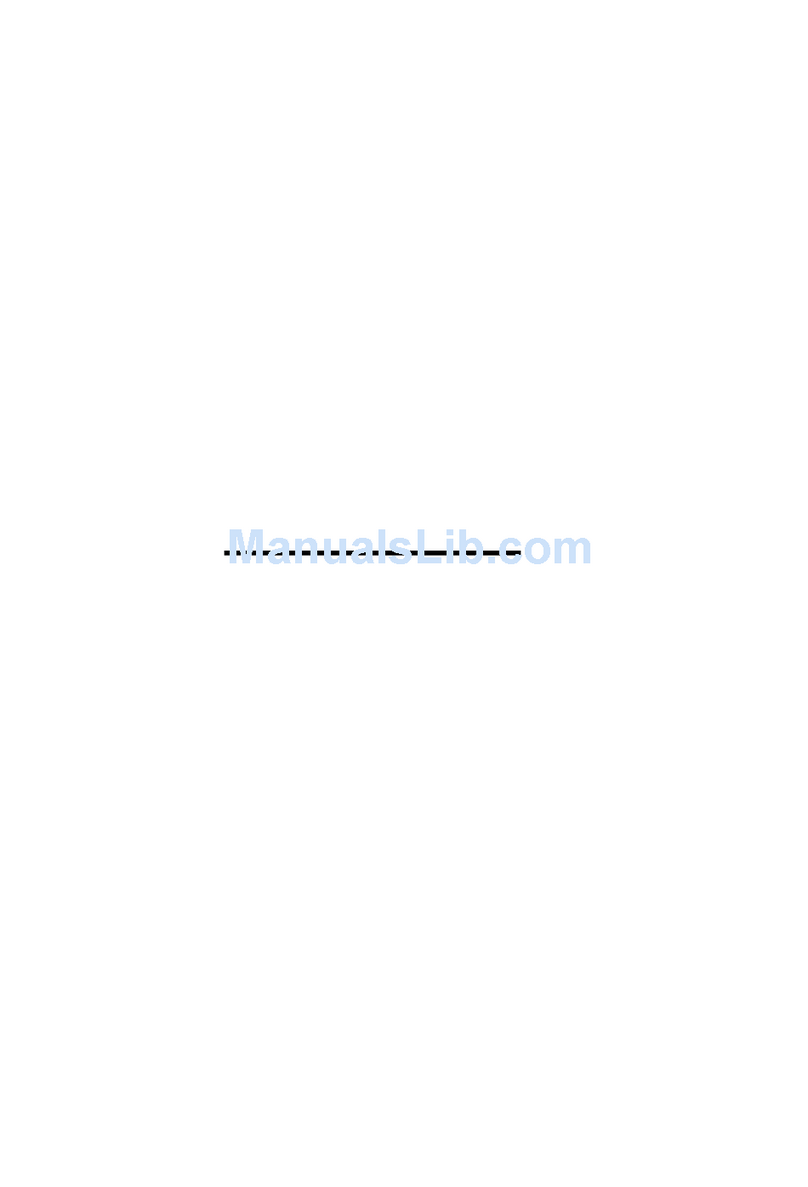HannStar Display Hannspree Hanns.G Series User manual

www.hannspree.co.uk

Hannspree is a global consumer electronics manufacturer specialising in audio visual technology.
We are part of the HannStar Display Corporation, one of the largest glass panel manufacturers in the world, consequently
both the Hannspree and HannsG brands benefit from a rich heritage and world-class technological process in display
technology. Headquarter in Taipei, Taiwan, HannStar is dedicated to the research & development, manufacture and sale
of low-radiation, low power consumption, performance glass panels thanks to its clear operation concept - to provide the
most advances visual performance for everybody whilst protecting the environment and prides itself on its continual
development and advancement of new technologies to produce grade-A, high specs quality panels.
HannStar created the Hannspree brand in 2006 to deliver a new, exciting portfolio of consumer electronic products that
stood out from the crowd. We have since then managed to shake up an industry associated with mass-production and
uniform product design and have carved our own niche in the electronics industry. This strategy put the Hannspree brand
on the map and allowed the company to successfully transfer its expertise into the design of mass consumer electronics
in line with market demand.
The name, HANNspree, derived from an idea to combine the company's Asian roots with its international future. "Hann" is
the Chinese word for universal. "Spree" is an English word that means an outburst of fun activity. The marriage of the
words perfectly reflects the company's vision and philosophy, to create an inspire "Universal fun".
Hannspree now offers a portfolio of large screen Tablet PCs boasting advanced proprietary touch screen technologies
by HannsTouch – one of the largest touch screen manufacturers in the world.
Hannspree’s experience and knowledge of display technology has also made them a leader in the global monitor market
with the sub brand, HannsG, delivering a comprehensive range of carefully crafted monitors to suit even the most specific
requirements.
Thanks to the synergy & vertical integration
of its mother Companies HannStar Display
& HannTouch, one of the World’s largest
manufacturers of panels and touch modules,
Hannspree can offer high-end products
LED Panels
Touch modules
Tablets & Touch Monitors

Contents
........................................................................................................................................................................................................... 3
The Status Bar................................................................................................................................................................................................................. 3
Quick Settings Panel ..................................................................................................................................................................................................... 4
Notifications..................................................................................................................................................................................................................... 4
Favourites Tray ............................................................................................................................................................................................................... 5
Action Bar......................................................................................................................................................................................................................... 5
App Drawer ...................................................................................................................................................................................................................... 6
Settings ............................................................................................................................................................................................................................. 7
Wi-Fi ................................................................................................................................................................................................................................... 8
Bluetooth .......................................................................................................................................................................................................................... 8
Display............................................................................................................................................................................................................................... 8
Storage .............................................................................................................................................................................................................................. 8
Battery ............................................................................................................................................................................................................................... 9
Apps................................................................................................................................................................................................................................... 9
Location ............................................................................................................................................................................................................................ 9
Security ............................................................................................................................................................................................................................. 9
Language & Input ........................................................................................................................................................................................................... 9
From this pane you can change the default language of your device. ..................................................................................................................... 9
Backup and Reset .......................................................................................................................................................................................................... 9
Shortcuts from the app drawer to the home screen .................................................................................................................................................... 9
Arranging shortcuts ........................................................................................................................................................................................................ 10
Removing shortcuts........................................................................................................................................................................................................ 11
Creating Folders............................................................................................................................................................................................................. 11
Folders in the Favourites Tray...................................................................................................................................................................................... 11
Google Play ..................................................................................................................................................................................................................... 12
Your Play Store apps ..................................................................................................................................................................................................... 13
App info ............................................................................................................................................................................................................................ 15
Force stop/Uninstall updates/Disable .......................................................................................................................................................................... 15
Clear data/cache............................................................................................................................................................................................................. 17
Troubleshooting .............................................................................................................................................................................................................. 18
Application ..................................................................................................................................................................................................................... 18
How do I remove an application which I have previously installed.................................................................................................................. 18
Display & video ............................................................................................................................................................................................................. 19
Touch panel ................................................................................................................................................................................................................... 20
Systems & settings ...................................................................................................................................................................................................... 20
Wireless .......................................................................................................................................................................................................................... 22
Storage............................................................................................................................................................................................................................ 23
Software update............................................................................................................................................................................................................ 23
Power............................................................................................................................................................................................................................... 24
Audio................................................................................................................................................................................................................................ 24
Battery ............................................................................................................................................................................................................................. 24
Others.............................................................................................................................................................................................................................. 26

The Home Screen
Turn on your device by pressing the power button and unlock by
placing your finger on the padlock and swiping either left or right.
From there you will be presented with you home screen. You can
have as many home screens as you want, which you simply
swipe left/right to access. You can place a whole variety of app
shortcuts, folders, and widgets on your home screen.
The Status Bar
The status bar is persistent and it rarely leaves the display,
except in some full-screen applications. The status bar displays
important information including time, signal (Wi-Fi/mobile data), &
notifications
3

Quick Settings Panel
Google introduced the “Quick Settings” panel which allows you to
pull push and pull the status bar down inthe middle side of the
status bar to access a whole array of device features. Pull once
for notifications, twice for quick settings.
Notifications
Pull down on the status bar’s in the to see all your notifications,
which you can then enter each by clicking or dismiss by swiping to
from left to right. Notifications alert you to events such as an e-mail,
text message, or something app-specific such as a Facebook alert.
4

Favourites Tray
The Favourites Tray allows you to pin any app so no matter what
home screen you are on, you can always access them.
Action Bar
At the bottom of your device is the “Action bar,” which like the status
bar is persistent, and never goes away but maybe hidden in some
full screen apps. The status bar always displays three symbols
(from left to right) back, home, and recent apps. It may also display
three small dots when an app has extra options you can access.
5

App Drawer
The app drawer. This is the centre icon on the app tray that opens
up where all your apps are installed.
From here you can open them, uninstall, or pin shortcuts to the home screen.
6

Settings
There are two ways to access settings, you can either open the
app tray and tap the “Settings” shortcut or you can pull down the
“Quick Settings” panel and choose “Settings” from the choices.
7

Wi-Fi
Wi-Fi networks can be searched for and connected to using this
tab. Make sure you have the correct security settings.
·Turn on the WiFi.
·Press the WiFi Icon on the top right corner of the screen
(status bar) or from "Settings" →"Wireless &networks"
→"WiFi".
·Find a WLAN.
·Select a network from "Settings" →"Wireless &networks"
→"WiFi" →"WiFi Settings". Your Tablet will automatically
search for available networks. Enter the network
password if applicable – ensure this is typed correctly if
you cannot connect first time.
Add WLAN manually
Press "Add WiFi network" from "Settings" →"Wireless &networks"
→"WiFi" →"WiFi Settings". Enter the Network SSID and select
Security type. Select Save to finish.
You can turn your Wi-Fi on or off to save battery.
Bluetooth
Bluetooth devices can be searched for and can be paired with using
this tab. Make sure you have the Bluetooth device to hand as
pairing requires confirmation on both the device and the peripheral
you are connecting too.
Sound
Default volume level and notification alerts can be changed in this
pane
8

Display
Using the display accounts for the majority of battery use.
Brightness and timeout period can be adjusted in this pane to get
a bit more time out of your battery.
Storage
Similar to battery life storage space is a limited resource. The
storage pane allows you to determine what is taking up space, and
how much you can reclaim by removing applications and deleting
files not needed
Battery
This pane will allow you to see what is using the most battery life
this is important to see if an app is using up more power than it
should. Battery life is represented to you as a graph.
Apps
Manage your apps, force them to stop running, clear out cache
data, and more with the “Apps” settings.
Location
Many of your apps, such as “Camera” and “Facebook,” report your
location and this can lead to high battery use.
You can adjust your location settings so that they use less battery.
You can also turn off location specific items in many apps.
9

Security
There’s a great many ways to protect your device and data on
Android. From this pane you can setup a lock screen password.
Meaning any user wanting to unlock your device will need your
Password or Passcode.
Language & Input
From this pane you can change the default language of your device.
Backup and Reset
Backing up your stuff is very important on your device. Using your
device’s backup abilities effectively can save you a lot of awful
heartache.
We also recommend you back up your tablets contents regularly
as Google’s back up feature only backs up a list of apps you
previously installed, Wi-Fi passwords and other
Shortcuts from the app drawer to the home screen
You can quickly create shortcuts on your home screens. First open the
app drawer, then touch and hold the app you want to pin. The app
drawer will fade from view and you will see you home screen.
Drag the shortcut to the screen edge if you want to place your shortcut
on a different home screen.
10

Arranging shortcuts
If you simply want to rearrange shortcuts so they’re in a certain order,
then you can easily move them around. Simply choose the shortcut you
want to move press and hold and see that the shortcut’s outline can be
seen where it will be placed if you were to release it at that moment.
If you want to move a shortcut to where another shortcut already
resides, simply “nudge” the one you want to supplant out of the way.
Removing shortcuts
To remove shortcuts from your home screen, simply press and hold the
one you want to delete, and then drag it to the X to “Remove.”
11

Creating Folders
Folders are a great way to clean up similar types of shortcuts and place
them in a group. When you tap on the group, it will expand open and you
can pick the app you want to launch, kind of like having mini app drawers
on your home screen.
First we drag one shortcut over the top of another and release it when a
white halo appears around the bottom shortcut.
You can also give the group a name by tapping on “Unnamed Folder,”
the system will allow you to personalize it.
12

Folders in the Favourites Tray
Folders in the Favourites Tray works the same as any other folder only
this folder will be persistent across all your home screens and always
within reach of your thumb.
To create a group in the favourites tray, follow the same procedure as previously outlined
above, only drag your apps to the tray instead of the home screen.
Google Play
Google Play is Google’s app store for every iOS app out there, there is
almost always an Android equivalent. Google Play store requires a
Google account even if the app you want is free. You can search for any
specific app by clicking on the search icon.
13

Your Play Store apps
Tap the upper-left corner of the Play Store to access a slide-out menu.
Here you’ll see applicable actions associated with your account – “Store
home,” “My apps,” “Shop apps,” “My wishlist,” and “Redeem” – as well
as the “settings.”
If you tap “My apps” you’ll be able to see the apps that are “installed” on
your device as well as “all” the apps that you’ve ever purchased or
downloaded for your account.
Manage your apps
Access to the app settings can reached by pressing “Apps” within the
settings page.
see your apps displayed in four categories: Downloaded,Running,All,
and Disabled. At the bottom of each, you can see how much space your
apps occupy.
You can access the settings from the upper-right corner of the screen,
which simply allow you to sort everything by size, and reset app
preferences. If you reset your app preferences, they will all revert to their
default settings. This might be helpful to fix odd app behaviour but
remember, it will undo a lot of your customizations, so use this wisely.
14

App info
Tap on any app to open its “app info” screen. Here you are given some
basic information on what version it is, how much storage it uses, cache
data, defaults, and permissions
Force stop/Uninstall updates/Disable
In this first section, you force the app to stop, uninstall updates, and
disable it altogether.
There’s a couple of reasons why you would want to perform these
actions. Let’s say you notice an app you just can’t quit, or you have an
app that’s using an abnormal amount of resources. Forcing it to stop can
be a preferable option to restarting your device, if only to see if that
particular app is the troublemaker.
15

If app maker pushes out an update, which does more harm than good
or they make changes that you simply don’t like). You can uninstall that
update or updates to revert to an earlier app version.
Then you can simply “disable” apps the app will still be on your tablet but
the shortcut will be removed from the app drawer.
16

Clear data/cache
Clearing app and cache data is a sure way to free up storage space but
caveats abound. In many cases, clearing data can undo personalisa-
tion’s and other simple things like sign-in information. So for example, if
you clear the data from the Facebook app, you will have to sign back in
the next time you launch the app.
Cache data is fairly safe to delete. However, bear in mind that when you
use that app again this cache data will be re-downloaded clearing your
cache can quickly regain some breathing room.
Move to SD card
Some apps can be moved to you external SD card or another partition
but this is up to the App developer to allow. Please note some apps
cannot be moved at all.
17

TROUBLESHOOTING
APPLICATION
Why does the application I installed not fit the tablet
resolution?
Click "Settings" →"Applications" →"The installed application is de
signed for cell phone and it may not support full screen resolution.
Why does the direction of the tablet rotation not match
with the application (I.E. Game)?
The installed application is designed for cell phone as the cell phone is
vertical type design but Tablet is horizontal type design.
How do I remove an application which I have previously
installed?
Click "Settings" -> "Applications" -> "Downloaded applications" and then
select the application you wish to uninstall.
How do I locate a file downloaded from the internet?
The system will create a folder called "Download" using the internal
storage SD card and store all downloaded files.
How do I retrieve installed applications after a factory
data reset?
Simply install it again from the original App Center (Google Play). The
App center (Google Play) will not charge for the application again if it
was already purchased. The purchase record is associated with your
user account.
18

DISPLAY & VIDEO
Why won't the screen on my tablet auto rotate?
Please check upper middle quick settings of “Landscaoe”.
If yes, please change it to “AUTO ROTATE”
NOTE: Some apps are designed for mobile phone only, so the app may
not support the auto rotate function.
What is the pixel policy of my hannspad? In case you’ve
got some bright pixels or dead pixels on your tablet,
are they covered under warranty?
LCD displays are made up of a set number of pixels and each pixel is
made from 3 sub-pixels -one Red, one Blue and one Green. Every
sub-pixel is addressed by its own transistor and so the manufacture of
aglass substrate is very complex.
Hannspad tablets are covered by a 0/4/4 pixel policy: 0 bright dots / 4
dark dots / 4 total defect dots. Only products above this tolerance will be
considered as defective and thus will be treated under Warranty.
Why is there no display/image on the external device I
am connecting to. (i.e. tv, monitor)?
Make sure the HDMI cable is firmly connected at both ends.
Ensure you have selected the HDMI input on the device your have
connected to.
19
Table of contents