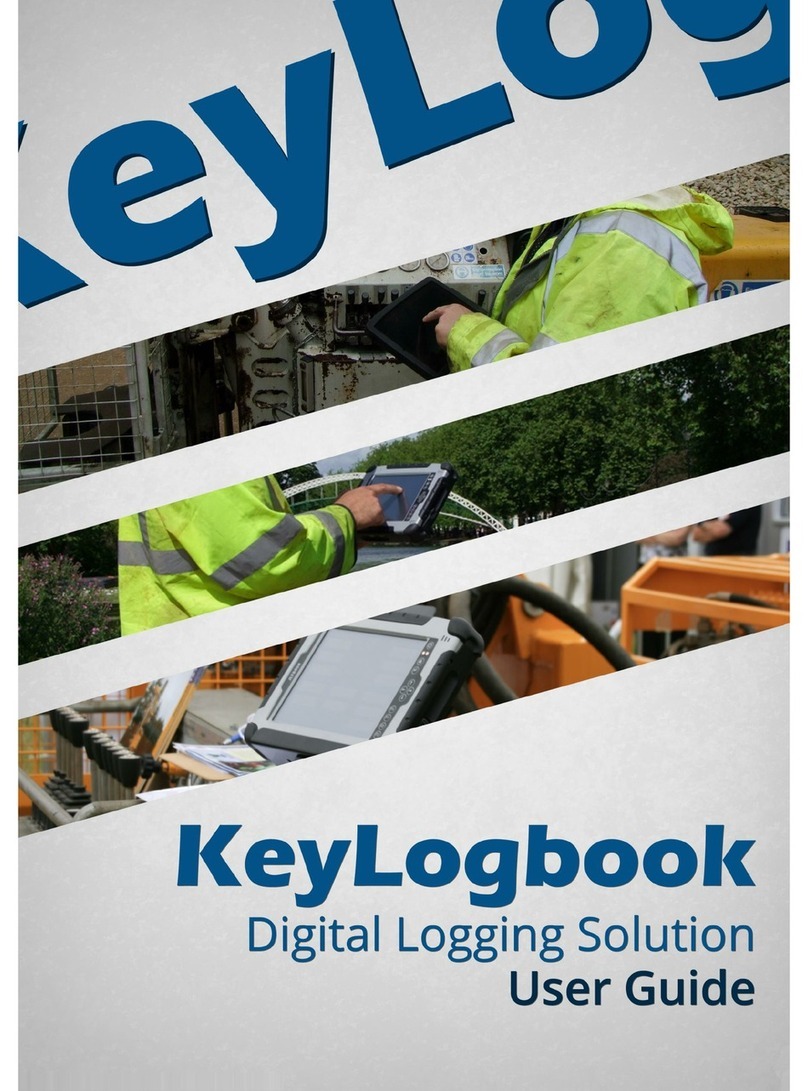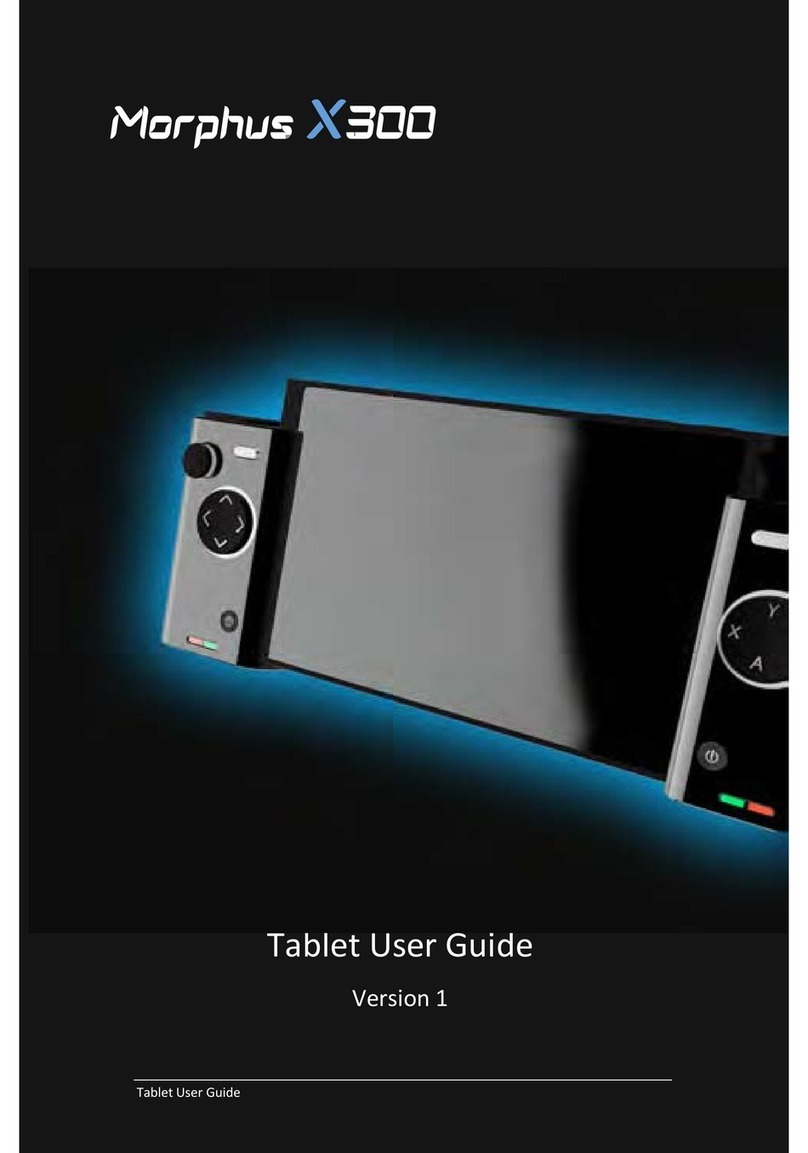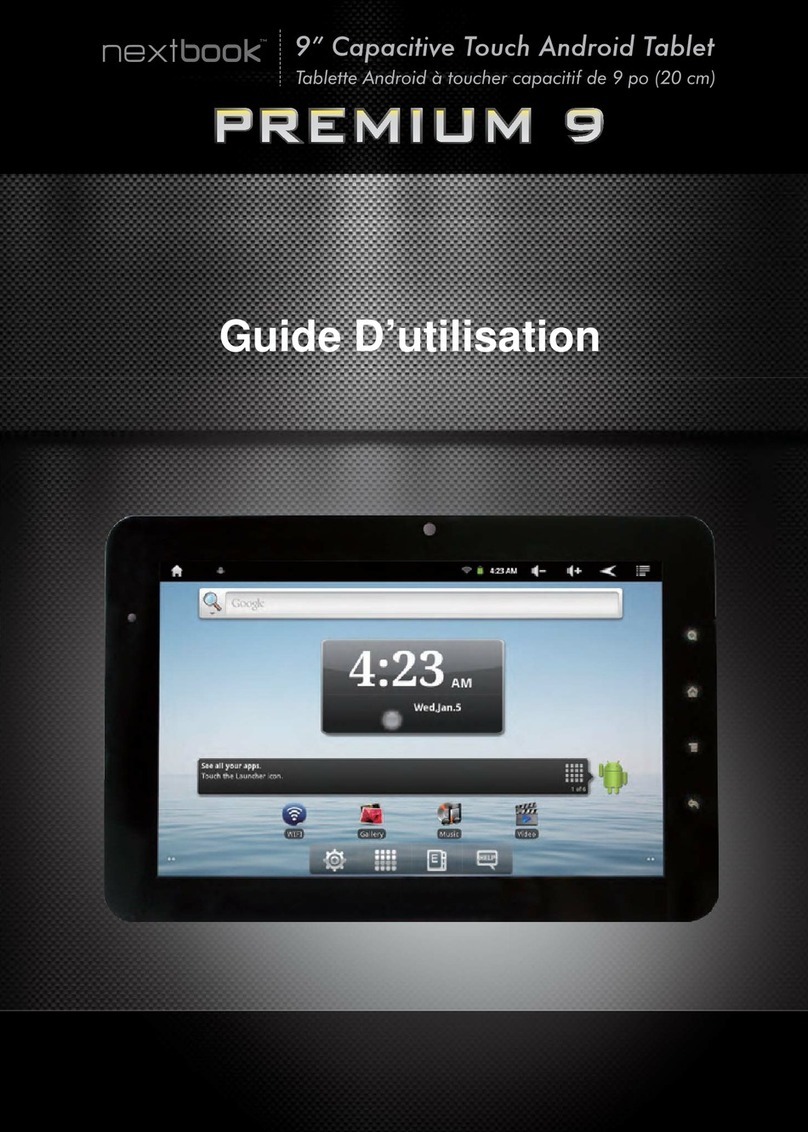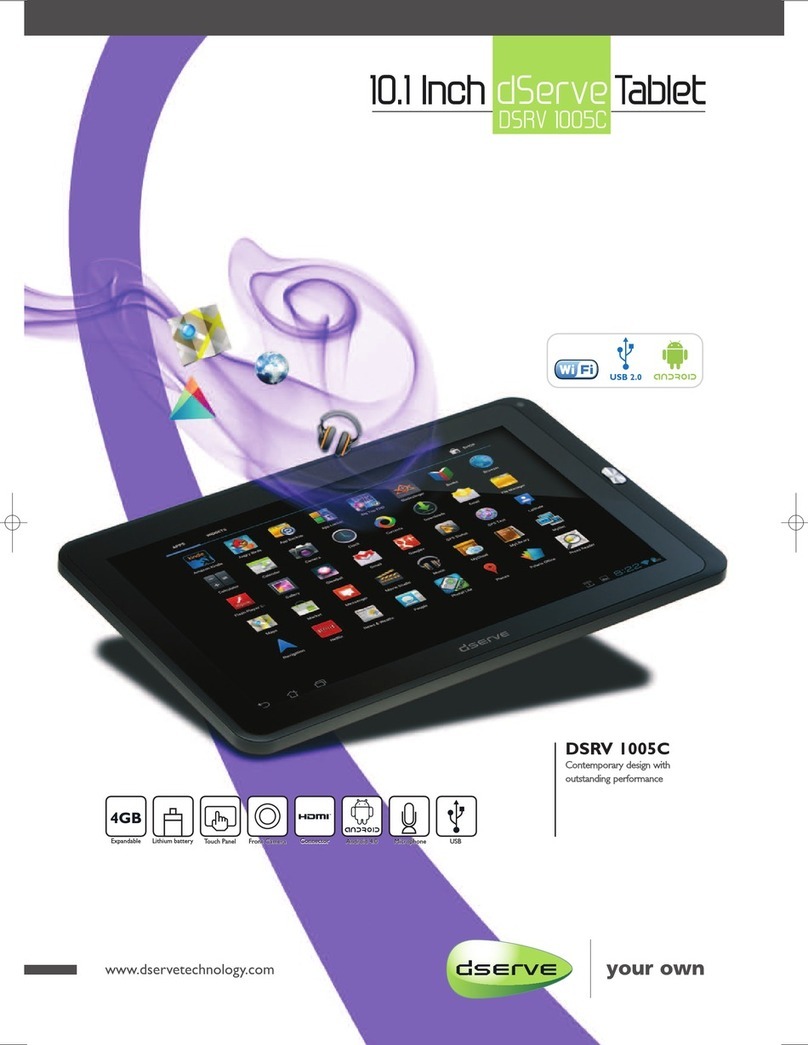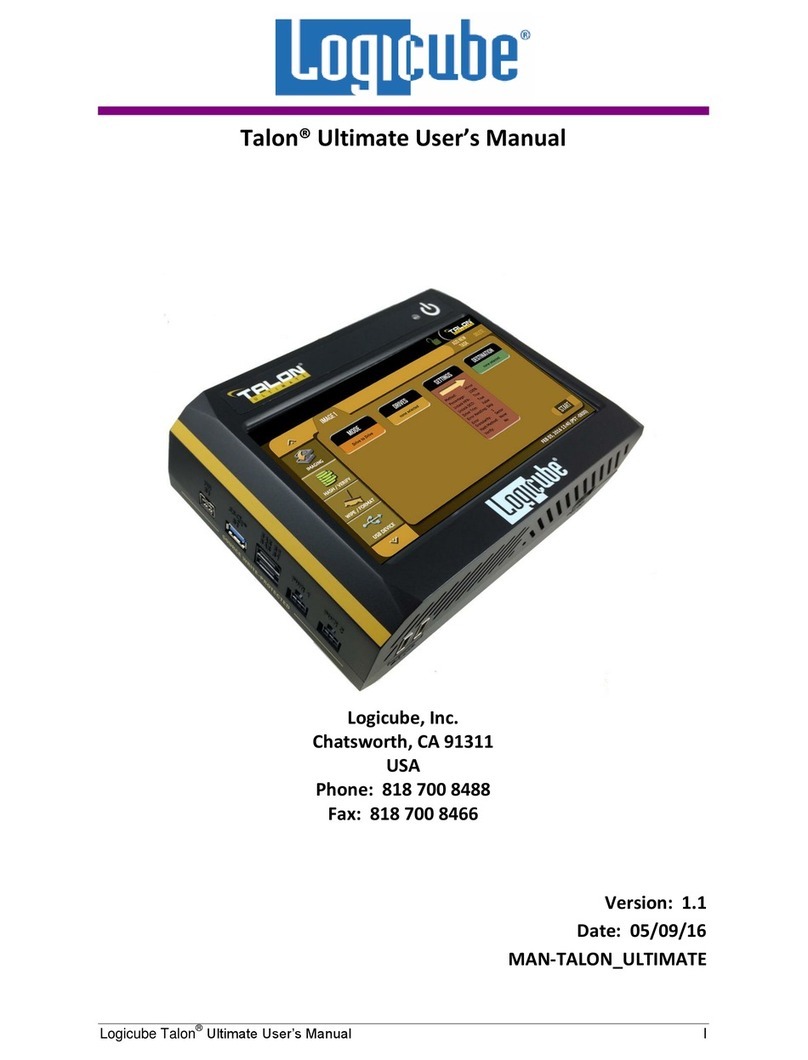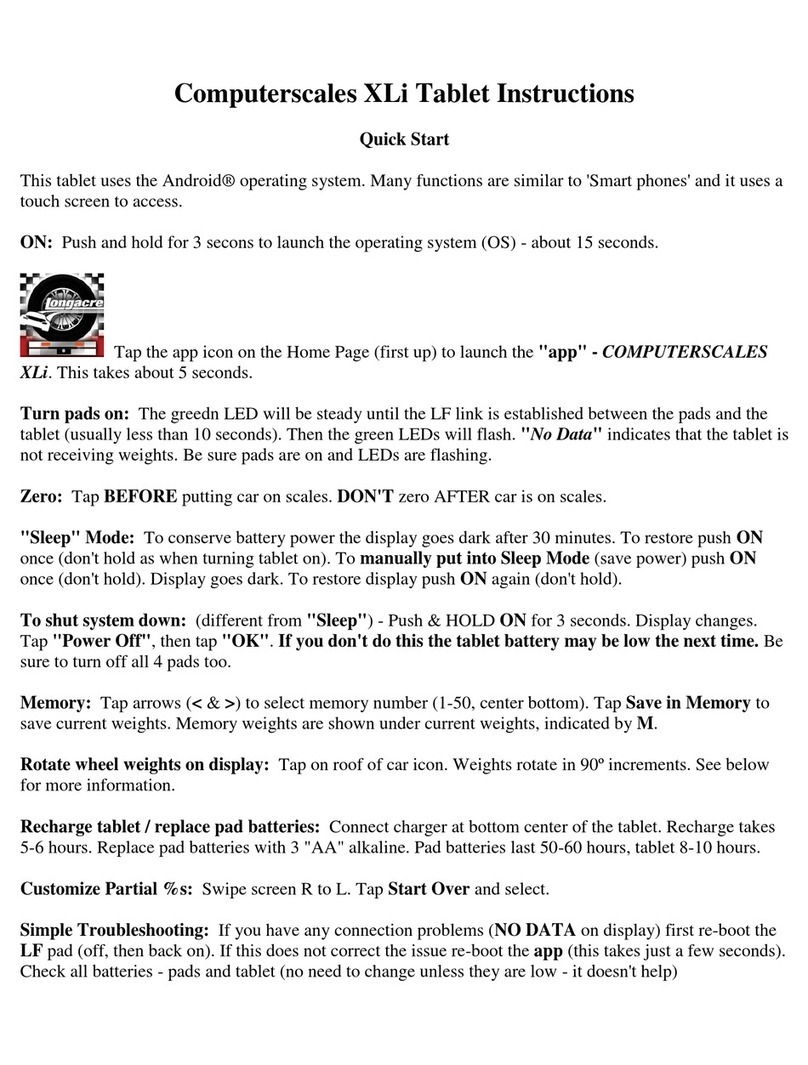Roda Computer Panther DR886EX User manual

User Manual
Tablet Computer
Panther DR886EX

Panther DR886EX User Manual roda
—————————————————————————
—————————————————————————
Page 2 of 110

Panther DR886EX User Manual roda
—————————————————————————
—————————————————————————
Page 3 of 110
roda computer GmbH
Landstrasse 6
77839 Lichtenau/Baden
Telefon: +49(0)7227/9579-0
Telefax: +49(0)7227/9579-20
roda Service Center Hüllhorst
Bredenhop 20
32609 Hüllhorst
Telefon: +49(0)5744/944-470
Telefax: +49(0)5744/944-475

Panther DR886EX User Manual roda
—————————————————————————
—————————————————————————
Page 4 of 110
No part of this publication may be reproduced, transmitted,
transcribed, stored in a retrieval system, or translated into any
language, or computer language, in any form, or by any means,
electronic, mechanical, magnetic, optical, chemical, or other, without
the prior written permission of the manufacturer. The manufacturer
reserves the right to revise this publication and to make changes to
the contents hereof without obligation to notify any person of such
revision or changes. The manufacturer makes no representations or
warranties, either expressed or implied, with respect to the contents
hereof and specifically disclaims any warranties as to merchantability
or fitness for any particular purpose. Any of the software described in
this manual is sold or licensed "as is". Should the programs prove
defective following purchase, the buyer (and not the manufacturer, its
distributor, or its dealer), assumes the entire cost of all necessary
servicing, repair and any incidental or consequential damages
resulting from any software defects.
Copyright © 2009 roda computer GmbH Lichtenau, April 2009-04-14
Author: Christian Fessler
Version History:
Version Description Date Written by
1.0 Created 14.04.09 C. Fessler
1.1 MSDS battery added 04.05.09 C. Fessler
1.2 Resolution reworked 22.10.10 C. Fessler
1.3 Revision 08.03.11 C. Fessler

Panther DR886EX User Manual roda
—————————————————————————
—————————————————————————
Page 5 of 110
Trademark Acknowledgments
IBM and PC are the registered trademarks of International Business
Machines Corp.
MS-DOS and Windows are registered trademarks of Microsoft Corp.
Pentium, Pentium II, Pentium III, Pentium 4, and Pentium M are the
registered trademarks of Intel Corp.
All product and company names are trademarks or registered
trademarks of their respective holders.

Panther DR886EX User Manual roda
—————————————————————————
—————————————————————————
Page 6 of 110
Conventions
This manual is divided into individual chapter with interdependent
contents. If you have experience with the use of computers, you may
skip individual chapters or directly look up the respective keywords.
Pictures and tables are numbered consecutively.
Keys and key combinations are written in square brackets, e.g.,
[Ctrl]+[Alt]+[F1] means that you must press Control, Alt and F1 keys
simultaneously.
Note
Notes contain important information in connection with the directly
related text or chapter.
Attention
You will find Attention notes where data loss or notebook damage
may be the result of non-compliance with this note.
Warning
Warnings inform you that personal damage or damage to the
notebook or individual components thereof may be the consequence
or carelessness or non-compliance with the respective warning.

Panther DR886EX User Manual roda
—————————————————————————
—————————————————————————
Page 7 of 110
EMC and Safety Notice
Federal Communications Commission Statement
This standard equipment has been tested and found to comply with
the limits for a class B digital device, pursuant to part 15 of the FCC
Rules. These limits are designed to provide reasonable protection
against harmful interference in a residential installation.
This equipment generates, uses and can radiate radio frequency
energy and, if not installed and used in accordance with the
instructions, may cause harmful interference to radio
communications. However, there is no guarantee that interference
will not occur in a particular installation. If this equipment does cause
harmful interference to radio or television reception, which can be
determined by turning the equipment off and on, the user is
encouraged to try to correct the interference by one or more of the
following measures:
Reorient or relocate the receiving antenna.
Increase the separation between the equipment and receiver.
Connect the equipment into an outlet on a circuit different
from that to which the receiver is connected.
Consult the dealer or an experienced radio/TV technician for
help.
Regulatory information / Disclaimers
Installation and use of this Panther DR886 must be in strict
accordance with the instructions included in the user documentation
provided with the product. Any changes or modifications (including
the antennas) made to this device that are not expressly approved by
the manufacturer may void the user’s authority to operate the
equipment.
The manufacturer is not responsible for any radio or television
interference caused by unauthorized modification of this device, or
the substitution of the connecting cables and equipment other than
manufacturer specified. It is the responsibility of the user to correct

Panther DR886EX User Manual roda
—————————————————————————
—————————————————————————
Page 8 of 110
any interference caused by such unauthorized modification,
substitution or attachment. Manufacturer and its authorized resellers
or distributors will assume no liability for any damage or violation of
government regulations arising from failing to comply with these
guidelines.
IMPORTANT NOTE (CO-LOCATION)
FCC RF Radiation Exposure Statement: This equipment complies
with FCC RF radiation exposure limits set forth for an uncontrolled
environment. This device and its antenna must not be co-located or
operating in conjunction with any other antenna or transmitter.
CE
Products with the CE Marking comply with both the EMC Directive
(2004/108/EC) and the Low Voltage Directive (2006/95/EC) issued by
the Commission of the European Community.
Compliance with these directives implies conformity to the following
European Norms:
EN 55022 ( CISPR 22 ) Radio Frequency Interference
EN 55024 ( EN61000-4-2, EN61000-4-3, EN61000-4-4, EN61000-4-
5, EN61000-4-6,EN61000-4-8,EN61000-4-11,EN61000-3-2,
EN61000-3-3) Generic Immunity Standard
EN 60950 ( IEC950 ) Product Safety
802.11b/g Restrictions:
European standards dictate maximum radiated transmit power of
100mW EIRP and frequency range 2.400-2.4835GHz. In France, the
equipment must be restricted to the 2.4465-2.4835GHz frequency
range and must be restricted to indoor use.
Note: Descriptions made in this manual are done for standard
Panther DR886EX. Depending on costumers configuration your
device may vary.

Panther DR886EX User Manual roda
—————————————————————————
—————————————————————————
Page 9 of 110
CE Declaration of Conformity
Is herewith confirmed to comply with the requirements set out in the
Council Directive on the Approximation of the Laws of the Member
States relating to Electromagnetic Compatibility (2004/108/EC), Low-
voltage Directive (2006/95/EC) and the Amendment Directive
(93/68/EEC), the procedures given in European Council Directive
99/5/EC and 89/336EEC.
The equipment was passed. The test was performed according to the
following European standards.
EN 300 328 V.1.4.1 (2003-04)
EN 301 489-1 V.1.4.1 (2002-04) / EN 301 489-17 V.1.2.1 (2002-
04)
EN 50371:2002
EN 60950:2000
UL, TÜV
AC Adapter (TÜV includes EN60950 LVD)

Panther DR886EX User Manual roda
—————————————————————————
—————————————————————————
Page 10 of 110
Power Conservation
This computer consumes less power than conventional computers;
however, power consumption can be further reduced by properly
configuring the Power Management Setups.
It is recommended that the power saving functions be enabled even
not running on battery power.
Please read the power saving features and the setting procedures
described in this manual for setting your computer.
Recycling
All materials used in the construction of this unit are recyclable or
environmentally friendly. No CFC or related materials were used in
the manufacturing process or inside the product.
Please recycle the packing materials, and at the end of the
computer's life, all other materials in accordance with the local
regulations.
Please refer “Material and Recycling” for the contents of the
materials.

Panther DR886EX User Manual roda
—————————————————————————
—————————————————————————
Page 11 of 110
Table of contents
1Commissioning ....................................................................16
1.1 Introduction..........................................................................16
1.2 View .....................................................................................17
1.2.1 Front view ............................................................................17
1.2.2 Rear view.............................................................................18
1.2.3 Left-side view.......................................................................19
1.2.4 Right-side view ....................................................................19
1.2.5 Top view ..............................................................................20
1.2.6 Bottom view .........................................................................20
1.3 Preparing the notebook for commissioning .........................21
1.4 Power-On Self Test (POST) ................................................23
1.5 Installing the Windows operating system ............................24
1.6 Adjusting screen brightness ................................................24
2Components and Operation ................................................26
2.1 Location ...............................................................................26
2.2 Ruggedness.........................................................................26
2.3 Operating Systems ..............................................................27
2.4 Power supply for the Panther DR886EX .............................27
2.4.1 Mains adapter......................................................................27
2.4.2 Battery operation .................................................................28
2.5 Shutdown.............................................................................33
2.6 Safe Guard the Computer ...................................................34
2.7 Replacing Modules ..............................................................35
2.8 Re-install Modules ...............................................................35
2.9 Components ........................................................................36
2.9.1 Hard Disk Drive....................................................................36
2.9.2 Touch Screen ......................................................................37
2.9.3 Interfaces .............................................................................37
2.9.4 Docking connector...............................................................38
2.10 Optional components...........................................................39
2.10.1 External Backlight Keyboard ...............................................39
2.10.2 Floppy Disk Drive (FDD)......................................................40
2.10.3 CD-ROM/DVD Drive............................................................40
2.10.4 Memory Card.......................................................................40
2.10.5 LAN Card .............................................................................40
2.10.6 Wireless LAN.......................................................................40
2.10.7 MDC Modem Card...............................................................41
2.10.8 Second Battery ....................................................................41

Panther DR886EX User Manual roda
—————————————————————————
—————————————————————————
Page 12 of 110
2.10.9 Vehicle Adapter ................................................................... 41
2.10.10 Heater.................................................................................. 41
2.10.11 Dual Battery Charger........................................................... 41
2.10.12 Stand Unit............................................................................ 42
2.10.13 DockLite............................................................................... 42
3Specifications ...................................................................... 46
3.1 Components ........................................................................ 46
3.1.1 System Unit ......................................................................... 46
3.1.2 AC adapter .......................................................................... 47
3.1.3 Options ................................................................................ 47
3.1.4 Industry/Military Models Configurations .............................. 48
3.1.5 Primary and secondary Battery ........................................... 48
3.1.6 Keypad/Keyboard................................................................ 48
3.1.7 Vehicle Adapter ................................................................... 49
3.1.8 Stand Unit............................................................................ 49
3.1.9 Material and Recycling ........................................................ 49
3.2 Interfaces............................................................................. 50
3.2.1 DC jack industry .................................................................. 50
3.2.2 DC jack military.................................................................... 50
3.2.3 Serial port ............................................................................ 51
3.2.4 RGB port.............................................................................. 52
3.2.5 LAN jack .............................................................................. 53
3.2.6 USB ..................................................................................... 53
3.2.7 USB (proprietary, sealed on DockLite)................................54
3.2.8 Docking Connector .............................................................. 55
3.2.9 DockLite MIL........................................................................ 57
3.3 Environmental Ratings ........................................................ 61
3.3.1 MIL-STD-810 ....................................................................... 61
3.3.2 IEC IP .................................................................................. 62
3.3.3 MIL-STD-461 ....................................................................... 63
4BIOS Setup.......................................................................... 65
4.1 The General Help Window .................................................. 65
4.2 Main Menu........................................................................... 65
4.3 IDE Channel 0 Master Sub-Menu ....................................... 66
4.4 IDE Channel 0 Slave Sub-Menu.......................................... 68
4.5 SATA Port 0 Sub-Menu....................................................... 69
4.6 SATA Port 1 Sub-Menu....................................................... 70
4.7 Advanced Menu................................................................... 71

Panther DR886EX User Manual roda
—————————————————————————
—————————————————————————
Page 13 of 110
4.8 SIO SMC227 CONFIGURATION Sub-Menu ......................73
4.9 Security Menu......................................................................75
4.10 RF Security Control Sub-Menu............................................77
4.11 TPM State Menu..................................................................78
4.12 Boot Menu ...........................................................................79
4.13 Exit Menu.............................................................................80
5Drivers and Utilities..............................................................82
5.1 Driver ...................................................................................82
5.1.1 Chipset.................................................................................82
5.1.2 Graphics card ......................................................................82
5.1.3 Resolution............................................................................83
5.1.4 Audio Driver .........................................................................83
5.1.5 USB 2.0 ...............................................................................84
5.1.6 Touch Screen ......................................................................84
5.1.7 PCMCIA...............................................................................84
5.1.8 PCIe Gigabit LAN ................................................................84
5.1.9 WLAN ..................................................................................84
5.1.10 Bluetooth..............................................................................85
5.1.11 Modem.................................................................................85
5.1.12 GPRS/GSM .........................................................................85
5.2 Utilities .................................................................................86
5.2.1 Wireless Manager................................................................86
6Maintenance and Service ....................................................94
6.1 Cleaning...............................................................................94
6.2 Troubleshooting...................................................................94
6.3 Service.................................................................................94
6.3.1 Service Supply Note ............................................................95
6.3.2 Downloads...........................................................................96
Annex................................................................................................98
Annex A: List of abbreviations ..........................................................98
Annex B: Table of power supply connectors for different countries100
Annex C: List of figures...................................................................101
Annex D: List of tables....................................................................102
Annex E: Material Safety Data Sheet Battery ................................104

Panther DR886EX User Manual roda
—————————————————————————
—————————————————————————
Page 14 of 110

Panther DR886EX User Manual roda
—————————————————————————
—————————————————————————
Page 15 of 110
Commissioning
C H A P T E R 1

Panther DR886EX User Manual roda
—————————————————————————
—————————————————————————
Page 16 of 110
1 Commissioning
1.1 Introduction
The Tablet Panther DR886EX allows operation under extreme
environmental conditions. All interfaces and slots are covered
separately. The casing is equipped with rubber bumpers and
provides a maximum of protection against shock, vibration, dust and
humidity. The technical details are listed in chapter 3 Specifications.
The following lists the standard scope of delivery for the notebook.
Please use this list to check the package contents for completeness.
Contact dealer if one or more of the following listed items are not
contained in the package.
power cable
external power supply unit
driver CD
tablet computer Panther DR886EX
battery (may be installed)
Figure 1: Panther DR886EX scope of delivery

Panther DR886EX User Manual roda
—————————————————————————
—————————————————————————
Page 17 of 110
1.2 View
1.2.1 Front view
Figure 2: Front view
F1~F6: Function keys, blue font are alternative functions enabled
by pressing Fn and the key simultaneously
Fn: To enable alternative function keys
: Sleep button (refer “Timeout/Standby/Wake up”)
: Display brightness decrease
: Display brightness increase
: Power button (refer “Timeout/Standby/Wake up”)
: Battery charge/Heater activity indicator
ON: Charging
OFF: Battery full (off if no battery intalled)
Flash: Heater active (heater is an optional device)
: HDD (Hard Disk Drive) activity indicator
: Power indicator
Note: Some functions are optional.

Panther DR886EX User Manual roda
—————————————————————————
—————————————————————————
Page 18 of 110
1.2.2 Rear view
1 2
Figure 3: Rear view
3 4
1. secondary battery connector
2. roda label with serial number
3. roda type label
4. Windows licence label (optional)

Panther DR886EX User Manual roda
—————————————————————————
—————————————————————————
Page 19 of 110
1.2.3 Left-side view
Figure 4: Left-side view
1 2 3 4
1. Battery
2. LAN
3. USB
4. PCMCIA Slot
1.2.4 Right-side view
Figure 5: Right-side view
1 2
1. DC jack (2 pin for DR886EX/AC-I, 3 pin for DR886EX/AC-M)
2. Serial port (COM1)

Panther DR886EX User Manual roda
—————————————————————————
—————————————————————————
Page 20 of 110
1.2.5 Top view
Figure 6: Top view
1 2 3 4
1. Antenna (optional)
2. GPS/WLAN/Antenna/Camera module
3. HDD
4. Kensington lock slot
1.2.6 Bottom view
Figure 7: Bottom view
1 2 3
1. Warranty seal
2. Docking connector
3. External antenna jack (optional)
Table of contents