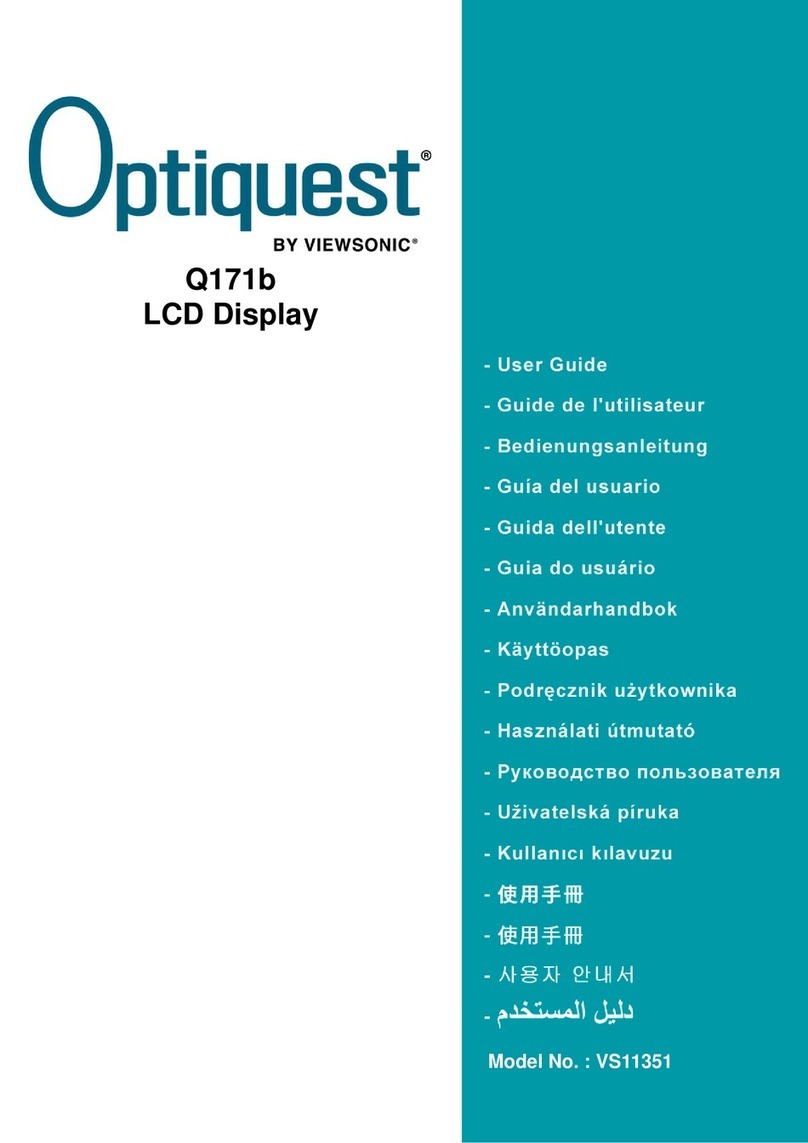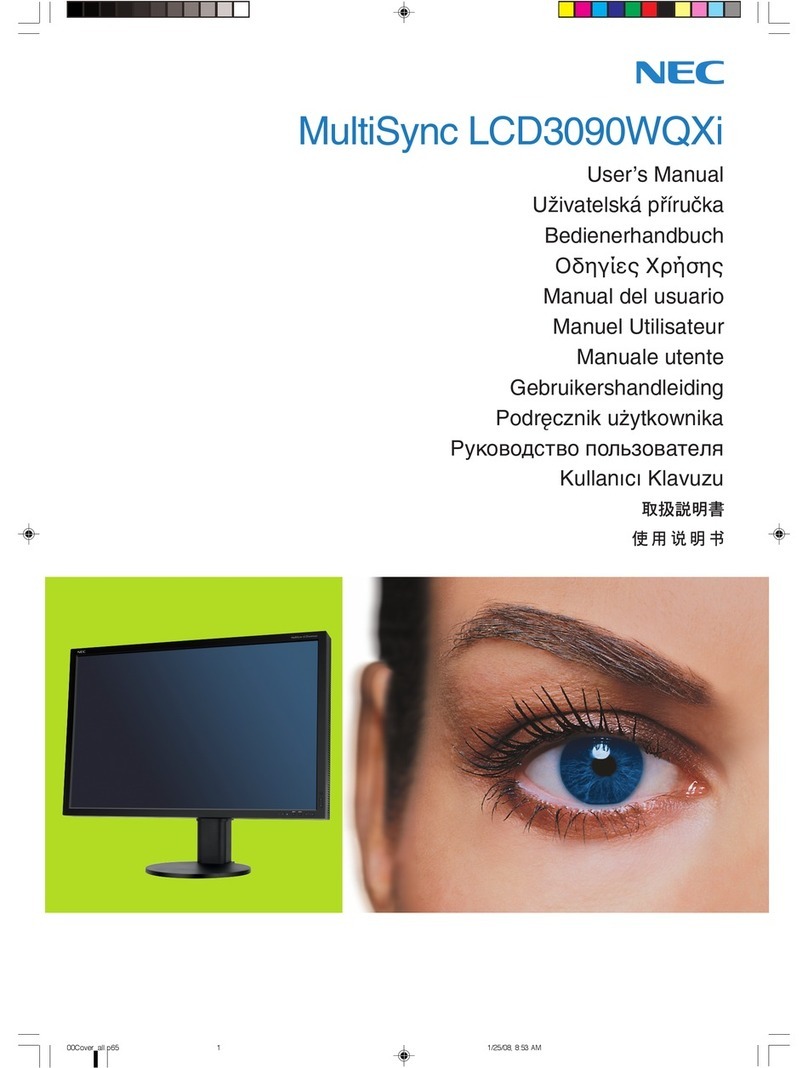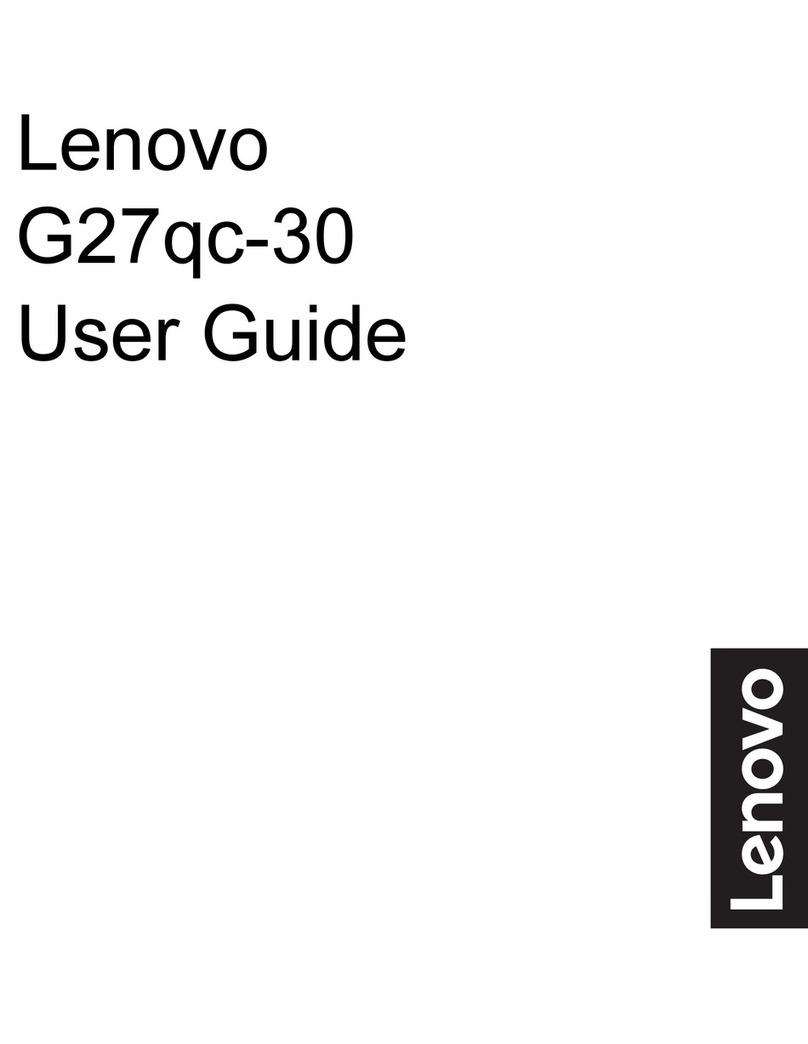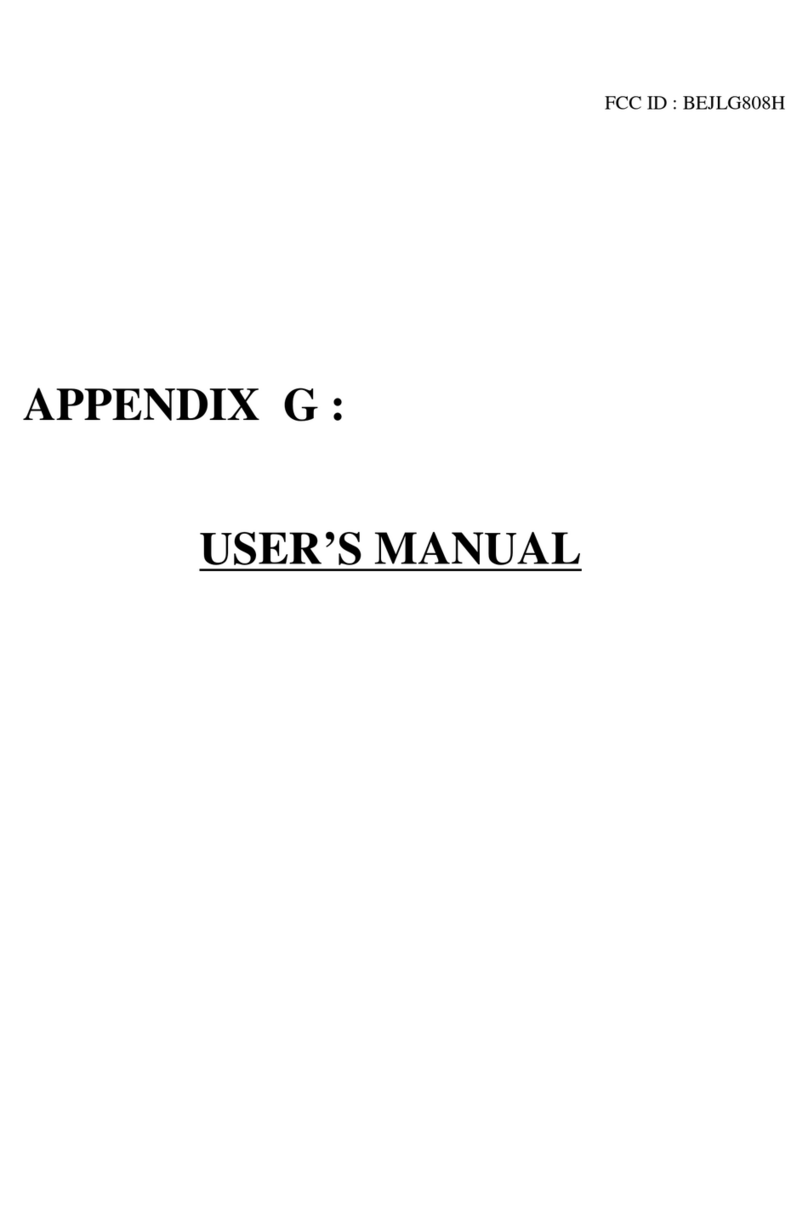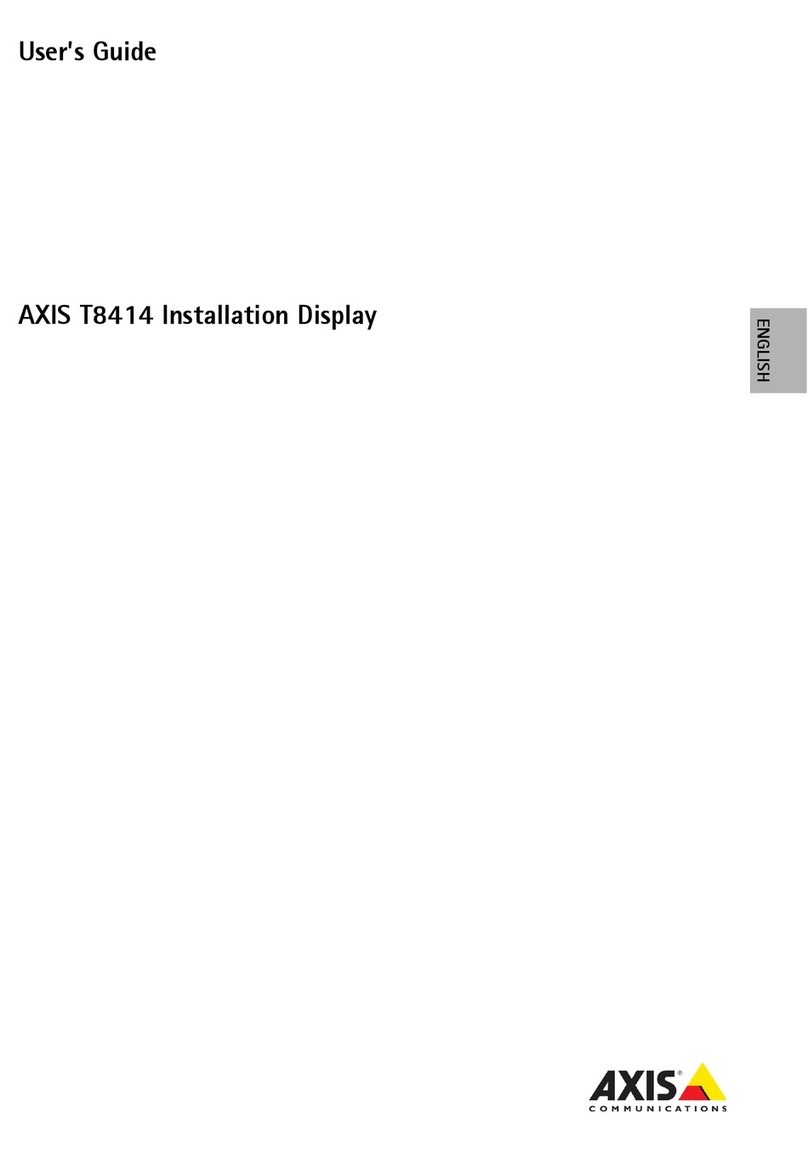HAOYU HY101CTM User manual

Users guide of LCD Monitor
From wiki
Contents
1 GENERAL DESCRIPTION
1.1 Controls & Connections
1.2 remote control
2 Menu operation instructions
2.1 Signal source selection
2.2 main menu operation description
2.2.1 picture menu operation description
2.2.2 sound menu operation description
2.2.3 time menu operation description
2.2.4 option menu operation description
3 Firmware Refresh instructions
4 USB multimedia function
4.1 Basic Operation Instruction
GENERAL DESCRIPTION
Controls & Connections
1. Source Press this key to enter the menu of signal source and choose signal source.
2. Menu Press this key to enter main menu. Use main menu need remote control.
3. VOL+/VOL- Press these two keys to add or reduce volume, and choose signal source under menu of signal source.
4. Power Power On / Standby

Item Description
1.Power
Input 3.5*1.35mm 12V DC Input
2.LED
indicator Power LED
3.USB Touch
& USB Host
Micro USB 1.1 device for USB touch, USB Host for use Micro USB to USB A Receptacle cable, then insert USB storage
device to the USB port to view photos and play music and movie.
4.HDMI IN HDMI connection support to view 480i, 480p, 720p, 1080i and 1080p formats. Be sure to use only an HDMI cable that
bears the HDMI logo.
5.VGA
Use custom Mini HDMI to VGA cable (HD15), connects to a personal computer video output connector use HD15-HD15
(VGA) cable (analog RGB).Can also be connected to other analog RGB equipment. if the picture is noisy , flickering or not
clear, adjust Phase and Pitch of Screen settings.
6.Headphone
Jack
Connects to your headphones. if your headphones do not match the jack, use a suitable plug adapter (not supplied).
while headphones are connected, the speakers are muted.
remote control

Button Description
Power Press to turn on and off the monitor
Source Press this button to display signal source selection menu
Mute Eliminate sound
VGA Select VGA signal source
HDMI Select HDMI signal source
Media Enter USB Multi-Media
Menu Press this menu button to display main menu
Return Press this button to return last menu or exit main menu
OK Confirm operation
Cursor key Up or Down cursor button: function select
VOL+/VOL- Sound volume add or reduce button
Multi Media Play For USB operation
Multi Media Stop For USB operation
Multi Media prev For USB operation
Multi Media next For USB operation
Multi Media Rev For USB operation
Multi Media Fwd For USB operation
Menu operation instructions
Signal source selection
Press "Source" key either on the remote control or on the control panel, then menu of signal source will be displayed on the screen. Then
press "▲/▼" on the remote control or "VOL+/VOL-" key on the conrtol panel to choose the signal source. Press "OK" key on the remote
control or "Source" key on the control panel and monitor will switch the current signal source to the signal source you choose.

main menu operation description
Press "Menu" key on the remote control or on the control panel. the monitor will display the main menu.
1. Press "◀/▶" key on the remote control to select the adjustment sort menu, which includes 5 sort: PICTURE, SOUND, TIME, OPTION,
Applications.
2. Press "▼" key on the remote control to enter the adjustment sort menu.
3. Press "▲/▼" key on the remote control to select what it needed to adjust in sort menu.
4. Press "◀/▶" key on the remote control to adjust the value or setting.
5. Press "Return" key to exit the main menu when the monitor displays the Main Menu;
Press "Menu" key to return the previous menu when the monitor displays the submenu;
Press "Source" key to display the signal source menu.
6.During the operation , the selections which can not be adjusted at current mode will be hidden automatically and the color of the
selections will be changed in to gray.
picture menu operation description

PICTURE
Picture Mode
Adjust the overall effect of images: Standard, Soft, User, Bright.
Contrast Adjust the overall layering of images: increase the value to improve the contrast and decrease
the value reduce the contrast (0-100).
Brightness Adjust the overall brightness of images: increase the value to improve the brightness and
decrease the value reduce the brightness (0-100).
Color(Saturation) Adjust the color depth of images: increase the value to improve the depth and decrease the
value reduce the depth (0-100).
Sharpness Adjust definition of images: increase the value to improve the definition and decrease the
value reduce the definition (0-100).
Tint(Hue) Adjust color tone: increase the value to improve the tone and decrease the value reduce the
tone (0-100); the tone function is only valid in NTSC system.
Color Temp. Adjust the overall color temperature of images: Medium, warm, User, Cool.
Aspect Ratio Adjust the aspect ratio: 4:3/16:9/Zoom1/Zoom2/Just Scan/point to point
VGA Auto
Adjust Adjusts the screen image. (VGA input only)
Backlight
Adjustment Control the LCD Backlight
sound menu operation description
SOUND
Sound
Mode
Select the audio mode: Standard, Music, Movie, Sports, User.
Treble Adjust the treble: increase the value to increase the treble and decrease the value to reduce the treble (0-
100).
Bass Adjust the bass: increase the value to increase the bass and decrease the value to reduce the bass (0-100).
Balance
Adjust balance of left or right sound: increasing analog value decreasing left volume;
Decreasing analog value decreases right volume(L50-R50), generally, the balance is set to 0.
time menu operation description

option menu operation description
SOUND
OSD Language Set the menu language: there are many languages to select.
Restore the Factory Default Clear all memorized settings and restore to the factory default settings.
Software Update(USB) Upgrade firmware (Refresh firmware)through USB.
Firmware Refresh instructions
1. Please Prepare USB 2.0 Flash Memory Driver disk use FAT format.

2. Please select the suitable firmware according to your LCD panel, Firmware download from here
(http://www.haoyuelectronics.com/service/HY101CTM/) .
3. Please copy the firmware to the USB 2.0 Flash Memory Driver disk root directory. Make sure it only has one firmware file that you need
refresh.
4. use USB A Receptacle to Micro USB cable, Plug in USB 2.0 Flash Memory Driver disk to the USB port of controller Board.
5. Plug in 12V DC Power Supply, enter option menu operation, USB upgrade options. Wait for the upgrade to complete.
USB multimedia function
Connect the usb storage device to the usb interface in the TV set, press "Source" key to select the usb signal source and press "OK" key to
confirm.

Remark:
1. compatible usb media files: video, audio, picture, and text. the nonstandard usb storage devicdes may be incompatible; please replace
with standard devices;
2. steam media system has limitation on every kind of file format, and will report error if beyond system limit;
3. do not unplug the USB device while playing, or else it will cause system or device error;
4. the system supports usb flash device and removable hard disk with standard usb1.1 and usb 2.0 interface transmission protocol. the file
format of usb device must be FAT or FAT32, instead of NTFS.
5. the USB interface of this TV set can supply a voltage of 5V and the maximum current is 500ma; accurate identification of the multimedia
player will be affected when a storage device above 500ma is used, which is a normal phenomenon.
6. press "
Media
" on the remote control can enter the USB signal source directly.
press "◀/▶" key to select file type menu, which includes PHOTO, MUSIC, MOVIE and TEXT.
Basic Operation Instruction
Select MOVIE to enter the MOVIE submenu. Select your U disk or hard disk, and press "OK" key on the remote control to read your
MOVIE documents.
Select to return to disk selection interface. press "▲/▼/◀/▶" key to select MOVIE, and press "OK" key to confirm (the selected file
has a red check mark in the lower right; you can select multiple files and add to the playing list), and then press key directly
without selecting any file, the system will add all the files in the folder to the playing list
Basic Function
when MOVIE are playing, press "OK" key on the remote control, a toolbar will display under the screen (press "▼" key on the remote
control to hide toolbar).
Table of contents