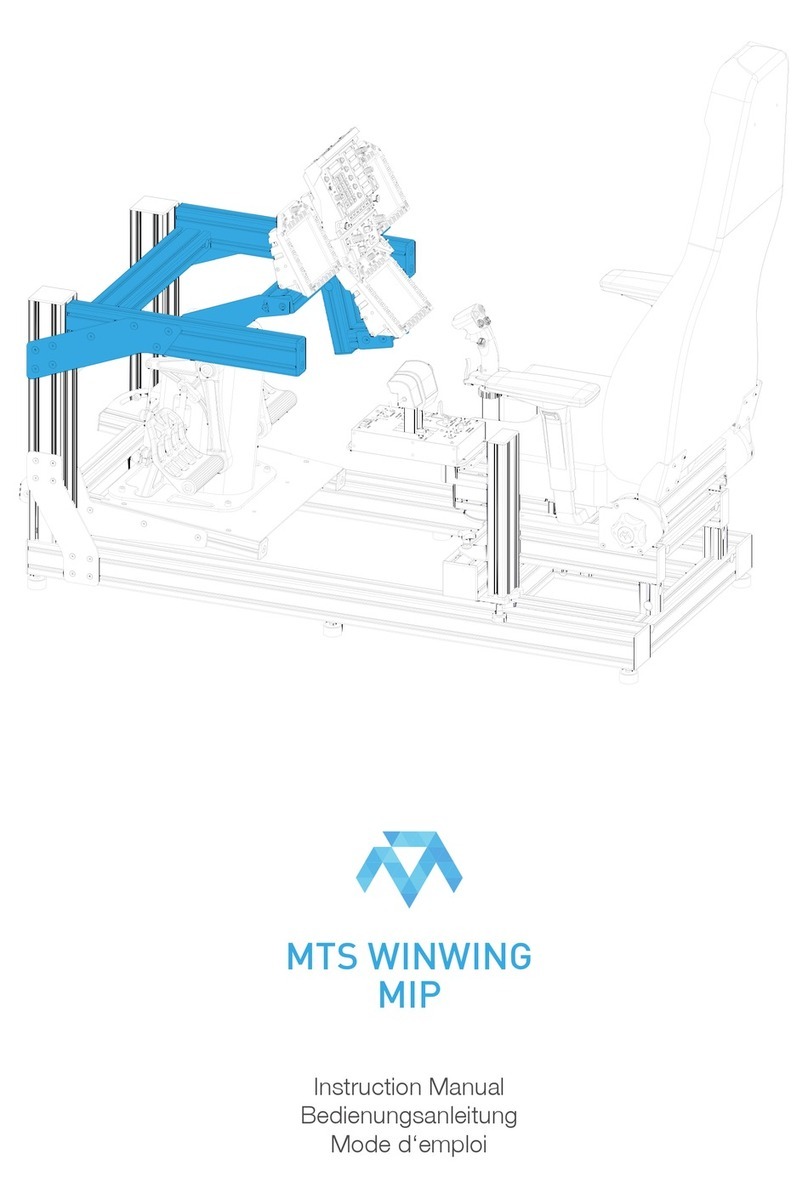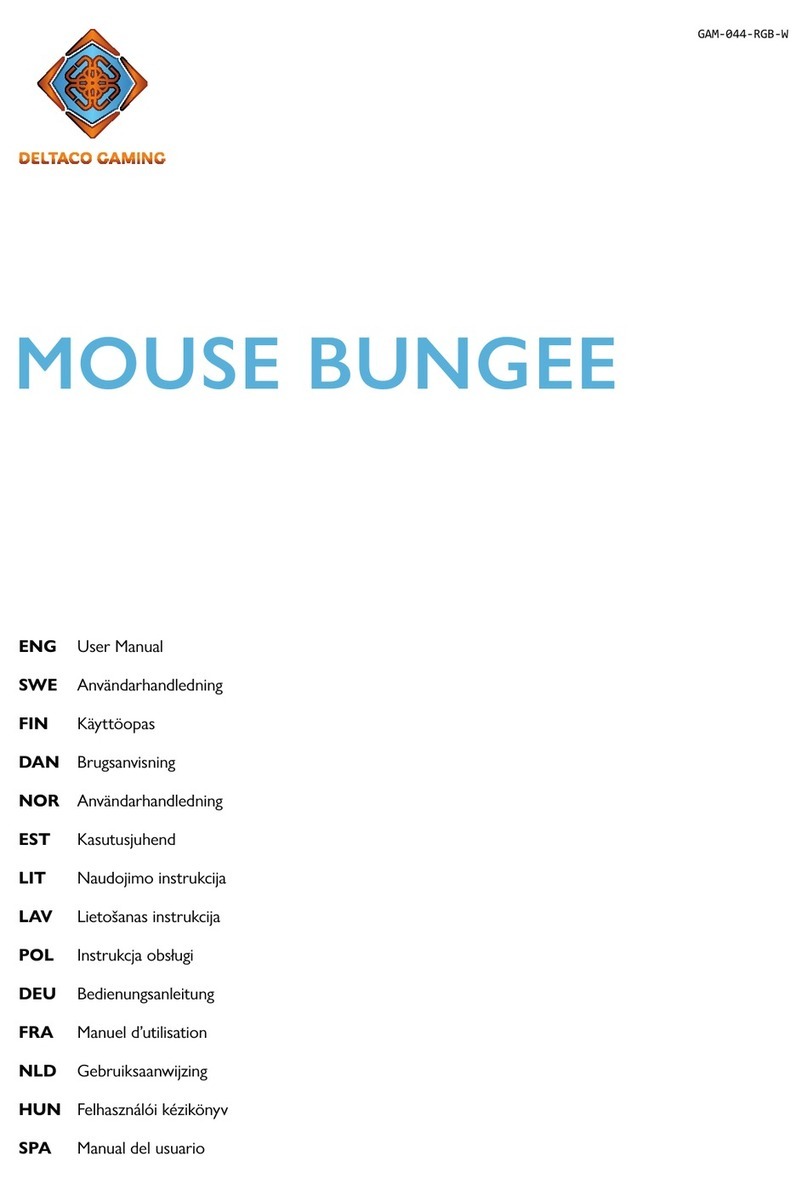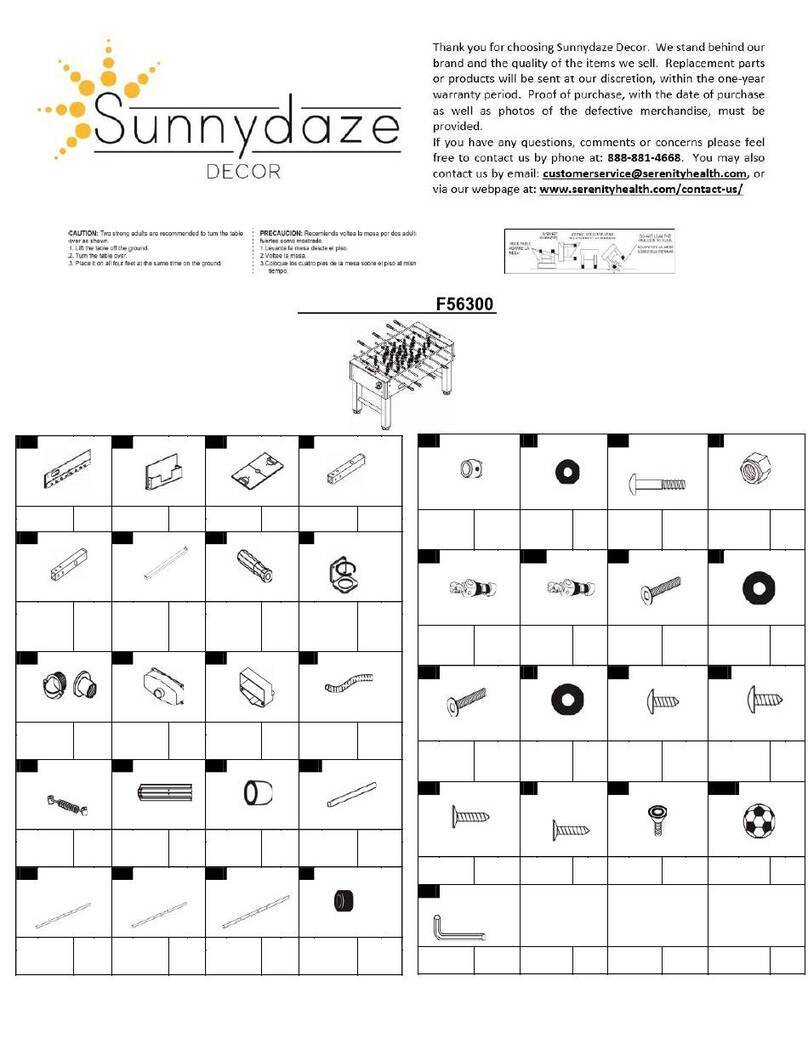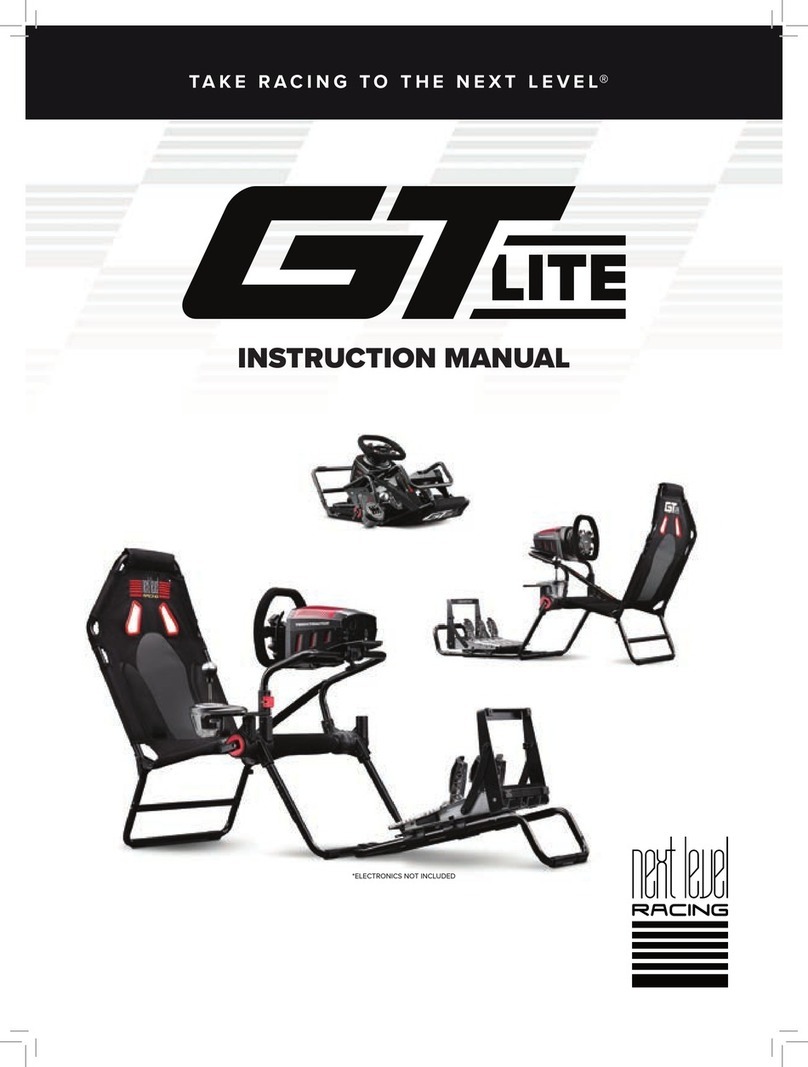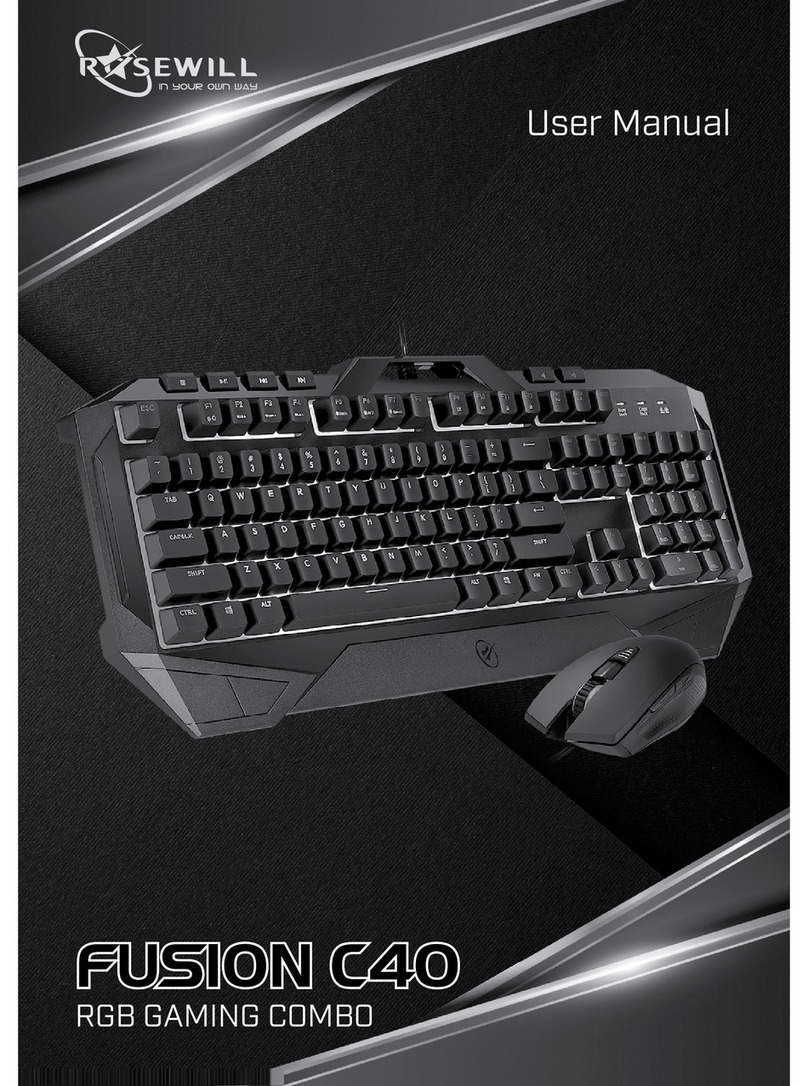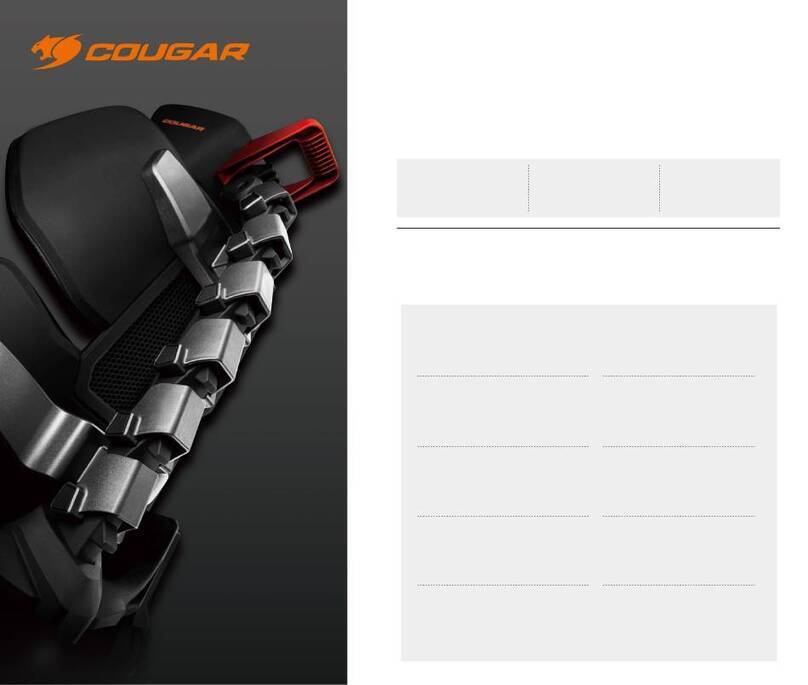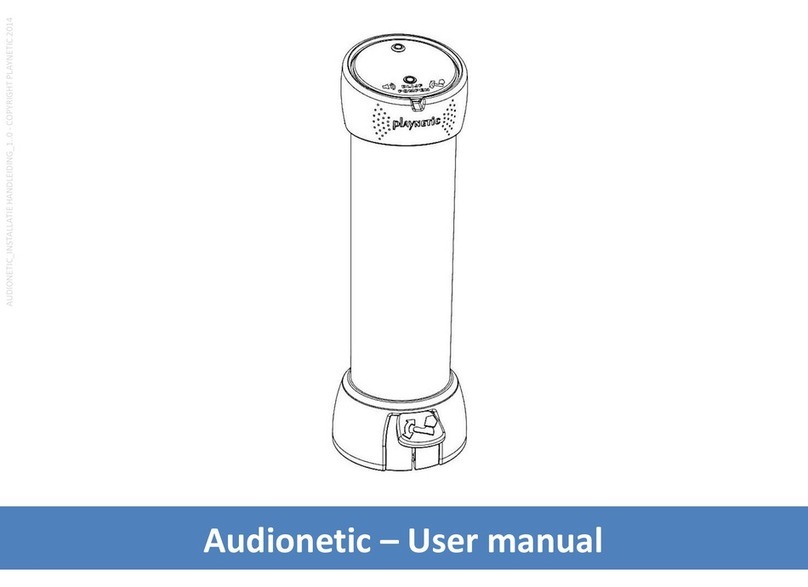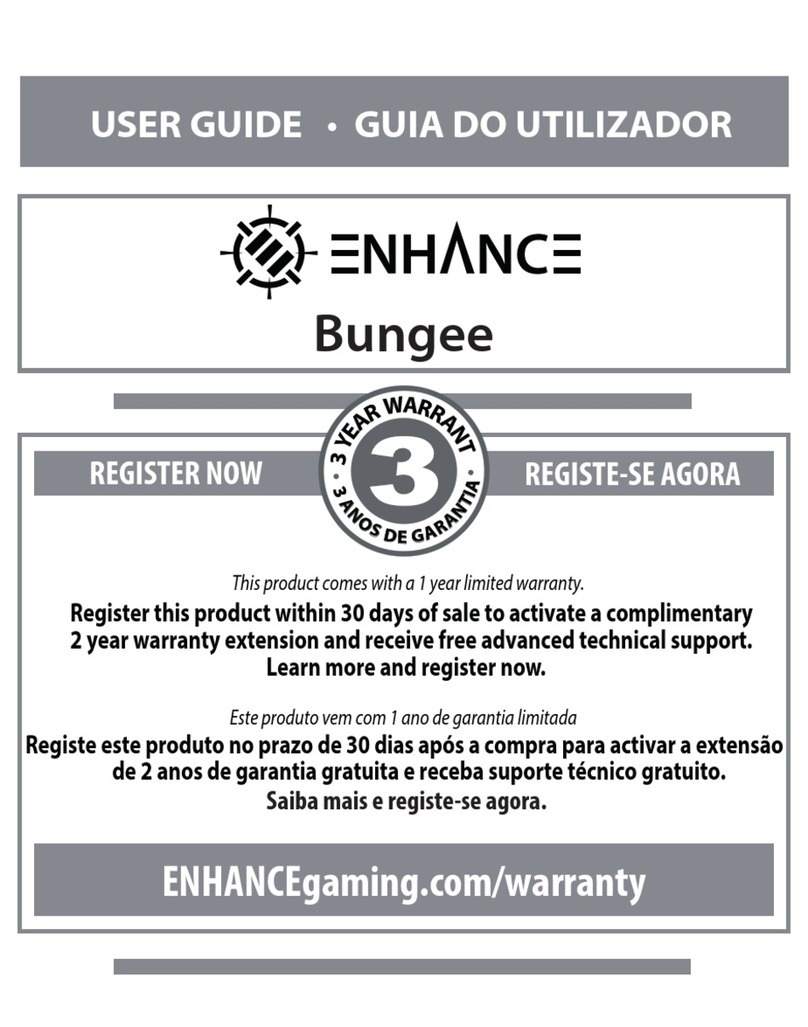Harrison Electronics Mr.Backup Z64 User manual

Z64
Z64Z64
Z64
MR.BACKUP
User Guide
Version 2.0

2
Table Of Contents
Section Page
Welcome to Mr. BACKUP – Z64
A. Package Checklist
B. Installation
C. Key Components Diagram and Description
D. Features Description
E. Quick Usage Guide
F. Operations Under Z64 LCD Screen
(1) How to Switch to Z64 LCD Screen
(2) Play Nintendo 64 Game Cartridges from Z64
(3) Play Nintendo 64 Games from Z64 Zip Disks
(4) Backup Nintendo 64 Game Cartridges from Z64
(5) File Management for Zip Disks
(6) BIOS Update File Operations Procedures
(7) Power-On Self Testing Procedures
G. Operations Under Enhanced Screen Display Menu
(1) How to Switch to Z64 Screen Display Menu
(2) Play Cartridges under Z64 Enhanced Screen
Display Menu
(3) Play Game Files in the Zip Disk under Enhanced
Screen Display Menu
(4) Backup Nintendo 64 Game Cartridges into Zip Disks
(5) BIOS Update under Enhanced Screen Display Menu
(6) Edit Cheat Code
(7) System Configurations and Options
H. Cautions
I. FAQ (Frequently Asked Questions for Z64)
J. Detailed Specifications

3
Welcome to Mr.BACKUP – Z64
Mr. BACKUP is a unique enhancement to the Nintendo N-64 system which brings a lot
of fun to thousands of families all over the world.
With the connection between Nintendo N-64 and Mr.BACKUP Z-64, you can seamlessly
enjoy the fun of cartridge games and also assure the future data usage (including game
data and record data) through simple BACKUP process.
With Mr. BACKUP, you can avoid any loss due to the damage of the game cartridges.
It’s also a good practice to BACKUP the game data before you play a new game cartridge
newly purchased.
You just cannot imagine how Mr. BACKUP can save your money and time.
A. Package Checklist
The package you purchase should include the following parts and pieces:
- Z-64 Processor
- Z-64 Power Transformer
- ZIP-100 Floppy Disk (capacity at 100 Megabytes)
- this User Guide
If any of the above parts or pieces are not included in your package, please contact your
local distributor.
B. Installation
The installation for Z-64 is very simple and straightforward. You'll be able to enjoy the
magic of Z-64 after you execute the following steps which will not take you more than 3
minutes:
- Make sure that Z-64 processor and N-64 processor are turned off
- Connect Z-64 processor to the cartridge socket located at the upper corner of
N64 processor
- Plug Z-64 power transformer into the wall socket
- Turn on Z-64 power transformer and wait for about 10 seconds
- When the LCD panel at Z64 processor shows < Mr. BACKUP >, it means that
Mr. BACKUP is ready to serve you.
If the LCD panel doesn't display any message, please repeat the whole steps.
C. Key Components Diagram and Description

4
- Game Cartridge Slot
- LCD Display
- User Push Button
- Connection Interface between Z64 and N64
- ZIP-100 Disk Drive
D. Features Description
- Support for flashable memory in BIOS for on-going BIOS update
- Independently operating without connecting to computers or any peripherals
- Simple installation, plug and play only with a few buttons
- Capability to backup cartridge data into magnetic disks (including game record data)
- Capability to play game files stored in the magnetic zip disks (including game record
data)
- Capability to play games in the cartridge
- Capability to copy game files from one zip disk to another zip disk
- Capability to clear data files stored in the magnetic zip disks
- with in-built 256Mbit memory
- with in-built ZIP-100 magnetic drive
- Average storage capacity of ZIP-100 magnetic disk at 6 to 11 game files
- With large-scale LCD display panel
- Support for V64 files(.v64), patch files(.ips), cheat code files(.zcc), and game files(.rom)
- Support for operations under LCD screen
- Support for operations under enhanced Screen Display Menu
- Support for cheat code file creation by the user himself

5
E. Quick Usage Guide
- One Beep: meaning operation completed
- Two Beeps: meaning some mistakes happening, but still can continue operation
- Three Beeps: meaning obvious mistakes, and immediate re-start is needed
Please bear in mind that you should utilize our power supply when you are going to
change any game cartridges.

6
F. Operations Under Z64 LCD Screen
(1) How to Switch to Z64 LCD Screen
By default, the Z64 system will automatically enter into this LCD Screen mode when you
turn on the Z64 device as described in the General Operations Flow
(2) Play Nintendo 64 Game Cartridges from Z64
-Insert the game cartridge into the slot
-Turn on Z64
-If you don’t insert the zip disk into the zip drive, you can only choose “Play
Cartridge” from the LCD Screen
-Choose “Play Cartridge” and push “Enter” button
-The system will request you to turn on N64 console at this moment
-Turn on N64
-Now you can start to play the game from Z64
(3) Play Nintendo 64 Games from Z64 Zip Disks
-Insert the zip disk which has already stored the backup game files into the zip drive
-Turn on Z64
-The LCD Screen will display all the game titles in the zip disk
-Move the Up and Down buttons to choose the game you want to play and push Enter
button
-The system will start to load the game file from the zip disk into the Z64 memory
-If the game file is accompanied with a patch file (.ips), the system will ask you
whether you also want to load this patch file into the memory
-After completing the file loading, the LCD Screen will request you to turn on N64
console
-Turn on the N64 console and start to play the Nintendo 64 game stored in the zip disk
(4) Backup Nintendo 64 Game Cartridges from Z64
-Insert the game cartridge into the slot and zip disk into the zip drive
-Turn on Z64
-On the LCD Screen, you have two choices. One is “Play Cartridge”. The other is
“Backup Cartridge:.
-Choose “ Backup Cartridge” and push “Enter” button
-The system will display the free space of the zip disk on the LCD Screen
-If there are already backup files or other files in the zip disk, the system will also
display these files on the LCD Screen
-The system will start to do the backup
-The system will show “Free Space Not Enough” message if the files size of the
cartridge is bigger than the remaining free space in the zip disk
-The system will display “Backup Completed” when completing the backup process
Please bear in mind that it is not necessary for you to turn on N64 console when you are
running the game backup process from the original game cartridge to the zip disk.

7
(5) File Management for Zip Disks
File Copy
-Insert the zip disk which has already stored the files ( e.g. game backup files and
BIOS update file ) into the zip drive
-Turn on Z64
-The LCD Screen will display all the game titles and / or BIOS update file in the zip
disk
-Move the Up and Down buttons to choose the file you want to manage and push
Enter button
-Move the Up and Down buttons to choose the options for the file management, either
BIOS Update or Copy
-If you choose Update, please refer to (6) BIOS Update File Operations Procedures
-If you choose Copy and push the Enter button, the system will load the selected file
from the zip disk and store it into the system memory. After loading, the system will
ask you to remove the original zip disk from the zip drive and insert another zip disk
to run the Copy job.
-After completing the Disk to Disk Copy, the system will display the message to
indicate that the Copy is completed
File Deletion
-Insert the zip disk which has already stored the files ( e.g. game backup files, patch
files, and BIOS update file )
-Turn on Z64
-The LCD Screen will display all the files in the zip disk
-Simultaneously push the Up and Down buttons for about 3 seconds. The LCD Screen
will display the Delete option
-Move Up and Down buttons to choose the file you want to delete and push the Enter
button
-The LCD Screen will display the the name of the game you want to delete
-Choose Yes for deletion. Choose No to give up deletion
(6) BIOS Update File Operations Procedures
-Insert the zip disk which has already stored the BIOS update file into the zip drive
-Turn on Z64
-Move the Up and Down buttons to choose the BIOS update file in the zip disk and
push Enter button
-The system will display 2 options for your choice. One is Update ( i.e. BIOS
Update). The other is Copy ( i.e. copy BIOS update file to another zip disk)
-Move the Up and Down buttons to choose Update and push Enter button
-The system will start to update your BIOS inside Z64 device.
-When completed, the system will display Update Completed, Turn Off Z64 on the
LCD Screen
-Turn off Z64 and turn on Z64 again

8
-New BIOS is now available
Warning!
During the BIOS update process, you must make sure not to power off Z64. Otherwise,
the whole Z64 system will be crashed due to inappropriate BIOS update process. It
means you cannot help sending back the Z64 device to your vendor for repair which is
time consuming!
(7) Power-On Self Testing Procedures
You can conduct the Power-On Self Testing when you feel that your Z64 device is not
working smoothly.
-Before turning on Z64, push the Down button continuously
-Turn on Z64 but still continue to push the Down button until the LCD Screen displays
the following
TEST IO: ENTER TO END
If Z64 is now linked with N64 (but not turned on yet) and inserted with a game
cartridge, the LCD Screen will display the following:
TEST IO: ENTER TO END
N64 CARD
If Z64 is now linked with N64 ( turned on now) and inserted with a game cartridge,
the LCD Screen will display the following
TEST IO: ENTER TO END
N64 NPWR CARD
-Move the Up and Down buttons. If the Up and Down buttons are normal, the LCD
Screen will display Up and Down words respectively
-Push Enter button to test the next function
-If a game cartridge is inserted for testing, the system will automatically test the game
cartridge first to verify whether its ROM and EEPROM are normally operated. If the
cartridge is broken, the LCD Screen will display TEST CARD READ ERROR
message.
-When you see the TEST CARD READ ERROR message, there are two
possibilities. One is really the Cartridge Error. The other is possibly the error from the
Z64 cartridge slot interface
-To verify whether it is the error caused by the problematic Z64 cartridge slot
interface, please make sure to use workable cartridge for testing
-When cartridge is protected, it may also show TEST CARD READ ERROR.

9
-If the EEPROM for the cartridge is damaged, the system will display EEPROM
ERROR message
-Finally the system will self test its 256 M-bit DRAM memory. If the memory is
damaged, it will display the ADDRESS ERROR or MEM ERROR (Memory
Error) on the LCD Screen
G. Operations Under Enhanced Screen Display Menu
(1) How to Switch to Enhanced Screen Display Menu
-Turn on Z64
-When Z64 is ready, don’t choose any game from either the cartridge or the zip disk
-Turn on N64 console
-The LCD Screen will display the following message
N64 MENU
ON SCREEN
-Now your TV screen will display the following main menu ( as a sample main menu):
MR. BACKUP – Z64
Yoshi Story 128M JPN
Super Mario 64 64M USA
1/8 XX MB Free
Play Cartridge Zip Disk Edit Options
(Backup Cartridge) Cheat Code
The Long List at the front is the file list for all of the files in the zip disk. If you insert
another zip disk, the file list will change the contents to reflect the files in the new zip
disk.
Play Cartridge: to play the game cartridge under this Enhanced Screen Display Menu

10
Zip Disk ( Backup Cartridge): to do the game backup from the cartridge to zip disk and
zip disk file management
Edit Cheat Code: to provide you the user-friendly interface to self edit the Cheat Code
for the games
Options: to allow you the tune up the system configurations and do advanced file
management
(2) Play Cartridges under Enhanced Screen Display Menu
-Move the Up / Down / Left / Right buttons on the N64 Joypad to choose Play
Cartridge function
-The system will start to download the game file from the cartridge to the system
memory
-Ater completing the loading, you can start to play the game
(3) Play Game Files in the Zip Disk under Enhanced Screen Display Menu
-Since the Z64 device and N64 console are turned on already at this moment, please
insert the zip disk which has already stored the backup game files into the zip disk
-The file list at the front of the main menu will be refreshed to reflect the new file list
after you insert the zip disk
-Move the Up and Down buttons on the Joypad to choose the game file in the zip disk
and push Enter button (A) on the Joypad
(4) Backup Nintendo 64 Game Cartridges into Zip Disks
-Since the Z64 device and N64 console are turned on already at this moment, please
insert the game cartridge and zip disk respectively
-Move the Left and Right buttons on the Joypad to choose Zip Disk ( Backup
Cartridge) function and push Enter button (A)
-The system will show the cartridge name and ask you the following
Backup? Yes No
-Choose Yes and the system will start to run the backup process
-If the free space in the zip disk is not enough, you will see the following message on
the TV screen:
Disk Space Not Enough
(5) BIOS Update under Enhanced Screen Display Menu
-Since the Z64 device and N64 console are turned on already at this moment, please
insert the zip disk which has already stored the BIOS update file in it.
-Move the Left and Right buttons on the Joypad to the file list at the front of the main
menu
-From the file list, move the Up and Down buttons to choose the BIOS update file
and push Enter button

11
-The system will automatically start to update the BIOS
-Next time when you turn on the Z64 device, the new BIOS will be utilized.
(6) Edit Cheat Code
The key purpose of this function is to let you create the cheat codes ( .zcc files) by
yourself under the Enhanced Screen Display Menu
-Since the Z64 device and N64 console are turned on already at this moment, please
insert the zip disk which has already stored the backup game files into the zip drive.
-Move the Left and Right buttons to choose the file list for the zip disk
-Move the Up and Down buttons to choose the file which you want to create the cheat
code for it and push Enter button (A) from the Joypad
-The system will ask you to input the Cheat Name. Please input the Cheat Name from
the Joypad. (You can name it whatever you like.) and push Start button.
-After inputing the Cheat Name, the system will ask you to input the exact Cheat
Code for this game. Please input the Cheat Code from the Joypad and push Start
button.
-After inputing the Cheat Code, the system will display the following message for your
confirmation:
Update Cheat Code: Yes No
-Please choose Yes and push Enter button (A)
-Next time when you want to load this game for play from the file list at the front of
the main menu, the system will ask you: Load Z64 Cheat Code? Yes No.
-You can repeat this process to create multiple Cheat Codes for the same game
(7) System Configurations and Options
-At this moment, we assume that the Z64 device and N64 console are turned on
already.
-Move the Left and Right buttons to the Options function and push Enter button (A)
-The system will display the following options for your further configurations:
Auto Load IPS : On / Off
Auto Load Cheat: On / Off
Auto Save Record: On / Off
Speaker: On / Off
File Copy
Delete
-Move the Up and Down buttons to choose the function you want to execute and push
Enter button (A)
Functions Description:
-Auto Load IPS: If you choose On, the system will automatically load the patch file(s)
( .ips) in the zip disk if the game you are playing from the zip disk has already had the
patch file(s)

12
-Auto Load Cheat: If you choose On, the system will automatically load the cheat
code(s) ( .zcc) in the zip disk if the game you are playing from the zip disk has already
had the cheat code(s)
-Auto Save Record: If you choose On, the system will automatically save the game
record in zip disk.
-Speaker: If you choose On, the internal speaker will be turned on
-File Copy: When you execute the function, the system will copy the backup game file
from the original zip disk into another zip disk. That is, the system will ask you to
insert another zip disk after it reads the game file from the original zip disk to the
system memory.
-Delete: This function to for you to delete the files ( e.g. backup game files, .ips, .zcc,
etc.) from the zip disk. When you execute this Delete function, the system will
prompt you to the file list at the front of the main menu. Please move the Up and
Down buttons to the location of the file you want to delete and push the Enter button
(A). You can only delete one file for each time.
H. Cautions
- Don't split or reconfigure the machine
- Don’t leave any liquid or miscellaneous trashes inside the machine
- When hearing any unusual noise, please immediately stop the operation.
- Before inserting or disconnecting this machine from your N64, turn off the power
- Don’t operate this machine under bad ventilation environment
- Don’t operate this machine under hot temperature or under direct radiation from Sun
- Please play only the original game cartridges to assure compatibility
- Please use Z-64 specific power transformer

13
I . FAQ ( Frequently Asked Questions for Z64 )
Q1. Is 256Mbit in the Z64 large enough to backup every game?
A> This Z64 version 2.0 is in-built with 256Mbit memory which can support almost
every games available in the market.
Q2. How do I know my Z64 is the new version 2.0 or not?
A> You can identify it by the serial number. The serial number of new version begins at
2. The Z64 is the version 2.0 when the serial number is 2xxxxxxxxx.
Q3. How do I upgrade the Z64 if needed? Can I do the upgrade myself if I am not a
technical person ?
A>When Z64 has any new BIOS released, we will put the BIOS update file on our
website at http://www.z64.com for download. Please copy it to your zip disk in your PC.
You can upgrade by yourself, just insert the upgrade diskette to the zip drive of Z64 and
then turn the Z64 power on. The Z64 system will upgrade it for you automatically and it
takes only a couple of minutes.
Q4. How much time needed to back up each game? If I play the game from the back up
disk, will it slow down?
A> On average, it only takes about 30 seconds to back up each games, the speed of game
play remains the same whether you play from cartridge or zip diskette.
Q5. Can the Z64 power adapter support different voltages? Can it support American and
European type videos?
A> It comes with a universal power adapter, supporting 110v to 220v automatically.
About Video, it supports NTSC which is American type, and PAL which is European
type.
Q6. Does Z64 require link to any other devices such as PC when backing up games?
A> No, it is not necessary to link to a PC.
Q7. Does Z64 have any output interface that I can link to my PC?
A> No, the Z64 has no output interface for PC connection. It is not necessary to link to
any PC. It is designed for users to back up orginal N64 game cartridges only.
Q8. Can I save the game records into Z64?
A> Yes, you can save the records into Z64 as long as the game cartridge that you plugged
in has EEPROM built in. However, we do recommend you always have this type of
cartridge plugged in and always have memory pad installed in your controller
Q9. How many backup files can I store in one Zip disk?
A> Each disk can store about 800Mbit (i.e. 100Mbytes) data. The size of each game is
about 64 to 128Mbit, so it can store about 7 to 10 backup files. The Z64 has a feature

14
that will display the size of each cartridge, and also will show how much space is left
on the zip disk.
Q10. How many operation modes does Z64 provide?
A> Two, Operations Under Z64 LCD Screen and Operations Under Enhanced Screen
Display Menu
Q11. Can I use other power source for my Z64?
A> No, you can only use the original power adapter from Z64 package. It may damage
the Z64 if using an unproved power adapter.
Q12. Can I use any kind of game cartridges on the Z64?
A> No, we suggest you to only run Z64 with the original N64 game cartridge to assure
compatibility.
Q13. Can I use the download files with SRAM saves ?
A>Yes, you can use downloaded SRAM saves from website. Please copy it from your
PC to the zip disk and insert the zip disk into Z64 zip drive to simulate.
Example: If MARIO64 English version in disk is MARIO.ROM and patch file is
SMTRTAIN.SAV. Just copy SMTRAIN.SAV to zip disk as MARIO.EEP.
Q14. Which type of zip diskettes should I use to backup my game cartridge under Z64
device?
A> Only DOS-compatible zip diskette is systematically acceptable to backup your
orginal game cartridge.
Q15. Right now I upgrade the BIOS to version 1.11. Can I download version 1.09 or
older version ( such as version 1.08) into my Z64 for BIOS update?
A> No. Your BIOS will get damaged if you do it. When your BIOS is the newest
version, you can't go back to older versions.
Q16. What file formats does Z64 support?
A> It reads .rom, .v64, .ips, and .zcc file extentions.
Q 17. Does Z64 support Doctor V64 files?
A> Yes, it is compatible with both Doctor64 and the Wildcard64. It reads both types
of bit streams.
Q18. Is Z64 able to save game records?
A> Yes you can save the game (SRAM) and highscore table.
Q19. Can I use the Z64 zip disks for PC purposes?
A> Yes, the files are saved in "DOS" format and the files can be read by any PC.

15
Q20. From where can I get ROMs?
A> At your local game store, please refer to the Disclaimer. You must own the original
cartridge otherwise you are not allowed to use the ROM.
Q21, My game is 128M and a ZIP holds 100MB, Must I use 2 ZIP Discs?
A> No, There is a big diffrence in one Mbit and one MByte. One bit contains one digital
1 or 0, but one byte contains eight bits (eg. 00110110), so one ZIP disc can hold approx
800 Mbit wich is equal to 100 MB. One ZIP disc can hold 6-11 games, and a lot more of
SRAMs, BIOSes and Demos.
J. Detailed Specifications
- Range of Working Temperature: 0 to 55 degree centigrade
- Range of Storage Temperature: -25 to +80 degree centigrade
- Net Weight: 1.5 kg
- Power: 5W
- Input: AC100 - 240V, 0.2A
- Output: DC +5V / Maximum: 1.6A
- Dimension: 24cm x 14cm x 13cm (L x W x H)
Table of contents
Popular Video Gaming Accessories manuals by other brands
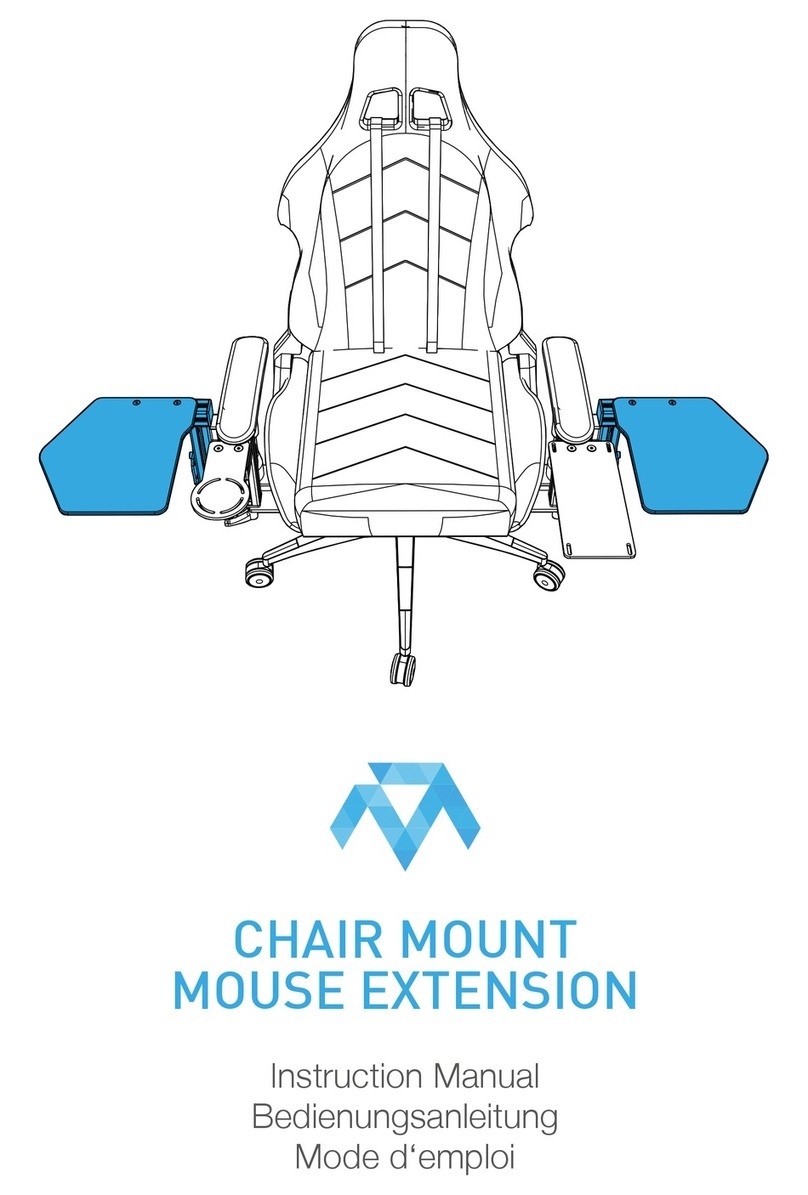
Monstertech
Monstertech CHAIR MOUNT MOUSE EXTENSION instruction manual

Sven
Sven GC-W800 Operation manual

Avermedia
Avermedia C281 user manual

Next Level Racing
Next Level Racing FLIGHT SIMULATOR LITE instruction manual
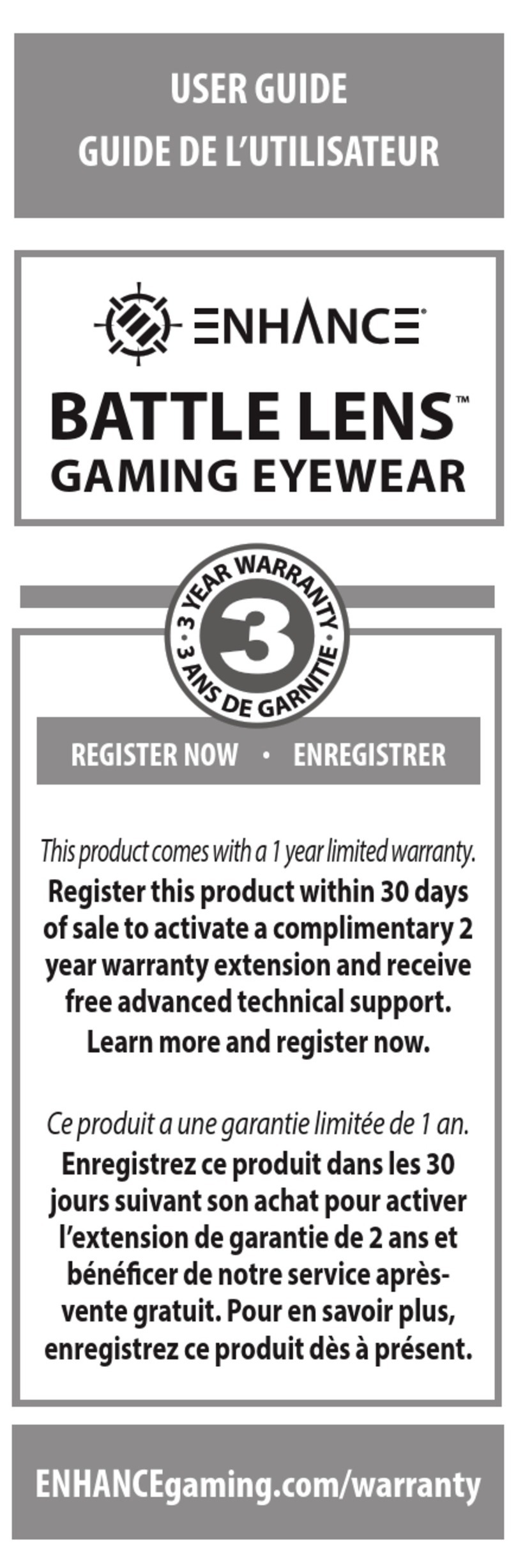
ENHANCE
ENHANCE BATTLE LENS user guide

GolfAchiever
GolfAchiever GolfAchiever Quick setup guide