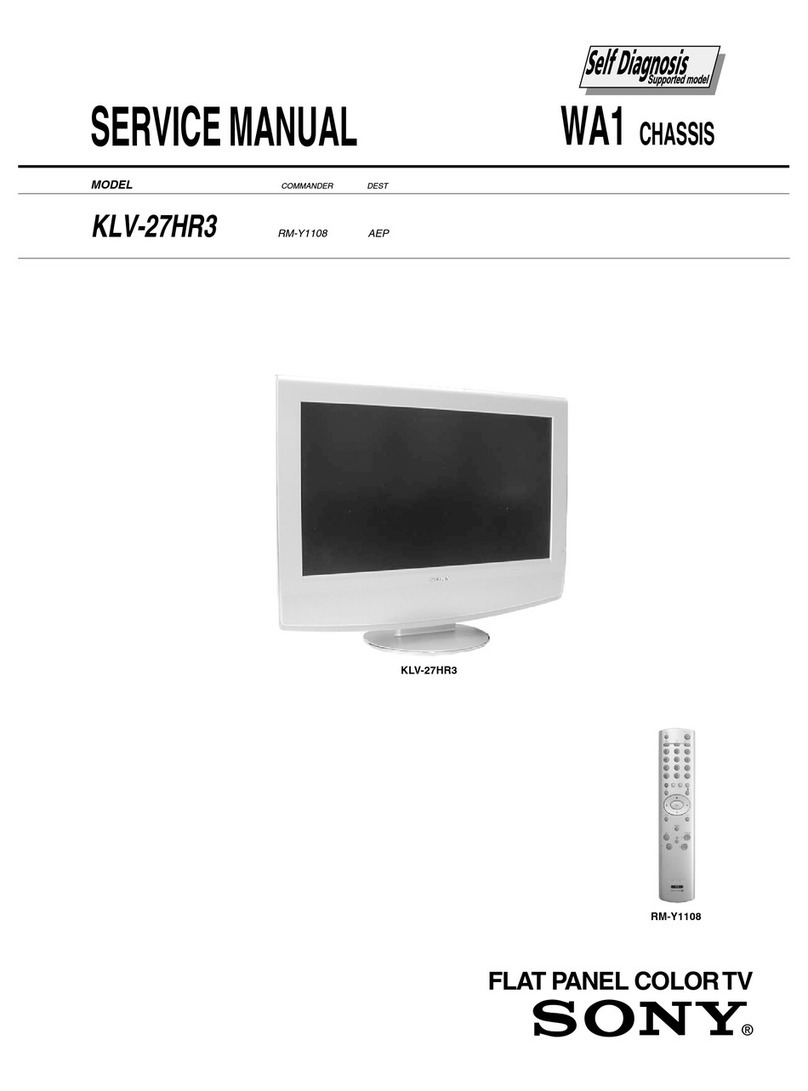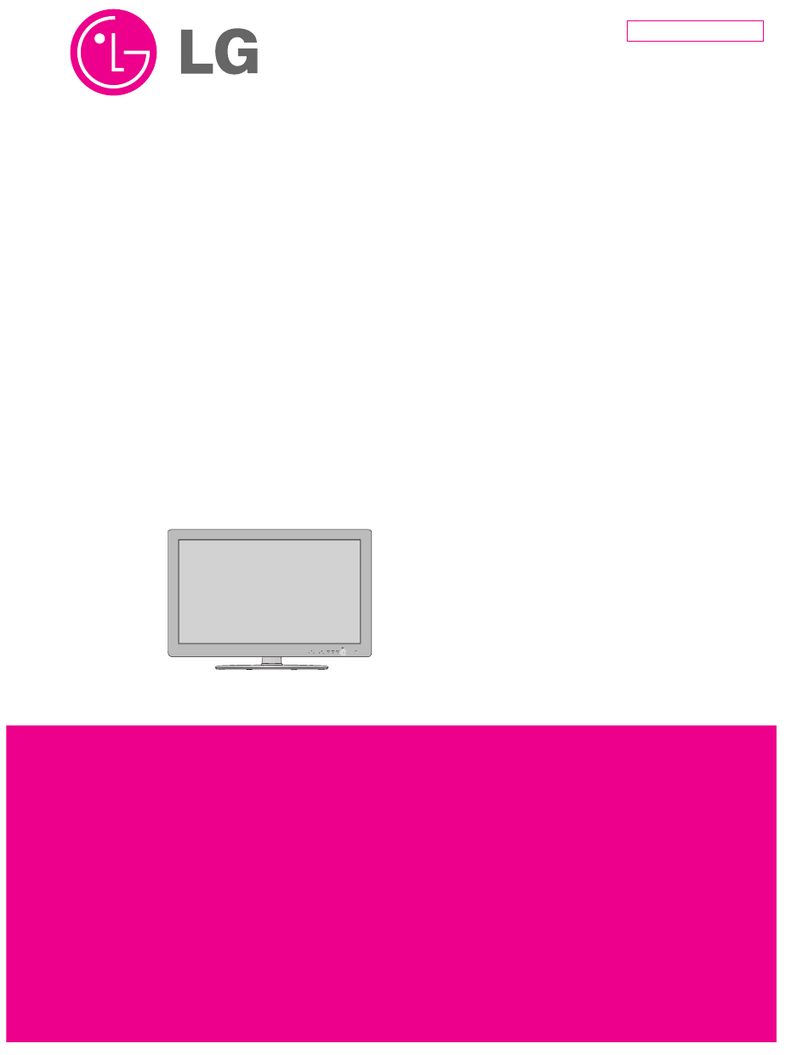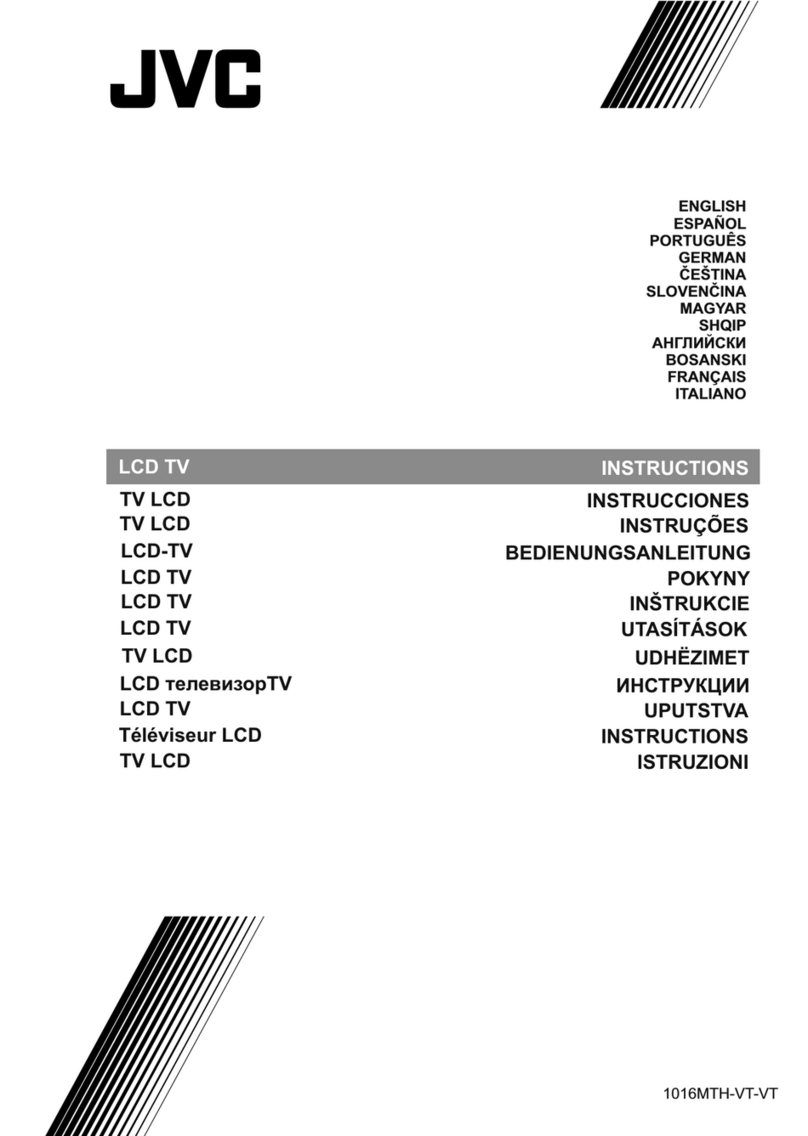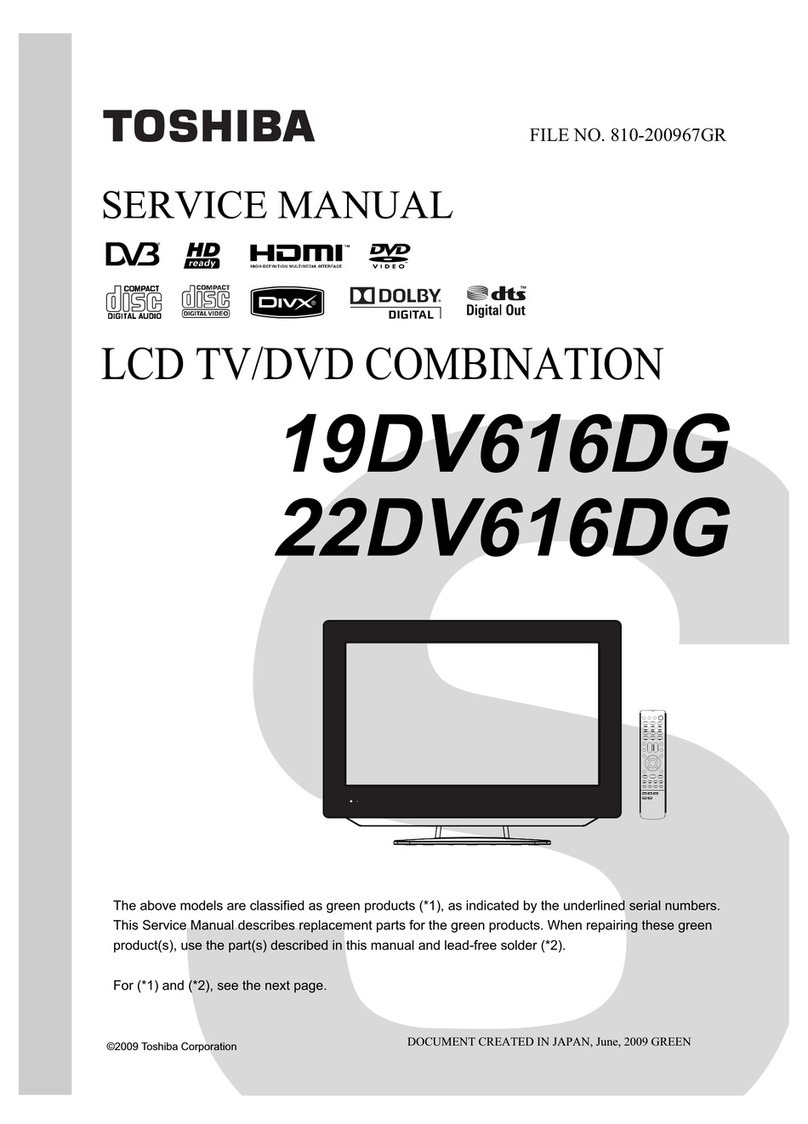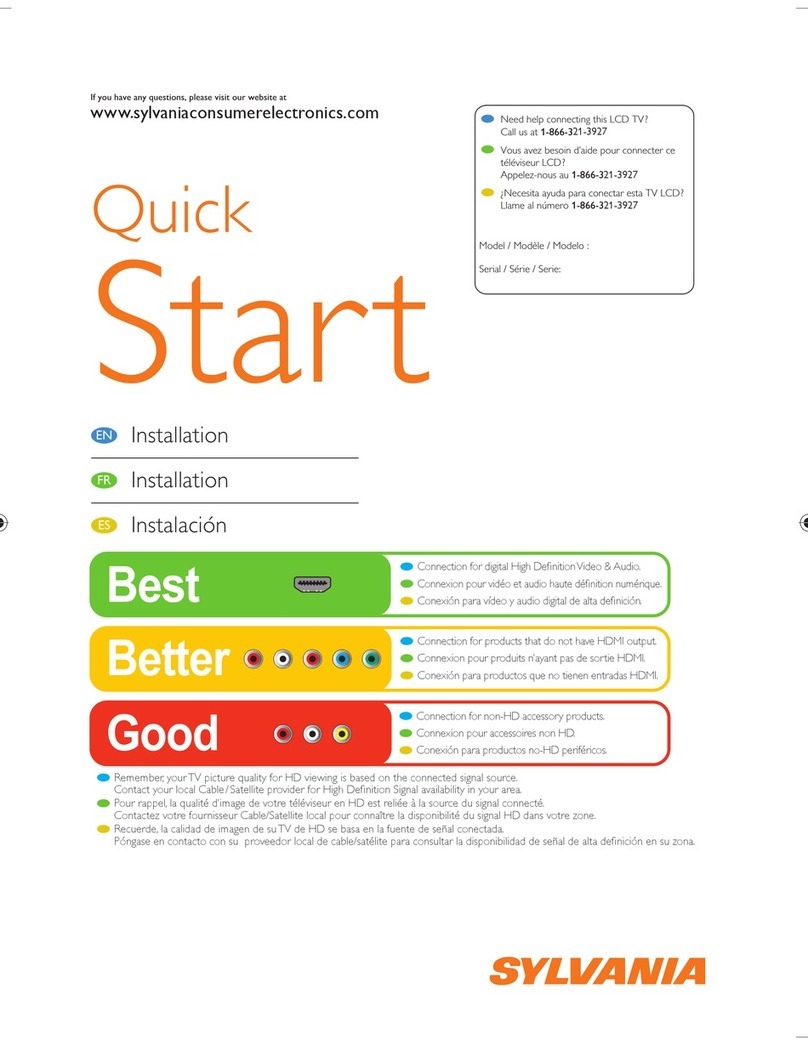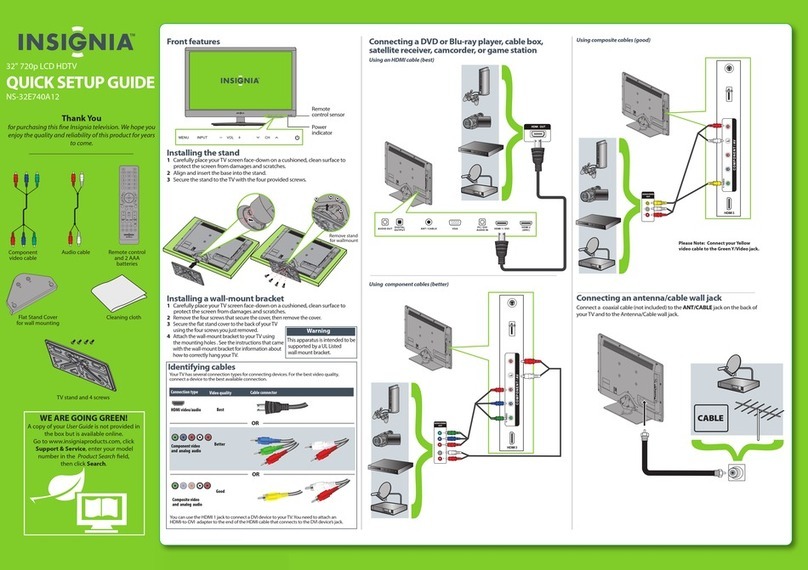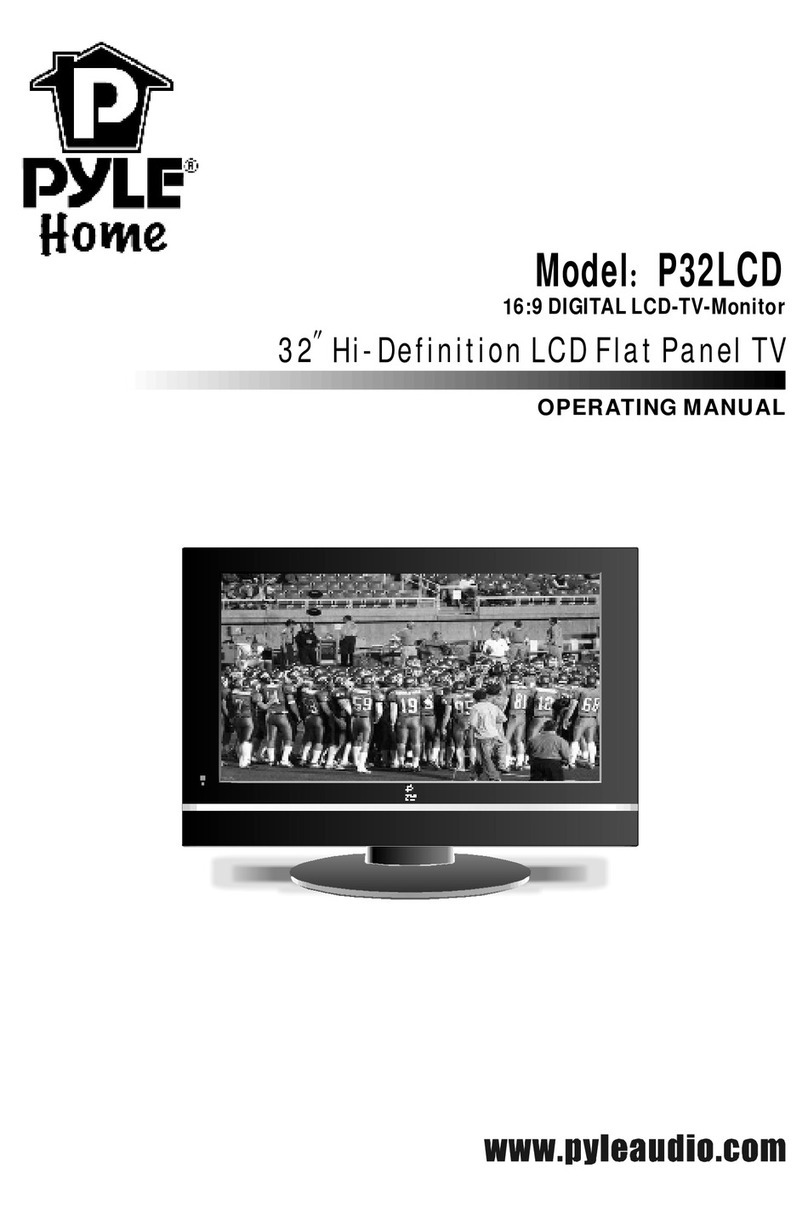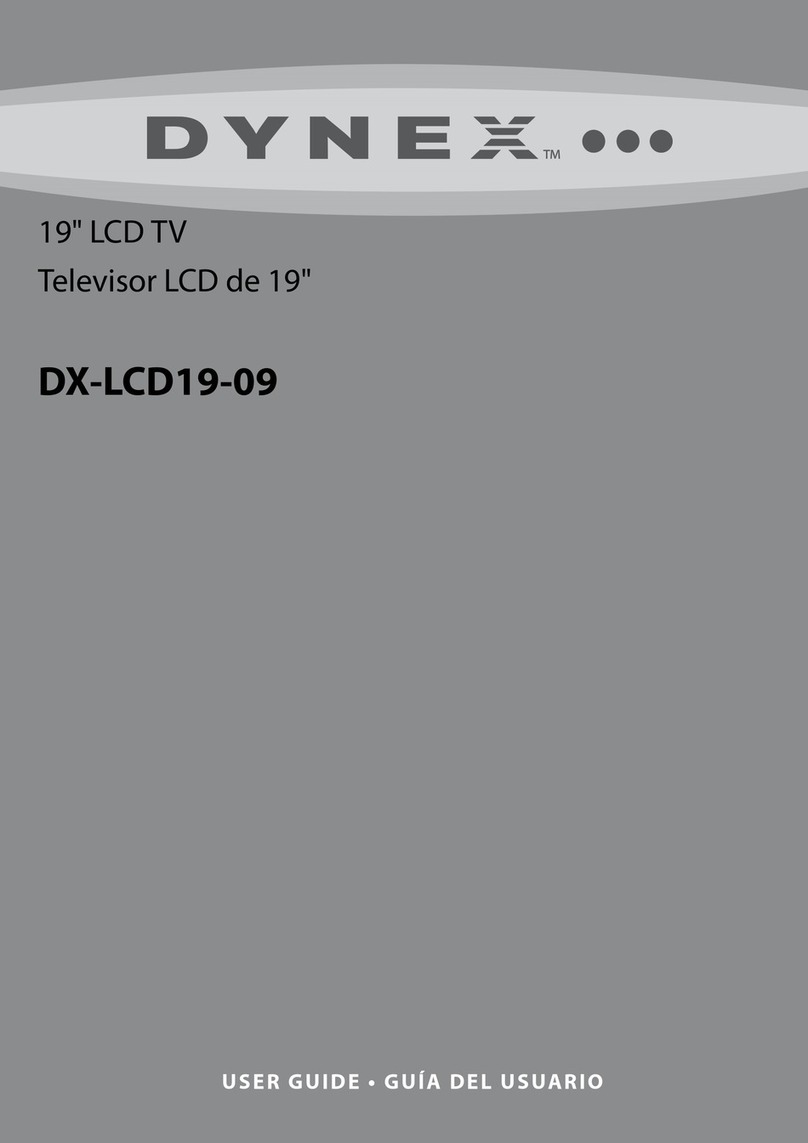HCI RM22A User manual

REVISION 1.0
3


-------------------------------------------------
-------------------------
-
RM22A/RM22D
OPERATIONS MANUAL
HealthCare Information, LLC
3
TABLE OF CONTENTS
SAFETY INSTRUCTIONS
4-6
PACKAGE CONTENTS
7
PRODUCT
IN
TRODUCTION
8-11
IR Remote Control
8
I/O
Panels
9
DVD
10
Keypad
11
INSTALLATION
12
-13
BASIC CONNECTIONS
12
Audio/Video
12
Component
12
PC
12
External Speakers
12
Pillow Speaker/
Sip
&
Puff
12
Software Updates
12
SETUP AND OPERATION
13
Remote
Batteries
13
Function Codes
13
Pillow Speaker/
Sip
&
Puff
13
Scan
13
Date & Time
13
ADVANCED SETUP
14-20
Picture Menu
14, 15
Advanced
14
Zoom Mode
14
Noise Reduction
14
DLC
14
Picture Mode
14
Contrast
14
Brightness
14
Color
15
Tint
15
Sharpness
15
Color Mode
15
Audio Menu
15
,
16
Advan
c
ed
15
TV Max Vo
lume
15
PS Max Volume
15
Speaker Mode
15
MTS
15
Audio Language
15
Sound Mode
16
Bass
16
Treble
16
Balance
16
Surround
16
AVC
16
Time Menu
16
Sleep Timer
16
Operation On Time
16
Operation Off Time
16
Time Zone
16
Daylight Savings Ti
me
16
Clock
16
Setup Menu
16
-19
Menu Language
16
Transparency
16
Closed Caption
17
CC Mode
17
Basic Selection
17
Advanced Selection
17
FM Setup
17
Channel No
.
17
Frequency
17
Channel Label
17
Favorite
17
Scr
een Mode
17
FM Level
17
Search
17
Save
17
USB Clone
18
Power On Setup
18, 19
Input Source
18
No. On
18
Volume On
18
IR Band
18
Power On Mode
18
LED Control
18
KeyPad Lock
19
OSD Timer
19
Restore Default
19
Lock Menu
19
P
arental Control
19
Change Password
22
System Lock
19
US
19
Canada
19
RRT Setting
19
Reset RRT
19
OP Password
19
Input Source
19
Device
19
Keypad Define
19
Input Auto
-
Det
19
Information
19
Channel Menu
20
Air/Cable
20
Auto
Scan
20
Cable System
20
Start Scan
20
Bank Control
20
Bank
20
Save/Restor
e Bank
20
Bank Edit
20
Favorite
20
Channel
20
Channel Label
20
DTV Signal
20
FAVORITES
21
PATIENT FUNCTIONS
21
Informat
ion
21
Basic Selec
tion
21
Zoom Mode
21
MTS
21
Channel No.
21
Sound Mode
21
Picture Mode
21
Bank
21
Clear Fav List
21
Show Ch Info
21
PILLOW SPEAKER/
22
SIP & PUFF OPERATION
PARENTAL CONTROL
23-26
TV Ratings
23-25
Setup
25, 26
KEY D
EFINE
26
BANKS
27
Editing Banks
27
CLONING
27
DVD PLAYER
28
-31
Basic Operation
28
Advanced DVD Operation
29
-31
Play
29
Forward/Reverse
29
Pause
29
Language
29
Subtitle
30
Zoom
30
DVD/USB/SD
30
MP3/JPEG Playback
30
General
Setup
30
TV Display
30
OSD
30
Screen Saver
30
Last Memory
30
Preference Page
31
TV TYPE
31
AUDIO
31
SUBTITLE
31
DISC MENU
31
PASSWORD
31
DEFAULT
31
SPECIFICATIONS
32-34
WARRANTY
35

-------------------------------------------------
-------------------------
-
RM22A/RM22D
OPERATIONS MANUAL
HealthCare Information, LLC
4
WARNING
To r
educe the risk of fire or electric shock, do not expose this apparatus to rain or moisture and this apparatus shall not be exposed to dripping or splashing and
no objects filled with liquids, such as vases, shall be placed on the apparatus.
Do not use thi
s LCD TV Monitor near water. For example: avoid placing it near a bathtub, washbowl, kitchen sink, or laundry tub, in a wet basement, or near a
swimming pool, etc.
This apparatus shall be connected to a mains socket outlet with a protective earthing con
nection.
The mains plug of this apparatus must remain readily operable.
Advertisement:
Pour réduire le risque du feu ou de décharge électrique, n’exposez pas cet appareil à la pluie ou à l’humidité. L’appareil ne sera pas exposé à l’égoutture ou
l’éclabo
ussement et aucun objet remplis de liquides, tels que des vases, ne seront placés sur l’appareil.
NOTE TO CABLE TV INSTALLER
This reminder is provided to call the cable TV installer’s attention to Article 820
-
40 of the National Electric Code (U.S.A.). Th
is code provides guidelines for
proper grounding and, in particular, specifies that the cable ground shall be connected to the grounding system of the building as close to the point of the cable
entry as practical.
REGULATORY INFORMATION
Th
is equipment generates, uses and can radiate radio frequency energy, and if not installed in accordance with this instruction manual, may cause harmful
interference to radio communications. However, there is no guarantee that interference will not occur i
n a particular installation. If this equipment does cause
harmful interference to radio or television reception, which can be determined by turning the equipment off and on, the user is encouraged to try to correct the
interference by one or more of the f
ollow measures:
1. Increase the separation between the equipment and receiver.
2. Consult the dealer or an experienced radio/TV technician for help.
CAUTION
Do not attempt to modify this product in any way without written authorization from HealthCare
Information, LLC. Unauthorized modification will void the
warranty of the product.
CAUTION
Danger of explosion if battery is incorrectly replaced. Replace only with the same or equivalent type
.

-------------------------------------------------
-------------------------
-
RM22A/RM22D
OPERATIONS MANUAL
HealthCare Information, LLC
5
CAUTION
*
THIS PRODUCT UTILIZES A LASER.
USE OF CONTROLS
OR ADJUSTMENTS OR PERFORMANCE OF PROCEDURES OTHER THAN THOSE
SPECIFIED HEREIN MAY RESULT IN HAZARDOUS RADIATION EXPOSURE.
DO NOT OPEN COVER AND REPAIR YOURSELF.
REFER
SERVIVING TO QUALIFIED PERSONNEL.
CAUTION
Danger of explosion if battery is incorrec
tly replaced. Replace only with the same or equivalent type.
CAUTION
Use only the following UL Listed arms with the BedMate II Model number
s
BM15II
and BM15IIDVD
.
Model Arm X
CAUTION
Use only the following UL Listed power supplies with the BedMate II Model number
s
BM15II
and BM15IIDVD
.
PS10, PSI, WM
-
PSI
-
LB
-
ER, WM
-
PSI
-
LB, OR WM
-
PSI
-
SB
COMPLIANCE
The party responsible for this product’s compliance is:
HealthCare Information, LLC, 113 Commerce Blvd., Loveland, OH 45140, USA.
Phone 513
-
271
-8100
*Model BM15IIDVD only

-------------------------------------------------
-------------------------
-
RM22A/RM22D
OPERATIONS MANUAL
HealthCare Information, LLC
6
IMPORTANT SAFETY INSTRUCTIONS
1)
Read these instructions.
2)
Keep these instructions.
3)
Heed all warnings.
4)
Follow all instructions.
5)
Do not use this apparatus near water.
6)
Clean only with dry cloth.
7)
D
o not block any ventilation openings. Install in accordance with the manufacturer’s instructions.
8)
Do not install near any heat source such as radiators, heat registers, stoves, or other apparatus (including amplifiers)
that produce heat.
9)
Do not def
eat the safety purpose of the polarized or grounding type plug. A polarized plug has two blades with one
wider than the other. A grounding type plug has two blades and a third grounding prong. The wide blade or third
prong are provided for your safety.
If the provided plug does not fit into your outlet, consult an electrician for
replacement of the obsolete outlet.
10)
Protect the power cord from being walked on or pinched particularly at plugs, convenience
receptacles, and the point where they exit fr
om the apparatus.
11)
Only use attachments/accessories specified by the manufacturer.
12)
Use only with the cart, stand, tripod, bracket, or table specified by the manufacturer, or sold
with the apparatus. When a cart is used, use caution when moving the
cart/apparatus
combination to avoid injury from tip
-
over.
13)
Unplug this apparatus during lightning storms or when unused for long periods of time.
14)
Refer all servicing to qualified service personnel. Servicing is required when the
apparatu
s has been damaged in any way, such as power
-
supply cord or plug is
damaged, liquid has been spilled or objects have fallen into the apparatus, the
apparatus has been exposed to rain or moisture, does not operate normally, or has
been dropped.
---------
------------------------------------------------------------------------------------------------------------------------
IMPORTANT SAFEGUARDS FOR YOU AND YOUR NEW PRODUCT
YOUR NEW PRODUCT HAS BEEN MANUFACTURED AND TESTED WITH YOUR SAFETY IN MIND. HOWEVER
,
IMPROPER USE CAN RESULT IN POTENTIAL ELECTRICAL SHOCK OR FIRE HAZARDS. TO AVOID DEFEATING
THE SAFEGUARDS THAT HAVE BEEN BUILT INTO YOUR NEW PRODUCT, PLEASE READ AND OBSERVE THE
FOLLOWING SAFETY POINTS WHEN INSTALLING AND USING YOUR NEW PRODUCT, AND SAVE
THEM FOR
FUTURE REFERENCE. OBSERVING THE SIMPLE PRECAUTIONS DISCUSSED IN THE MANUAL CAN HELP YOU
GET MANY YEARS OF ENJOYMENT AND SAFE OPERATION THAT ARE BUILT INTO YOUR NEW PRODUCT.

-------------------------------------------------
-------------------------
-
RM22A/RM22D
OPERATIONS MANUAL
HealthCare Information, LLC
7
PACKAGE CONTENTS
After opening, carefully check the package co
ntents:
22 Inch
LCD-
TV
IR Remotes are shipped per order.
Manuals are shipped per order*
*The latest version of this manual can be downloaded from www.hci-
tv.com

-------------------------------------------------
-------------------------
-
RM22A/RM22D
OPERATIONS MANUAL
HealthCare Information, LLC
8
PRODUCT INTRODUCTION
IR Remote Control
1.
POWER
TURNS SET ON AND OFF
2.
MUTE
TURNS SOUND ON AND OFF
3.
VOLUME UP
INCREASES SOUND LEVEL
4.
SOURCE
SELECTS INPUT SOURCE
5.
CC
TURNS CLOSED CAPTIONS ON AND OFF
6.
VOLUME DOWN
DECREASES SOUND LEVEL
7.
IPTV
NO FUNCTION
8.
LAST
CHANG
ES TO LAST CHANNEL OR SOURCE
9.
CHANNEL UP
CHANGES CHANNEL TO THE NEXT
HIGHER PROGRAMMED CHANNEL
10.
FM
SELECTS FM MODE
11.
FAVORITES
FAVORITES FUNCTION
12.
CHANNEL DOWN
CHANGES CHANNEL TO THE NEXT
LOWER PROGRAMMED CHANNEL
13.
NUMBER BUTTON
S
DIRECT ACCESS TO CHANNELS
14.
PREVIEW
ENTERS PREVIEW MODE (PIP)
15.
SLEEP
SETS SLEEP TIMER
16.
ALARM
SETS ALARM(S)
17.
TIME
DISPLAYS DATE AND TIME
18.
STATUS
DISPLAYS TV STATUS
19.
SCREEN SIZE
SETS SCREEN SIZE (ZOOM)
20.
NAVIGATION
USE
D TO NAVIGATE SETUP MENUS
AND IPTV MENUS
21.
BANK
CHANGE BANKS
22.
SETUP
USED TO ENTER SETUP MENU
23.
FUNCTION
USED ENTER FUNCTION CODES
AND USER FUNCTIONS
24.
BACK
NO FUNCTION
25.
HOME
NO FUNCTION
26.
MEDIA CONTROL
CONTROLS MEDIA PL
AYBACK
27.
ESC
28.
MEDIA TITLE
DISPLAYS INFORMATION ABOUT
CURRENT SELECTION
NOTE: All HCI BedMate and RoomMate set
s
use the same IR remote control.

-------------------------------------------------
-------------------------
-
RM22A/RM22D
OPERATIONS MANUAL
HealthCare Information, LLC
9
PRODUCT INTRODUCTION
LEFT SIDE INPUT PANEL
REAR I/O PANEL

-------------------------------------------------
-------------------------
-
RM22A/RM22D
OPERATIONS MANUAL
HealthCare Information, LLC 10
OPTIONAL DVD PLAYER

-------------------------------------------------
-------------------------
-
RM22A/RM22D
OPERATIONS MANUAL
HealthCare Information, LLC 11
PRODUCT INTRODUCTION
FRONT PANEL
Button Definitions
CH+
CHANNEL UP
-
Goes to the next higher p
rogrammed channel. If TV is on the
highest programmed channel, goes to lowest programmed channel.
CH
-
CHANNEL DOWN
-
Goes to the next lower programmed channel. If TV is on the
lowest programmed channel, goes to highest programmed channel.
VOL+
VOLUM
E UP
–
Increases sound level.
VOL
-
VOLUME DOWN
–
Decreases sound level.
FAV
FAVORITES –
Change channels stored in favorites list and add channels to favorites
list.
PREV
PREVIOUS
–
Changes to the previous channel.
CC
CLOSED CAPTIONS
–
Selects
closed captions mode.
INPUT
INPUT SOURCE SELECT
-
Selects input source.
Turns set on and off and power indicator.
NUMBER PAD
Direct entry of channels.
NAV
I
GATION
Navigate
buttons.

-------------------------------------------------
-------------------------
-
RM22A/RM22D
OPERATIONS MANUAL
HealthCare Information, LLC 12
BASIC CONNECTIONS
.
Equipment
w
ith Composite Audio and Video O
utputs
You can connect a device with composite audio/video outputs such as a DVD or VCR player to the composite input jacks on the
left side of the monitor. Connect the video out
put of the device to the yellow
jack, the right audio output of the device to
the
white jack and the left video output of the device to the red jack. Change the source to AV to use the device.
Equipment
w
ith Component Audio and Video Outputs
You can connect a device with component audio/video outputs such as a DVD player to the
c
omponent input jacks on the
backside of the monitor. Connect as follows:
Device Output
TV Input
Y
Red Y Input Jack
Cb/Pb
Blue Cb/Pb Input Jack
C
r/Pr
Green Cr/Pb Input Jack
Right Audio
Red Component Audio Input Jack
Left Audio
White Component Audio Input J
ack
PC (to use TV as a monitor)
Use a male to male VGA cable to connect a computer monitor output to the PC input on the back of the set. Make sure the
computer resolution is set equal to or lower than 1280 x 800.
External Speakers
You can drive an ext
ernal amplifier and speakers by connecting the composite audio output jacks to the line input jacks of the
external amplifier. The composite audio output level is variable and controlled by the TV volume control and can also be muted.
You can access the se
tup menu and turn the internal speakers off without affecting the composite audio output jacks.
NOTE:
Lower the TV volume all the way before connecting an external amplifier and speakers. Once the amplifier and
speakers are connected and turned on, rais
e the TV volume slowly and adjust the amplifier volume as necessary.
Pillow Speakers/Sip
-
puff device
Before connecting the pillow speaker or sip
-
puff device to the set, you must plug the set in and enter the setup menu to set the set
for the proper devic
e you are going to use.
The BedMate II
will operate with any digital pillow speaker using Zenith code or any
1-
button analog pillow speaker. A ¼” jack is provided on the side of the set to connect a pillow speaker.
Software Updates
Connect an USB port
on a PC or laptop transfer to the RS
-
232 port on the TV to update the TV operating software. Your vendor
will supply the necessary software and files to update the software.

-------------------------------------------------
-------------------------
-
RM22A/RM22D
OPERATIONS MANUAL
HealthCare Information, LLC 13
SETUP AND OPERATION
Installing
t
he IR Remote Control Batteries
1.
Turn the IR
Remote over. Press down on the arrow and slide the battery cover off the bottom.
2.
Install the two included AAA batteries. The polarity is indicated on the bottom of the battery
compartment. Make sure the batteries are installed correctly.
3.
Slid
e the battery cover back onto the remote and snap into place.
Function Codes
Setup features are accessed using function codes. You will need an IR remote control to enter function codes. To enter a function
code using an IR remote control, press the “FUN
CTION” button followed by the“0”button then enter the function code. The
following codes are available.
CODE
FUNCTION
9999
ACCESS TV OR DVD SETUP MENU
10086
TURN TV ON DURING OFF HOURS
11111
DISPLAY SOFTWARE VERSION
13218
DISPLAY DATE
14
568
TEST MODE
15311
SET IR BAND TO BED ONE
15322
SET IR BAND TO BED TWO
15709
RESET
15428
SERVICE MODE
N
ote
:
If you change the IR band, your IR remote will no longer function until it is set to the same IR band as the TV. To
change the
IR band of the remote, point the IR remote at the TV and press and hold the power button until the set turns
off.
Press the setup button on the IR remote after entering the “9999” code to access the
TV / DVD setup menu.
Enter function code “15428” to ke
ep the setup menu active until the TV is turned off. Once this code is entered you will not have
to enter the “9999” code until the set is turned off.
Only one button analog or digital pillow speakers set for Zenith codes may be
used.
Pillow Speaker/Sip
-
puff Setup
Access the setup menu. Use the right arrow button to select the “LOCK” menu. Press the down arrow button to select “PILLOW
SPEAKER / SIP
-
PUFF”. Use the left and right arrow keys to select pillow speaker / SIP
-
PUFF you wish to use.
See page 25
for
additional information.
Auto Scan
Access the setup menu. Use the right / left arrow button to select the “CHANNEL” menu. Press the right arrow button to enter
the "CHANNEL" submenu, press up / down arrow button to select “AUTO SCAN" item. Press the r
ight arrow button to start the
auto scan process. The TV will scan all channels and store active channels in the program list.
Setting Date and Time
Certain features such as the “ALARM” require the proper date and time to function properly. To set the da
te and time:
1.
Enter function code “9999” and press the “SETUP” button on the IR remote to enter the main setup menu.
2.
Access "TIME" menu by using right / left arrow button, use up / down arrow button to select "CLOCK" item.
3.
Use the left and ri
ght navigation buttons to select the number to be changed. Use the up and down arrow keys or the
number keys to set the correct date and time.
4.
Press the “ENTER” button on the IR remote after all fields ha
ve
been set.

-------------------------------------------------
-------------------------
-
RM22A/RM22D
OPERATIONS MANUAL
HealthCare Information, LLC 14
ADVANCED SETUP
Enter function co
de “9999” and press the “
SETUP
” button on the IR remote to enter
the main setup menu. See page 26
for a full
menu tree. Use the navigation buttons to select and change menu items. Press the "
BACK
" button to go back one menu level,
press "ENTER" or "
" butt
on to access the next menu level.
P
icture
Advanced
Selects advanced source. Selections are:
Z
oom Mode
-
Noise Reduction
-
DLC
Z
oom
M
ode
S
elects the scale of the picture.
Also called screen size. Selections
are:
W
ide
-
Zoom
-
Cinema
-
Normal
W
ide
Adjusts picture size to fill screen.
Horizontal and vertical adjustment
may not be proportional.
Z
oom
Adjusts the picture to fill the screen horizontally. The top and bottom
of the picture may be cu
t off.
C
inema
Adjusts the picture to fill the screen horizontally and vertical
ly
.
The
edges
of the picture may be cut off.
N
ormal
Adjusts picture to standard broadcast size. There will be a vertical bank
area on the left and right s
ide of the picture.
N
oise
Comb filter setting.
Sets the level of
dynamic noise reduction
R
eduction
for
the
picture.
Selections are:
Off
–
Low
–
Medium
–
High
Noise reduction can help improve a low quality picture. However, if used on
a good
quality picture, the picture quality may decrease.
Set for best picture.
DLC
Dynamic Light Control
–
Turns DLC on or off.
P
icture
Selects the picture mode. Each mode except u
ser is a pre
-
defined setting
contrast, brightness,
M
ode
tint an
d color mode. Selections are:
S
tandard
-
Dynamic
-
Soft
–
Personal
S
tandard
Default factory setting
D
ynamic
Default factory setting for viewing movies.
S
oft
Default factory setting.
P
ersonal
Uses user settings for contras
t, brightness, tint and color mode.
N
ote
:
If the contrast, brightness, hue or color level ar
e adjusted manually, “personal”
mode is automatically set.
C
ontrast
Adjusts the difference between light and dark areas of the display.
B
rightness
Adjusts the overall brightness of the display.

-------------------------------------------------
-------------------------
-
RM22A/RM22D
OPERATIONS MANUAL
HealthCare Information, LLC 15
C
olor
Adjusts the color level of the display.
T
int
Adjusts color balance.
S
harpness
Adjusts sharpness of the display.
C
olor
M
ode
Adjusts the over all color scheme.
Selections are:
W
arm
-C
ool
-N
ormal
A
udio Menu
A
dvanced
Selects advanced source. Selections are:
TV M
ax
V
olume
–
PS M
ax
V
olum
e –
S
peaker Mode
-
MTS
-
Audio Language
TV Max Volume
Sets the maximum allowed volume for the sets internal speakers.
PS Max Volu
me
Set
s
the maximum allowed volume for the pillow speaker.
Speaker Mode
Switch speakers on and of. Selections are:
Both
-
Off
-
TV
-
Pillow Speaker
B
oth
Internal speakers and pillow speaker.
Off
No sound from internal sp
eakers or pillow speaker.
TV
Internal speakers only.
P
illow
S
peaker
Pillow speaker only
N
ote
:
TV Max
-
Vol
setting
is
used when the Speaker Mode is set for TV or Both
.
P
illow Max
-
Vol
setting is
used when the Speaker Mode
is set fo
r Pillow
.
MTS
Selects sound source. Selections are:
Stereo
-
Mono
-
SAP
S
tereo
2 Channel sound. Sound from each speaker may be different. Default
factory setting.
M
ono
Single channel sound.
Both speakers pr
oduce the same sound. This setting
may produce better quality sound with weak signals.
SAP
SECOND AUDIO
PROGRAM
-
Use this setting to listen to an
alternative audio broadcast. This is usually a second language for the
program such
as Spanish. Not all stations broadcast SAP.
A
udio
Selects sound language in DTV mode. Selections are:
L
angu
ag
e
E
nglish
-
French
-
Spanish

-------------------------------------------------
-------------------------
-
RM22A/RM22D
OPERATIONS MANUAL
HealthCare Information, LLC 16
S
ound Mode
Selects the audio mode.
Selections are:
P
ersonal
-
S
tandard
–
M
usic
–
M
ovie
P
ersonal
Allows user
to
adjust sound settings
.
Selections are:
S
tandard
Default factory setting.
M
usic
Default setting for music.
M
ovie
Default setting for movie.
B
ass
Adjusts low frequency sound levels.
T
reble
Adjusts high frequency sound levels.
B
alance
Adjusts
left and right sound levels.
S
urround
Turns Surround Sound On or Off.
AVC
Automatic Volume Control
–
Turns automatic volume control on or off. When on, sound
level is adjusted automatically to maintain a constant sound level.
Time Menu
S
leep Timer
Sets amount of time in minutes when TV will turn off.
Selections are:
OFF
– 5 -
10
-
15
–
30
–
45
–
60
-
90
- 120 -
180
-
240
O
peration
Sets the
time the TV can be turned on
.
On Time
O
peration
Sets
the time the
TV can not be turned on
.
Off Time
NOTE: TV
can be operated between the “On Time
” setting and “O
ff
T
ime
setting. Set can
not be operated between the “O
ff Time” and “On Time
”
settings.
If TV is turned on during
non
-
operating time a message will be dis
played and the TV will shut off automatically.
To
turn set on during “OFF TIME” press the power button on an IR remote and then quickly
enter function code “10086”. See page 16.
T
ime Zone
Sets the
time zone.
D
aylight
Turns
D
aylight
S
avings T
ime
on or off
.
S
avings Time
C
lock
Sets clock time.
S
etup
M
enu
Menu
Selects language the set used for the Menu. Selections are:
L
anguage
E
nglish
–
French
–
Spanish
T
ransparency
Turns setup menu transparency on or off
.

-------------------------------------------------
-------------------------
-
RM22A/RM22D
OPERATIONS MANUAL
HealthCare Information, LLC 17
C
losed
Se
ts Closed Caption mode.
Ca
ption
CC M
ode
Sets Closed Caption mode. Selections are.
Off
–
ON
–
CC on & Mute
–
CC off & Mute
O
ff
Closed Captions off.
ON
Closed Captions on.
CC on & Mute
CC off & Mute
Basic
Sets which closed caption mode wil
l be used when CC Mode is set on.
Selection
s
Selection
are:
CC1
-
CC2
-
CC3
-
CC4
-
Text1
-
Text2
-
Text3
-
Text4
A
dvanced
Sets which closed caption mode will be used when
CC Mode is set on in DTV
Selection
mode.
Selections are:
Service1
- S
ervice2
-
Service3
-
Service4
-
S
ervice5
-
S
ervice6
FM S
etup
Settings for FM reception. NOTE: FM signals must be available on the coax feeding TV
channels to the set.
C
hannel No
.
Selects
the favorite FM channel to edit
.
Up to 10 favorites
may be
stored.
F
requency
Used to enter the frequency of the selected C
hannel
NO. Use the right / left
arrow
keys to select the digit to enter and the up / down arrow keys or the number keys to
change.
C
hannel
Used to enter a station ID label for the selected C
ha
nnel
NO. This label will be
L
abel
displayed if
the On Screen Display is set on.
See SCR Mode
. Use the right / left
arrow keys to select the character to enter and the up / down arrow keys to change.
F
avorite
Turns
favorite function on and off.
S
creen
Mode
Set the background screen mode during FM operation.
Selections are:
B
lack
S
creen
-
Blue
S
creen
–
B
acklight Off
–
B
lack
S
creen + OSD
-
Blue
S
creen
+
OSD
B
lack Screen
Black screen only.
B
lue Screen
Blue screen only.
B
acklight Off
S
creen off. LCD back light turned off.
B
lack Screen
+ OSD
Black background with FM On Screen
Display.
Blue Screen + OSD
Blue background with FM On
Screen Display.
FM L
evel
Sets the minimum FM signal strength the set will stop at when scanning. This
allow
s
weak channels to be skipped.
S
earch
Auto searches for FM channels.
S
ave
Save
s
the current FM setup into permanent memory. The TV will store all settings
into operating memory. These settings will not be lost if there is a power outage.
This func
tion allows the saved settings to be reloaded into operating memory
should
someone change t
he settings accidentally. Any p
re
vious saved settings will
be lost.

-------------------------------------------------
-------------------------
-
RM22A/RM22D
OPERATIONS MANUAL
HealthCare Information, LLC 18
USB C
lone
Stores or reads TV setup using a USB flash drive.
Read
Loads TV setup data from a US
B drive.
Write
Saves TV setup data to a USB drive.
Power On
Determines TV setti
ngs used when TV is turned on.
Setup
Input Source
Sele
cts the input source the TV uses
when turned on. Selections are:
N
one
-
TV
-
AV
-
S
-
Video
-
DVD
-
Component
-
HDMI
-
FM
-
VGA.
N
one
TV turns on to same source being used at turn off.
TV
Rear panel F connecter.
AV
Left side audio / video jacks.
S-V
ideo
Rear panel YC signal input.
DVD
Side panel DVD interface.
C
omponent
Rear panel component audio / video input.
HDMI
Side panel high definition multimedia interface.
FM
FM Radio.
VGA
Rear panel computer monitor input.
Note:
The names of
these
source
s
can be changed in the source menu
.
Ch No. On
Set channel TV will tune to when turned on. 000.000 turns on to same channel TV was
on when tur
ned off. INPUT SOURCE must be set to TV.
V
olume On
Sets the turn on volume level the set will use at turn on.
If set to 0, volume will be the
same as when set was turned off.
IR B
and
Sets the IR band for the IR remote control.
The IR BAND of the remo
te control
must
be
set to match the TV.
Selections are:
Band 1
–
Band 2
–
Band 3
–
Band 4
NOTE: To change the IR band of the IR remote, press and hold the power button on the IR
remote for 10 seconds. The HCI remote can use Band 1 and Band 2.
Band 3 and Band
4 are for universal remotes. Off disables the IR receiver. You can use the front panel
left/right arrow buttons to change this selection also.
P
ower On
Sets power mode of the set. Selection are:
OFF
–
Mode 1
–
Mode 2
–
Mode 3
Of
f
Normal Operation
MODE 1
Set turns on when AC power is applied, can not be turn off.
MODE 2
Set turns on when AC power is applied, can be turned off.
MODE 3
Quick Start, same as OFF but set turns on faster.
LED C
ontrol
Sets the status of the power LED when the set is on or off.
Selections are:
Normal
–
Reverse
–
OFF
-
ALL
–
OFF
-BLK
Normal
Power LED is off when the set is on and on when the set is off.
Reverse
Power LED is on when the set is on and off when the set is off.
OFF
-
ALL
Power
LED is off whether the set is on or off.
OFF
-BLK
Power LED is off but blinks
when the IR Remote Control is working.

-------------------------------------------------
-------------------------
-
RM22A/RM22D
OPERATIONS MANUAL
HealthCare Information, LLC 19
K
eypad
Disables the front panel keypad on models equipped with keypad.
Selections are:
L
ock
O
ff
–
L
ock
1
–
L
ock
2
O
ff
Keypad fu
nctions normally.
L
ock
1
Only POWER button functions.
L
ock
2
CH+
,
CH
-
,
VOL+
,
VOL
-
and POWER button function.
OSD T
imer
Determines how long
in seconds
the on screen display stay on the screen.
Selections are.
10
–
20
–
30
–
40
-
50
–
60
–
Alway
s
If “
A
lways”
is selected. The display will remain on
the screen until the "ENTER" button is
pressed on the IR remote.
Restore
Resets all settings to
factory default.
Default
L
ock
M
enu
P
arental
Sets the password for
parental control. To access en
ter the proper password. Default
Control
password is “9999”.
See pages 27
-28
for ratings explanation.
Selections are:
C
hange
P
assword
-
System Lock
-
US
-
C
anada
-
RRT S
etting
-
R
eset
RRT
.
C
hange
Change parental control password.
Password
S
ystem
Tu
rns parental control on or off. Must be on to set ratings
L
ock
US
Settings for US ratings.
C
anada
Settings for Canadian ratings.
RRT
Rating Region Tabl
e
–
set
according to your region and
requirements.
Setting
R
eset
RRT
Resets the
RRT.
OP
Change t
he password
used to access the setup menus
.
D
efault password is "9999"
P
assword
I
nput
Locks the various inputs so they can not be selected. Highlight the source and press
Source
the “ENTER” button to lock or unlock. Locked sources will not appear in
the source
selection menu.
D
evice
Sets the TV for Pillow Speaker or Sip & Puff functions
K
eypad
Changes the functions of the f
ront panel buttons. See Page 29.
D
efine
I
nput
When on, the TV will return to the previous input source if
there is
no video or the
A
uto
-
Det
video is lost for the selected input.
Serial Control
When on allows TV to be controlled via an RS
-
232 device through the serial port.
I
nformation
Display
s
current information about input source and software
version.

-------------------------------------------------
-------------------------
-
RM22A/RM22D
OPERATIONS MANUAL
HealthCare Information, LLC 20
C
hann
el Menu
Air
/ C
able
Selects signal source
.
Selections are:
Air
–
Cable
Air
Select if using off air antenna.
Cable
Select if connected to cable system.
A
uto Scan
Automatically scans for available channels.
Cable
Determines type of c
able system being used. Selections are:
System
AUTO
–
STD
–
IRC
–
HRC
A
UTO
Automatically determines cable type. Default setting.
STD
Standard cable systems. Most US.
IRC
IRC Cable systems.
HRC
HRC Cable systems.
Start
Scan
Starts
auto scan process.
NOTE: To manually add and delete channels, see BAN
KS on page 30
.
B
ank Control
Bank control and editing. See page 30
.
B
ank
Sets the active bank.
Save
/
Restore
Saves
or restores
bank to
or from
permanent memory
.
Ba
nk
Bank Edit
Manually add and delete channels from the
program
banks.
F
avorite
Displays a list of all channels. Highlight any channel and press “ENTER” to add or
delete selected channel to or from the favorites list. A check mark on the
right
indicates the selected channel has been added to the favorites list.
C
hannel
Displays current channel number
.
Use right and left arrow buttons to change
c
hannel
.
Selected channel will be displayed behind the menu.
C
hannel Label
Used to enter a channel label for the currently selected channel.
See
“CHANNEL”
above.
Use the left and right
arrow buttons to select the character
and the up and down arrow keys to change the selected character.
Press and hold
the up or down arrow buttons to scroll th
rough the characters at a fast rate.
Press
the "BACK" button when done.
DTV S
ignal
Displays current quality of DTV input signal.
This manual suits for next models
1
Table of contents
Other HCI LCD TV manuals