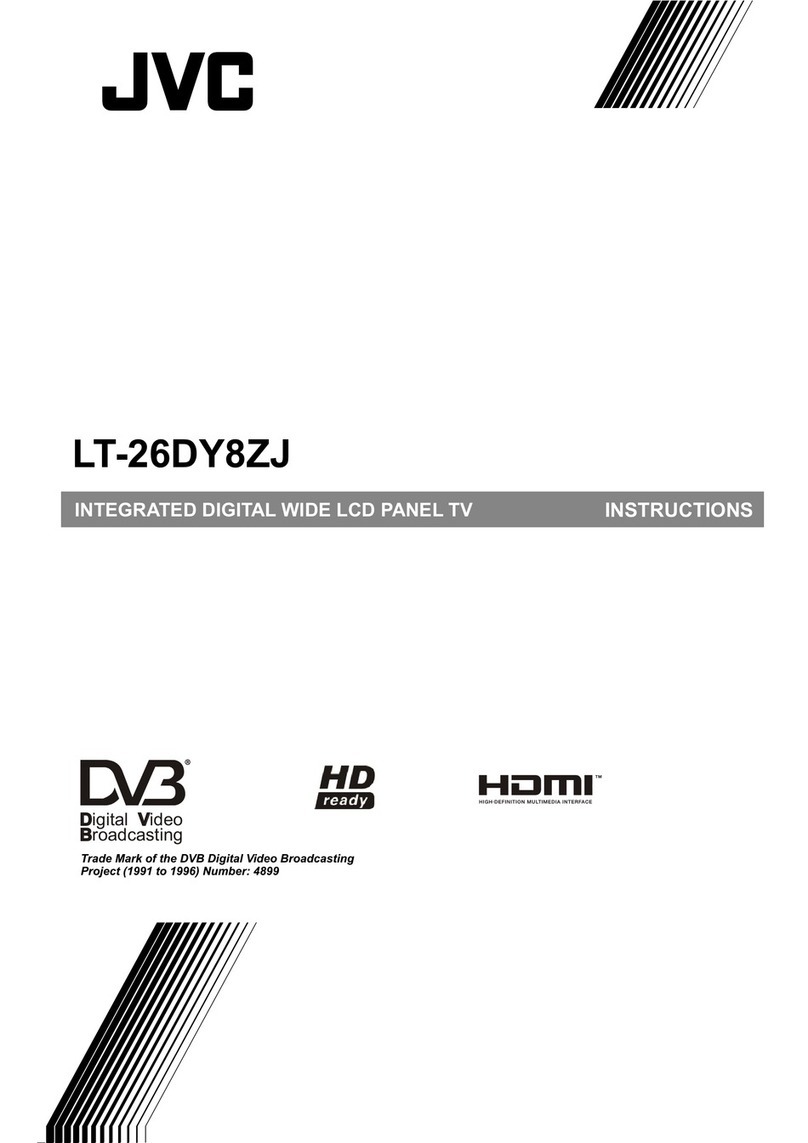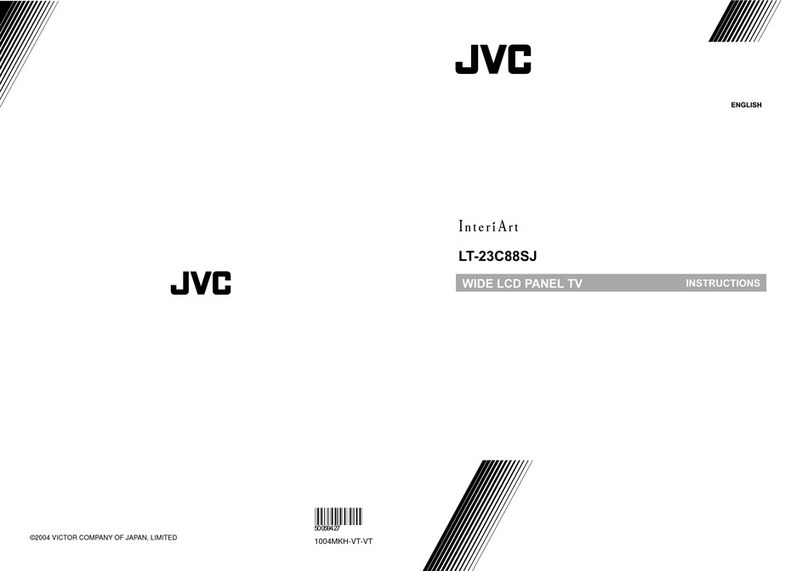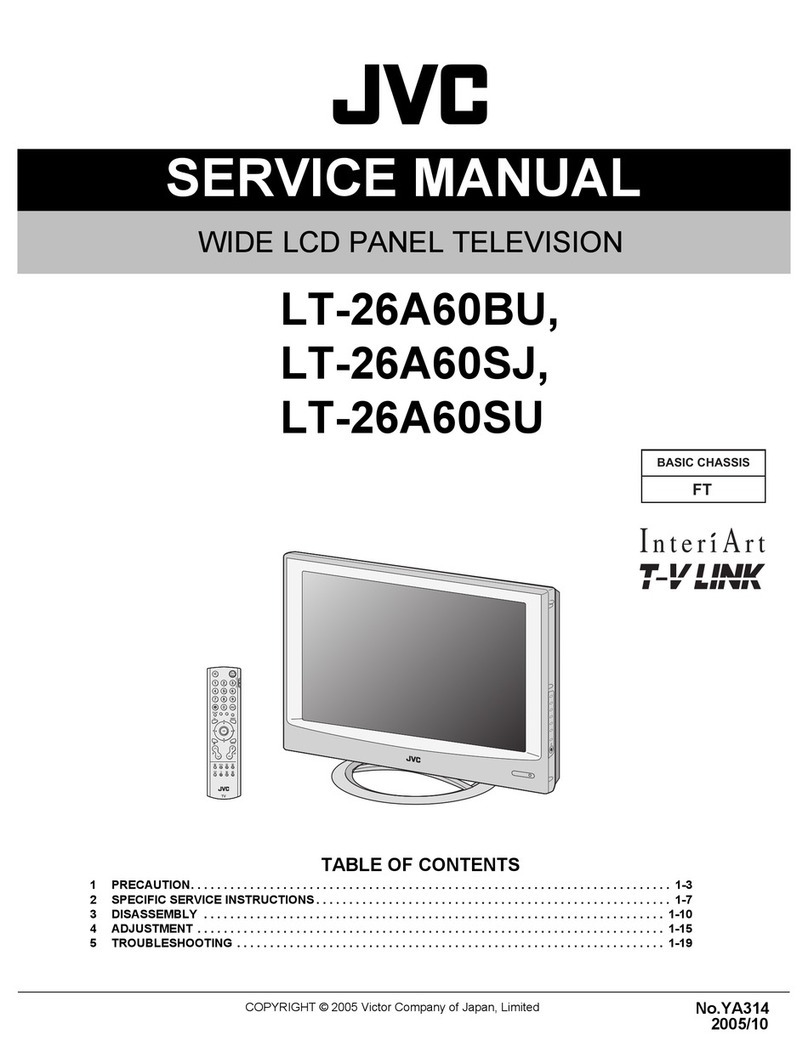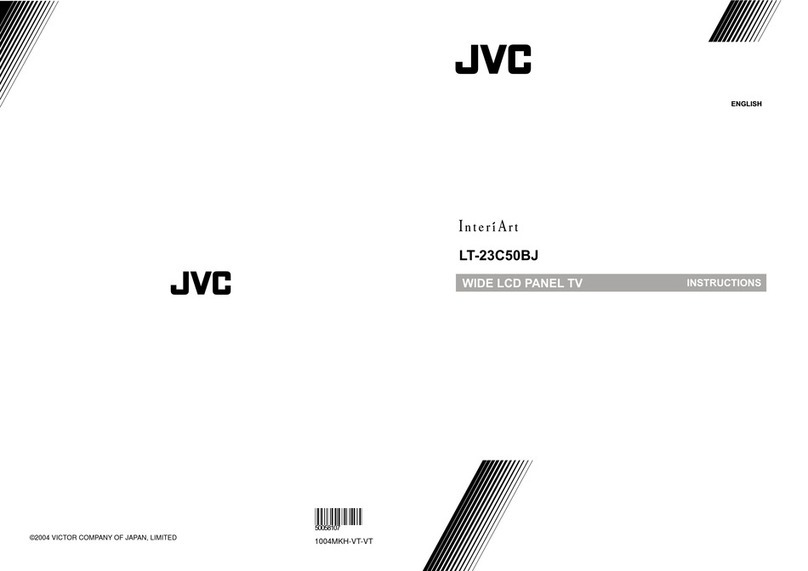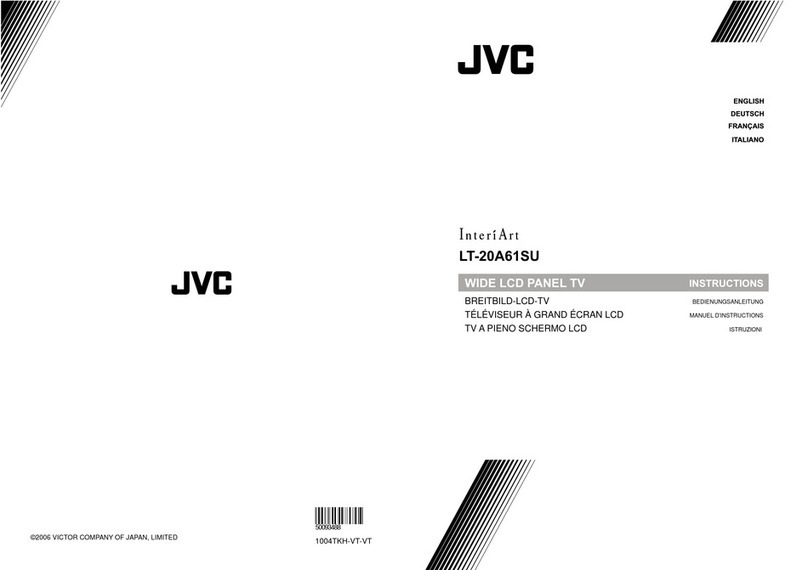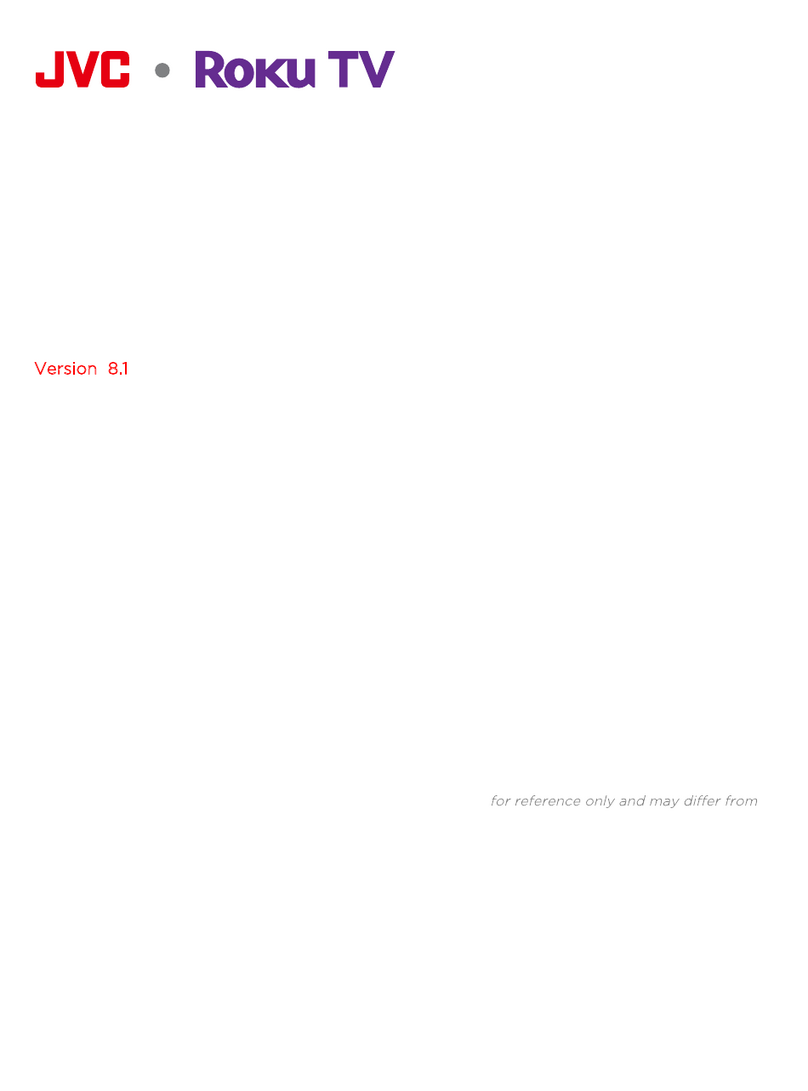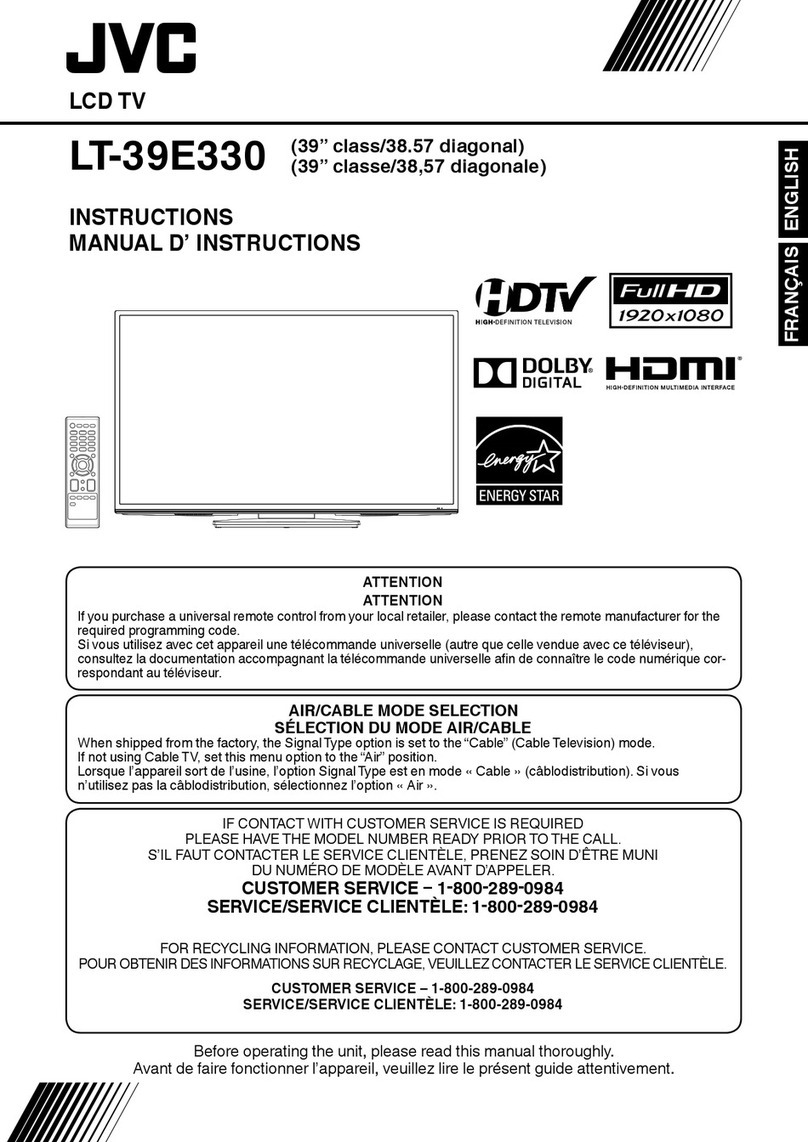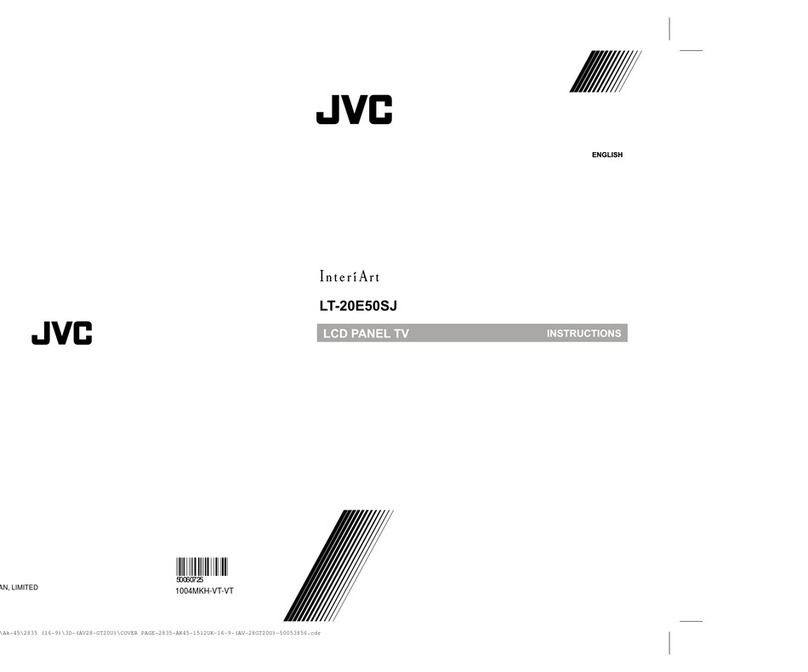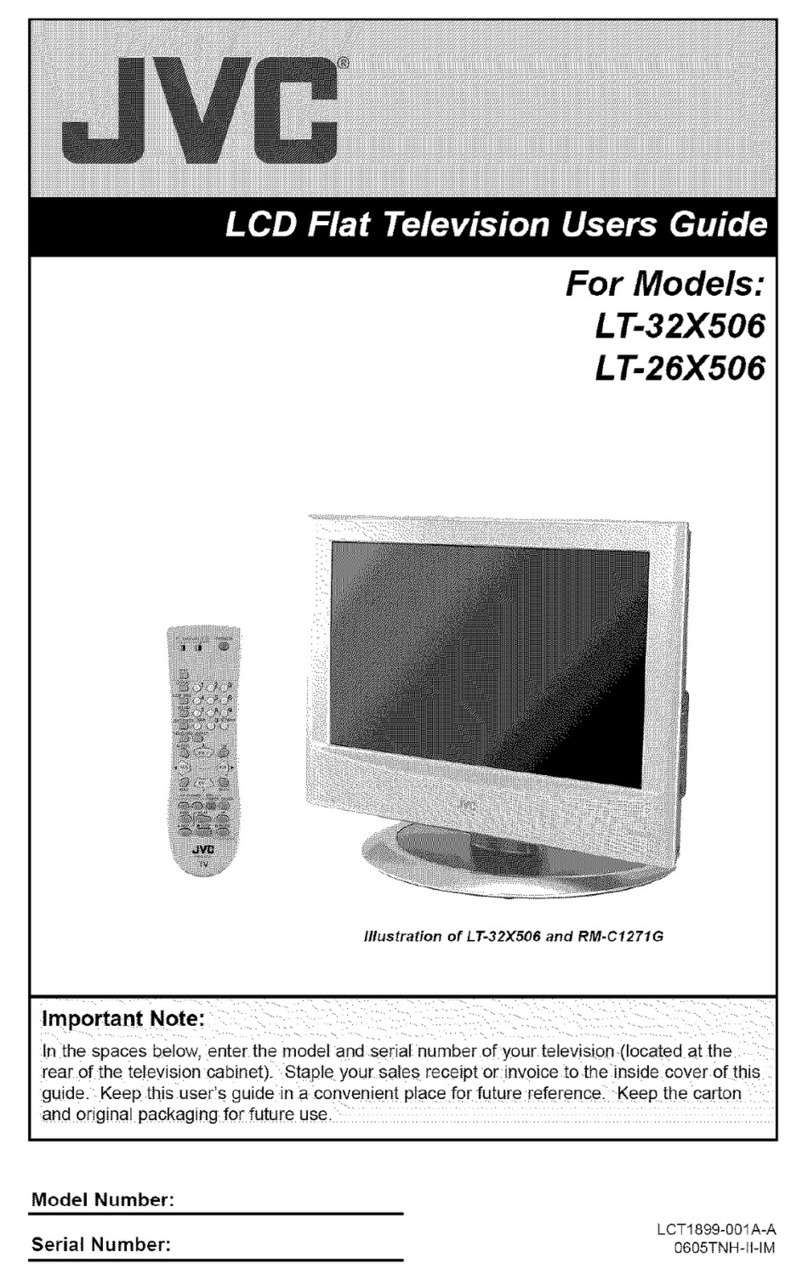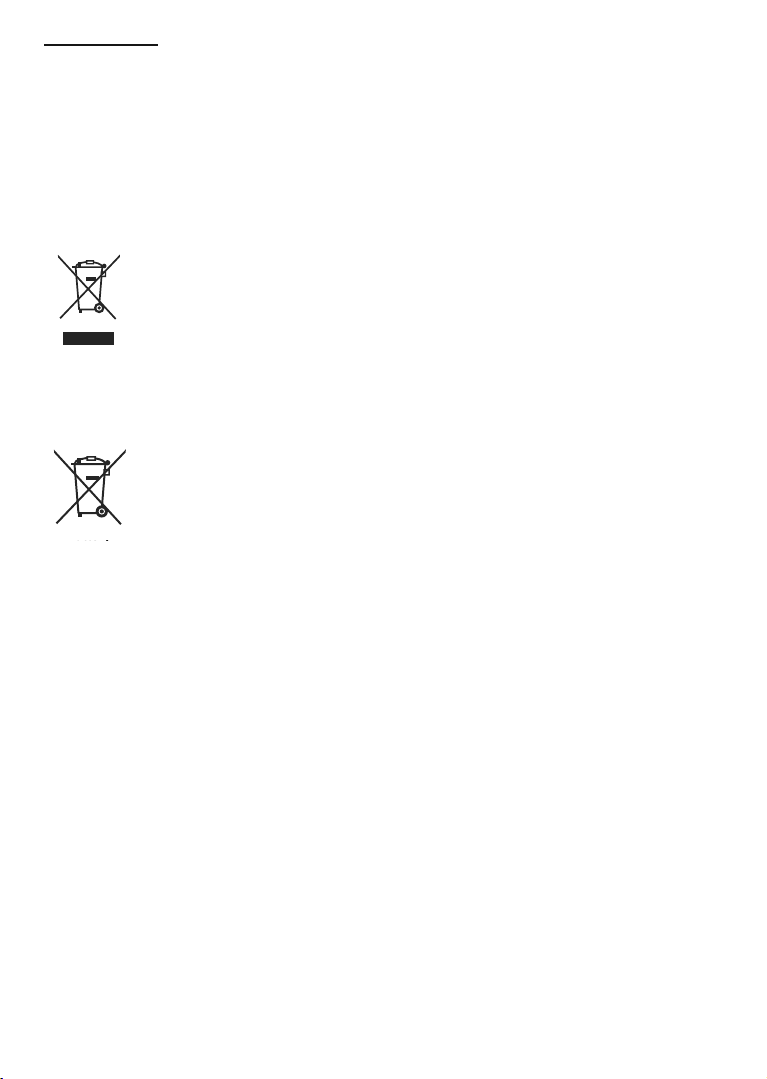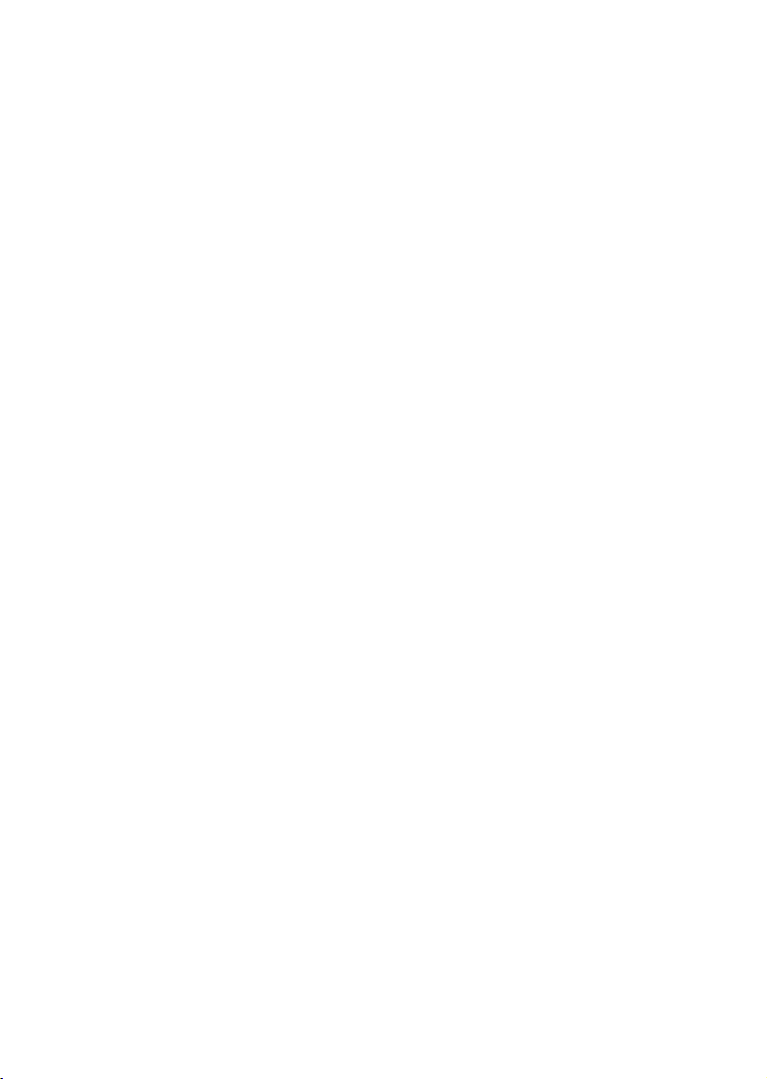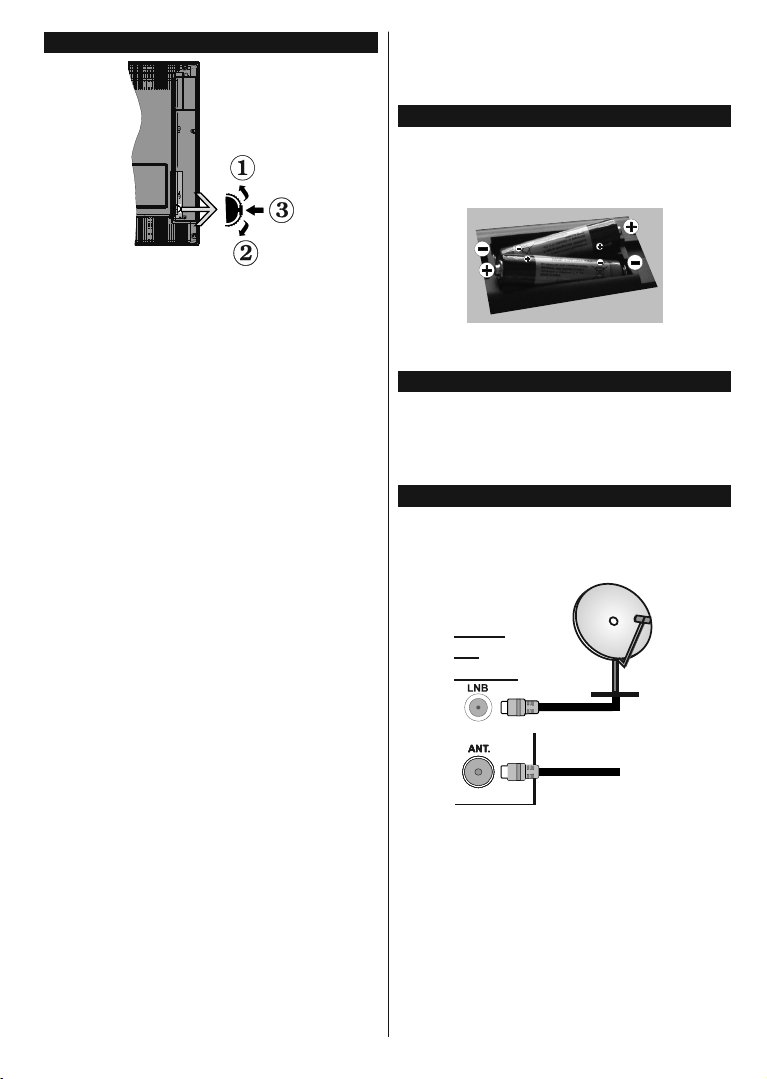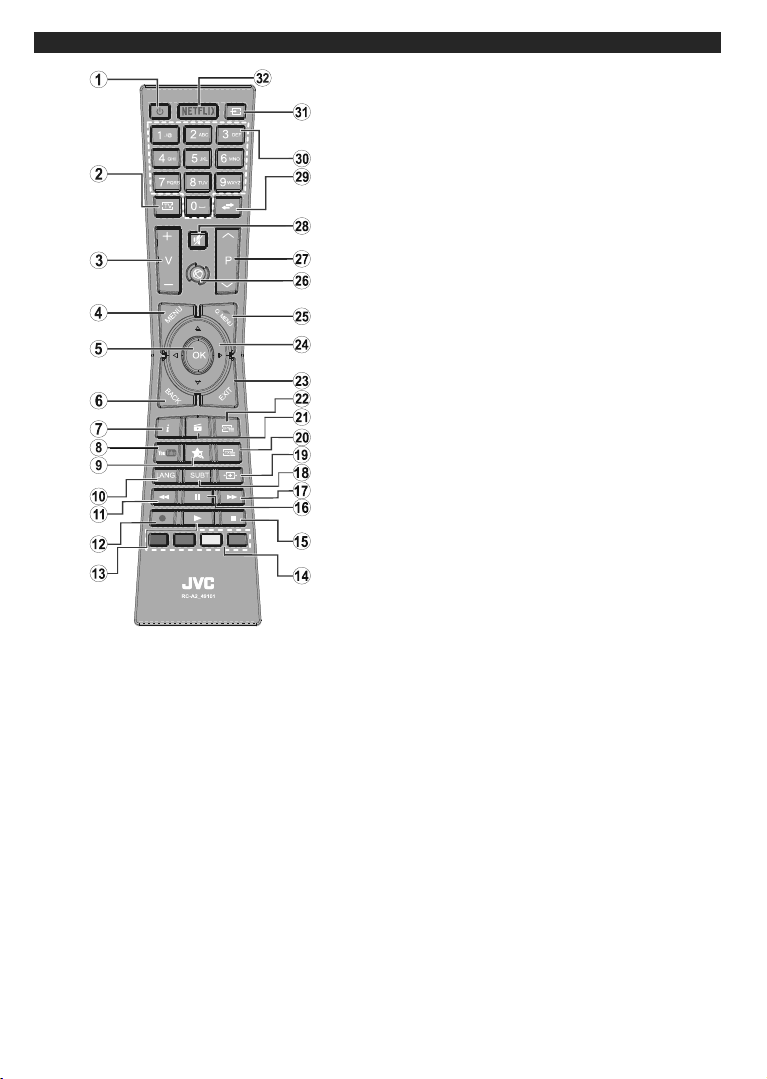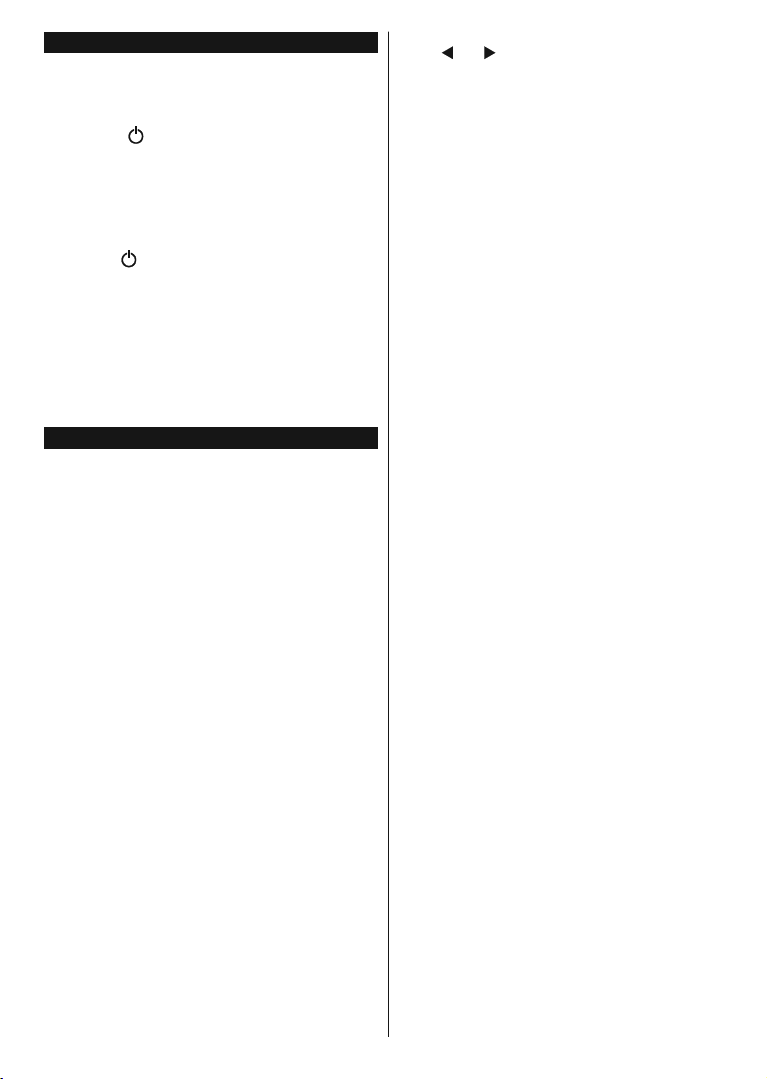English - 9 -
Switching On/Off
To Switch the TV On
Connect the power cord to the 220-240V AC, 50 Hz.
To switch on the TV from standby mode either:
Press the “ - (Standby)” button, “P+/P- -(Pro-
gramme +/-)” or a numeric button on the remote
control.
3UHVVWKHVLGHIXQFWLRQVZLWFKEULHÀ\VRWKDWWKH79
comes on from standby.
To Switch the TV Off
Press the “ - (Standby)” button on the remote
control or press the side function switch until the TV
switches into standby mode.
To power down the TV completely, unplug the
power cord from the mains socket.
Note: When the TV is switched into standby mode, the
standby LED can blink to indicate that features such as
6WDQGE\6HDUFK2YHU$LU'RZQORDGRU7LPHULVDFWLYH7KH
LED can also blink when you switch on the TV from standby
PRGH
First Time Installation
When turned on for the first time, the language
selection screen is displayed. Select the desired
language and press OK.
On the next screen, set your preferences using the
directional buttons.
Note: Depending on the Country selection you may be asked
WRVHWDQGFRQ¿UPD3,1DWWKLVSRLQW7KHVHOHFWHG3,1FDQQRW
EH<RXKDYHWRHQWHULWLI\RXDUHDVNHGWRHQWHUD3,1
IRUDQ\PHQXRSHUDWLRQODWHU
About Selecting Broadcast Type
Digital Aerial: If Digital Aerial broadcast search
option is turned on, the TV will search for digital
terrestrial broadcasts after other initial settings are
completed.
Digital Cable: If Digital Cable broadcast search
option is turned on, the TV will search for digital cable
broadcasts after other initial settings are completed.
$FFRUGLQJWR\RXURWKHUSUHIHUHQFHVDFRQ¿UPDWLRQ
message may be displayed before starting to search.
Select YES and press OK to proceed. To cancel
operation, select NO and press OK. You can select
Network or set values such as Frequency, Network
ID and Search Step.:KHQ¿QLVKHGSUHVVOK button.
Note: Searching duration will change depending on the
selected Search Step
Satellite(**): If Satellite broadcast search option
is turned on, the TV will search for digital satellite
broadcasts after other initial settings are completed.
Before satellite search is performed some settings
should be made. Antenna Type menu will be
GLVSOD\HG ¿UVW <RX FDQ VHOHFW Antenna Type as
Direct, Single Satellite Cable or DiSEqC switch by
using “ ” or “ ” buttons.
Direct: If you have a single receiver and a direct
satellite dish, select this antenna type. Press OK to
continue. Select an available satellite on the next
screen and press OK to scan for services.
Single Satellite Cable: If you have multiple
receivers and a single satellite cable system, select
this antenna type. Press OKWRFRQWLQXH&RQ¿JXUH
settings by following instructions on the next screen.
Press OK to scan for services.
DiSEqC switch: If you have multiple satellite dishes
and a DiSEqC switch, select this antenna type.
Press OK to continue. You can set four DiSEqC
options (if available) on the next screen. Press OK
EXWWRQWRVFDQWKH¿UVWVDWHOOLWHLQWKHOLVW
(**) If this feature is supported by your TV
Analogue: If Analogue broadcast search option is
turned on, the TV will search for analogue broadcasts
after other initial settings are completed.
Additionally you can set a broadcast type as your
favourite one. Priority will be given to the selected
broadcast type during the search process and the
channels of it will be listed on the top of the Channel
List:KHQ¿QLVKHGSUHVVOK to continue.
You can activate Store Mode option at this point.
7KLVRSWLRQZLOOFRQ¿JXUH\RXU79¶VVHWWLQJVIRUVWRUH
environment and depending on the TV model being
used, the supported features of it may be displayed
on the top of the screen as an info banner. This option
is intended only for store use. It is recommended to
select Home Mode for home use. This option will be
available in System>Settings>More menu and can
be turned off/on later.
Press OK button on the remote control to continue
and the Network/Internet Settings menu will be
GLVSOD\HG LI \RX FRQ¿UP WKH SUHYLRXVO\ GLVSOD\HG
message asking whether you want to do the network
settings. Please refer to Connectivity section to
FRQ¿JXUHDZLUHGRUDZLUHOHVVFRQQHFWLRQ$IWHUWKH
settings are completed press OK button to continue.
To skip to the next step without doing anything select
No and press the OK button when the message is
displayed asking whether you want to do the network
settings.
After the initial settings are completed TV will start
to search for available broadcasts of the selected
broadcast types.
After all the available stations are stored, scan results
will be displayed. Press OK to continue. The Edit
Channel List menu will be displayed next. You can
edit the channel list according to your preferences or
press the Menu button to quit and watch TV.