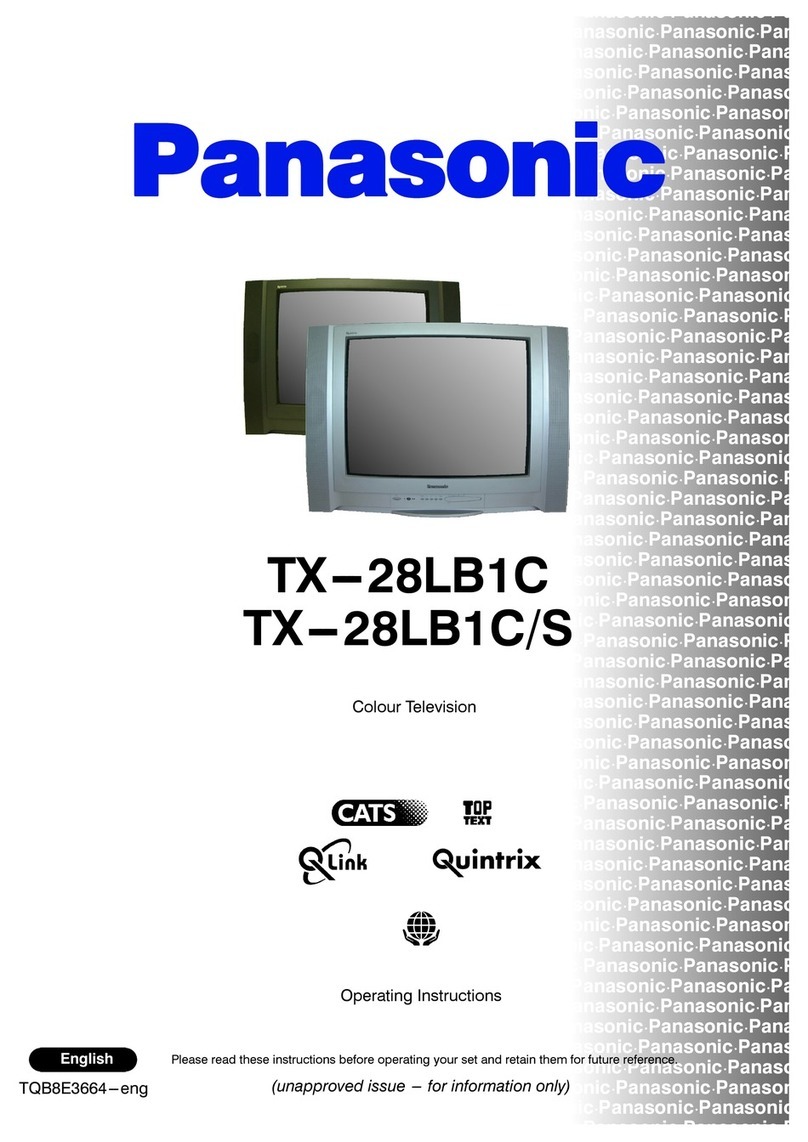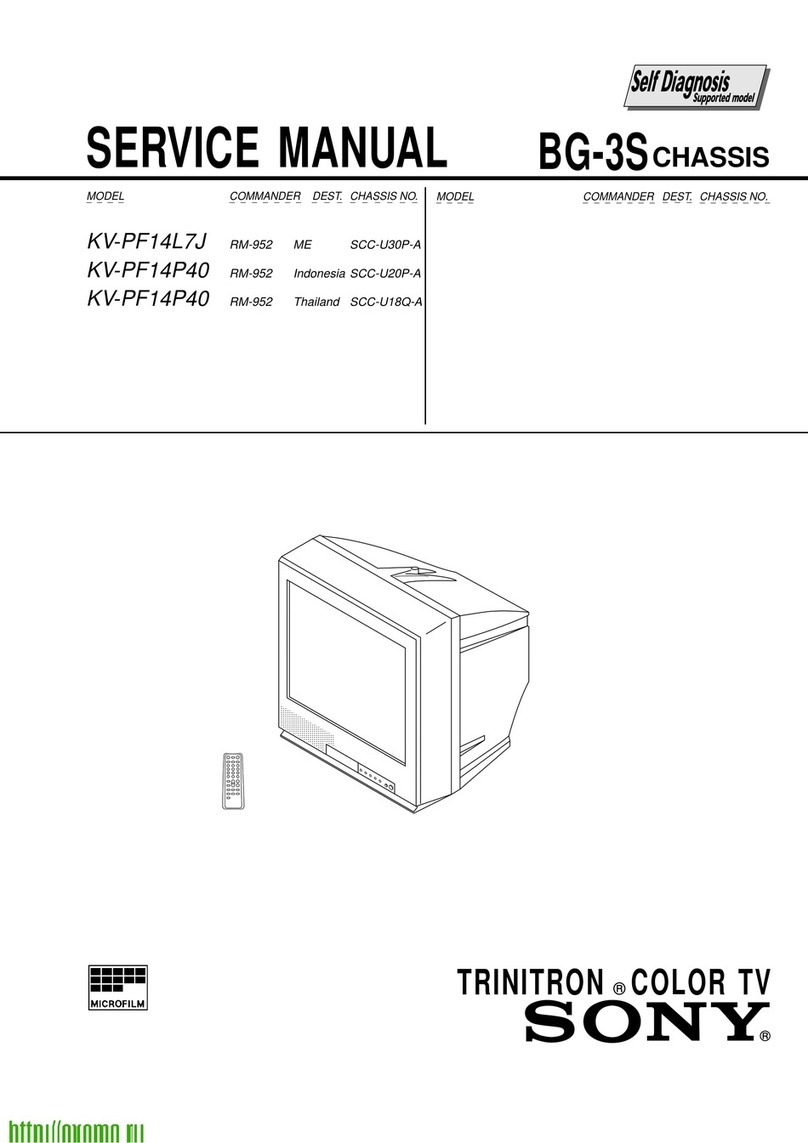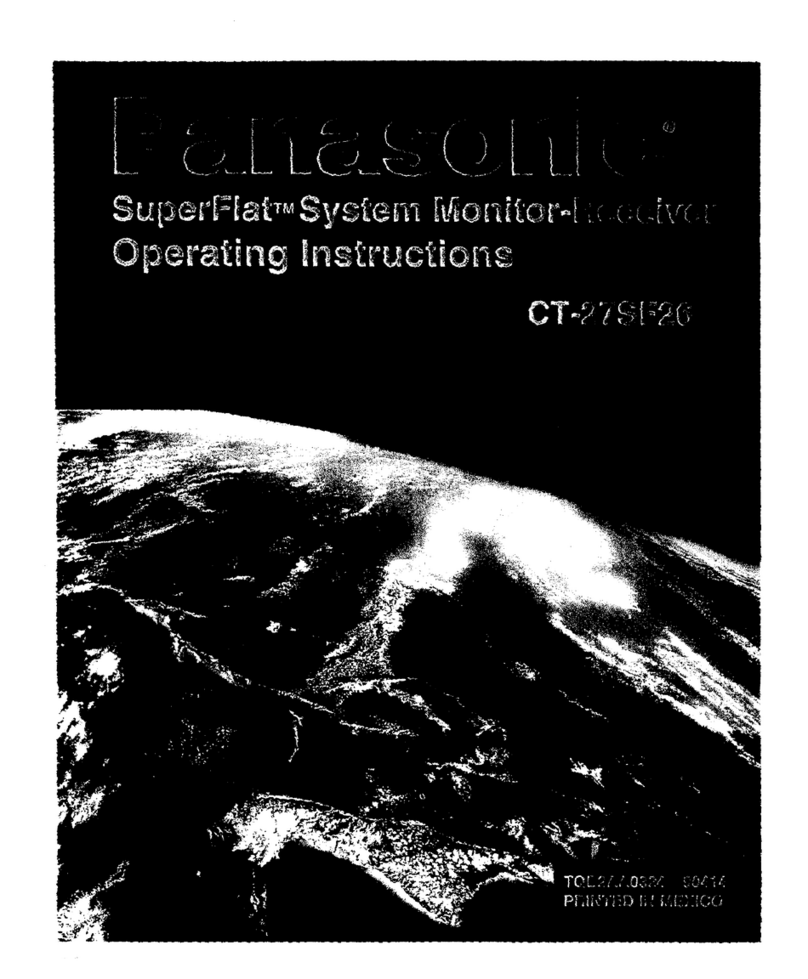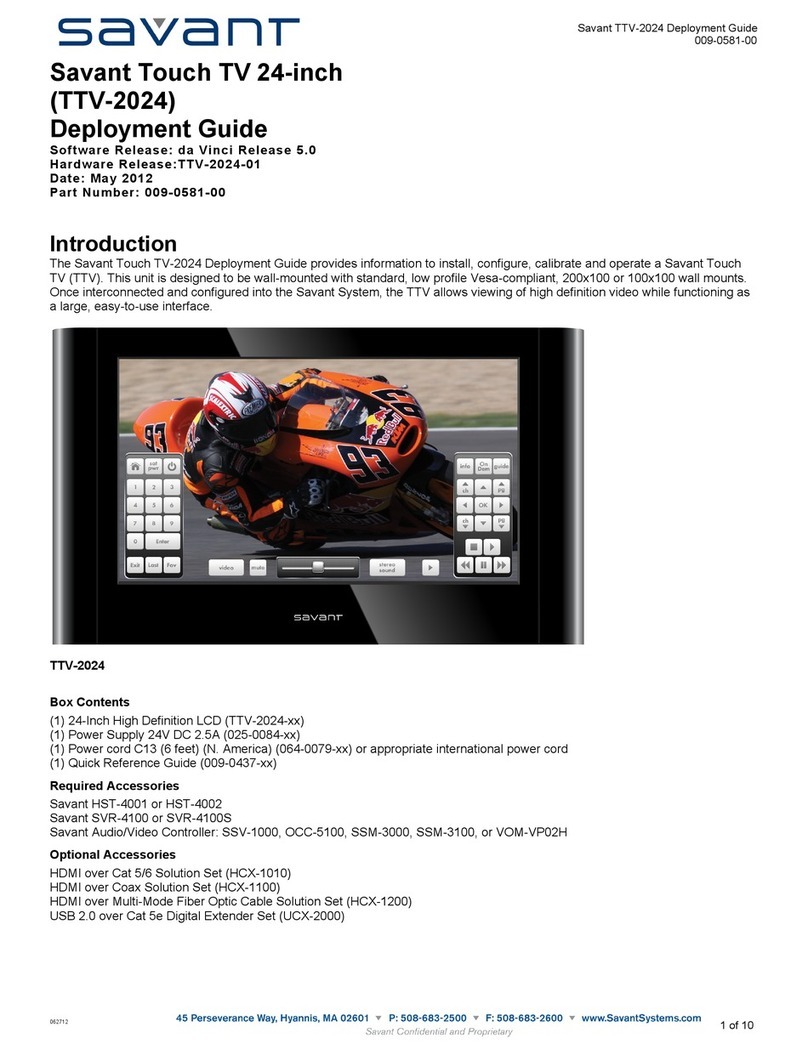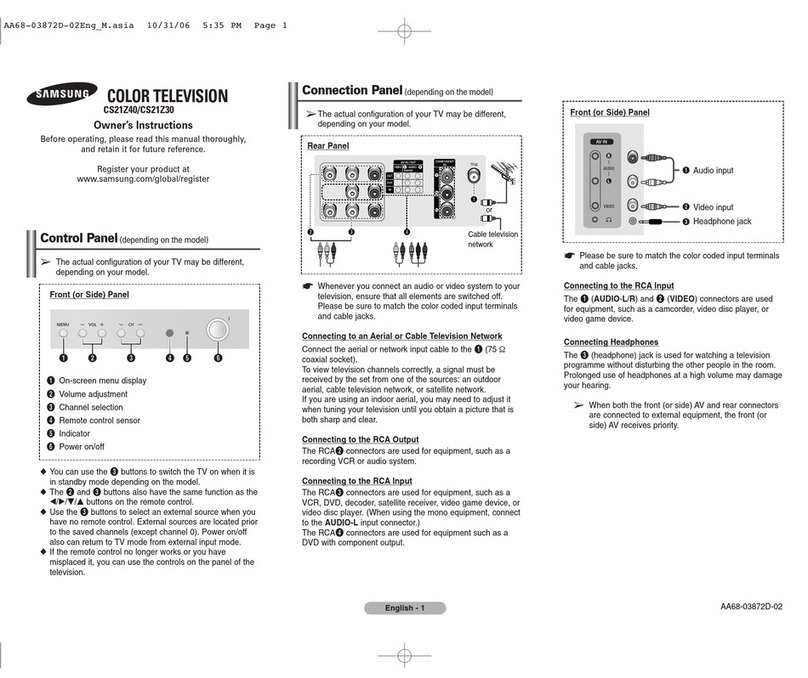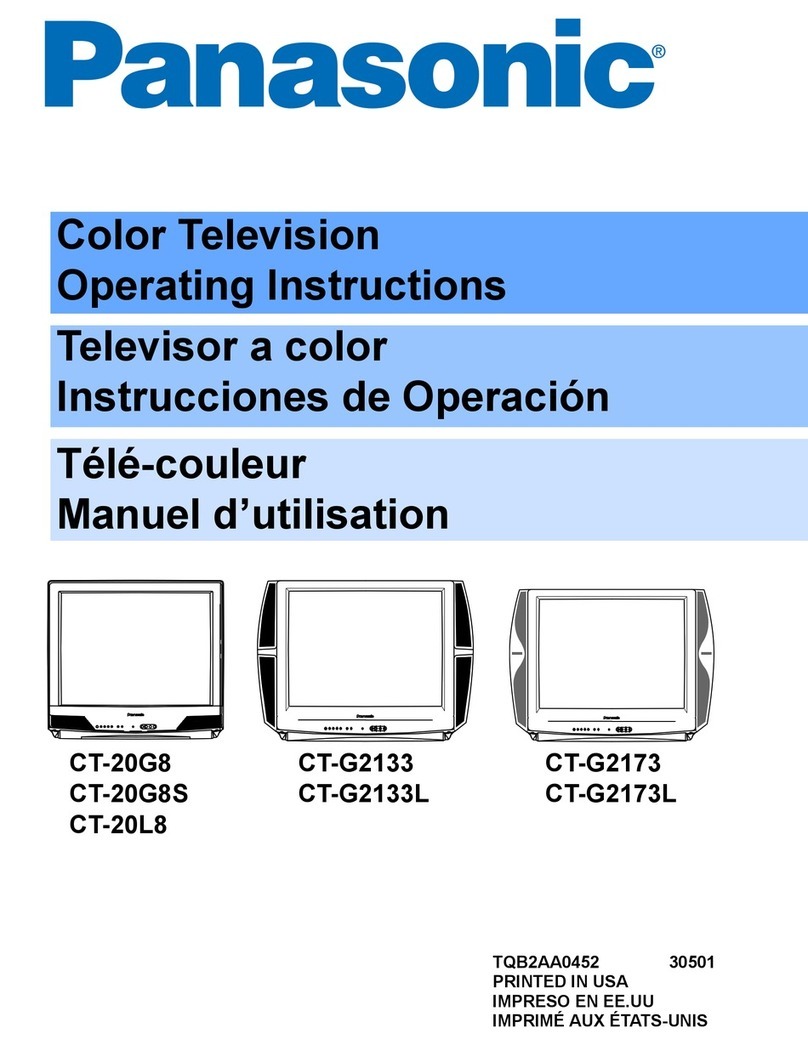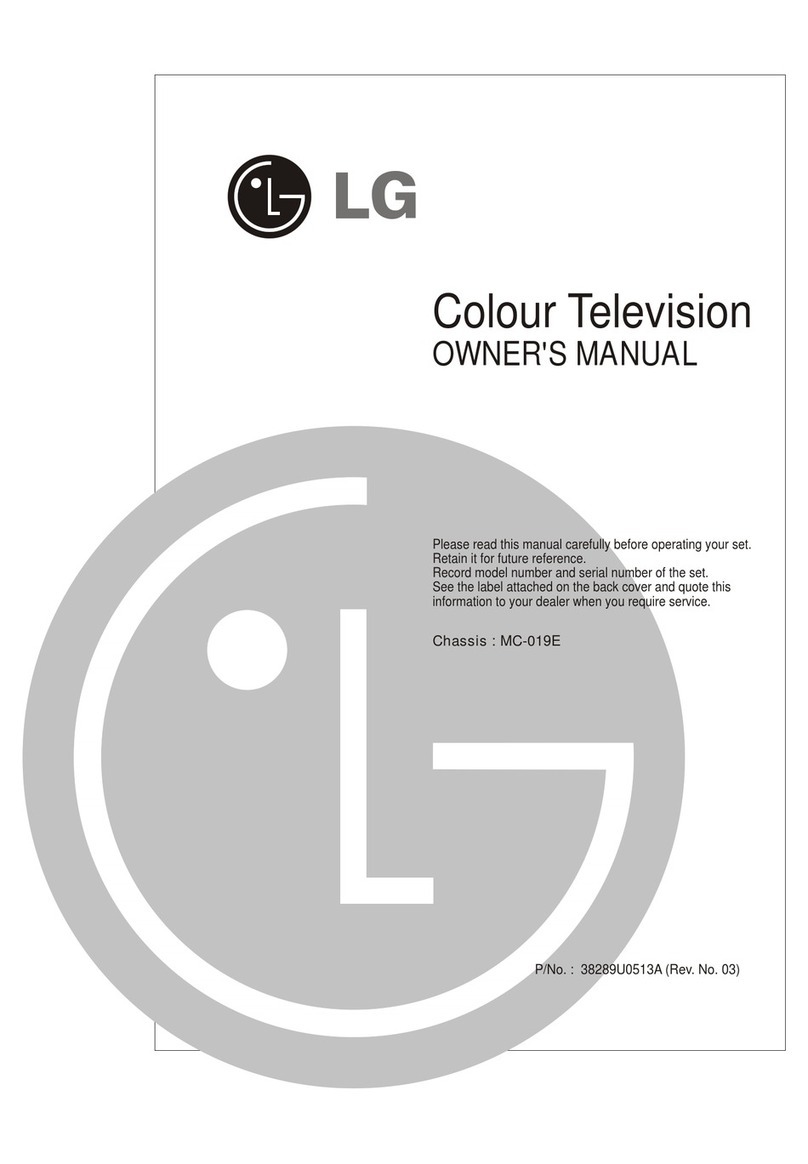HCI RM26ICS RoomMate User manual

ICS
RoomMate
Operations Manual
MODEL# RM26ICS and RM32ICS
REVISION 1.0
TM


-------------------------------------------------------------------------------------------ICS OPERATIONS MANUAL
HealthCare Information, LLC 3
TABLE OF CONTENTS
SAFETY INSTRUCTIONS 4-5
PACKAGE CONTENTS 6
PRODUCT INTRODUCTION 7-8
IR Remote Control 7
I/O Panels 8
Keypad 8
INSTALLATION 9
BASIC CONNECTIONS 9
PC 9
Pillow Speaker/Sip & Puff 9
USB Port 9
RJ-12 Serial Port 9
Digital Media 9
Cable 9
Earphone/Headphone 9
SETUP AND OPERATION 10
Remote Batteries 10
Function Codes 10
Auto Scan 10
Date & Time 10
ADVANCED SETUP 11-23
Picture 11-12
Picture Settings 11
Picture Mode 11
Brightness 11
Contrast 11
Color 11
Tint 11
Sharpness 11
Screen Settings 11
Screen Size 11
Auto Wide 11
Horz/Vert Position 11
PC Settings 12
Auto Adjust 12
Horz/Vert Position 12
Clock 12
Phase 12
Color Temperature 12
Back Light 12
Advanced 12
SABC 12
Film Mode 12
Noise Reduction 12
MPEG 12
Sound 12, 13
Sound Settings 12
Sound Mode 12
Base 13
Treble 13
Balance 13
Surround Mode 13
Analog Sound 13
Digital Sound 13
Other Settings 13
AVL 13
Speaker 13
Digital Audio Output 13
Buzzer Mode 13
Equalizer 13
Channel 14, 15
Channel Settings 14
Channel Number 14
Channel Label 14
Education 14
Bank Select 14
Bank Control 14, 15
Advanced Setting 15
Channel Number 15
In Channel List 15
Virtual CH No. 15
Real Channel Display 15
Source Bank 15
Blue Back 15
Signal Type 15
Auto Channel Search 15
Channel Roll 15
Power Roll 15
Parental Control 16, 17
Password 16
VCHIP 16
US V-VHIP 16
Movie Rating 16
TV Rating 16
Canada V-CHIP 16
English 16
French 16
Block Unrated Shows 17
Change Password 17
Setup 17-22
Closed Caption 17, 18
Panel Caption Control 17
IR/PS Caption Control 17
Analog Caption Type 18
Digital Caption Type 18
Digital CC Preset 18
Digital CC Style 18
Menu Language 18
Power On Setting 19-22
OSD Time 19
Timer 19
Clock Setting 19
Sleep Timer 19
Timer Enable 19
Operation On Time 19
Operation Off Time 19
Power On Setup 20, 22
Input Source 20
Ch No On 20
Volume On 20
IR Band 20
Power On Mode 20
LED Control 20
KeyPad Lock 20
Pillow Speaker 21
TV Max Volume 21
PS Max Volume 21
Spk Mode 21
Input Auto Detect 21
Serial control 21
OP Password 21
Bank Switch Password 21
HDMI Setting 21
HDMI Sound 21
CEC Control 21
Media Settings 22
Photo Settings 22
Slide Show Interval 22
Slideshow Effect 22
Slideshow Repeat 22
Music Settings 22
Music Play Mode 22
Music Play Repeat 22
Music information 22
Music Auto Play 22
Information 22
Others 22, 23
No Signal Power Off 22
Keypad Definition 22
USB Clone 22, 23
All Reset 23
PILLOW SPEAKER OPERATION 24
IR BANDS 24
FUNCTIONS 25
ALARMS 25
MENU TREE 26, 27
PARENTAL CONTROL 28, 29
KEY DEFINE 30
VIRTUAL CHANNELS 31
BANKS 32
SPECIFICATIONS 33-35
WARRANTY 36

-------------------------------------------------------------------------------------------ICS OPERATIONS MANUAL
HealthCare Information, LLC 4
WARNING
To reduce the risk of fire or electric shock, do not expose this apparatus to rain or moisture and this apparatus shall not be exposed to dripping or splashing and
no objects filled with liquids, such as vases, shall be placed on the apparatus.
Do not use this LCD TV Monitor near water. For example: avoid placing it near a bathtub, washbowl, kitchen sink, or laundry tub, in a wet basement, or near a
swimming pool, etc.
This apparatus shall be connected to a mains socket outlet with a protective earthing connection.
The mains plug of this apparatus must remain readily operable.
Advertisement:
Pour réduire le risque du feu ou de décharge électrique, n’exposez pas cet appareil à la pluie ou à l’humidité. L’appareil ne sera pas exposé à l’égoutture ou
l’éclaboussement et aucun objet remplis de liquides, tels que des vases, ne seront placés sur l’appareil.
NOTE TO CABLE TV INSTALLER
This reminder is provided to call the cable TV installer’s attention to Article 820-40 of the National Electric Code (U.S.A.). This code provides guidelines for
proper grounding and, in particular, specifies that the cable ground shall be connected to the grounding system of the building as close to the point of the cable
entry as practical.
REGULATORY INFORMATION
This equipment generates, uses and can radiate radio frequency energy, and if not installed in accordance with this instruction manual, may cause harmful
interference to radio communications. However, there is no guarantee that interference will not occur in a particular installation. If this equipment does cause
harmful interference to radio or television reception, which can be determined by turning the equipment off and on, the user is encouraged to try to correct the
interference by one or more of the follow measures:
1. Increase the separation between the equipment and receiver.
2. Consult the dealer or an experienced radio/TV technician for help.
CAUTION
Do not attempt to modify this product in any way without written authorization from HealthCare Information, LLC. Unauthorized modification will void the
warranty of the product.
CAUTION
Danger of explosion if battery is incorrectly replaced. Replace only with the same or equivalent type.
CAUTION
Danger of explosion if battery is incorrectly replaced. Replace only with the same or equivalent type.
COMPLIANCE
The party responsible for this product’s compliance is:
HealthCare Information, LLC, 113 Commerce Blvd., Loveland, OH 45140, USA. Phone 513-271-8100

-------------------------------------------------------------------------------------------ICS OPERATIONS MANUAL
HealthCare Information, LLC 5
IMPORTANT SAFETY INSTRUCTIONS
1) Read these instructions.
2) Keep these instructions.
3) Heed all warnings.
4) Follow all instructions.
5) Do not use this apparatus near water.
6) Clean only with dry cloth.
7) Do not block any ventilation openings. Install in accordance with the manufacturer’s instructions.
8) Do not install near any heat source such as radiators, heat registers, stoves, or other apparatus (including amplifiers)
that produces heat.
9) Do not defeat the safety purpose of the polarized or grounding type plug. A polarized plug has two blades with one
wider than the other. A grounding type plug has two blades and a third grounding prong. The wide blade or third
prong is provided for your safety. If the provided plug does not fit into your outlet, consult an electrician for
replacement of the obsolete outlet.
10) Protect the power cord from being walked on or pinched particularly at plugs, convenience
receptacles, and the point where they exit from the apparatus.
11) Only use attachments/accessories specified by the manufacturer.
12) Use only with the cart, stand, tripod, bracket, or table specified by the manufacturer, or sold
with the apparatus. When a cart is used, use caution when moving the cart/apparatus
combination to avoid injury from tip-over.
13) Unplug this apparatus during lightning storms or when unused for long periods of time.
14) Refer all servicing to qualified service personnel. Servicing is required when the
apparatus has been damaged in any way, such as power-supply cord or plug is
damaged, liquid has been spilled or objects have fallen into the apparatus, the
apparatus has been exposed to rain or moisture, does not operate normally, or has
been dropped.
---------------------------------------------------------------------------------------------------------------------------------
IMPORTANT SAFEGUARDS FOR YOU AND YOUR NEW PRODUCT
YOUR NEW PRODUCT HAS BEEN MANUFACTURED AND TESTED WITH YOUR SAFETY IN MIND. HOWEVER,
IMPROPER USE CAN RESULT IN POTENTIAL ELECTRICAL SHOCK OR FIRE HAZARDS. TO AVOID DEFEATING
THE SAFEGUARDS THAT HAVE BEEN BUILT INTO YOUR NEW PRODUCT, PLEASE READ AND OBSERVE THE
FOLLOWING SAFETY POINTS WHEN INSTALLING AND USING YOUR NEW PRODUCT, AND SAVE THEM FOR
FUTURE REFERENCE. OBSERVING THE SIMPLE PRECAUTIONS DISCUSSED IN THE MANUAL CAN HELP YOU
GET MANY YEARS OF ENJOYMENT AND SAFE OPERATION THAT ARE BUILT INTO YOUR NEW PRODUCT.

-------------------------------------------------------------------------------------------ICS OPERATIONS MANUAL
HealthCare Information, LLC 6
PACKAGE CONTENTS
After opening, carefully check the package contents:
ICS Television
Power Cord
IR Remotes are shipped per order.
Manuals are shipped per order*
*The latest version of this manual can be downloaded from www.hci-tv.com

-------------------------------------------------------------------------------------------ICS OPERATIONS MANUAL
HealthCare Information, LLC 7
PRODUCT INTRODUCTION
IR Remote Control
1. POWER TURNS SET ON AND OFF
2. MUTE TURNS SOUND ON AND OFF
3. VOLUME UP INCREASES SOUND LEVEL
4. SOURCE SELECTS INPUT SOURCE
5. CC TURNS CLOSED CAPTIONS ON AND OFF
6. VOLUME DOWN DECREASES SOUND LEVEL
7. IPTV NO FUNCTION
8. LAST CHANGES TO LAST CHANNEL OR SOURCE
9. CHANNEL UP CHANGES CHANNEL TO THE NEXT
HIGHER PROGRAMMED CHANNEL
10. FM SELECTS FM MODE
11. FAVORITES FAVORITES FUNCTION
12. CHANNEL DOWN CHANGES CHANNEL TO THE NEXT
LOWER PROGRAMMED CHANNEL
13. NUMBER BUTTONS DIRECT ACCESS TO CHANNELS
14. PREVIEW ENTERS PREVIEW MODE (PIP)
15. SLEEP SETS SLEEP TIMER
16. ALARM SETS ALARM(S)
17. TIME DISPLAYS DATE AND TIME
18. STATUS DISPLAYS TV STATUS
19. SCREEN SIZE SETS SCREEN SIZE (ZOOM)
20. NAVIGATION USED TO NAVIGATE SETUP MENUS
21. BANK CHANGE BANKS
22. SETUP USED TO ENTER SETUP MENU
23. FUNCTION USED ENTER FUNCTION CODES
AND USER FUNCTIONS
24. BACK PREVIOUS MUNU
25. HOME NO FUNCTION
26. MEDIA CONTROL CONTROLS MEDIA PLAYBACK
27. ESC
28. MEDIA TITLE DISPLAYS INFORMATION ABOUT
CURRENT SELECTION
NOTE: All HCI BedMate and RoomMate sets use the same IR remote control.

-------------------------------------------------------------------------------------------ICS OPERATIONS MANUAL
HealthCare Information, LLC 8
PRODUCT INTRODUCTION
FRONT PANEL
LEFT SIDE PANEL
REAR PANEL

-------------------------------------------------------------------------------------------ICS OPERATIONS MANUAL
HealthCare Information, LLC 9
INSTALLATION
Before installing, carefully read the “Important Safeguards” section on pages 4 and 5. These mounting
instructions cover all HCI RoomMate TVs
Install this TV only on a mount that has been properly mounted according to the mount manufacturer’s
instructions.
1. Unpack the TV from its shipping box.
2. Attach the TV to the mount following the mount manufactures directions.
3. For basic operation, connect a coax signal cable to the RF input on the rear jack panel. Plug one
end of the supplied hospital grade cord into the AC input on the rear jack panel. Plug the other
end of the power cord into a standard 120VAC outlet.
4. Follow the following directions to set up your new ICS set.
BASIC CONNECTIONS
PC (to use TV as a monitor)
Use a male to male VGA cable to connect a computer VGA output to the PC VGA input on the back of the set. Make sure the
computer resolution is set equal to or lower than 1280 x 800. A 1/8” (3.5MM) jack is located next to the VGA input for PC
AUDIO input.
Pillow Speakers/Sip-puff device
A ¼” jack is provided on rear jack panel of the set to connect a pillow speaker or sip and puff device. See page 21 and 24.
USB Port
A USB port is provided on the rear jack panel for software updates and cloning.
RJ-12 Serial Port
An RJ-12 port is provided to allow third party devices to control the set. This port is also used for some software updates.
CABLE
A standard F connector is located on the rear jack panel of the set to connect a signal coax cable to.
Earphone/Headphone
A 1/8” (3.5MM) stereo earphone jack is located on the front lower right side of the set.

-------------------------------------------------------------------------------------------ICS OPERATIONS MANUAL
HealthCare Information, LLC 10
SETUP AND OPERATION
Installing the IR Remote Control Batteries
1. Turn the IR Remote over. Press down on the arrow and slide the battery cover off the bottom.
2. Install the two included AAA batteries. The polarity is indicated on the bottom of the battery
compartment. Make sure the batteries are installed correctly.
3. Slide the battery cover back onto the remote and snap into place.
Function Codes
Setup features are accessed using function codes. You will need an IR remote control to enter function codes. To enter a function
code using an IR remote control, press the “FUNCTION” button followed by the “0” button. Set will display “ENTER
PASSWORD” then enter the function code. The following codes are available.
CODE FUNCTION
9999 ACCESS TV OR DVD SETUP MENU
10086 TURN TV ON DURING OFF HOURS
11111 DISPLAY SOFTWARE VERSION
13218 SHOW/HIDE DATE
14568 TEST MODE
15311 SET IR BAND TO BED ONE
15322 SET IR BAND TO BED TWO
15709 RESET
15428 SERVICE MODE
Note: If you change the IR band, your IR remote will no longer function until it is set to the same IR band as the TV. To
change the IR band of the remote, point the IR remote at the TV and press and hold the power button until the set turns
off.
Press the setup button on the IR remote after entering the “9999” code to access the TV / DVD setup menu.
Enter function code “15428” to keep the setup menu active until the TV is turned off. You can also set the OSD Time to always
to keep the menu active. See page 19. Once this code is entered you will not have to enter the “9999” code until the set is turned
off. Only one button analog or digital pillow speakers set for Zenith or Philips codes may be used.
NOTE: To select menu items press the “ENTER” button. Use the up/down arrow buttons to change menu section. Use the
left/right arrow buttons to change selected menu item.
Auto Scan
Access the setup menu. Select the “CHANNEL” menu. Select “Signal Type”. Set to “Air” if signal source is from an off air
antenna. Set to “Cable” if signal source is from a cable system. Select “Auto Channel Search”. Press the “ENTER” button. Set
will scan all for all analog/digital channels and add active channel to the channel list.
Setting Date and Time
Certain features such as the “ALARM” require the proper date and time to function properly. To set the date and time:
1. Access the “Setup Menu”. Select “SETUP”, “POWER ON SETTING”, “TIMER” then “Clock Setting”
2. Set “Time Zone” to match the time zone you are in.
3. Select “Daylight Saving Time”. Set to “On” if your area uses daylight savings time. Set to “Off” if your area does not
use daylight savings time. NOTE: Time is set in 24 hour format and displayed in 12 hour format.
4. Select “Setup Time” and press the “ENTER” button. Use the left/right, up/down or number buttons to set time. Press
the “ENTER” button when finished.
5. Select “Setup Date” and press the “ENTER” button. Use the left/right, up/down or number buttons to set time. Press the
“ENTER” button when finished. NOTE: The last digit is the day of the week. Monday is day one.

-------------------------------------------------------------------------------------------ICS OPERATIONS MANUAL
HealthCare Information, LLC 11
ADVANCED SETUP
Enter function code “9999” and press the “SETUP” button on the IR remote to enter the main setup menu. See pages 26 and 27
for a full menu tree. Use the navigation buttons to select and change menu items. Press the "BACK" button to go back one menu
level, press "ENTER" or "►" button to access the next menu level.
PICTURE
Picture Adjusts standard television video settings.
Settings Picture Mode Selects the picture mode. Each mode except user is a pre-defined setting for contrast,
brightness, color, tint and sharpness. Selections are:
Standard - Movie - User – Dynamic
Standard Default factory setting
Movie Setting for viewing movies.
User Uses user settings for contrast, brightness, tint and color mode.
Brightness Adjusts brightness
Contrast Adjusts contrast
Color Adjusts color level
Tint Adjusts tint
Sharpness Adjusts sharpness
Dynamic Setting for brighter picture and more vivid colors. Good for elderly
patients or patients with poor eye sight.
Screen Adjustments for size and position of picture on screen.
Settings Screen Size Adjusts how the picture fills the screen. Selections are:
Full – Normal – WaterGlass – Cinema
Full Picture is adjusted to fill the screen.
Normal Picture is displayed as it is received.
WaterGlass Picture is stretched to fit screen. Picture is not stretched in the middle and
stretches more towards the edges. This allows people to look more natural.
Cinema Adjusts the picture to fill the screen horizontally and vertically. The edges
of the picture may be cut off.
NOTE: If Auto Wide is turned on Screen Size can not be adjusted.
Auto Wide Automatically adjusts Screen Size. Press “ENTER” to turn on/off. Check mark is on.
Horizontal Adjusts the horizontal position of the picture.
Position
Vertical Adjusts the vertical position of the picture.
Position

-------------------------------------------------------------------------------------------ICS OPERATIONS MANUAL
HealthCare Information, LLC 12
PC Adjusts screen settings for using set as a computer monitor. Input must be set to VGA to adjust these
Settings settings.
Auto Adjust Automatically adjust screen size to match VGA input.
Horizontal Adjusts the horizontal position of the picture.
Position
Vertical Adjusts the vertical position of the picture.
Position
Clock Adjusts sync timing. Should be left at factory default.
Phase Adjusts VGA phase. Should be left a factory default.
Reset Resets PC SETTINGS to factory defaults.
Color Sets how colors are displayed. Set for best color reproduction. Selections are:
Temperature
Normal – Warm – Cool
Backlight Adjusts LCD back light level.
Advanced Adjusts advanced picture settings.
SABC Adjusts dynamic luminance. Set for best picture quality. Settings are:
Off – Low – Med - High
Film Mode Detects and adjusts for videos that have a 25Hz frame rate. Allows for
smoother play back of videos with a 25Hz frame rate.
On - Off
Noise Reduction Sets level of video noise reduction. Selections are:
OFF – Low – Medium – High
Use lowest setting possible. Setting to a level higher than needed may cause a reduction in picture
quality. Low works best for analog channels.
MPEG Noise Reduction Sets level of video noise reduction when playing an MPEG file.
Use lowest setting possible for all noise reduction settings. Setting to a level higher than needed may
cause a reduction in picture quality.
SOUND
Sound Basic sound adjustments
Settings Sound Mode Selects preset or User sound modes. Selections are:
Standard – Soft – User – Dynamic
Standard Factory default setting.
Soft Provides a softer sound.
User Uses user settings for Bass, Treble and Balance settings
Dynamic Provides a more bold sound

-------------------------------------------------------------------------------------------ICS OPERATIONS MANUAL
HealthCare Information, LLC 13
Bass Set bass level when Sound Mode is set to User.
Treble Sets treble level when Sound Mode is set to User.
Balance Sets left/right balance. Only effects head phones.
Note: Bass, Treble and Balance can only be adjusted if Sound Mode is set to User.
Surround Toggles surround sound on and off. Press “ENTER” to turn on or off.
Mode
Analog Selects analog sound mode. Selections are:
Sound
Stereo – Mono – SAP
Stereo Stereo sound.
Mono Mono Sound. Try this setting if sound quality is poor.
SAP Second Audio Program. Usually a second language. SAP is not broadcast by all stations and
my not be available for some programs.
Digital Selects audio language when receiving digital channels. Selections are:
Sound
English – French – Spanish
Note: Not all programs and stations will have multiple languages available. Selecting
French or Spanish will have no effect if they are not available.
Other Miscellaneous sound settings.
Settings
AVL Automatic Volume Level – Helps maintain a constant volume level when the program
volume level changes.
Speaker Turns front panel speaker on or off. Use left/right arrow buttons to change. If set to off
headphones are also turned off. See page 21 to set sound for pillow speaker use.
Digital Selects digital audio output format. Selections Are:
Audio
Output Off – PCM – Dolby Digital(AC3)
Off – No digital audio output.
PCM – Pulse-code Modulation
Dolby Digital – AC3 Dolby Surround Sound
Buzzer Turns keypad beep on or off. When on a beep is heard when a button is pressed. Use
Mode left/right arrow keys to turn on/off.
Equalizer Settings for graphic equalizer.
Mode Preset settings based on type of music or sound. Selections are:
OFF – ROCK – POP – JAZZ – USER
When set to USER the individual frequencies can be set. After selecting user press the down arrow
button and then use the Left/Right arrow buttons to select the frequency to be adjusted and the
up/down arrow buttons to adjust. To exit, press the right arrow button until Return is highlighted.

-------------------------------------------------------------------------------------------ICS OPERATIONS MANUAL
HealthCare Information, LLC 14
CHANNEL
Channel Add channel labels and Bank (tier) setup.
Setting
Channel Current channel being edited. Channel is displayed behind menu. Use left/right arrow keys
Number to change.
Channel Sets channel label. Use left/right arrow buttons to select character to edit. Green underscore
Label indicated character being edited. Use up/down arrow buttons to edit character. Press the
“ENTER” button when finished.
Education Sets this channel as an education channel. Education channels are selected using the “EDU”
or “FAV” buttons. Press the “ENTER” button to select or un-select.
NOTE: Each time the “EDU” or “FAV” button is pressed the TV will go to the next channel setup as
an Education Channel. When the last Education Channel is showing the next press of the
“EDU” or “FAV” button will go to the first channel setup and an Education Channel.
Bank Selects the current bank. Use the left/right arrow keys to change. Selections
Select are:
Bank 1 – Bank 2 – Bank 3 – Bank 4
NOTE: See page 21 about changing the Bank using the “B” button on the IR remote control.
Bank The TV has four banks (also know as tiers) to store active channel lists. When an auto scan
Control is performed, all channels found are set to active in all BANKs. The default bank is BANK1.
Using the bank edit function, the active channels can be enabled or disabled in each bank.
Banks can also be copied from one to another. All channels in a bank can also be completely
cleared or set. The last column is used to set the virtual channel number. See page 32 for
more information on Banks and page 31 for more information on virtual channels.
1. Use the left/right and up/down arrow buttons to select the bank and channel to edit.
2. Press the “ENTER” button to select or un-select an individual channel. Un-selected
channels will be skipped when its bank is selected.
Press the RED arrow button to select all channels in the current bank the cursor is
in.
Press the GREEN arrow button un-select all channels in the current bank the cursor
is in.
To copy one bank to another:
1. Move the cursor to the bank your wish to copy and press the “YELLOW” arrow
button.
2. Move the cursor to the bank you wish to copy to and press the “BLUE” arrow
button.
Press the “BACK” button to exit bank editing
A typical use for banks would be for a simple rental system. Bank 1 could have only free and patient
education channels active. Bank 2 could have free, basic and patient channels active. Bank 3 could
have free, basic, premium and patient channels active. Bank 4 could have only staff channels active.
In this way a single distribution system can deliver all channels to each TV, but only the active
channels in the selected bank can be viewed on the TV.
To set the Virtual Channel number:
1. Use the right arrow button to move the selection to the NUM column.
2. Use the Up/Down arrow buttons to select the channel to set.

-------------------------------------------------------------------------------------------ICS OPERATIONS MANUAL
HealthCare Information, LLC 15
3. Press the “ENTER” button.
4. Enter the Virtual Channel number using the keypad then press enter.
5. To clear a Virtual Channel number select the Virtual Channel in the NUM column
and press the ENTER button twice.
NOTE: Each time you enter a Virtual Channel number the TV does a check to make sure the Virtual
Channel number has not already been used. If the Virtual Channel number has been used an error
message will be displayed and the entry cleared. Select a different Virtual Channel number if this
occurs.
Advanced Advanced channel settings
Setting
Channel Current Channel. Use the left/right arrow button to change the current channel
Number without leaving the menu screen.
In Channel When checked the current channel is in the channel list and can be tuned to.
List When un-checked current channel is not in the list and con not be tuned to.
Use this feature to add and delete channels.
Virtual CH When on the channel lineup is determined by the Virtual channel list. See page 31.
No. When off the standard channel list is used. Selections are:
On - Off
Real Channel When on, the OSD channel will show both the Virtual Channel number and the real
Display channel number. This is useful for setting up and testing the virtual channel lineup.
When set to off only the virtual channel number is displayed This feature is only
active when Virtual CH No. is set to On. Selections are:
On – Off
Source Enables or disable input sources based on the current tier setting. A check in the
Bank box indicates the source is enabled for the tier. If the box is un-checked the source is
disabled for that tier. Only enabled sources can be selected using the SOURCE or
INPUT buttons.
Blue When select displays blue back ground if no signal is present. Press the “ENTER” button to
Back select/un-select.
Signal Selects the signal source. Use the left/right arrow buttons to change. Selections are:
Type
Cable – Air
Cable Select if the signal source is from a cable company
Air Select if the signal source is from an off-air antenna.
Auto Automatically finds active channels and add them to the channel list. Non-active channels are removed
Channel form the channel list. Make sure “Signal Type” is properly set then press the “ENTER” button to begin
Search search.
CH Turns channel roll On or Off. When On the auxiliary inputs such as VGA will be included in the channel
Roll line up. The auxiliary inputs can be selected by using the channel up/down buttons between the highest
and lowest channels. Example: if you are on channel 2 and press the channel down button USB input will
be selected.
Power Turns Power Roll on or off. When on set will turn off when using the Channel Up button from the highest
Roll programmed channel and the Channel Down button when on the lowest programmed channel. Use the
Left/Right arrow buttons to change.

-------------------------------------------------------------------------------------------ICS OPERATIONS MANUAL
HealthCare Information, LLC 16
PARENTAL Sets parental control parameters to restrict viewing. The first time you enter the parental control you will
CONTROL have to enter a password to continue. To enter a password:
1. Select Change Password
2. Select New PIN
3. Enter New PIN
4. Selection will automatically switch to Confirm. Re-enter PIN
5. Selection will automatically switch to Return.
6. Press the “ENTER” button.
See pages 28 and 29 for a full explanation of the TV rating system.
Lock Password to enter Parental Control Settings
Parental
Control
V-CHIP The V-chip reads the rating code of TV shows and determines if the show can be viewed based on the V-
Chip settings.
US V-Chip Parental control settings for the United States. See page 28.
Movie Rating Ratings settings for TV movies. Selections are
G – PG – PG-13 – R – NC-17 – X
Use the up/down arrow buttons to select which rating you wish to change. Press enter to lock/unlock
the selection. If you lock a rating all ratings below that rating will be locked. If you unlock a rating
all rating above that rating will be unlocked. Press the “BACK” button when finished.
TV Rating Ratings settings for TV shows. Selections are:
TV-Y – TV-Y7 – TV-G – TV-PG – TV-14 – TV-MA
In addition to the main ratings some ratings have sub-ratings. Selections are:
All – D – L – S – V – FV
Use the up/down and left/right arrow buttons to select which rating you wish to change.
Press enter to lock/unlock the selection. If you lock a rating all ratings below that rating will
be locked. If you unlock a rating all rating above that rating will be unlocked. Press the
“BACK” button when finished.
Canada Parental control settings for Canada. See page 29.
V-Chip English Settings for the English rating system in Canada. Selections are:
C – C8+ - G – PG – 14+ - 18+
Use the up/down arrow buttons to select which rating you wish to change. Press enter to
lock/unlock the selection. If you lock a rating all ratings below that rating will be locked. If
you unlock a rating all rating above that rating will be unlocked. Press the “BACK” button
when finished.
French Settings for the French rating system in Canada. Selections are:
G – 8 ans+ - 13 ans+ - 16 ans+ - 18 ans+
Use the up/down arrow buttons to select which rating you wish to change. Press enter to
lock/unlock the selection. If you lock a rating all ratings below that rating will be locked. If
you unlock a rating all rating above that rating will be unlocked. Press the “BACK” button
when finished.

-------------------------------------------------------------------------------------------ICS OPERATIONS MANUAL
HealthCare Information, LLC 17
Block When selected blocks unrated TV shows and TV movies. Press the “ENTER”
Unrated button to turn on/off.
Shows
Down Feature not available in USA at this time.
Loadable
Rating
Clear Feature not available in USA at this time.
Down
Loadable
Rating
Change Change password to edit Parental Control settings.
Password To change password:
1. Enter Old password.
2. Enter New Password
3. Re-enter New Password
4. Press the “ENTER” button.
Note: As each step is completed selection will automatically advance to the next selection.
SETUP General TV settings.
Closed Determines how the CC button functions on the front panel and sets the Mute and/or CC button
Caption availability on IR and pillow speakers.
Panel Determines How the CC button on the front panel functions.
Caption
Control Settings for when and how closed captions are displayed. Selections are:
Mute Only – CC Only – CC and Mute
Mute Only CC button turn mute on and off. No CC control.
CC Only CC button turns CC on and off. No mute control
CC and Mute CC button controls both CC and Mute. Each press cycles to the next
selection. Selections are:
CC On-Mute On, CC On Mute Off, CC Off-Mute On, CC Off- Mute Off
IR/PS Setting to match the CC/Mute button setup of the IR control or pillow speaker. Setting tells
Caption the set if the IR control or Pillow Speaker has a CC button only, Mute button only or Both a
Control CC button and a Mute button. Set to match the device patient will be using to control the set.
Selections are:
Mute Only – CC Only – CC and Mute
Mute Only IR control or Pillow Speaker has only a Mute button. Mute button will
select:
CC On-Mute On, CC On Mute Off, CC Off-Mute On, CC Off- Mute Off
CC Only IR control or Pillow Speaker has only a CC button. Mute button will
select:
CC On-Mute On, CC On Mute Off, CC Off-Mute On, CC Off- Mute Off
CC and Mute IR control has both CC and Mute button. CC button will turn CC on and
off. Mute button will turn Mute on and off.

-------------------------------------------------------------------------------------------ICS OPERATIONS MANUAL
HealthCare Information, LLC 18
Analog Sets which Closed Caption or text message will be displayed for analog channels. Selections
Caption are:
Type
CC1- CC2 – CC3 – CC4 – TEXT1 – TEXT2 – TEXT3 – TEXT 4
NOTE: Not all stations and programs will contain Closed Captions or Text. Most channels
and shows that have closed captions will only have CC1 and maybe CC2.
Digital Sets which Closed Caption or text message will be displayed for digital channels. Selections
Caption are:
Type
Service1 – Service2 – Service3 – Service4 – Service5 – Service6
NOTE: As with analog closed captions not all stations or shows will contain closed
captioning.
Digital CC Sets digital CC font style to default or custom. Selections are:
Preset
Default – Custom
Default Uses preset font style
Custom Allows user to set font attributes.
Digital CC Custom font settings for digital CC. Digital CC Preset must be set for Custom to access this
Style menu.
CC Size Sets digital CC font size. Selections are:
Default – Small – Standard – Large
CC Font Sets digital CC font style. Selections are:
Default – Style0 – Style1 – Style2 – Style3 – Style4 – Style5 – Style6 – Style7
CC Opacity Sets font transparency. Selections are:
Default – Solid – Flashing – Translucent – Transparent
CC Color Sets font color. Selection are:
Default – Black – White – Red – Green – Blue – Yellow – Magenta – Cyan
CC Background Sets digital CC background transparency. Selections are:
Opacity Default – Solid – Flashing – Translucent – Transparent
CC Background Sets digital CC background color. Selections are:
Color
Default - Black – White – Red – Green – Blue – Yellow – Magenta – Cyan
NOTE: Make sure CC Color and CC Background Color are different. If they are the same
you will not be able to see the closed captioning.
Menu Sets TV menu language. Selections are:
Language
English – French – Spanish

-------------------------------------------------------------------------------------------ICS OPERATIONS MANUAL
HealthCare Information, LLC 19
PowerOn General TV settings and turn on settings.
Setting Osd Time Set how long the OSD menu is displayed in seconds. Selections are:
10 s – 20 s – 30 s – 40 s – 50 s – 60 s – Always
NOTE: When Always is selected OSD will not time out. The Always settings will remain in
effect until changed or the set is turn off. If the set is turned off the OSD time will
automatically be set to 30 seconds.
Timer Sets date and time related functions.
Clock Sets date and time related functions.
Setting
Time Zone Set for the local time zone. Use left/right arrow buttons to change.
Daylight Turns DST on or off. Use left/right arrow buttons to change. Selections are:
Savings
Time On - Off
Setup Sets time in 24 hour format. Time is displayed in 12 hour format. Press
Time the “ENTER” button to change. Use the left/right arrow buttons to select digit
to set and the up/down arrow buttons to change the digit. Press the “ENTER”
button when done.
Setup Sets date. Press the “ENTER” button to change. Use the left/right arrow
Date buttons to select digit to set and the up/down arrow buttons to change the digit.
Press the “ENTER” button when done.
Note: The forth digit is the day of the week with day 1 being Monday.
Sleep Sets the amount of time in minutes the TV will turn off in. Selections are:
Timer
Off – 5min – 10min – 15min – 30min – 45min –
60min – 90min – 120min – 180min – 240min
Timer Enables Operation On/Off timer. Set to yes to enable Operation On/Off timers. See
Enable following text to set operation times.
Timer in When on shows timer information when the channel is changed. Selections are:
Ch Info
On – Off
Operation Start time for set to operate. Sets time in 24 hour format. Press the “ENTER”
On button to change. Use the left/right arrow buttons to select digit to set and the
Time up/down arrow buttons to change the digit. Press the “ENTER” button when done.
Operation Start time for set to turn off. Sets time in 24 hour format. Press the “ENTER”
Off button to change. Use the left/right arrow buttons to select digit to set and the
Time up/down arrow buttons to change the digit. Press the “ENTER” button when done.
NOTE: Set will operate normally between On Time and Off Time. Set can not be operated
between Off time and On time. If an attempt is made to operate the set during Off time the
set will turn on for a few seconds and display “Set can not be operated at this time” and
turn off.
To over ride operation time settings turn set on and quickly enter function code “10086”

-------------------------------------------------------------------------------------------ICS OPERATIONS MANUAL
HealthCare Information, LLC 20
PowerOn Settings set will use when set is turned on.
Setup Input Turn on source. Selections are:
Source
None – TV – AV – S-VIDEO – SD CARD –
Component – HDMI – FM – VGA – USB
Select None to have set turn on to the source it was on when turned off.
Note: S-Video and Component inputs are optional.
Ch No Turn On channel. Set will turn on to this channel. Set to 0 to turn on to channel TV was
ON on when turned off. Input Source should be set to TV.
Volume Turn on volume setting. Set to zero to turn on to same volume level when set was turned
On off.
IR Band Sets IR band to use. See page 24. Selections are:
Off - Band 1 – Band 2 – Band 3 – Band 4
PowerOn Power control settings. Selections are:
Mode
OFF – Mode 1 – Mode 2 – Mode 3
OFF Normal power on/off operation
Mode 1 Power on with power. Set turns on when power is applied and can only
be turned off by removing power.
Mode 2 Power on with power. Set can be turned off without removing power.
Mode 3 Power on with power only. Sets come on with power and can be turn
off. Power must be removed to turn back on.
LED Ctrl Power LED operation. Selections are:
NORMAL – Reverse – OFF-ALL – OFF-BLK
NORMAL Power LED is on when TV is on.
Reverse Power LED is on when TV if off
OFF-ALL Power LED is always off.
OFF-BLK Power LED is always off but blinks when IR remote control is used
or keypad button is pressed.
KeyPad Lock Locks the front panel buttons. Selections are:
Off – Lock 1 – Lock 2
Off All buttons function.
Lock 1 Only POWER button functions.
Lock 2 Only POWER, VOL+, VOL-, CH+ and CH- buttons function.
This manual suits for next models
1
Table of contents
Other HCI TV manuals