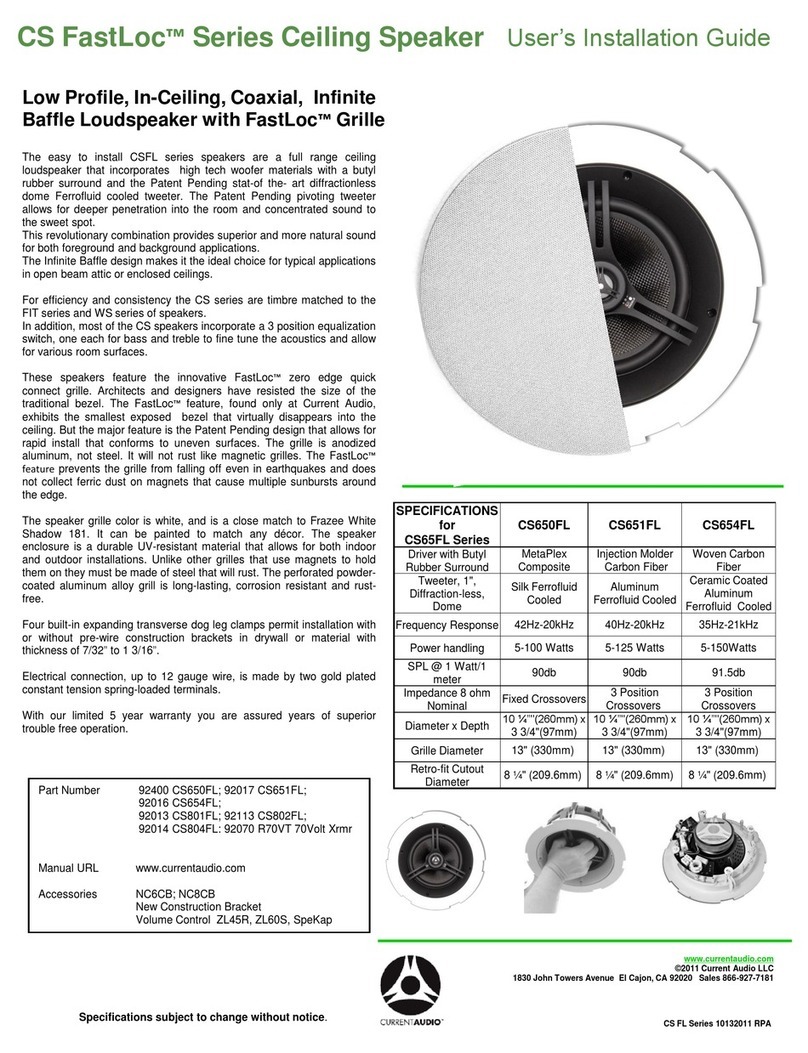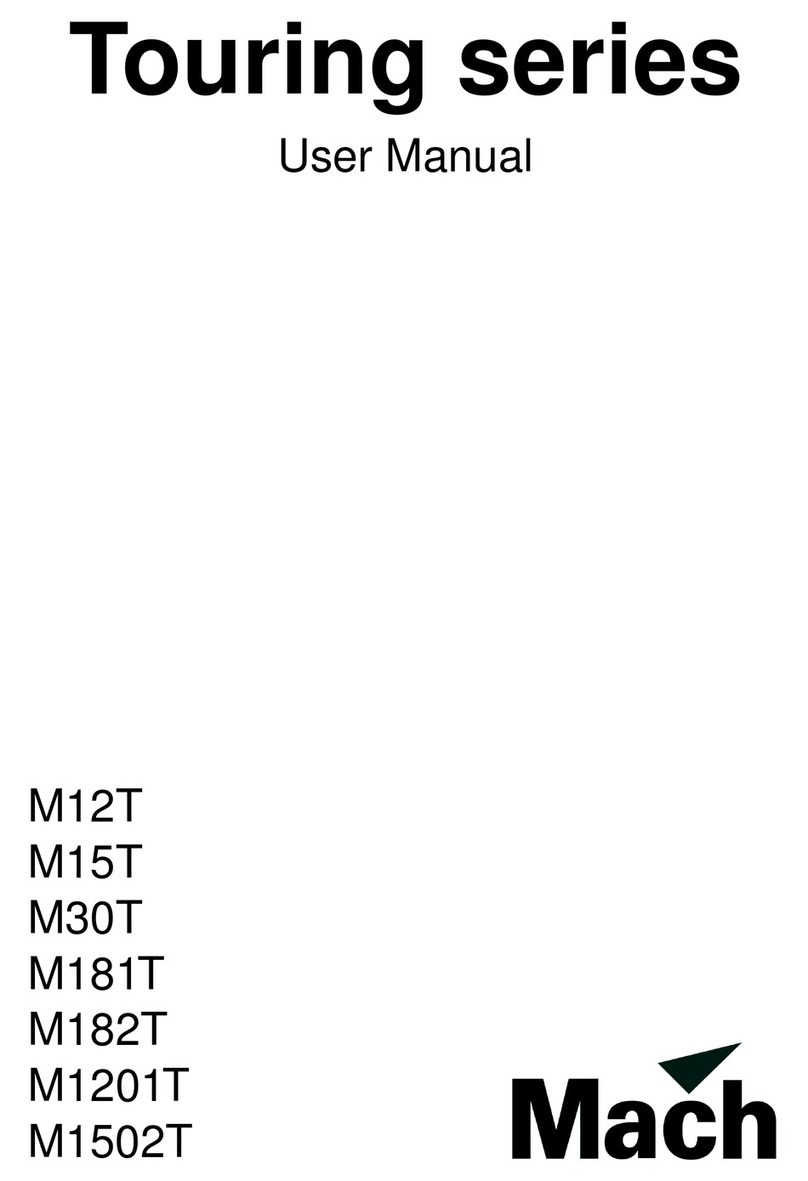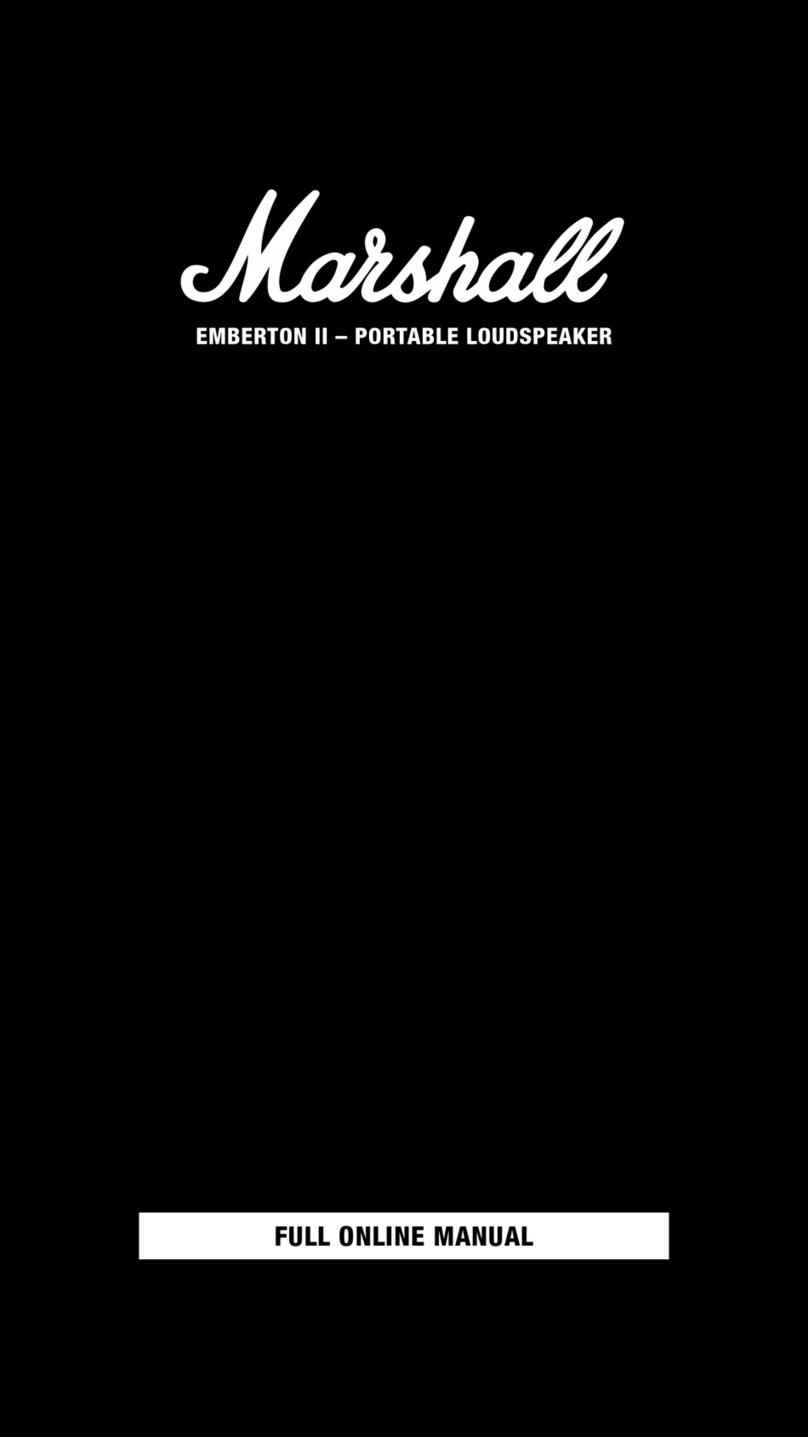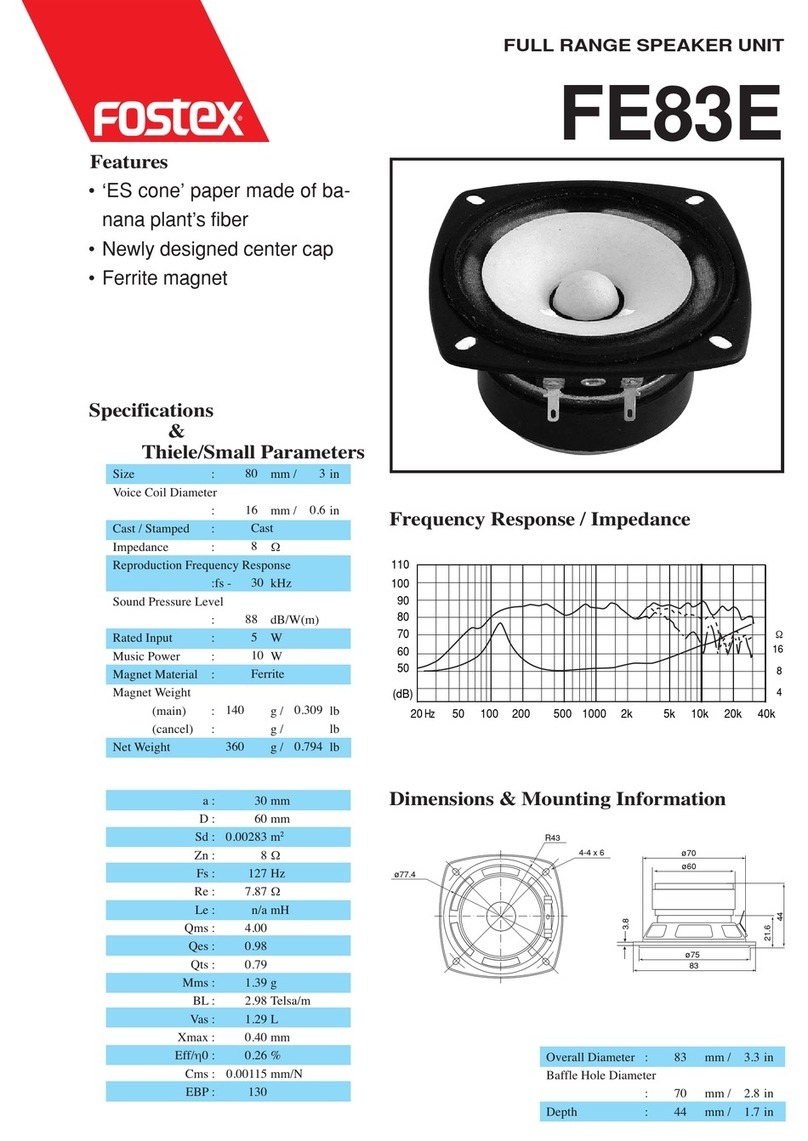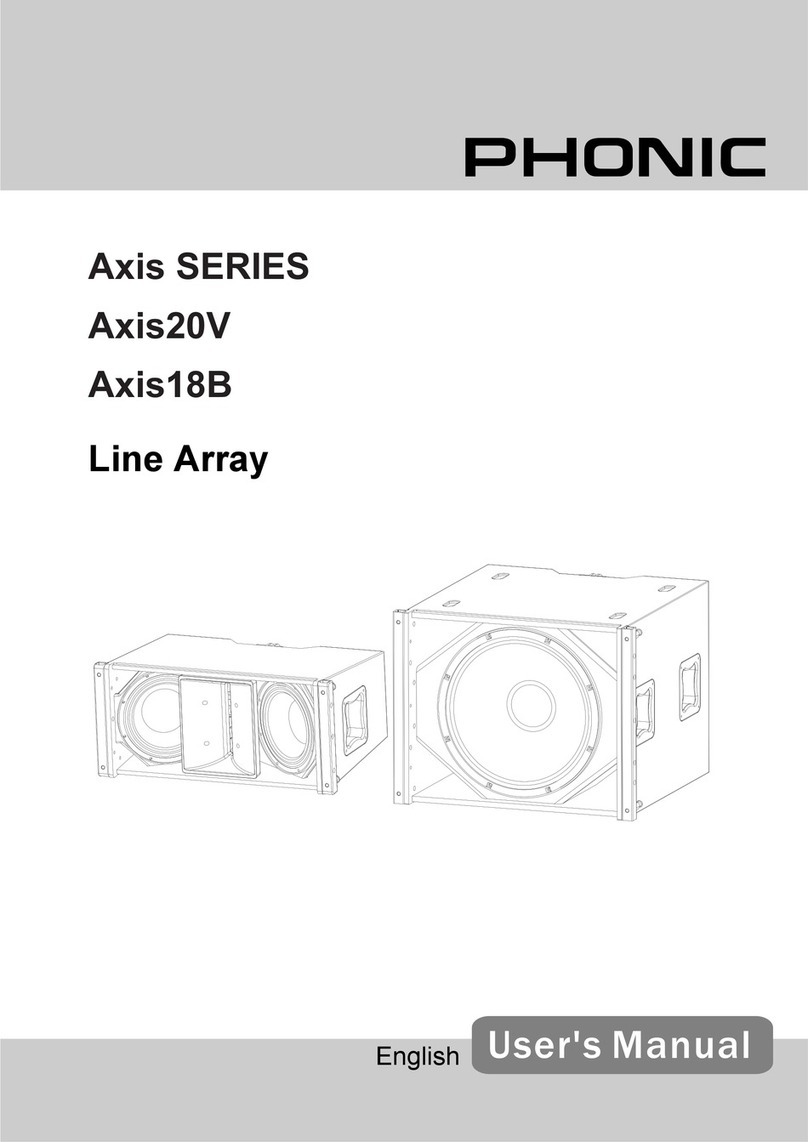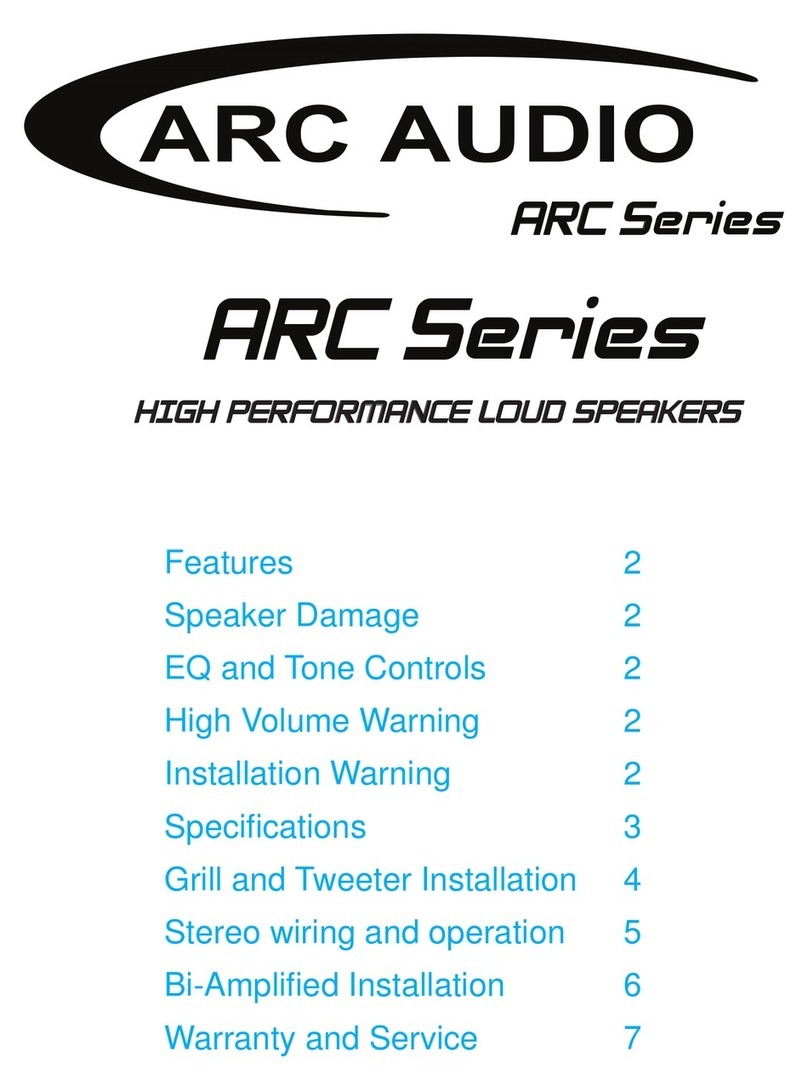HEXCAL STUDIO User manual

™
User Manual


Presented by Hexcal Indoor Systems, a Hexcal™ Company

1
Grounded
Outlet Box
Grounding
Pin
Grounded
Outlet
WARNING: TO REDUCE THE RISK OF
BURNS, FIRE, ELECTRIC SHOCK, OR
INJURY TO PERSONS:
• WARNING: Risk of Electric Shock – Connect
this furnishing to a properly grounded outlet
only. See Grounding Instructions.
• Each surface intended to support a load shall
have a corresponding statement in the user
instructions specifying the maximum intended
load for that surface in pounds (kilograms)
• WARNING: Risk of instability, ‘Cover’ Max 101
lbs load, ‘Upper main frame’ 22 lbs load.
• WARNING: Risk of fire and shock, Use only
SJT type 14 AWG cord.
GROUNDING INSTRUCTIONS:
This product is for use on a nominal
120-volt circuit and has a grounding plug
that looks like the plug illustrated below.
Make sure that the product is connected
to an outlet having the same
configuration as the plug. No adapter
should be used with this product.
IMPORTANT SAFETY
INSTRUCTIONS
WHEN USING AN ELECTRICAL
FURNISHING, BASIC PRECAUTIONS
SHOULD ALWAYS BE FOLLOWED,
INCLUDING THE FOLLOWING:
Read all instructions before using this
furnishing.
The Hexcal Studio contains high-tech,
sensitive components; therefore, please
ensure that the product is not dropped. Do
not paint, burn, or disassemble your Hexcal
Studio. If your product is damaged through
misuse or abuse, it will not be covered under
your warranty.

• Always unplug this furnishing from the
electrical outlet before cleaning, servicing,
putting on or taking off parts.
• Never operate this furnishing if it has a
damaged cord or plug, if it is not working
properly if it has been dropped, damaged, or
exposed to water. Return the furnishing to a
service center for examination and repair
before operating again.
• Keep the cord away from heat and don’t
block air openings. Keep the air openings free
of lint, hair, and the like.
• Never drop or insert any object into any
opening.
• This product may be used by children of at
least 10 years of age, as long as they are
supervised and have been given instructions
about using the product safely and are fully
aware of the dangers involved. Assembling,
cleaning, and user maintenance shall not be
made by children unless they are older than
10 years and are supervised by an adult.
• Close supervision is necessary when this
display is used by, or near children, or
disabled persons.
• Keep the cord away from heat and
dampness.
• To disconnect, turn all controls to the off
position, then remove the plug from the outlet.
• In case of an emergency: immediately remove
the plug from the power socket.
Make sure that the voltage of the power source
is the same as that specified on the rating plate.
The use of an incorrect connection voids the
warranty.
• Protect the product from direct sunlight effect,
prolonged water splash, and humidity.
• Children and adults should not use the product
as a toy.
• Keep the product and its cord out of reach of
children under 10 years of age.
2

3
• To clean Hexcal Studio, use only clean
cleaning tools.
• Do not use any strong cleaning agent or
solvent cleaner. Use a damp cloth and mild
cleaning agent to clean the surface of the
product.
• Always place it on a horizontal, stable, and
even surface. The surface must be resistant
to heat and fluids, like water, coffee, tea, etc.
• The appliance should avoid severe
vibration.
• The product shall not be placed in an
enclosed space, such as a cabinet, when in
use.
• The manufacturer accepts no responsibility
and the warranty will not apply for any
commercial use, inappropriate handling or
use of the product, damage resulting from
use for other purposes, faulty operation,
non-professionals’ repair, or failure to comply
with the instructions.
• Do not use outdoors.
• Use this furnishing only for its intended use
as described in these instructions. Do not
use attachments not recommended by the
manufacturer.
• Do not operate where aerosol (spray)
products are being used or where oxygen is
being administered.
• Do not pull the cord over sharp edges, clamp it,
or allow it to hang down.
• If the supply cord or the plug are damaged, they
must be replaced by the manufacturer, its service
agent, or similarly qualified persons, in order to
avoid all risks.
• Never touch the cord with wet hands.
• Before cleaning and servicing, remove the plug
from the main socket and let the appliance cool
down.
• Electricity and water together are dangerous
and can lead to fatal electrical shocks.
• Never immerse the product or any part of it in
water or other liquid.

4
• The product should be placed on a suitable,
stable, long enough surface which should be at
most 1 meter (3.3 ft) from the ground.
• The product and its cord should be against
the wall to avoid tripping and moving the
devices and items placed on the product.
• Hexcal Studio is a delicate, high-tech product,
so please use it with gentle manners and keep
it out of extreme environments.
• Do not disassemble the product unless
supervised by an authorized specialist.
• A damaged product can cause electrical
shocks, burns, and fire.
• All Hexcal products pass stringent controls.
Reliability tests under practical conditions are
performed on randomly selected units. This
can show traces of any previous use.
If in doubt or for further advice, please visit
hexcal.com.
Please save these instructions, and refer to
them when needed.
• Hexcal is not responsible for any data loss or
device damage through misuse or abuse.
• Disconnect the product from the mains when
not in use for a long period. Disconnect by
pulling out the plug and not by pulling the cord
itself or the cord may become damaged.
• Make sure all the other devices connected to
the product are shut down before disconnect-
ing the appliance from the mains.
• Never leave the product unattended during
operation.
• Do not look directly into the light source
provided by this product.
• Do not lift the product unless all the devices
and items on the product are removed.

Your Next Generation Workstation is Here

In the Box
Hexcal Studio
6
USB-C to USB-A
Firmware Upgrade Cable
Please see Firmware Upgrade
on p.28 for more details.
Extension Feet (Hidden)
X2X1 X8
USB-A to USB-A
Data Bridging Cable
Please see Data Bridging
on p.22 for more details.
Reusable Cable
Strap
For organizing cables
inside the chamber.
Extension feet are hidden inside the
Studio’s chamber. Please see First Time
Use on p.11 for more details.

7
FRONT VIEW
Primary Leg (Pre-installed)
Extension Leg (Hidden)
Please see Height Adjustment on p.11 for more details.
Functions
Light System Interface
Customize your favorite light configurations from
1000+ different settings. Please see Lighting on p.23
for more details.
Task Lighting Bar
Creates immersive and shadowless light field.
Please see Lighting on p.23 for more details.
Wireless Charging Pad
Charges up to 2 devices simultaneously. Please
see Wireless Charging on p.20 for more details.
Detachable Aluminum Surface
Detach to access cord chamber. Please see
First Time Use on p.11 for more details.

BACK VIEW
8
Horizontal
Sockets
Vertical
Sockets Isolated Power Supply System
INT - controls the power supply for Studio’s
internal functions; EXT - controls the power
supply for user devices. Please ensure both
buttons are pushed for full device functionality.
OCP Reset Button
Please see Over Current Protection
on p.19 for more details.
3D Cord Organization System
For advanced cable organization. Please see Cord and
Accessory Management on p.16 for more details.
Horizontal
Sockets
Surface Lock (Left&Right)
Prevent the aluminum surface from slipping
when devices are plugged. Please ensure both
locks are locked before using the devices (See
First Time Use on p.11 for more details).

TOP VIEW
(AFTER REMOVING THE ALUMINUM SURFACE)
9
Wireless Charging Module
Capable of charging two devices
simultaneously. Please see Wireless
Charging on p.20 for more details.
Thermal-Resistant Cushion Pads
Prevent slipping and optimize thermal
performances inside the chamber.
Extension Feet
Compartment
Please see First Time Use
on p.11 for more details.
Bridging Ports
Bridge devices inside the chamber to the
external USB slots. Please see Data Bridging
on p.22 for more details.
Firmware Upgrade Port (Hidden)
Must remove the wireless charging module
before using it. Please see Firmware Upgrade
on p.28 for more details.
Unique Serial Number
For further device information and
warranty. Please see Activate and Extend
Your Warranty on p.30 for more details.

BOTTOM VIEW
10
Device Information Tag
Model and safety information is here.
Quick Charging and Data Bridging Ports
Offer fast charging ports and bridging ports for user
devices. Please see USB Ports on p.21 and Data Bridging
on p.22 for more details.
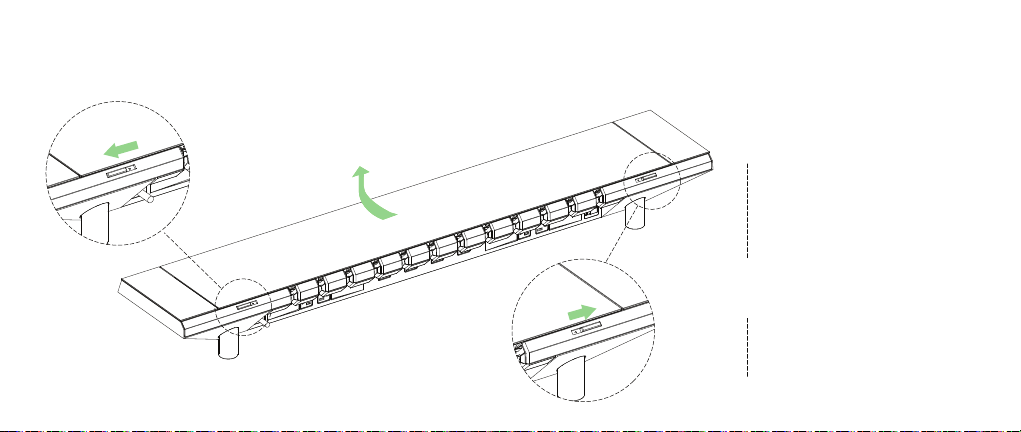
11
First Time Use / Height Adjustment
1
1
21
2
Unlock both surface locks.
Slide the locks outward to unlock.
Remove the surface.
Gently slide the surface out until it
hits the stopper, then lift it out of the
rail and put it aside.

12
3
4
3
3
4
3
Find the extension feet.
Press and remove the magnetic
compartment caps on both sides to
find the extension feet.
Detach the extension feet.
Rotate the feet counter-clockwise to
detach them from the body.

13
Make sure the devices and equipment are
disconnected and removed from the
surface before adjusting the height.
You can increase the height of the Studio
even more by adding Middle Extension Feet
(not included by default, must purchase
separately). Please check hexcal.com for
more information.
5
5
5
5
5
5
Attach the extension feet.
Rotate the extension feet counter
clockwise to fix them on the main feet.

14
6
If you have a problem with locking the
surface, please (a) clear any blockage in
the chamber if it has any, and (b) slide the
surface slowly and horizontally to ensure
it is properly positioned into both bolt
holes on the deck body.
7
6
7
7
Slide the surface back to the deck.
Slide the surface gently along the rails on
the deck to seal the chamber.
Lock the surface.
Slide both surface locks inward and
double-check if the surface is properly
secured.

15
Cord and Accessory Management
1
2
Connect external devices to the
sockets.
For how to plug external devices in a
more organized way, please see Power
Supply on p.17 for more details.
Route cords with 3D Cord
Organizer
Insert cords into 3D Cord Organizers by
placing and routing them inside the
chamber. Please see next page for more
info.

16
Socket
Chamber
Surface
Chamber
Surface
Socket
3D Cord Organization System is Hexcal’s patented design.
It guides the cables in optimal directions to prevent
kinking and organizes them in your preferred order.
A B C
3D Cord Organization System

17
Power Supply
Plug the Studio to the wall power
Input: 120V/12A/60Hz.
2
Ensure the RESET button is pressed by
factory default.
For more information please see Over Current
Protection on p.19.
1
Press both buttons to access full functions.
INT - controls the power supply for Studio’s internal functions.
EXT - controls the power supply for user devices.
3
Table of contents