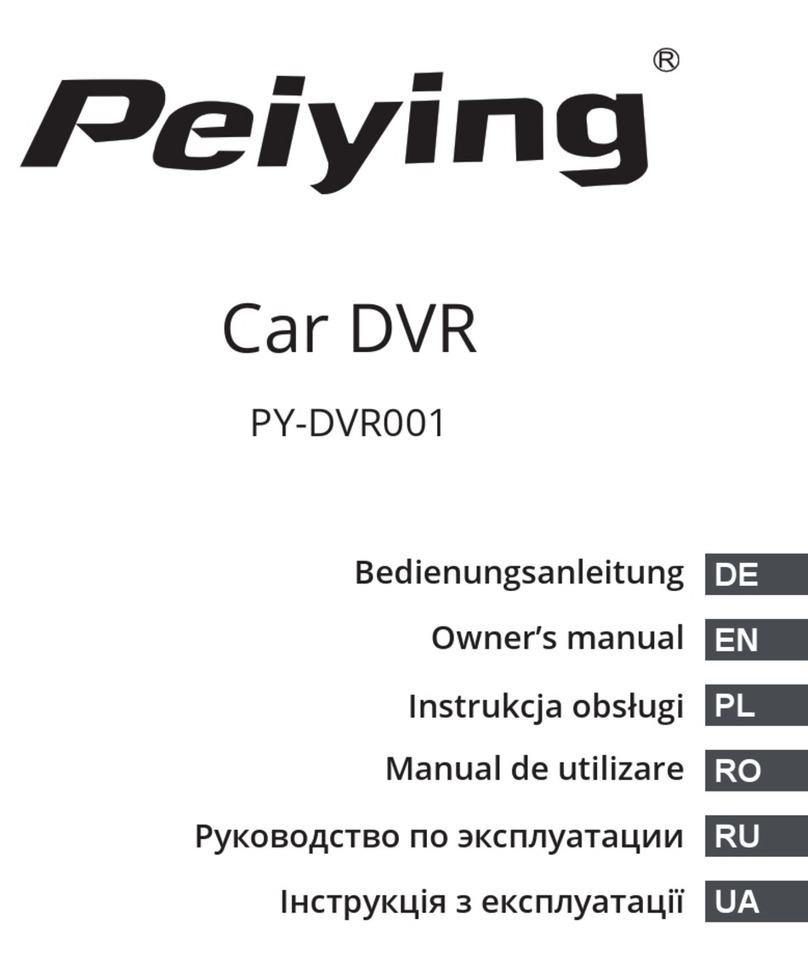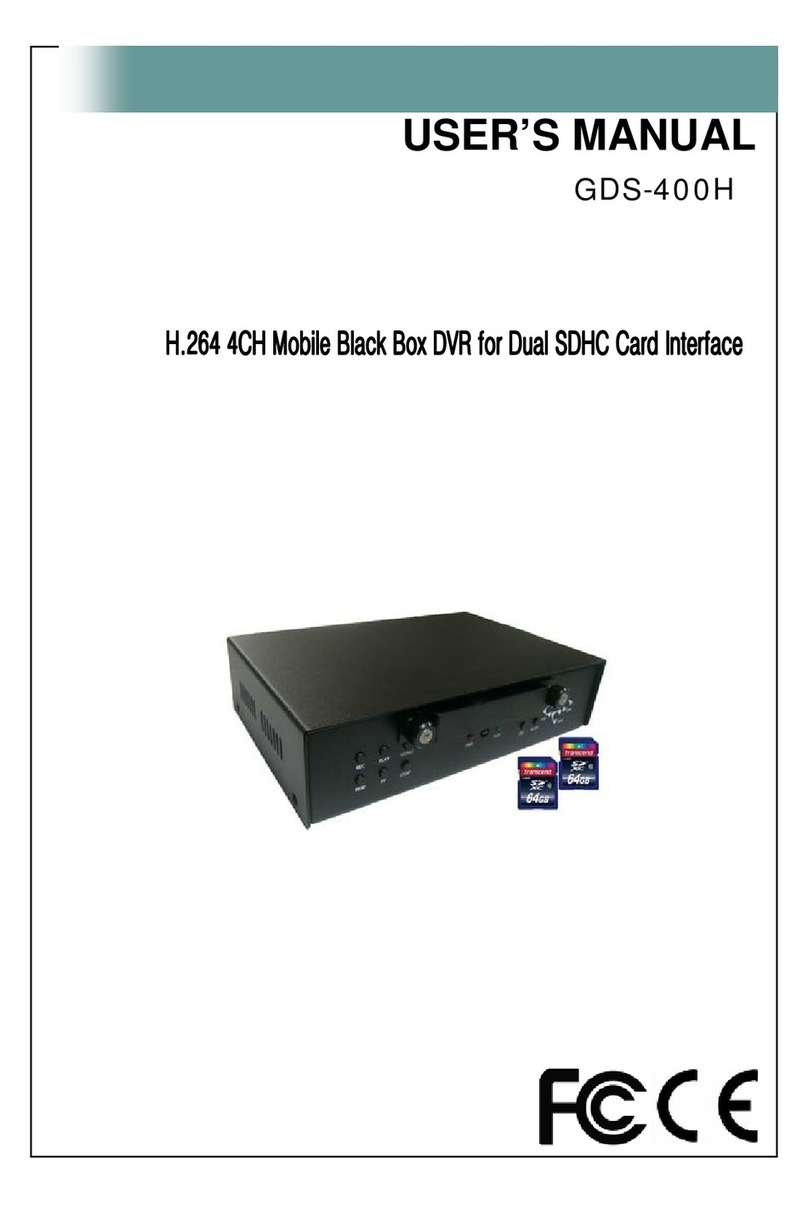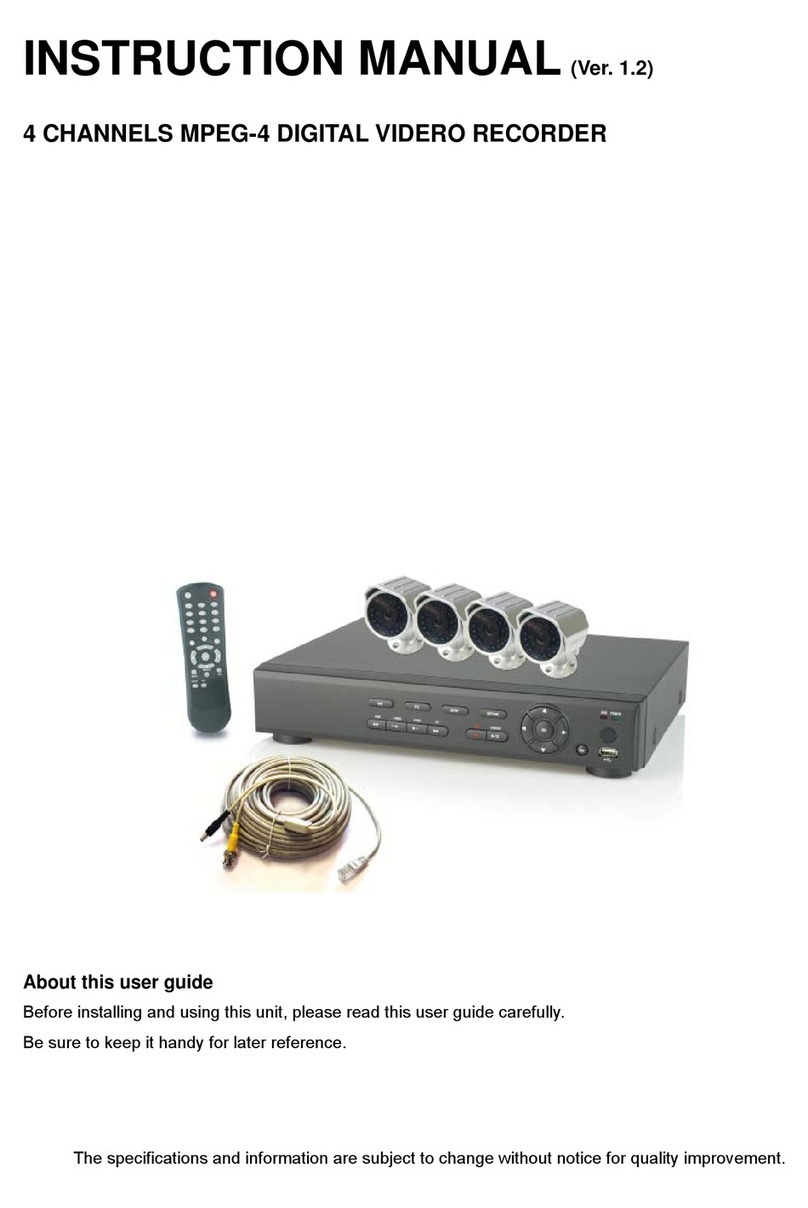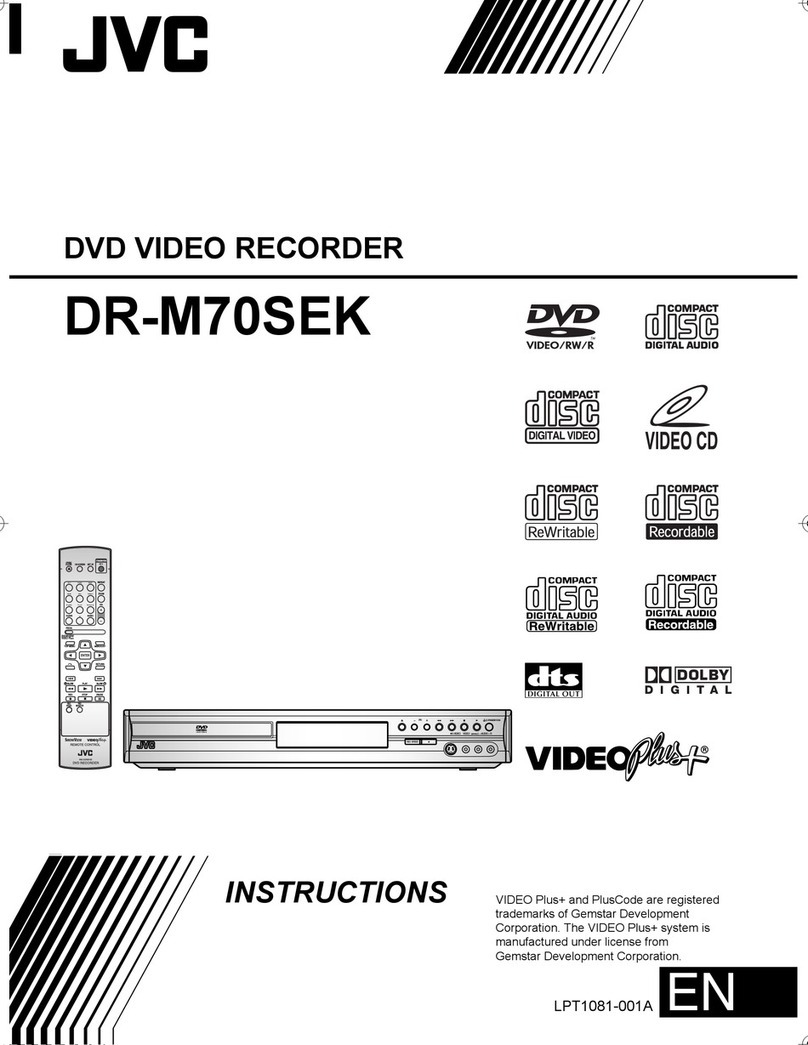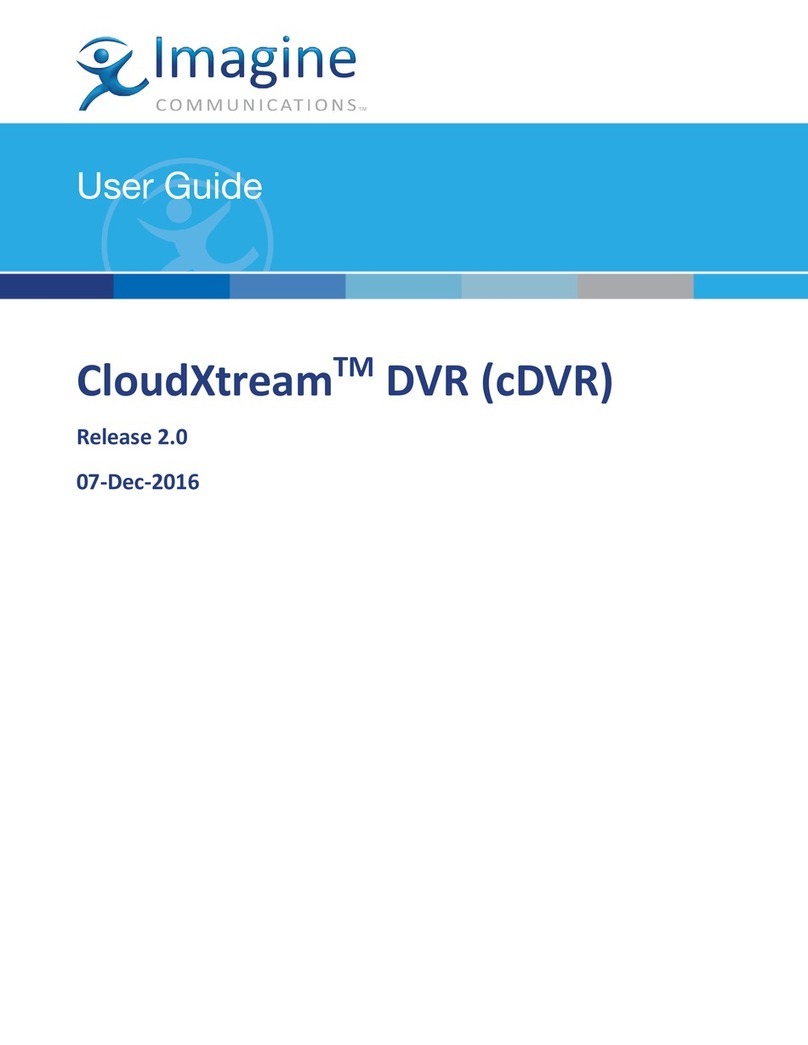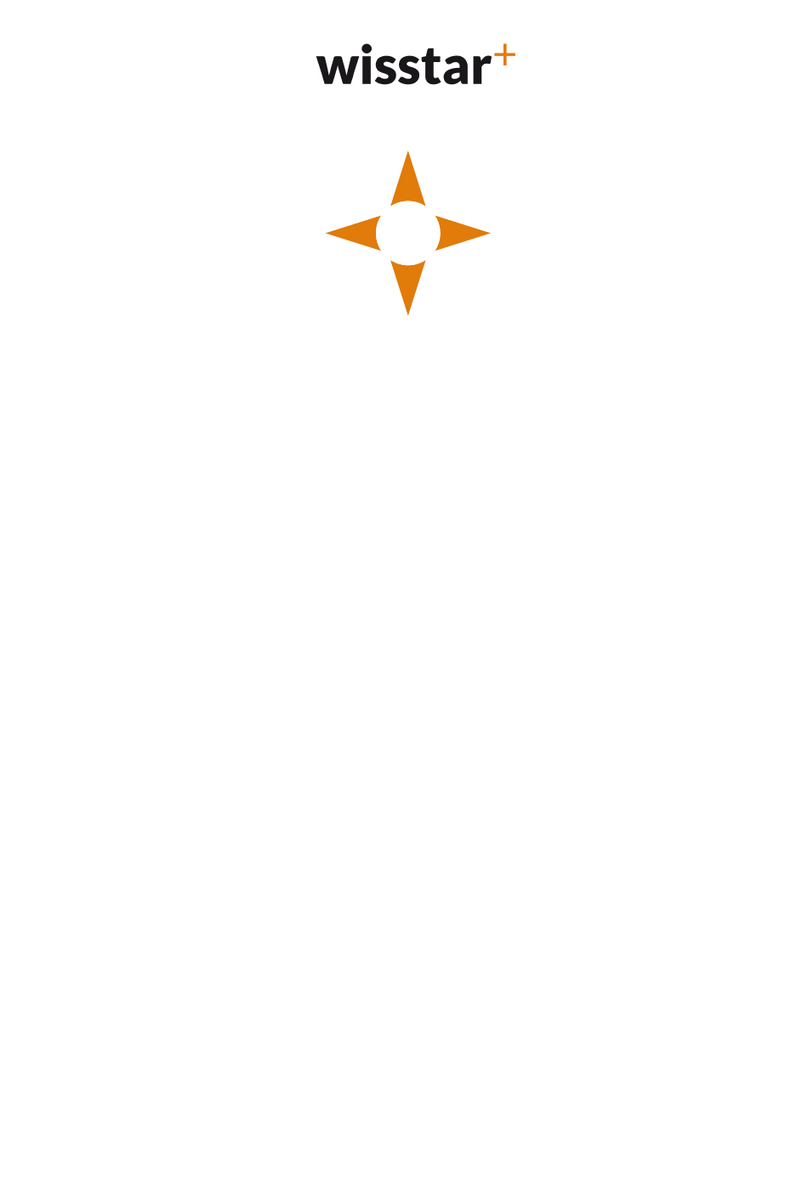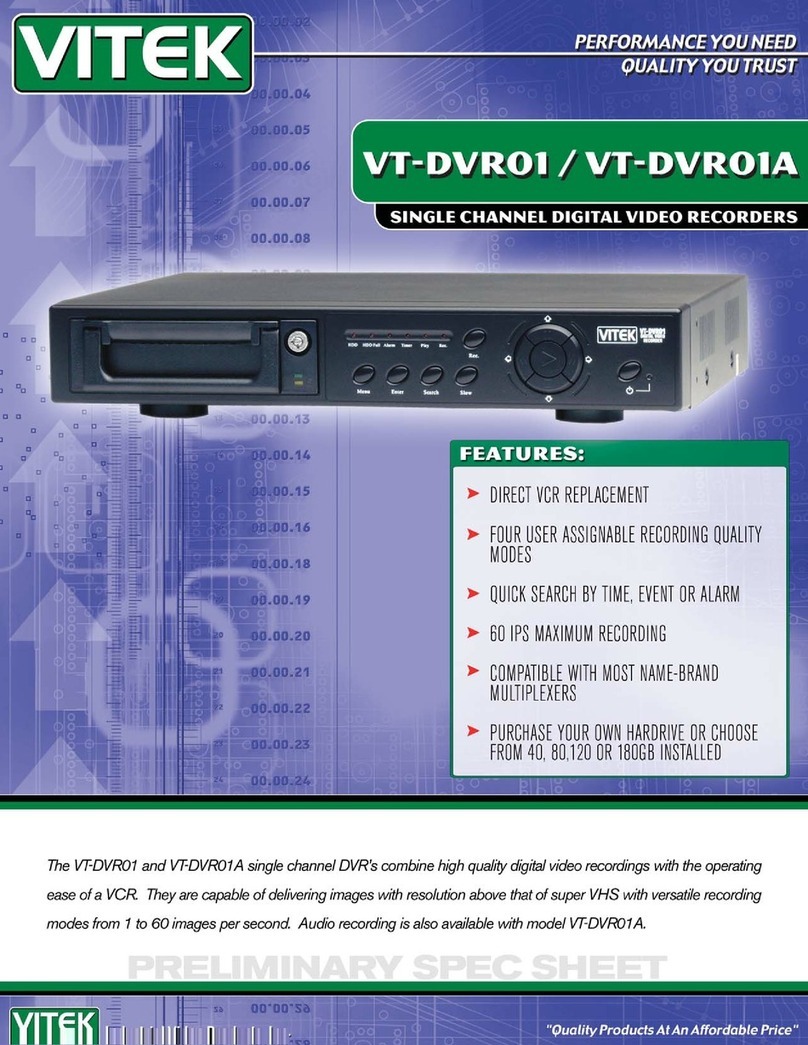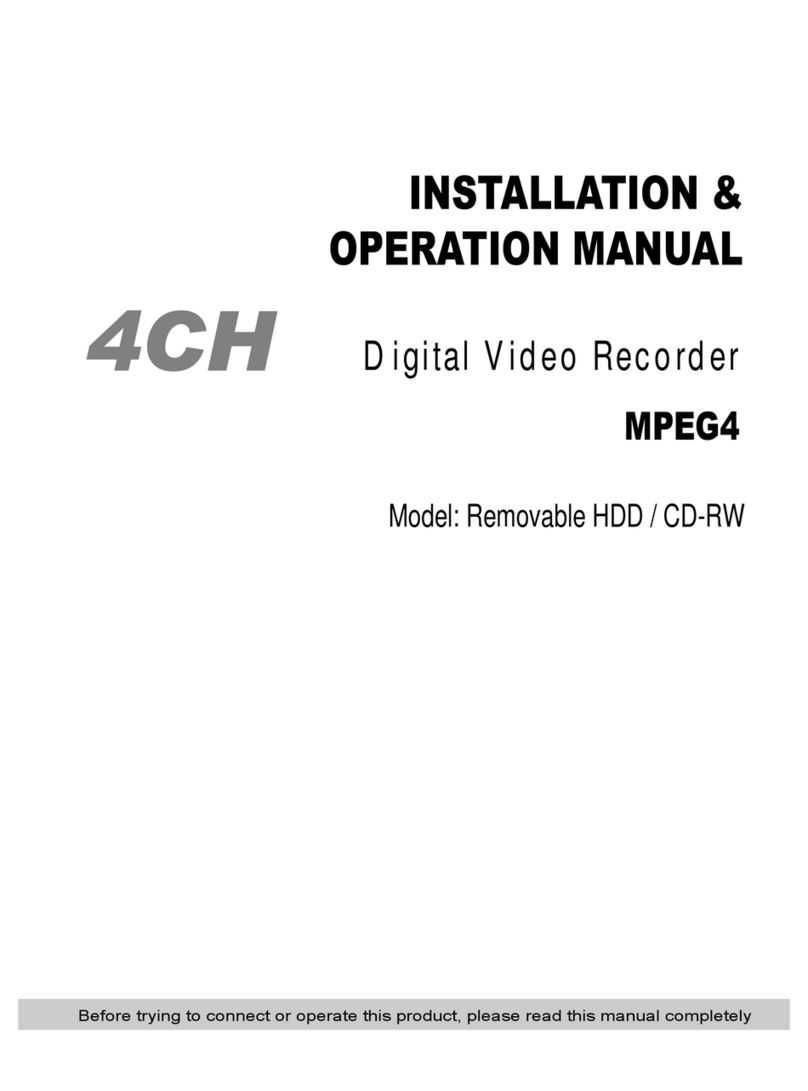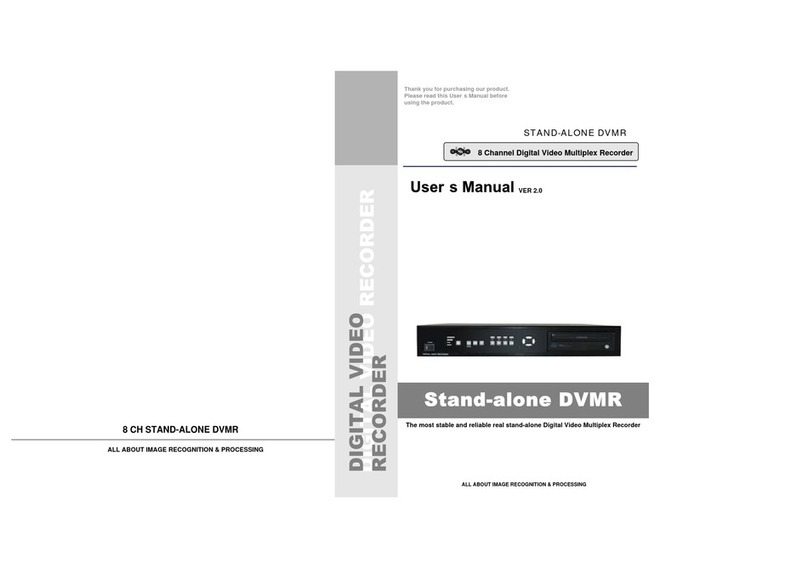Hi Resolution HRVR0404S User manual

HR0905/ver.1.0 www.hrcctv.com
DIGITAL VIDEO RECORDER
USER MANUAL HRVR0404S
HRVR0804S
HRVR1604S

USER MANUAL
HRVR0404S-0804S-1604S
pag.2www.hrcctv.com
NORME GENERALI DI SICUREZZA - General safety recommendations
Sicurezza delle persone - Safety warnings
Leggere e seguire le istruzioni - Tutte le istruzioni per la sicurezza e per l'operatività devono essere lette e seguite
prima che il prodotto sia messo in funzione.
Precauzioni particolari - Rispettare tassativamente l'ordine delle istruzioni di installazione e collegamento descritte nel
manuale. Verificare le indicazioni riportate sulla targa di identificazione: esse devono corrispondere alla vostra rete
elettrica di alimentazione ed al consumo elettrico. Conservate le istruzioni per una consulta futura.
Read and follow the instructions - Read the installation instructions before connecting the system to its power source.
Follow these guidelines to ensure general safety.
In order to prevent injury, burns or electrical shock to yourself and others, follow the connection instruction plan carefully.
Sicurezza del prodotto - Product Safety
Non posizionare in prossimità di liquidi oppure in un ambiente ad umidità eccessiva.
Non lasciare penetrare del liquido o corpi estranei all'interno dell'apparecchiatura.
Non ostruire le griglie di aerazione.
Non sottoporre all'esposizione dei raggi solari oppure in prossimità di fonti di calore.
Do not use the product in a wet location.
Never push a foreign object through an opening inside the product.
Slots and openings are provided for ventilation and should never be covered.
Do not place under direct sunlight or heat sources.
INFORMAZIONI SULL’AMBIENTE - ENVIRONMENT INFORMATION
Note per lo smaltimento del prodotto valide per la Comunità Europea
Questo prodotto è stato progettato e assemblato con materiali e componenti di alta qualità che possono
essere riciclati e riutilizzati. Non smaltire il prodotto come rifiuto solido urbano ma smaltirlo negli appositi
centri di raccolta. E’ possibile smaltire il prodotto direttamente dal distributore dietro l’acquisto di uno
nuovo, equivalente a quello da smaltire. Abbandonando il prodotto nell’ambiente si potrebbero creare gravi
danni all’ambiente stesso. Nel caso il prodotto contenga delle batterie è necessario rimuoverle prima di
procedere allo smaltimento. Queste ultime debbono essere smaltite separatamente in altri contenitori in
quanto contenenti sostanze altamente tossiche.
Il simbolo rappresentato in figura rappresenta il bidone dei rifiuti urbani ed è tassativamente vietato riporre
l’apparecchio in questi contenitori.
L’immissione sul mercato dopo il 1° luglio 2006 di prodotti non conformi al DLgs 151 del 25-07-05 (Direttiva
RoHS RAEE) è amministrativamente sanzionato.
Disposal of waste products for European Union
This products was designed to minimize their impact on the environment by reducing or eliminating hazardous materials and
designing for recyclables.
This product should be handed over to a designated collection point, e.g., on an authorized one -for-one basis when you buy a
new similar product or to an authorized collection site for recycling waste electrical and electronic equipment. Improper
handling of this kind of waste could have a possible negative impact on the environment and human health due to potentially
hazardous substances.
This symbol indicates that this product has not to be disposed of with your household waste, according to the WEEE Directive.
For more information about where you can drop off your waste equipment for recycling, please contact your local city waste
authority, or your household waste disposal service.
GARANZIA - Warranty
Questa garanzia ha validità di 2 anni a partire dalla data di acquisto assicurata solo dietro presentazione della fattura o
scontrino rilasciati al cliente dal rivenditore.
L’assistenza gratuita non è prevista per i guasti causati da:
-Uso improprio del prodotto, immagazzinamento inadeguato, cadute o urti, usura, sporcizia, acqua, sabbia, manomissione da
personale non autorizzato del prodotto rispetto a quanto previsto nei manuali d’uso inclusi.
-Riparazioni, modifiche o pulizia effettuate da centri assistenza non autorizzati da HR EUROPE.
-Danni o incidenti le cui cause non possono essere attribuite alla HR EUROPE, comprendenti e non limitati a fulmini, eventi
naturali, alimentazione e ventilazione inadeguata.
This warranty is valid for 2 years from the date of purchase obtained only against presentation of the original invoice/
cash ticket issued to the customer by the retailer.
Warranty repair service is excluded if damage or defects have been caused by:
-Improper use, incorrect storage, dropping or shocks, corrosion, dirt, water, handing or operation of the product as referred to
in the users’ manuals.

USER MANUAL
HRVR0404S-0804S-1604S
www.hrcctv.com pag.3
SUMMARY
1. Introduction ..........................................................................................................................6
1.1 Warnings and cautions ....................................................................................6
1.2 Package contents...........................................................................................6
1.3 CD-ROM software ...........................................................................................6
1.4 Features and specifications ..............................................................................7
2. Overview and controls.........................................................................................................8
2.1 Front panel ..................................................................................................9
2.2 Rear panel ...................................................................................................11
2.2.1 Overview..............................................................................................................................11
2.2.2 Connection sample.................................................................................................................. 11
2.3 Remote control .............................................................................................12
2.4 Mouse control ...............................................................................................13
2.5 Virtual keyboard and front panel .......................................................................15
2.5.1 Virtual keyboard.....................................................................................................................15
2.5.2 Front panel...........................................................................................................................15
3. Installation and connections.............................................................................................15
3.1 Check unpacked DVR ......................................................................................15
3.2 HDD installation.............................................................................................15
3.2.1 Choose HDDs .........................................................................................................................15
3.2.2 Calculate HDD size ..................................................................................................................15
3.2.3 HDD installation ..................................................................................................................... 15
3.3 Connecting power supply.................................................................................16
3.4 Connecting video input and output devices ..........................................................16
3.4.1 Connecting video input.............................................................................................................16
3.4.2 Connecting video output ...........................................................................................................16
3.5 Connecting audio input and output,looping video, matrix ........................................17
3.5.1 Audio input/one audio output..................................................................................................... 17
3.5.2 Matrix video output/ video looping...............................................................................................17
3.5.3 Alarm input and relay output......................................................................................................18
3.5.4 Alarm input...........................................................................................................................18
3.5.5 Alarm output.........................................................................................................................18
3.5.6 Alarm input and output details.................................................................................................... 18
3.5.7 Relay output description...........................................................................................................19
3.6 RS232 .........................................................................................................20
3.7 RS485 .........................................................................................................20
3.8 Other interfaces ............................................................................................20
4. Overview of navigation and controls ...............................................................................21
4.1 Login, main menu and logout ............................................................................21
4.1.1 Login................................................................................................................................... 21
4.1.2 Main menu............................................................................................................................21
4.1.3 Logout................................................................................................................................. 21
4.1.4 Auto resume after power failure.................................................................................................. 22
4.1.5 Replace button battery.............................................................................................................22
4.2 Recording operation .......................................................................................22
4.2.1 Live viewing..........................................................................................................................22
4.2.2 Manual record........................................................................................................................ 22
4.3 Search and playback.......................................................................................22
4.3.1 Search menu .........................................................................................................................22
4.3.2 Basic operation ......................................................................................................................23
4.4 Record setup(schedule)...................................................................................25
4.4.1 Schedule menu.......................................................................................................................25
4.4.2 Basic operation ......................................................................................................................25
4.5 Detect.........................................................................................................26
4.5.1 Go to detect motion ................................................................................................................26
4.5.2 Motion detect........................................................................................................................ 26
4.5.3
Video loss.............................................................................................................................28
4.5.4
Camera masking .....................................................................................................................29
4.6
Alarm setup and alarm activation.......................................................................29
4.6.1
Go to alarm setup interface .......................................................................................................29

USER MANUAL
HRVR0404S-0804S-1604S
pag.4www.hrcctv.com
4.6.2 Alarm setup .......................................................................................................................... 29
4.7 Backup........................................................................................................31
4.7.1 Detect device ........................................................................................................................ 31
4.7.2 Backup ................................................................................................................................31
4.8 PTZ Control and color setup .............................................................................31
4.8.1 Cable connection.................................................................................................................... 31
4.8.2 PTZ setup.............................................................................................................................32
4.8.3 3D intelligent positioning key .....................................................................................................32
4.9 Preset/Patrol/Pattern/Scan...............................................................................33
4.9.1 Preset setup.......................................................................................................................... 33
4.9.2 Activate preset ......................................................................................................................33
4.9.3 Pattern setup ........................................................................................................................33
4.9.4 Activate pattern function..........................................................................................................34
4.9.5 Auto scan setup......................................................................................................................34
4.9.6 Activate auto scan ..................................................................................................................34
5. Understanding of menu operations and controls...........................................................34
5.1 Main menu ...................................................................................................34
5.2 Setting ........................................................................................................34
5.2.1 General ...............................................................................................................................35
5.2.2 Encode ................................................................................................................................36
5.2.3 Schedule ..............................................................................................................................37
5.2.4 RS232..................................................................................................................................37
5.2.5 Network............................................................................................................................... 37
5.2.6 Alarm..................................................................................................................................39
5.2.7 Detect.................................................................................................................................39
5.2.8 Pan/Tilt/zoom....................................................................................................................... 39
5.2.9 Display ................................................................................................................................39
5.2.10 Default............................................................................................................................40
5.3 Search ........................................................................................................41
5.4 Advanced.....................................................................................................41
5.4.1 HDD management ................................................................................................................... 41
5.4.2 Abnormity ............................................................................................................................42
5.4.3 Alarm output.........................................................................................................................42
5.4.4 Manual record........................................................................................................................ 43
5.4.5 Account ...............................................................................................................................43
5.4.6 Auto maintain........................................................................................................................43
5.4.7 TV adjust .............................................................................................................................44
5.4.8 Video matrix .........................................................................................................................44
5.5 Information ..................................................................................................46
5.5.1 HDD information.....................................................................................................................47
5.5.2 BPS.....................................................................................................................................47
5.5.3 Log.....................................................................................................................................47
5.5.4 Version ................................................................................................................................48
5.5.5 Online users .......................................................................................................................... 48
5.6 Exit ............................................................................................................48
6. About auxiliary menu.........................................................................................................49
6.1 Go to pan/tilt/zoom menu ................................................................................49
7. Web client operation..........................................................................................................50
7.1 Network connection .......................................................................................50
7.2 Login ..........................................................................................................50
7.2.1 Real-time monitor................................................................................................................... 52
7.2.2 Start Dialogue............................................................................................................................53
7.2.3 PTZ ....................................................................................................................................53
7.2.4 Color...................................................................................................................................55
7.2.5 Picture path and record path......................................................................................................55
7.3 Configure.....................................................................................................56
7.3.1 System information .................................................................................................................56
7.3.2 Setting ................................................................................................................................57
7.4 Search ........................................................................................................70
7.5 Alarm..........................................................................................................72
7.6 About .........................................................................................................72
7.7
Log out........................................................................................................73
7.8
Un-install web control.....................................................................................73
7.9
Enterprise professional surveillance system..........................................................73

USER MANUAL
HRVR0404S-0804S-1604S
www.hrcctv.com pag.5
7.10 SMART PHONE vision....................................................................................73
8. Faq.......................................................................................................................................73
9. Appendix Compatible SATA HDD List ............................................................................78

USER MANUAL
HRVR0404S-0804S-1604S
pag.6www.hrcctv.com
1. Introduction
1.1 Warnings and cautions
Do not expose this product to rain or moisture
Take away from clammy
Put in horizontal position
Skip out to the violent vibration
Do not rest up on another electric device
Exposition at light air,,do not cooling off the rear of DVR.
1.2 Package contents
Control the next accessory:
1. one power cable of 230 Vac.
2 .one power adequate 12Vdc.
3. one user manual
4. one CD software put in
5. one remote control of piloting to distant (with two battery powered 1.5V).
6. one set of screw
1.3 CD-ROM software
The content of the CD dowry
•software conversion to AVI files and playes standard
•software for remote management and centralize multiple DVR
•User manual

USER MANUAL
HRVR0404S-0804S-1604S
www.hrcctv.com pag.7
1.4 Features and specifications
Model HRVR0404S HRVR0804S
HRVR1604S
Sistema
Operating system Embedded Linux
PENTAPLEX Funtion Live, recording, Playback, Backup, remoto access
User interface GUI, on-screen menu tips.
Control device Front panel, USB mouse, HRKB001, HRKB001NET, remote control
Video
Video input(PAL) BNC_1.0VP- P_ 7548 16
Video output 2 Channel PAL,( BNC_1.0VP- P _ 75) 1 Channel VGA (1024x768)
Loop OUT 4 8 16
Matrix 1 1 1
Video resolution Real time display: PAL 704576
Recording : D1: 704 * 576, CIF 352288
Video compression H.264 VBR e CBR
Video display 1 o 4 screen 1,4,8o9 screen 1,4,8, 9 o 16 screen
Video standard PAL
Image quality 6 level(1 – 6, best = 6)
Privacy Mask Self-defined four-sided zone for privacy masking for each camera
Tour display Support
Camera lock Camera locked for users
Camera adjustment
A
djust color accordino to different time periods
Video information Camera title, time, Video Loss, camera lock, Motion, recording
TV output adjustment
A
djust TV output color e display zone
Audio
Audio output 1 Channel audio output 200-3000mv 5K(BNC)
Audio Input 4 Channel audio input 200-2500mv 30K(BNC)
Audio compression
A
DPCM
Motion e Alarm
Motion detection Zones sensitivity: 396detection zone (22x18);
Level: 6 livelli (1-6; level max 6)
Trigger recording, tour, Alarm out, PTZ movement
Video Loss Trigger recording, tour, Alarm out, PTZ movement
Camera masking Trigger recording, tour, Alarm out, PTZ movement
Alarm input 16 channel programmable, manual NA/NC
Trigger recording, tour, Alarm out, PTZ movement
Alarm output 6 output, 30VDC,1°, NC/NA
Hard Disk
Hard disk 8 SATA HDD port (max 8 HDDs support)
Space occupation Audio: 14.4MB/H Video: 56250MB/H
HHD Hard disk hibernation technology, HDD fault alarm e raid(redundancy)
Record- playback - Backup
Recording mode Manual, Continuous, Motion, Alarm
Priority Manual, Motion/Alarm, Continuous
Recording interval 1 to 120 minutes (default 60 min)
Overwrite mode Support
Search mode Time/date, Alarm, Motion, exact search
playback 4 channel playback simultaneously,Pause, Stop, Fast Play, Slow Play,
Digital Zoom Selected zone can zoom into full screen durino playback

USER MANUAL
HRVR0404S-0804S-1604S
pag.8www.hrcctv.com
Backup mode USB-HDD, HRX001GB, HRX004GB, Network download, DVD built-in SATA
burner Rete
Interface RJ-45 10/100Mb
Web server internet explorer
Functions TCP/IP, DHCP, DDNS, PPPoE, FTP
Remote operation playback, PTZ Control, file download, system setting, Log info.
Auxiliary interface
USB 2 USB 2.0
RS232 Keyboard HRKB001, HRKB001NET
RS485 PTZ control
Environmental
Working temperatura -10°C - + 55°C
Humidity 10% - 90%
weight 2,5 – 3,5 Kg
Dimension 44046089mm
Power supply 230V 50Hz
Power consumption 25W (HD escluso) 30W (HD
escluso) 40W (HD escluso)
Mounting Desktop / Rack 2U
2.
Overview and controls

USER MANUAL
HRVR0404S-0804S-1604S
www.hrcctv.com pag.9
This section provides information about front panel and rear panel. When you install this series DVR for the first time,
please refer to this part first.
2.1 Front panel
This series DVR has two different front panels. You can refer to figure
S/N Name Icon Function
1 Channel indication
light
When DVR is recording this lamp turns on.
Standby indication
light When DVR is standing by, this lamp turns on.
Remote control
signal receiver To receive signals from remote control
2
Function indication
light
In preview interface(no other menu), press this button for three seconds,
you can switch between
TV/VGA output(HD1 series DVR has three modesLTV/VGA/60Hz LCD)
In textbox, click this button to switch between numeral,
English(Small/Capitalized),donation, Chinese
and etc.
Shift
Open/close tour
numeral keys 0-9 0-9 Input password, switch channel and input numeral.
3
Input numeral more
than10
When you need to input numeral more than 9. You can follow the
steps below: click the first key number and then the next.
For example, input 123, click numeral 1 and then 2 and click
3(continuousl
y).
4 Slow play Multiple slow play speeds or normal playback
2
1
7
8
6
5
4
3

USER MANUAL
HRVR0404S-0804S-1604S
pag.10 www.hrcctv.com
Fast play Various fast speeds and normal playback.
Play previous In playback mode, playback the previous video
In menu setup, go to upper ward of the dropdown list.
Reverse/Pause In normal playback or pause mode, click this button to reverse
playback
In reverse playback, click this button to pause playback.
Play Next In playback mode, playback the next video
In menu setup, go to down ward of the dropdown list.
Reverse playback or paused mode, click this button to realize
normal playback
In normal playback click this button to pause playback
In pause mode, click this button to resume playback
Play/Pause
In real-time monitor mode, click this button to enter video search menu
Up/down Activate current control, modify setup, increase/decrease numeral,
assistant function such as PTZ menu.
Left/right shift current activated control,
When playback, click these buttons to control playback bar.
Cancel ESC Close upper interface or controls.
confirm operation
Go to default button
Enter ENTER
Go to main menu
Record Manually stop/start recording, working with direction keys
or numeral keys.
Window switch MULT Switch between one-window and multiple-window display modes.
One-window monitor mode, click this button to display assistant function:
PTZ control and image color.
In PTZ menu, shift PTZ control menu.
Backspace function: in numeral control or text control, it can delete the
previous character before the cursor.
In motion detection setup, working with Fn and direction keys to realize
setup.
In HDD information menu, switch between HDD record time or
other information(Menu prompt)
5
Assistant Fn
Realize other special functions
6 USB port . To connect USB storage device, USB mouse or USB CD-ROM

USER MANUAL
HRVR0404S-0804S-1604S
www.hrcctv.com pag.11
Shuttle(outer ring) In real-time monitor mode it works as left/right direction key.
Playback mode, counter clockwise to forward and clock wise to backward
7
Jog(inner dial)
Up/down direction key.
Playback mode, turn the inner dial to realized frame by frame playback.
(only applies to some version.)
Power button POWER Power button, press this button for three seconds to shut down DVR.
8 Power indication
light Power indication light
2.2 Rear panel
2.2.1 Overview
Please refer to figure for real panel information
2.2.2 Connection sample
Here we take 16-ch DVR as a connection sample for your reference. See figure.

USER MANUAL
HRVR0404S-0804S-1604S
pag.12 www.hrcctv.com
2.3 Remote control
The remote control interface is shown as in figure
Serial Number
Function

USER MANUAL
HRVR0404S-0804S-1604S
www.hrcctv.com pag.13
1 remote switch
2 Multiple-window switch
3 0-9 number key
4 Record
5 Auxiliary key
6 Confirm /menu key
7 Cancel
8 Direction key
9 forward
10 Previous
11 Back
12 Next
13 Slow play
14 Stop
15 Fast play
16 Play/Pause
2.4 Mouse control
System pops up password input dialogue box if you have not logged in.
In real-time monitor mode, you can go to the main menu.
When you have selected one menu item, left click mouse to view menu
content.
Implement the control operation.
Modify checkbox or motion detection status.
Left click
mouse
Click combo box to pop up drop down list

USER MANUAL
HRVR0404S-0804S-1604S
pag.14 www.hrcctv.com
In input box, you can select input methods. Left click the corresponding button
on the panel you can input numeral/English character (small/capitalized). Here
stands for backspace button. stands for space button.
In English input mode: stands for input a backspace icon
and stands for deleting the previous character.
In numeral input mode: _ stands for clear and stands for deleting the
previous numeral.When input special sign, you can click corresponding
numeral in the front panel to input. For example, click numeral 1 you can
input“/” , or you can click the numeral in the on-screen keyboard directly.
Implement special control operation such as double click one item in the file list
to playback the video.
Double left
click mouse
In multiple-window mode, double left click one channel to view in full-window.
Double left click current video again to go back to previous multiple-window
mode.
In real-time monitor mode, pops up shortcut menu: one-window, four-window,
nine-window and sixteen-window, Pan/Tilt/Zoom, color setting, search, record,
alarm input, alarm output, main menu Among which, Pan/Tilt/Zoom and color
setting applies for current selected channel.If you are in multiple-window mode,
system automatically switches to the corresponding channel.
Right click
mouse
Exit current menu without saving the modification.
In numeral input box: Increase or decrease numeral value.
Switch the items in the check box.
Press
middle
button Page up or page down
Move mouse
Select current control or move control
Select motion detection zoneDrag mouse
Select privacy mask zone.

USER MANUAL
HRVR0404S-0804S-1604S
www.hrcctv.com pag.15
2.5 Virtual keyboard and front panel
2.5.1 Virtual keyboard
The system supports two input methods: numeral input and English character (small and capitalized) input. Move the
cursor to the text column, the text is shown as blue, input button pops up on the right. Click that button to switch
between numeral input and English input (capitalized and small), Use > or < to shift between small character and
capitalized character.
2.5.2 Front panel
Move the cursor to the text column. Click Fn key and use direction keys to select number you wanted. Please click
enter button to input.
3. Installation and connections
Note: All the installation and operations here should conform to your local electric safety rules.
3.1 Check unpacked DVR
When you receive the DVR from the shipping agency, please check whether there is any visible damage to the DVR
appearance. The protective materials used for the package of the DVR can protect most accidental clashes during
transportation. Then you can open the box to check the accessories.
Please check the items in accordance with the list on the warranty card. Finally you can remove the protective film of
the DVR.
3.2 HDD installation
3.2.1 Choose HDDs
At the right working of the device ,used HD Seagate IDE 7200 RPM to get out side security and reliability used HD
Seagate set SV35; code HRX160SV – HRX250SV – HRX500SV IDE version HRX160SVS – HRX250SVS SATA
version .
3.2.2 Calculate HDD size
This series have no limit to HDD capacity. You can use 120G-750G HDD to guarantee higher stability.The formula of
total HDD size is:Total Capacity (MB) = Camera Amount * Recording Hours * HDD Usage Per Hour (M/h)H.264
compression is ideal for standalone DVRs. It can save more than 30% HDD capacity than MPEG4. When you
calculate the total HD capacity, you should estimate the average HDD capacity per hour for each channel. For
example, for a 4-ch DVR, the average capacity of HDD usage per hour per channel is 200M/h. Now if you hope the
DVR can record the video 12 hours each day for 30 days, the total capacity of HDDs needed is: 4 channels * 30 days *
12 hours * 200 M/h = 288G. So you need to install one 300G HDD or 2 160G HDDs.
3.2.3 HDD installation
Data ribbons, fastening screws and smart HDD shelf design are already provided in the accessories bag.Please follow
the instructions below to install hard disk.
1. Loosen the screws of the upper cover. 2. Remove the HDD bracket from internal unit.
3. Screw the two bracket parts together. 4. Put HDD bracket back and then fix firmly.

USER MANUAL
HRVR0404S-0804S-1604S
pag.16 www.hrcctv.com
5.Loosen the power cable 6 place the upper cover back and screw firmly
.
3.3 Connecting power supply
Please check input voltage and device power button match or not.We recommend you use UPS to guarantee steady
operation, DVR life span, and other peripheral equipments operation such as cameras.
3.4 Connecting video input and output devices
3.4.1 Connecting video input
The DVR automatically detects the video standard (PAL or NTSC) whenever you connect a video input. It accepts
both color and black-and-white and analog video.
1. Connect a coaxial cable to the camera or other analog video source.
2. Connect the coaxial cable to the video in connector on the rear panel.
Please refer to figure for more information.
3.4.2 Connecting video output
This section provides information about physically connecting video display devices to the DVR. See figure.If you
connect the DVR with a TV monitor or VGA monitor, the DVR can automatically detects the monitor type. And
without any output device, by default, the DVR is configured to use a TV monitor. In this case, if your application
requires a VGA monitor, you have to press the button “FN” or Shift on the front panel.
8

USER MANUAL
HRVR0404S-0804S-1604S
www.hrcctv.com pag.17
3.5 Connecting audio input and output,looping video, matrix
For the 25-pin or 37-pin interface, different models include different functions.
For example, DVR1604S has 16 audio inputs, 1 audio output, I bidirectional audio input. See figure
3.5.1 Audio input/one audio output
DVR1604S has 16 looping video inputs, 1 matrix video outputs, 4 audio inputs, I bidirectional audio input, 1 audio
output. Audio input, bidirectional audio input and audio output The DVR encodes audio and video signals
simultaneously, which lets you control audio at the monitored location. To set up audio:
3.5.2 Matrix video output/ video looping
Use video matrix output connector during installation to display video sequentially from each video input. The unit
displays each channel for selected seconds. You can use this feature to verify camera installation.To display video
from each connected video source:
1. Connect a video monitor to the video matrix output connector.
2. Turn the DVR on, the monitor, and each video matrix output source.
3. Verify the video from each source and troubleshoot as necessary.
Please refer to figure.

USER MANUAL
HRVR0404S-0804S-1604S
pag.18 www.hrcctv.com
3.5.3 Alarm input and relay output
The DVR offers 16 alarm inputs for external signaling devices, such as door contacts or motion detectors. Each
alarm input can be either normally open or normally closed. Once configured, an alarm input can invoke many
different activities, including triggering a relay device, sending an alert to a security office or storing pre-alarm video
to the DVR.
3.5.4 Alarm input
You should check your alarm input mode is grounding alarm input or not. For this series DVR, grounding signal is
needed for alarm input. If you need to connect two units or one DVR and other device, please use relay to separate
them. Please refer to figure for more information.
3.5.5 Alarm output
Do not connect alarm output port directly with high power load (no more than 1 A) in case of heavy current. You
can use the co-contactor to realize the connection between the alarm output port and the load.Please refer to
figure for more information.
Figure 3-1
3.5.6 Alarm input and output details
Parameter
Grounding Alarm
Ground Ground line
Alarm Input 1, 2, …, 16
Relay Output 1,2,3,4: NO and C(Normally Open and Com)
5: NO,C and NC(Normally Open, Com, Normally Closed)
6: Ctrl 12V(This is used for reset the senor)
485 AB 485 communication port. They are used to control devices such as
PTZ.
+12CThis should input an external power input.

USER MANUAL
HRVR0404S-0804S-1604S
www.hrcctv.com pag.19
16-ch grounding alarm inputs. (Normal open or Normal close type)
6-alarm output .
3.5.7 Relay output description
6 ways relay alarm output. Provide external power to external alarm device. To avoid over loading, please read the
following relay parameters sheet carefully. (See below table) The controllable +12v can be used to restore the
smoke detector. Please refer to Figure for alarm input module information.
Relay Specification
Model: JRC-27F
Material of the
touch Silver
Rated switch capacity 30VDC 2A, 125VAC 1A
Maximum switch power 125VA 160W
Maximum switch voltage 250VAC, 220VDC
Ratingresistance
load
Maximum switch currency 1A
between touches with same
polarity 1000VAC 1minute 50/60Hz
between touches with different
polarity 1000VAC 1minute 50/60Hz
Insulation
between touch and winding 1000VAC 1minute 50/60Hz
Surge voltage between touches with same
polarity 1500V (10160us)
Length of open
time 3ms max
Length of close
time 3ms max
Mechanical 50106 times (3Hz)
Longevity
Electrical 200103 times (0.5Hz)
Temperature -40 ~+70

USER MANUAL
HRVR0404S-0804S-1604S
pag.20 www.hrcctv.com
3.6 RS232
You can connect the DVR with POS or Keyboard(HRKB001 e HRKB001NET) through RS232.With POS system,
the DVR can communicate through RS232 and network. For the POS system, the DVR can integrate the text
content and even search the record through the info
3.7 RS485
When the DVR receives a camera control command, it transmits that command up the coaxial cable to the PTZ
device. RS485 is a single-direction protocol; the PTZdevice can’t return any data to the unit. To enable the
operation, connect the PTZ device to the RS485(A,B) input on the DVR. Since RS485 is disabled by default for
each camera, you must enable the PTZ settings first. This series DVRs support multiple protocols such as Pelco-D,
Pelco-P. To connect PTZ devices to the DVR:
1. Connect RS485 A,B on the DVR rear panel.
2. Connect the other end of the cable to the proper pins in the connector on the camera.
3. Follow the instructions for configuring a camera to enable each PTZ device on the DVR.
3.8 Other interfaces
There are still other interfaces on the DVR, such as USB ports. You can refer to the 323HErrore. L'origine
riferimento non èstata trovata.11 for more information.
RS232
A
B
RS-485
This manual suits for next models
2
Table of contents