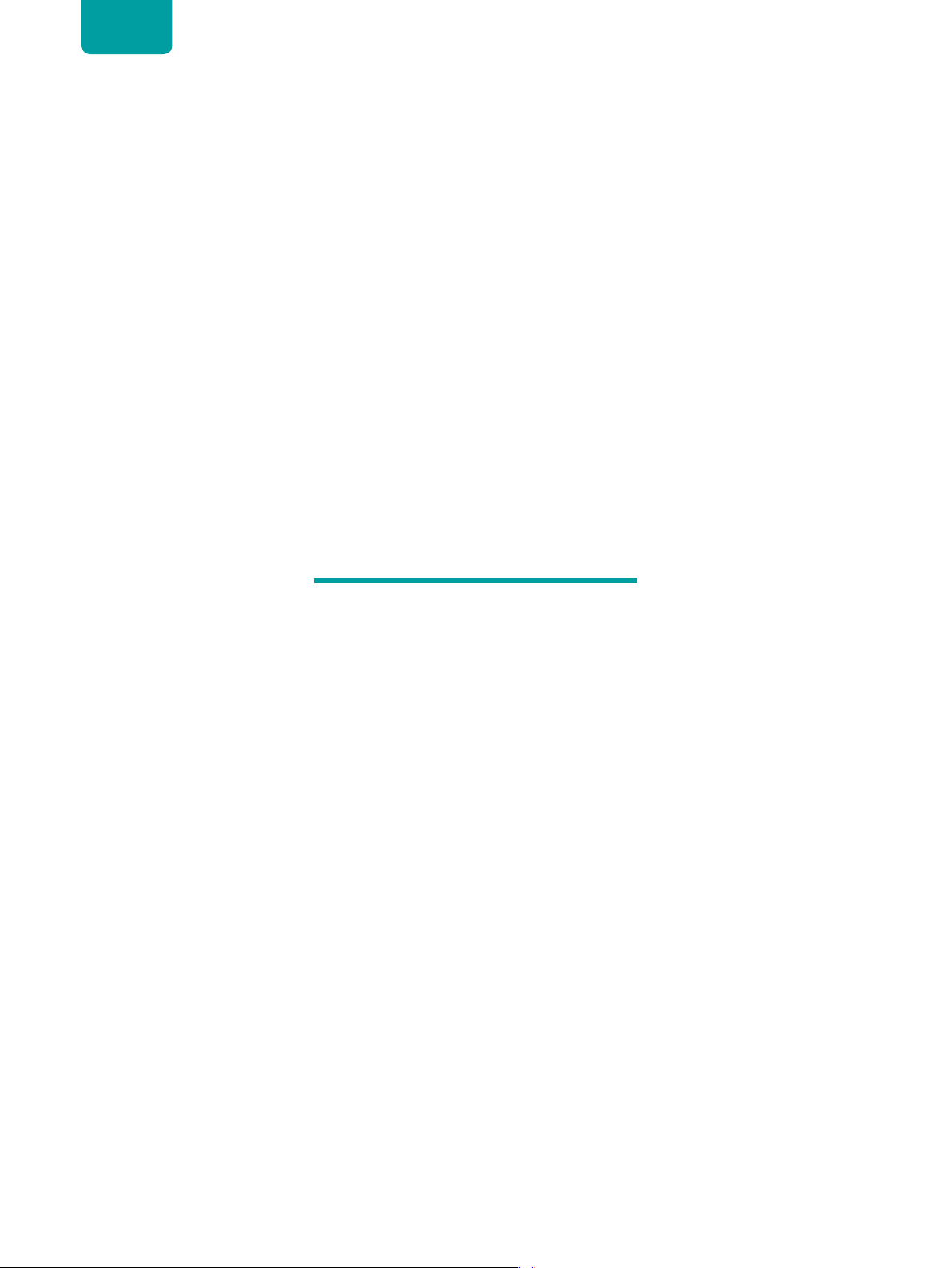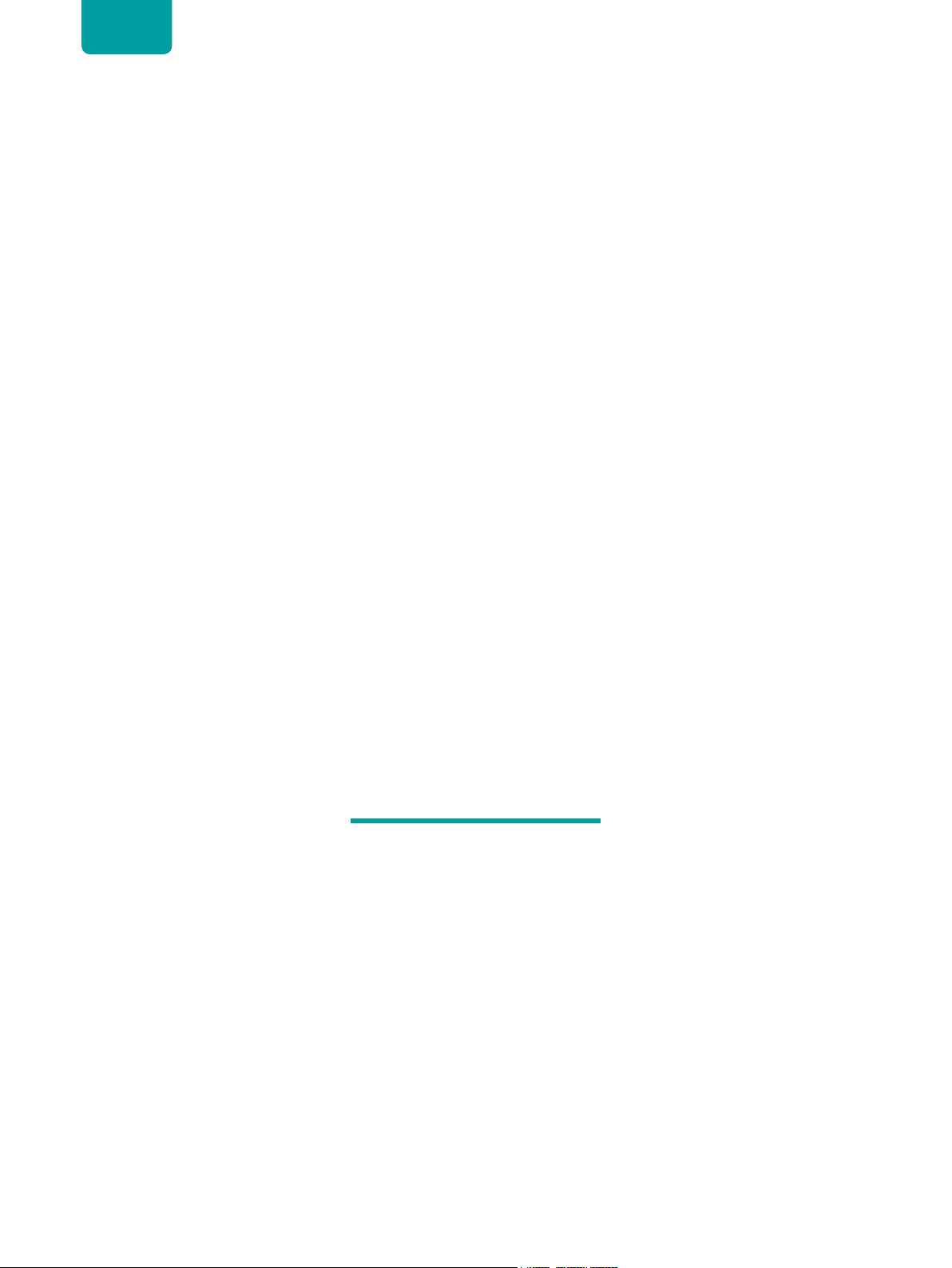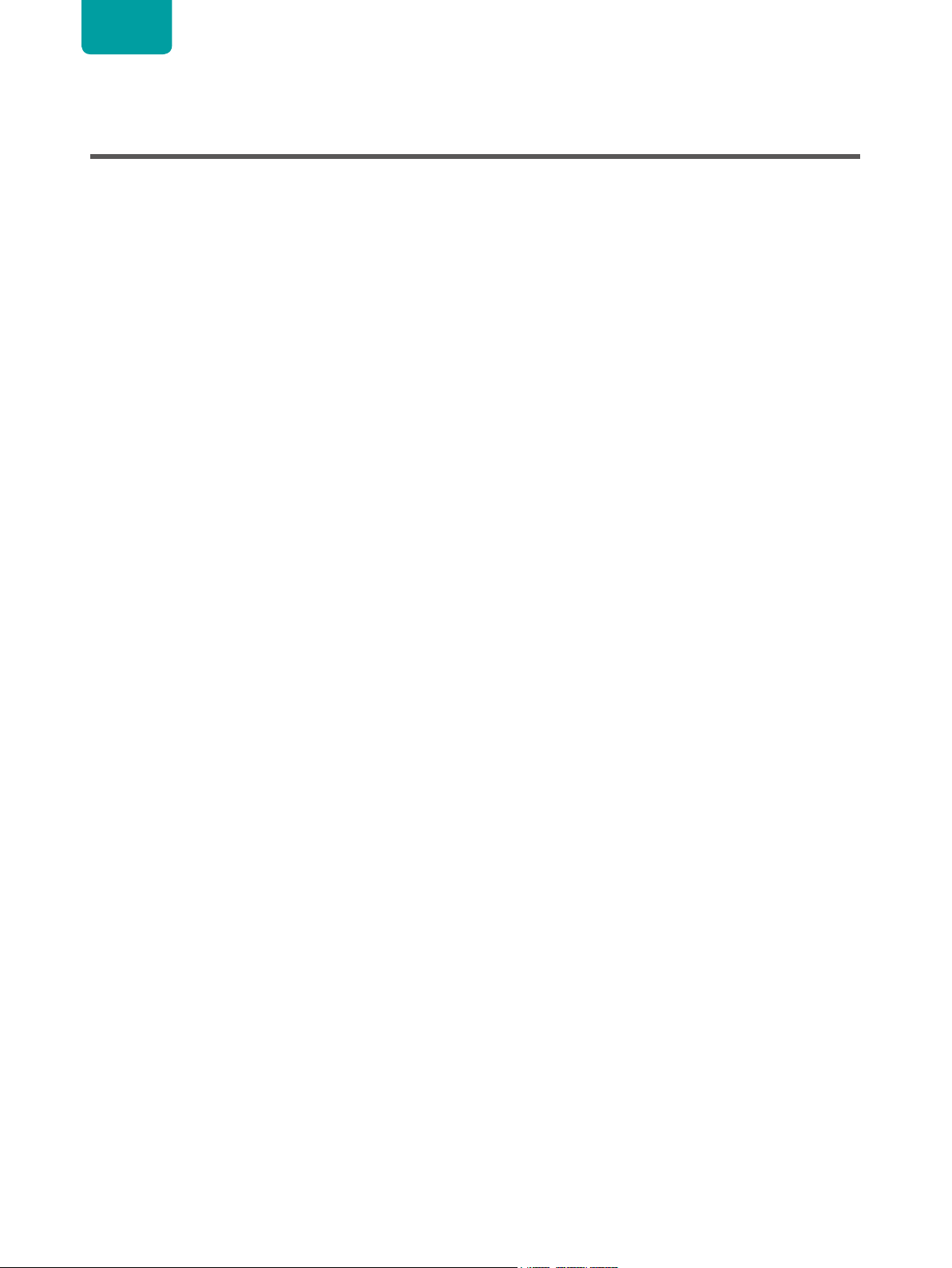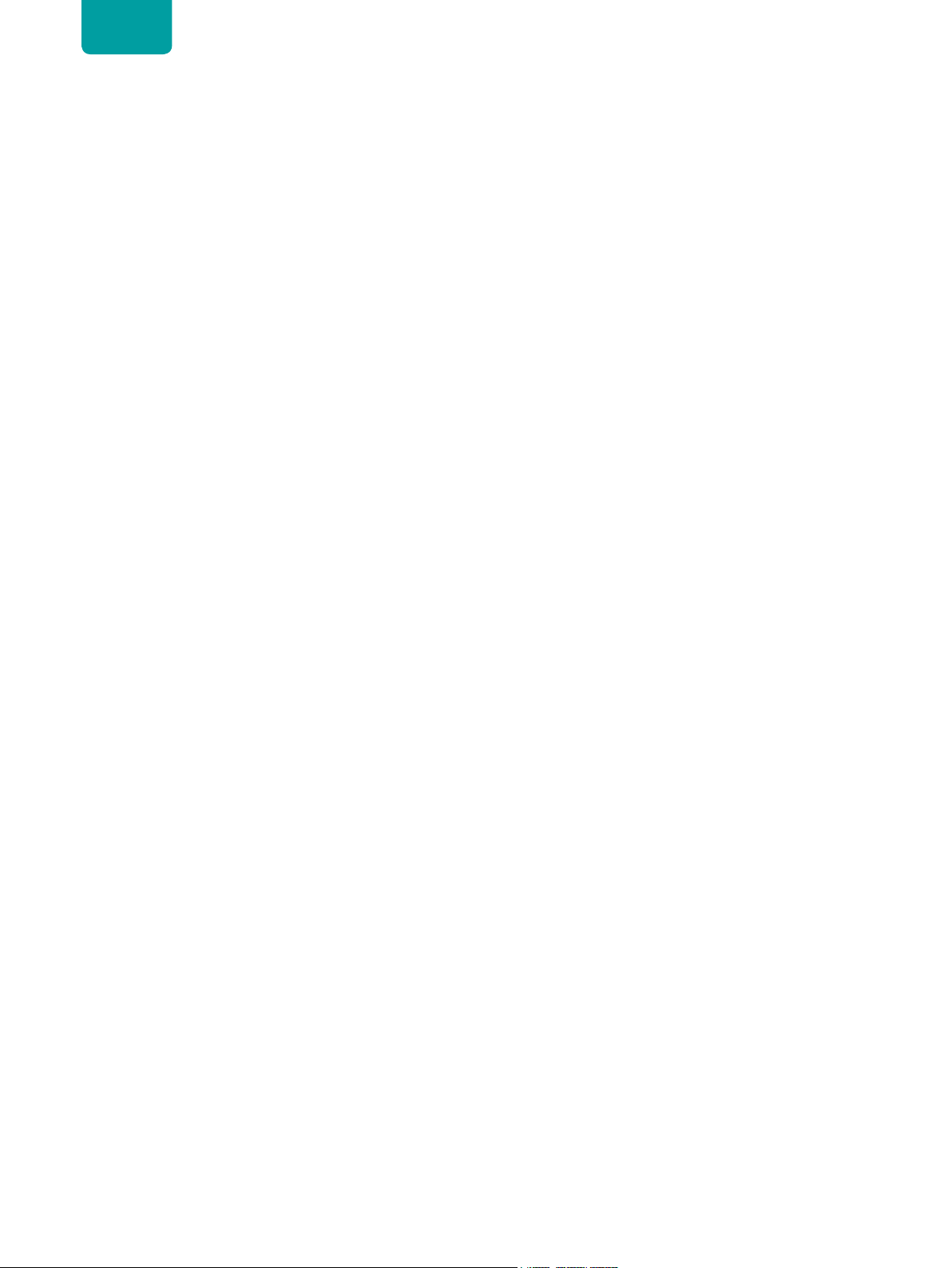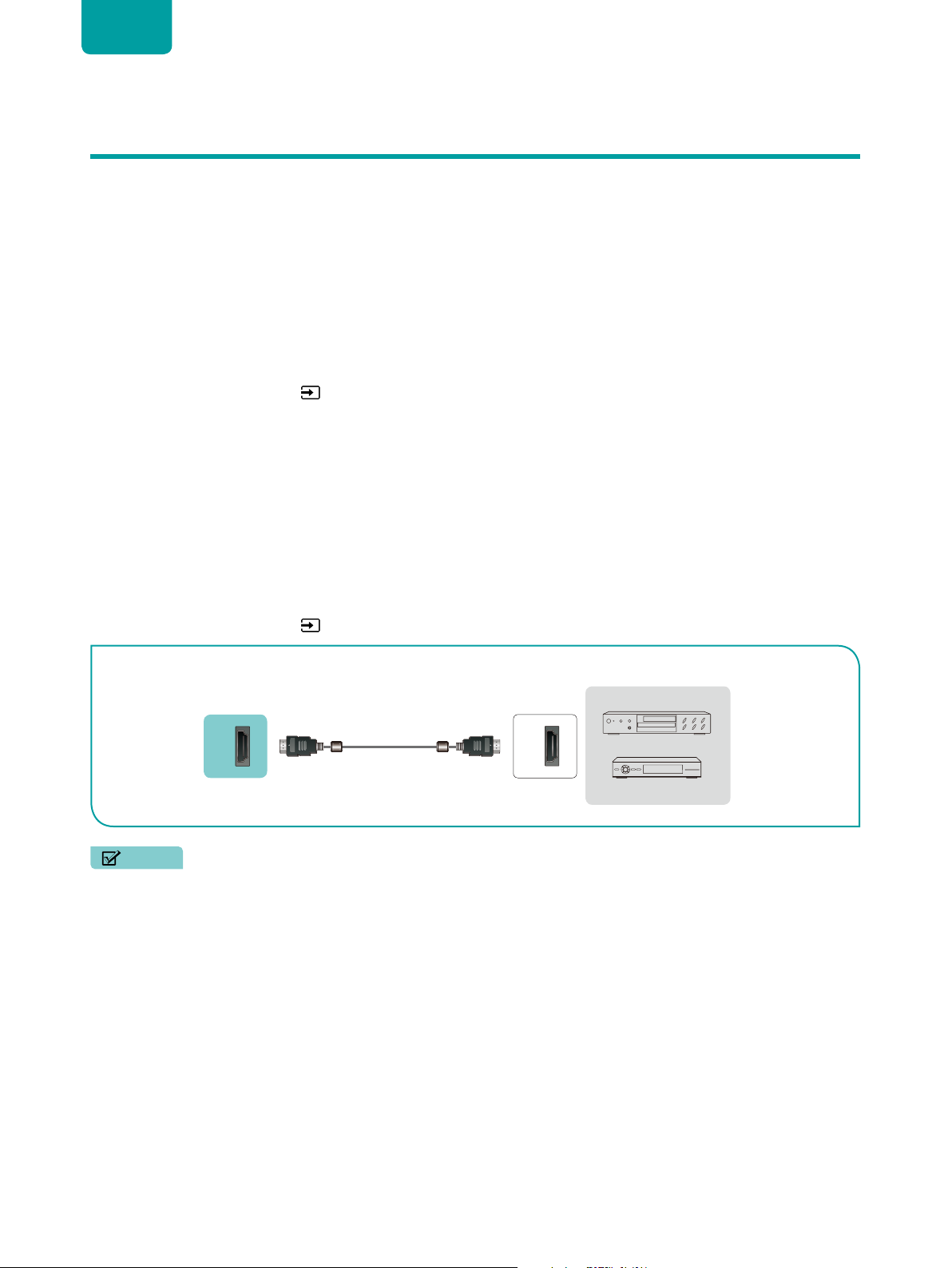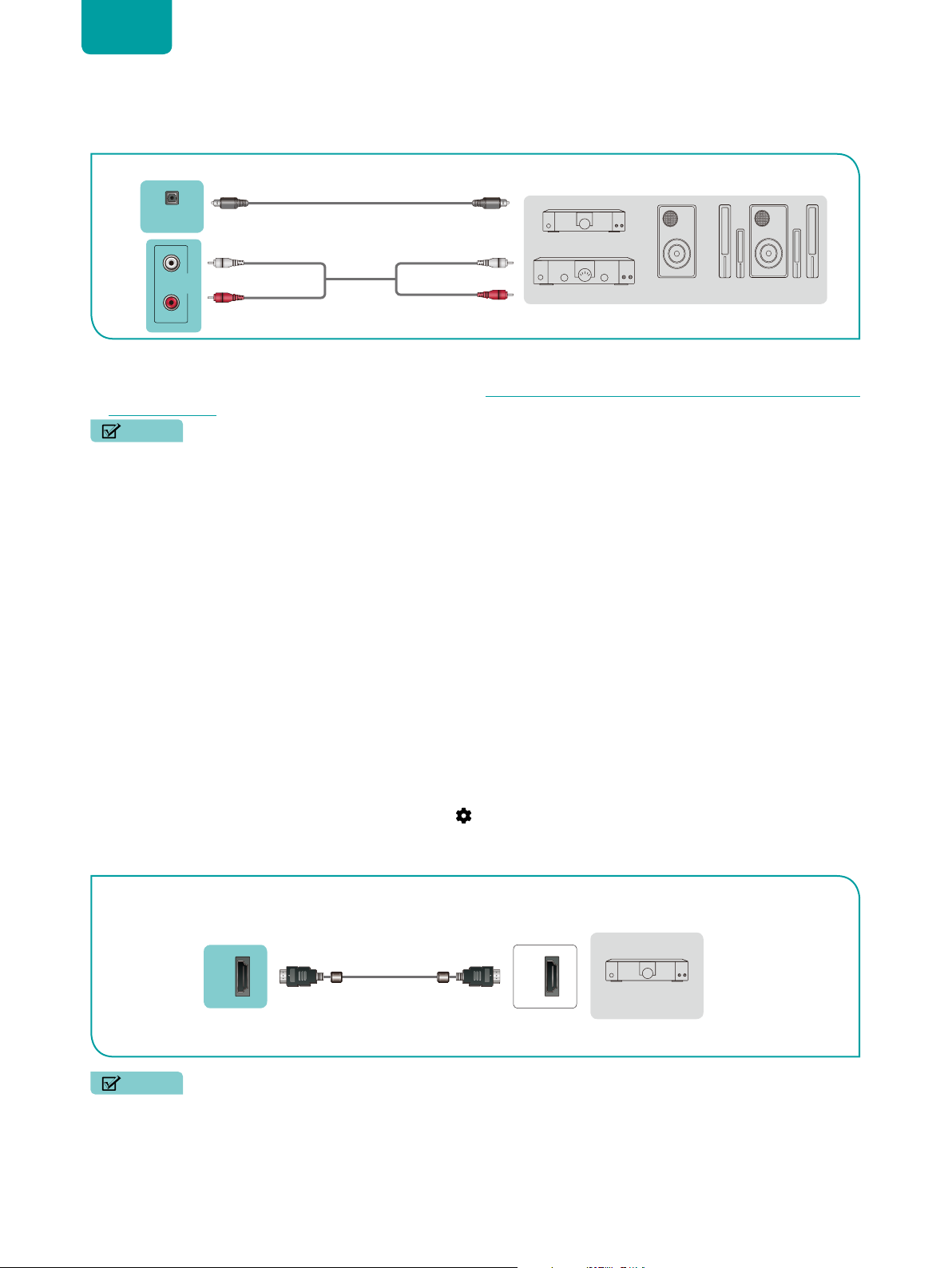4
ENGLISH
Settings.............................................................................................................23
Picture / Screen/ Sound ..........................................................................................................23
Inputs .......................................................................................................................................23
Parental Control .......................................................................................................................23
Network & Internet ...................................................................................................................23
Accounts & Sign In ..................................................................................................................23
Apps.........................................................................................................................................23
Device Preferences..................................................................................................................24
Remotes & Accessories...........................................................................................................24
Device Preferences..........................................................................................25
Amazon Alexa Service .............................................................................................................25
Date & time ..............................................................................................................................25
Timer ........................................................................................................................................25
Language.................................................................................................................................25
Keyboard .................................................................................................................................25
Storage ....................................................................................................................................25
Home screen............................................................................................................................25
Usage Mode ............................................................................................................................26
Google Assistant......................................................................................................................26
Chromecast built-in..................................................................................................................26
Screen saver ............................................................................................................................26
Location ...................................................................................................................................26
Usage & Diagnostics ...............................................................................................................26
Setup assistant.........................................................................................................................26
Send Diagnostics and Usage ..................................................................................................26
Enhanced Viewing ..................................................................................................................26
Serial Communication Port.......................................................................................................26
Security & restrictions ..............................................................................................................26
Accessibility .............................................................................................................................26
Reset ........................................................................................................................................27
Help..........................................................................................................................................27
About........................................................................................................................................27
Apps ..................................................................................................................28
Installing an App ......................................................................................................................28
Removing an App ....................................................................................................................28
Moving App Icons around........................................................................................................28
Media.................................................................................................................29
File formats that may be supported .........................................................................................29
Browsing Content.....................................................................................................................29
Quick Problem-Solving Tips ...........................................................................30