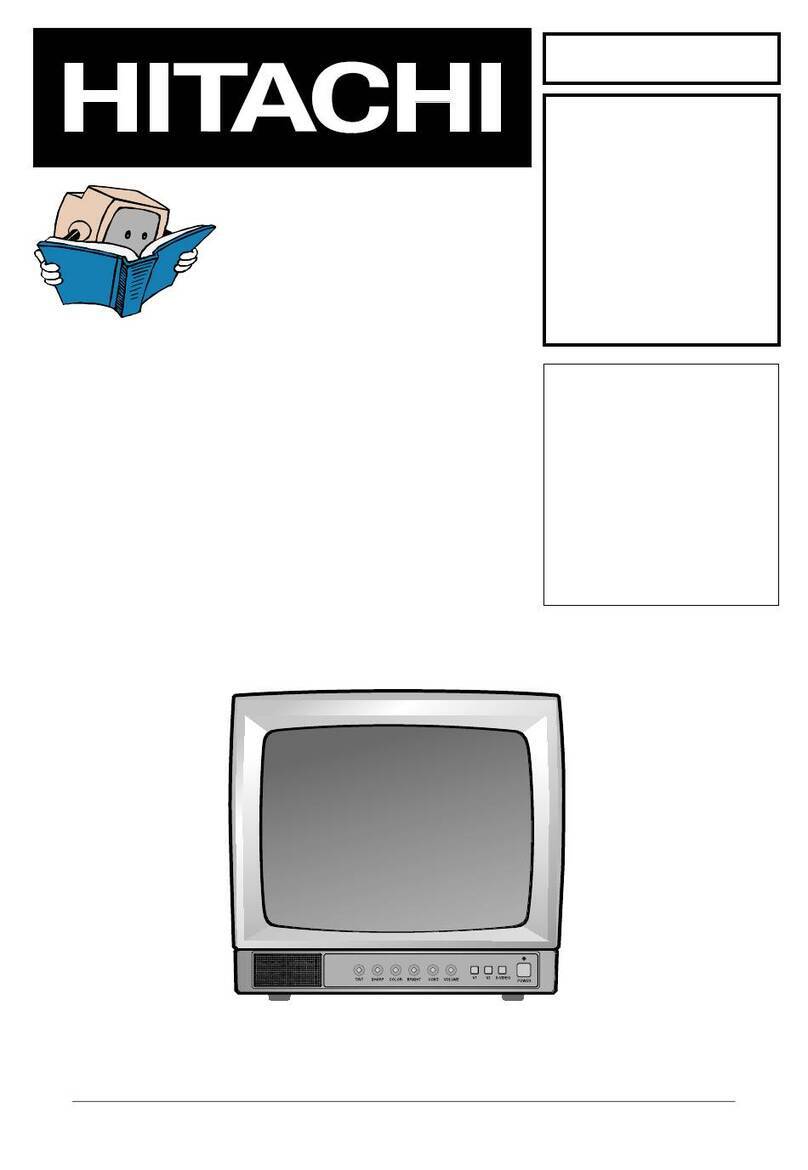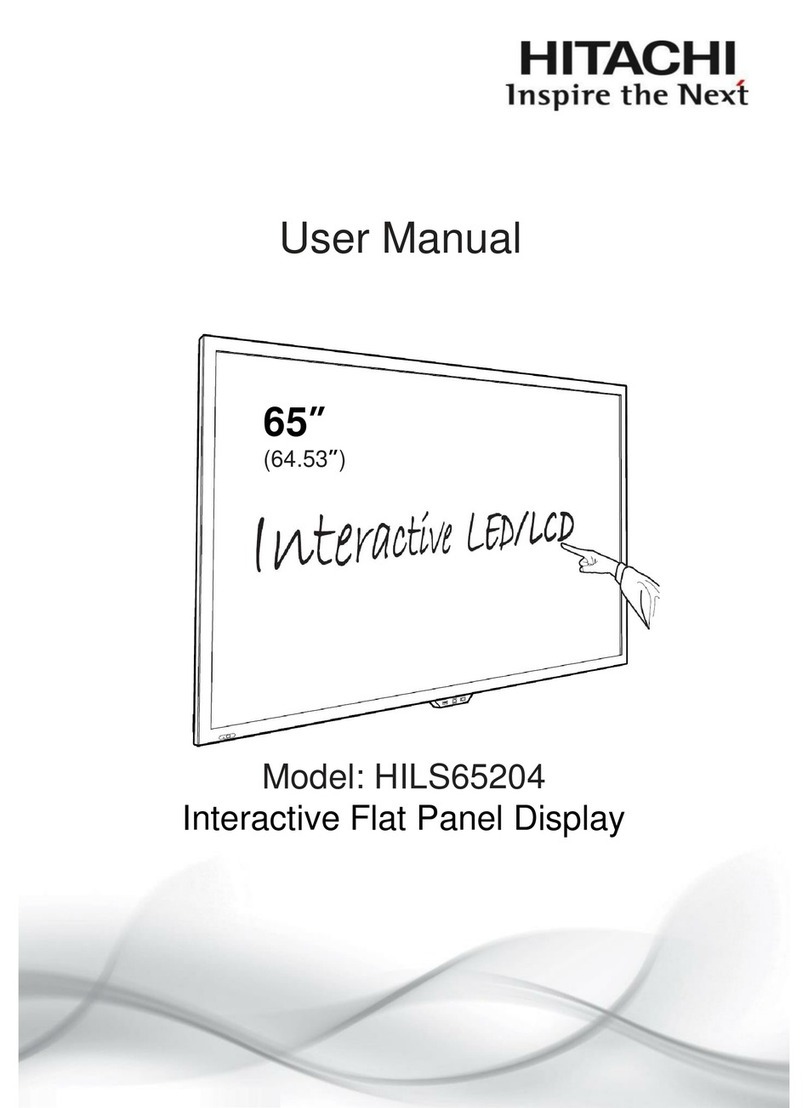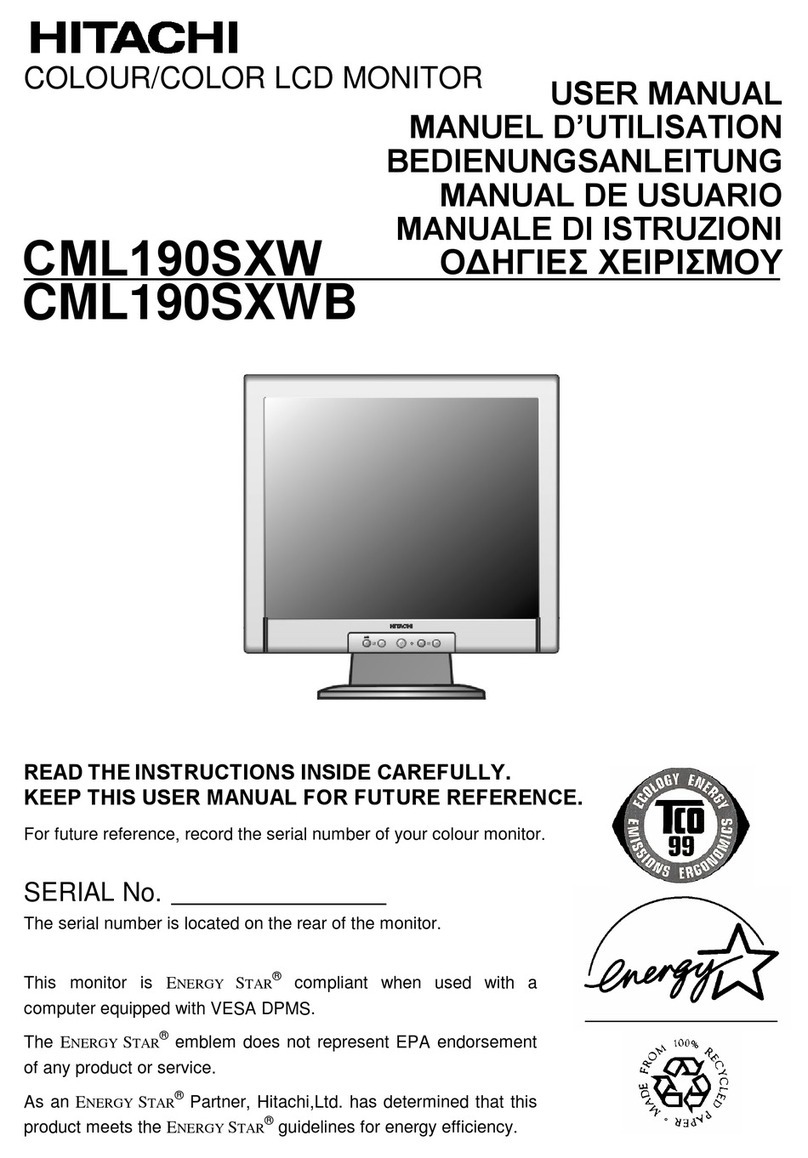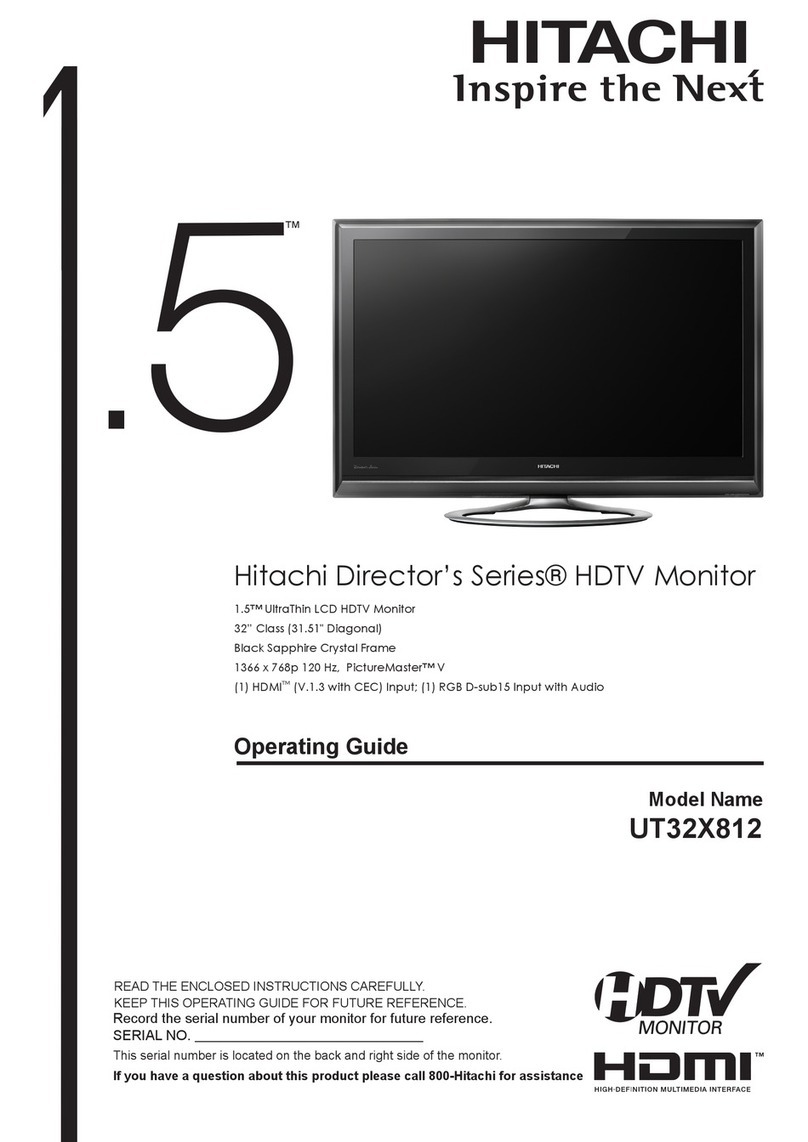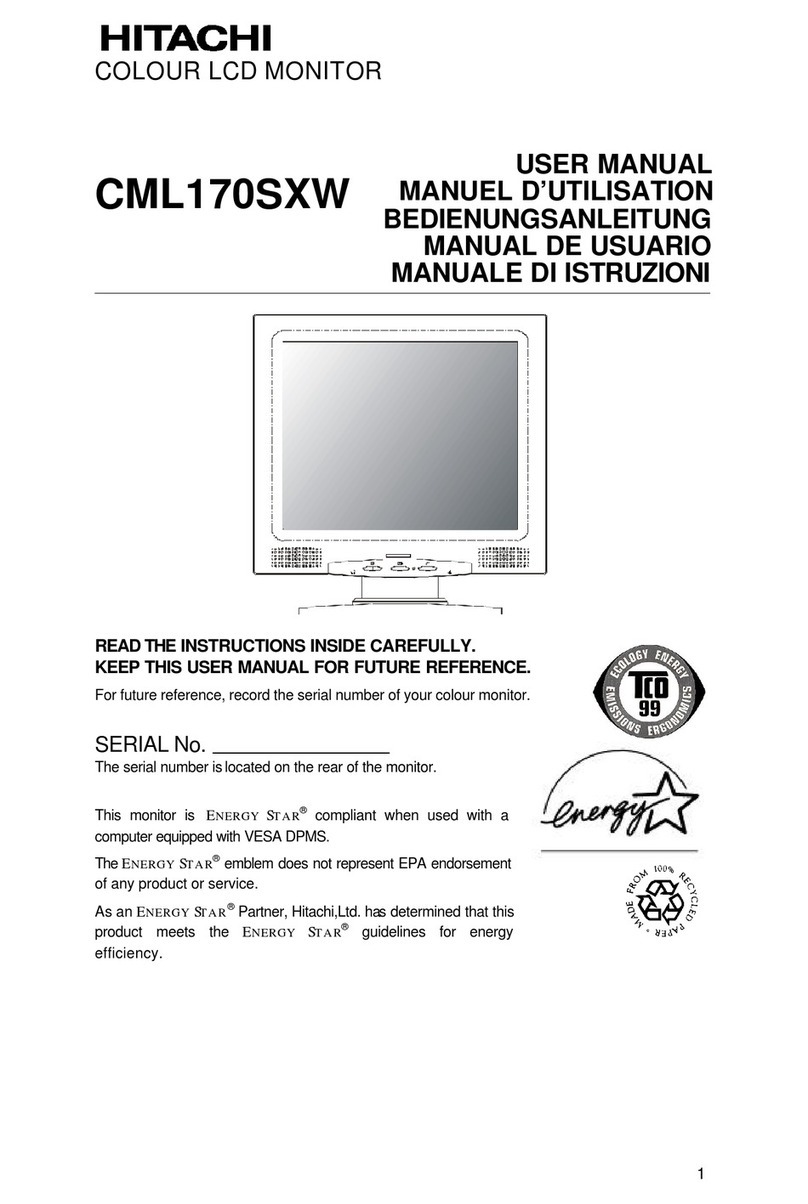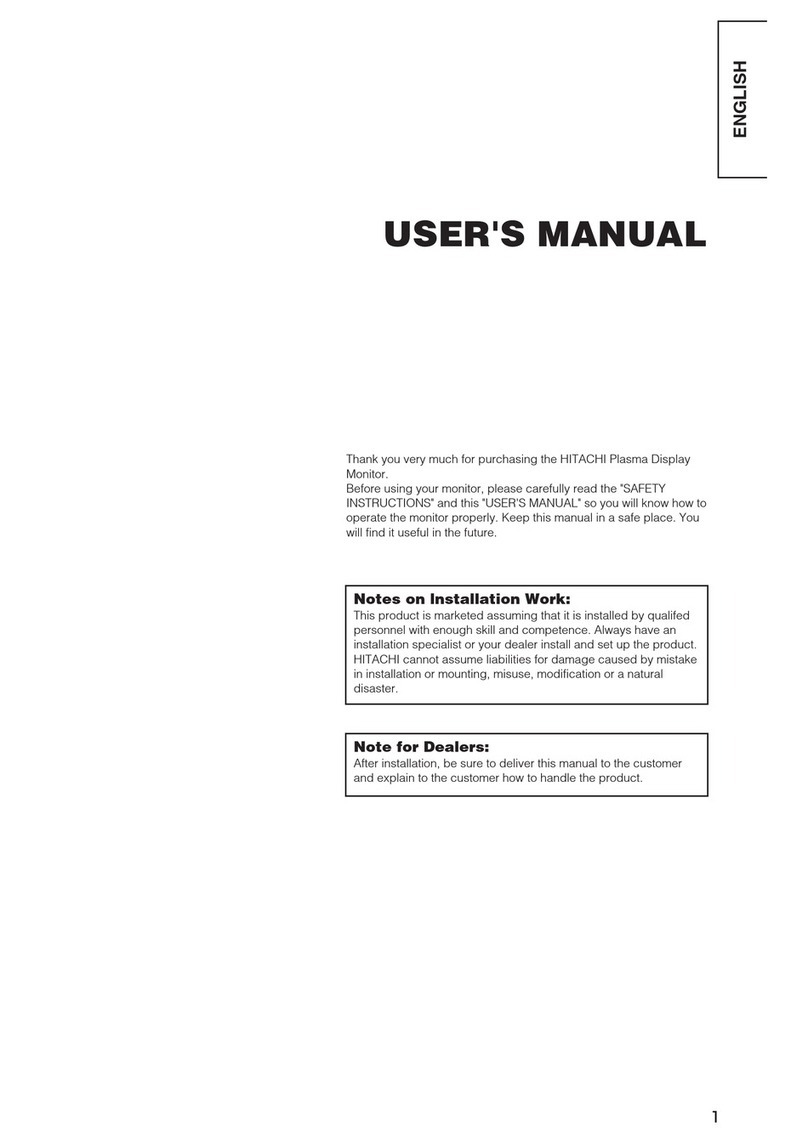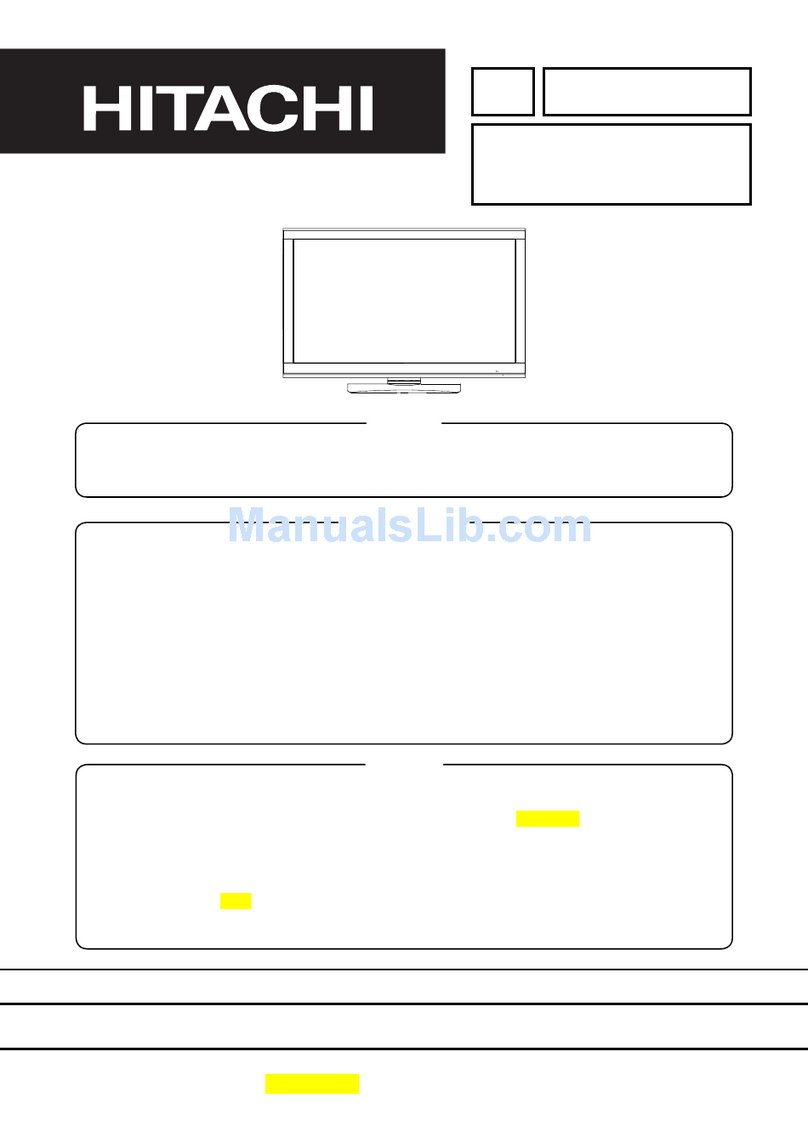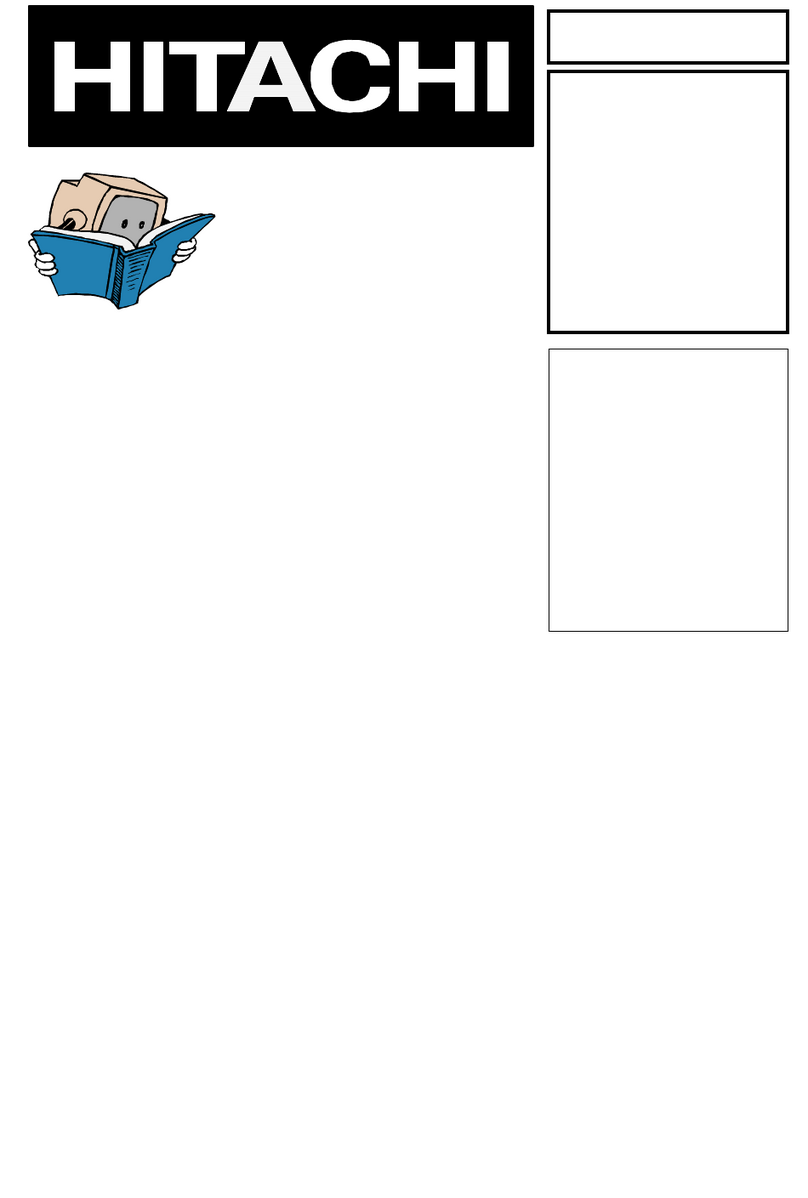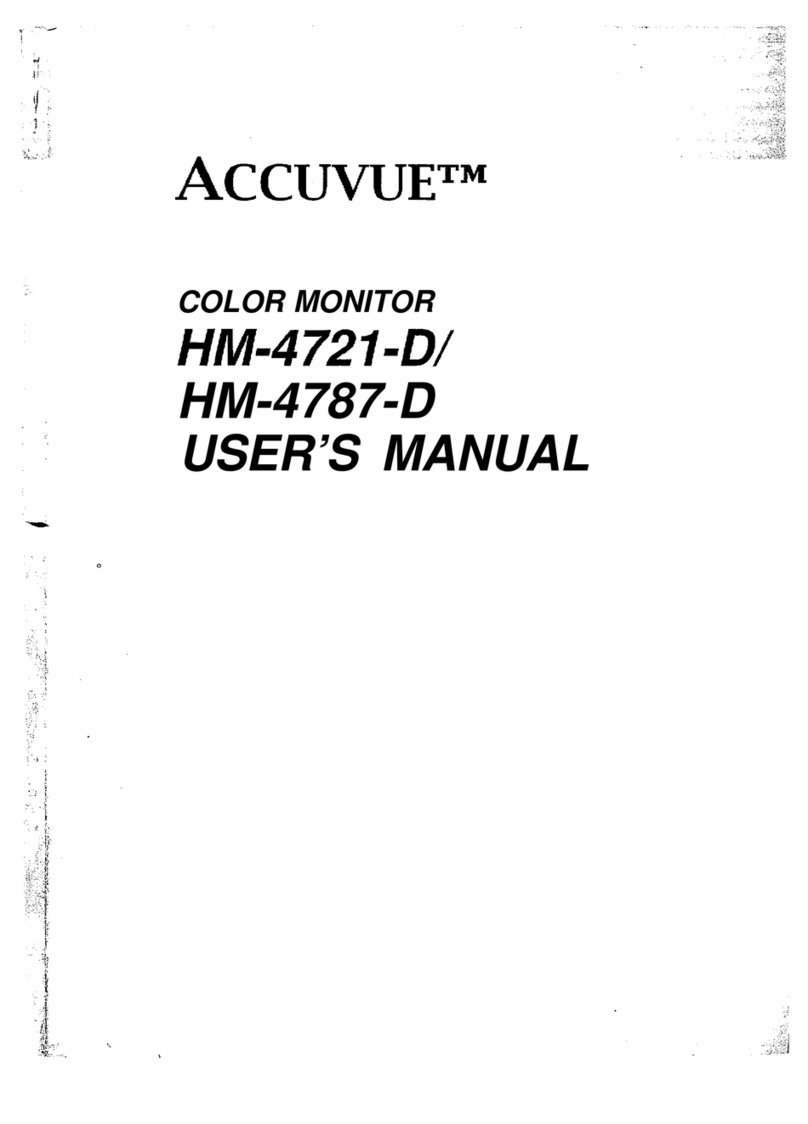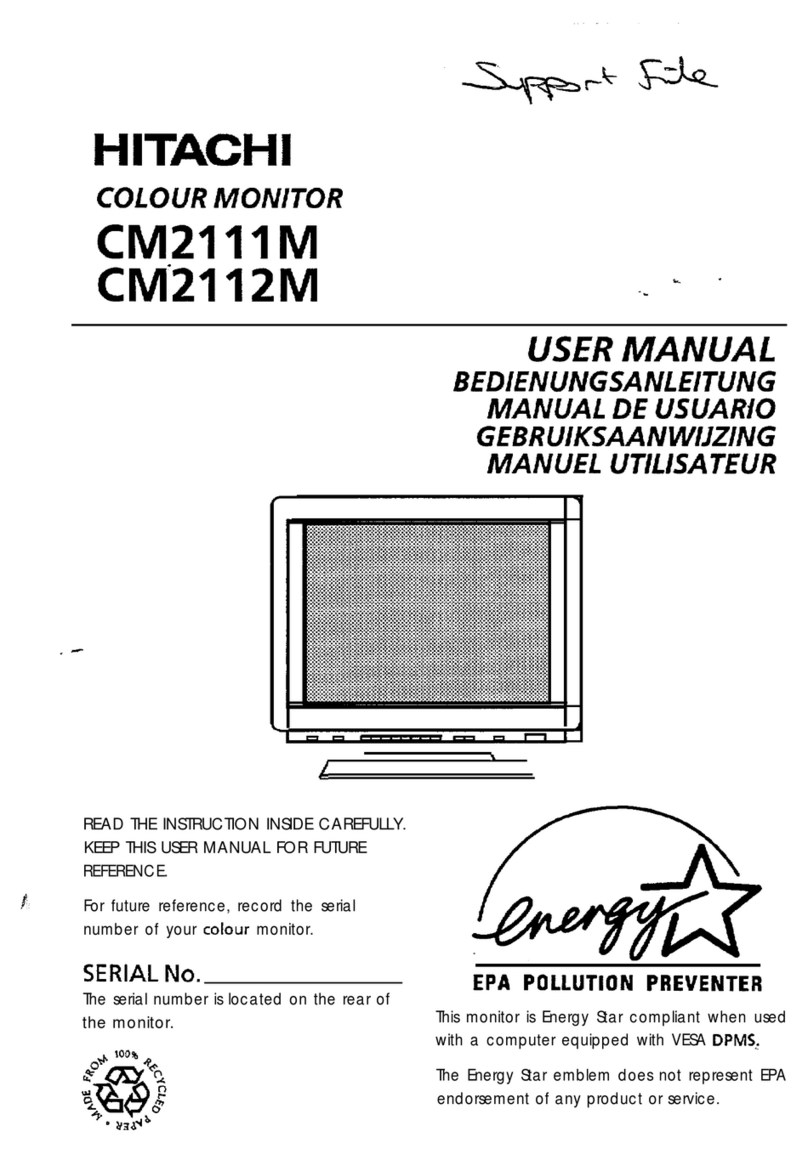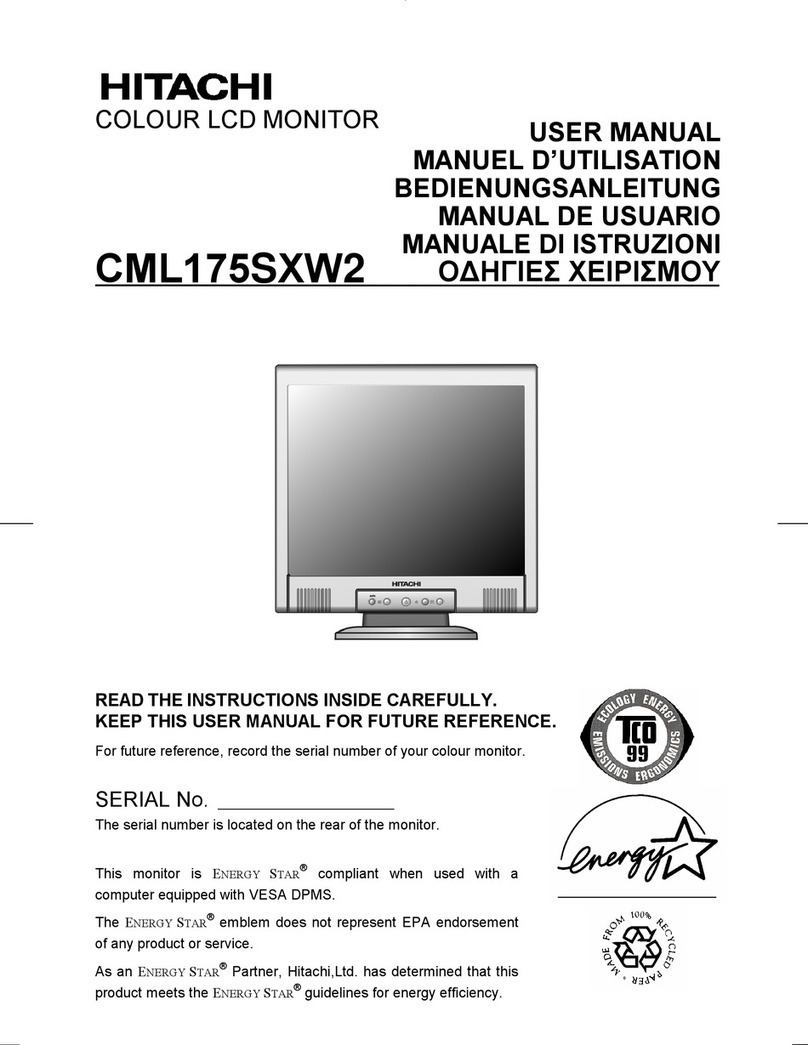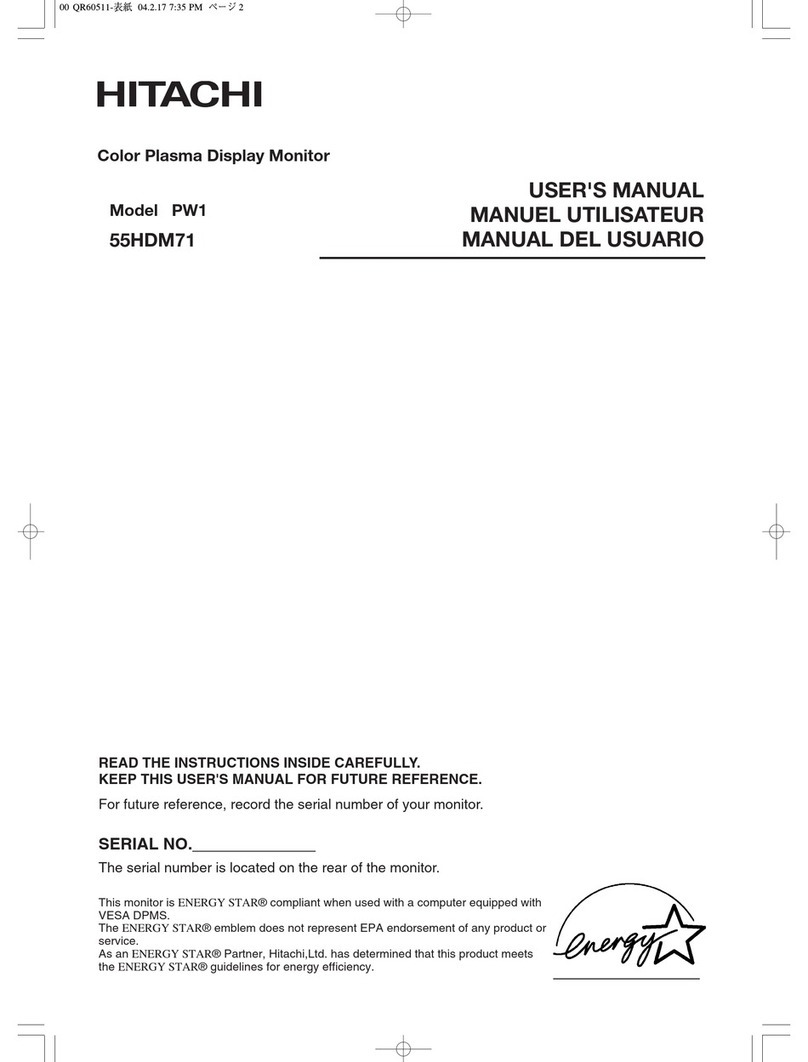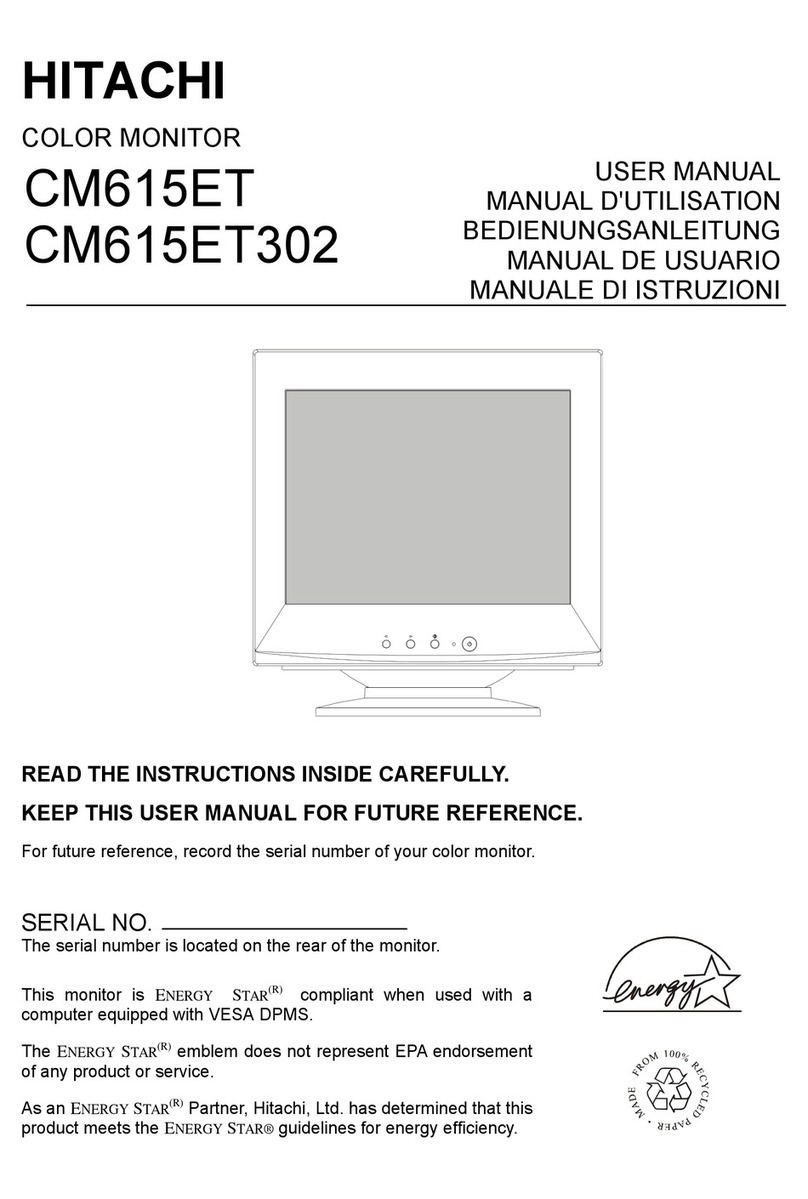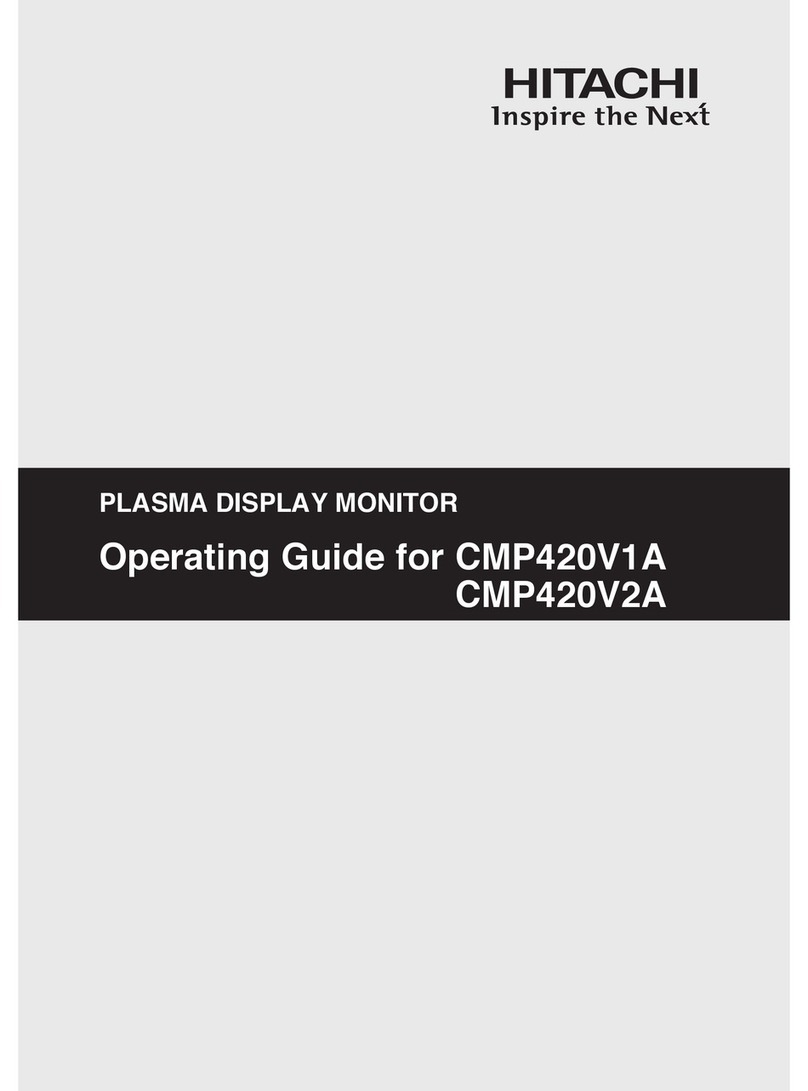n
TC0’95
STATEMENT
Congratulations!
You have just purchased a TC0’95 approved and labelled product!
B
n
Your choice has provided you with a product developed for
=
professional use. Your purchase has also contributed to reducing the
-
burden on the environment and also, to the further development of
environmentally adapted electronics products.
Why do we have environmentally
labelled
computers?
E
In many countries, environmental labelling has become an established method for encouraging tne
adaptation of goods and services to the environment. The main problem, as far as computers and
other electronics equipment are concerned, is that environmentally harmful substances are used
both in the products and during the manufacturing. Since it has not been possible for the majority of
electronics equipment to be recycled in a satisfactory way, most of these potentially damaging
substances sooner or later enter Nature.
There are also other characteristics of a computer, such as energy consumption levels, that are
important from the viewpoints of both the work (internal) and natural (external) environments. Since
all methods of conventional electricity generation have a negative effect on the environment (acidic
and climate-influencing emissions, radioactive waste, etc.), it is vital to conserve energy. Electronics
equipment in offices consume an enormous amount of energy since they are often left running
continuously.
What does labelling involve?
This product meets the requirements for the
TCO’95
scheme which provides for international and
environmental labelling of personal computers. The labelling scheme was developed as a joint effort
by the TCO (The Swedish Confederation of Professional Employees), Naturskyddsforeningen (The
Swedish Society for Nature Conservation) and NUTEK (The National Board for industrial and
Technical Development in Sweden).
The requirements cover a wide range of issues: environment, ergonomics, usability, emission of
electrical and magnetic fields, energy consumption and electrical and fire safety.
The environmental demands concern restrictions on the presence and use of heavy metals,
brominated and chlorinated flame retardants,
CFCs
(freons) and chlorinated solvents, among other
things. The product must be prepared for recycling and the manufacturer is obliged to have an
environmental plan which must be adhered to in each country where the company implements its
operational policy.
The energy requirements include a demand that the computer and/or display, after a certain
period of inactivity, shall reduce its power consumption to a lower level in one or more stages. The
length of time to reactivate the computer shall be reasonable for the user.
Labelled products must meet strict environmental demands, for example, in respect of the reduction
of electric and magnetic fields, physical and visual ergonomics and good usability.
On the back page of this folder, you will
find
a brief summary of the environmental requirements met
by this product. The complete environmental criteria document may be ordered from:
TCO Development Unit
S-l 14 94 Stockholm
Sweden
Fax: +46 8 782 92 07
Email
Current information regarding
TC0’95
approved and labelled products may also be obtained via
the Internet, using the address:
http:llwww.tco-info.com/
TC0’95 is a co-operative project between TCO (The Swedish Confederation of Professional
Employees), Naturskyddsforeningen (The Swedish Society for Nature Conservation) and NUTEK
(The National Board for Industrial and Technical Development in Sweden).
5