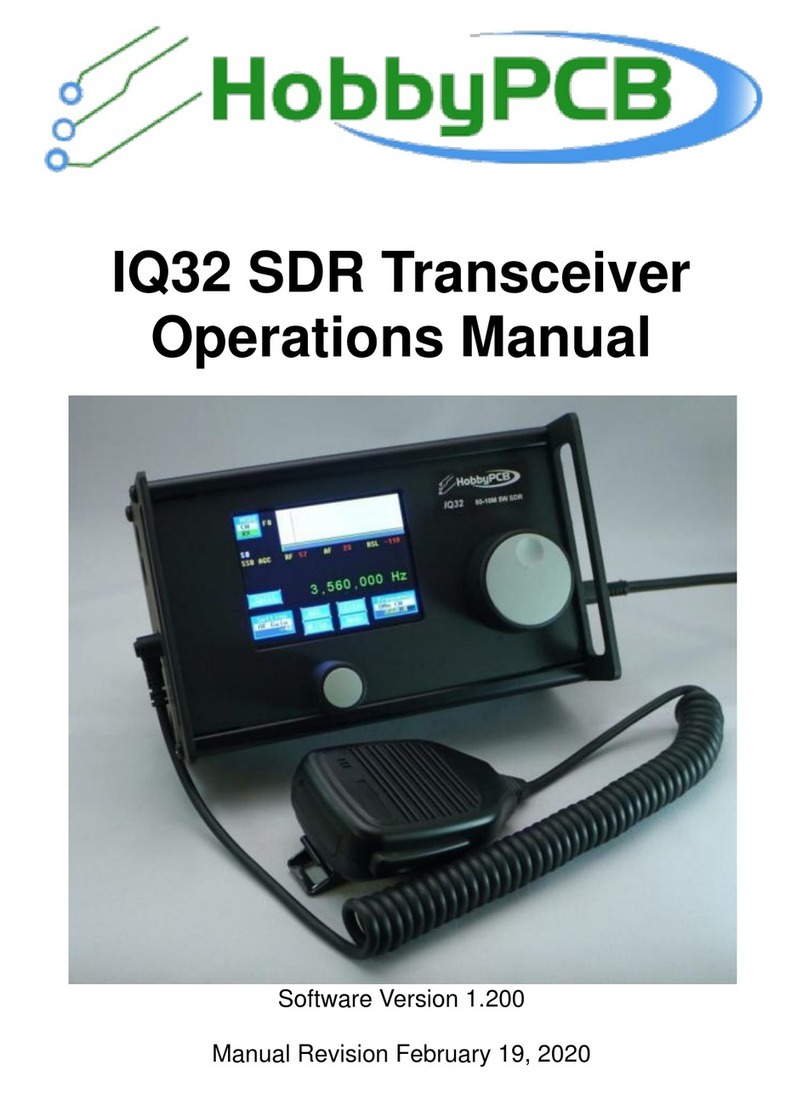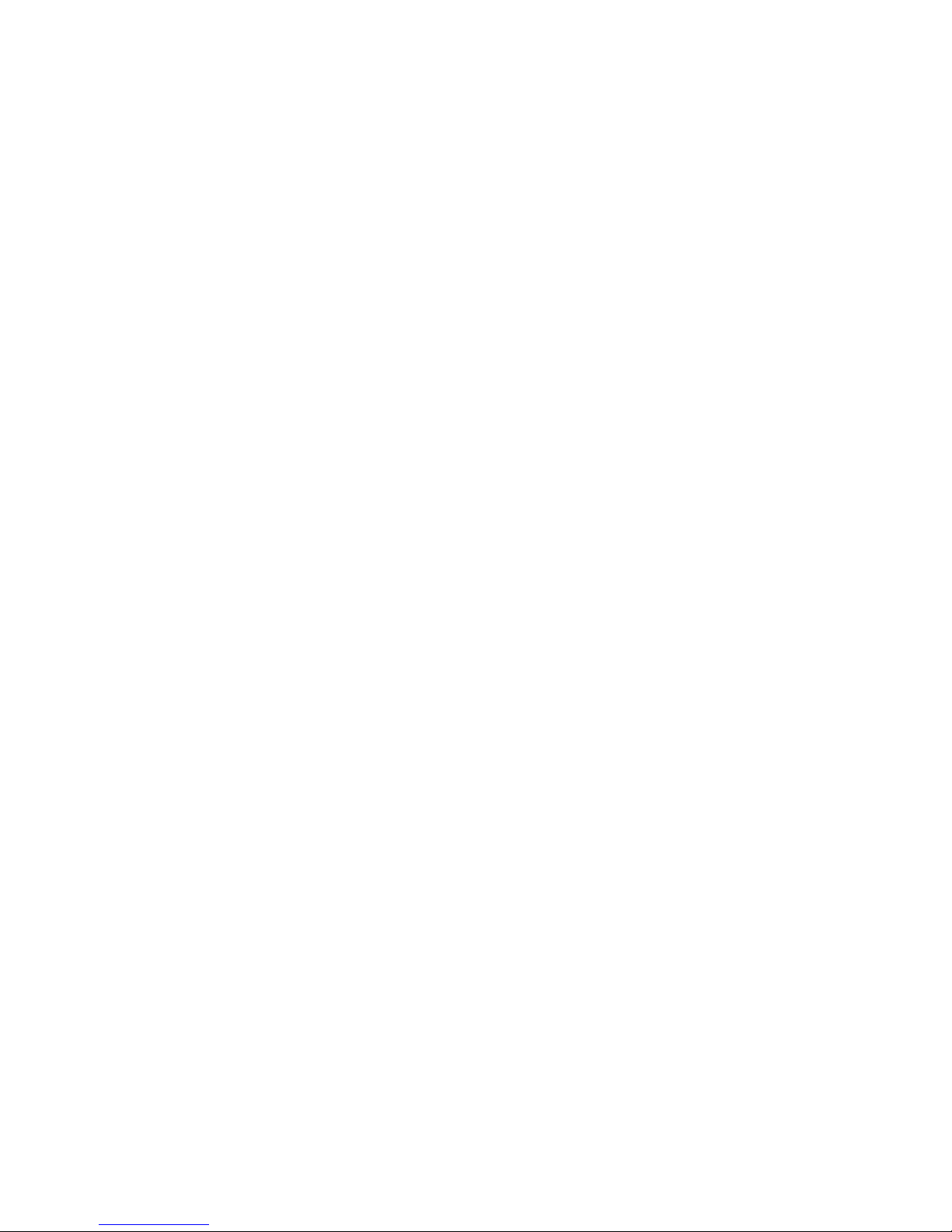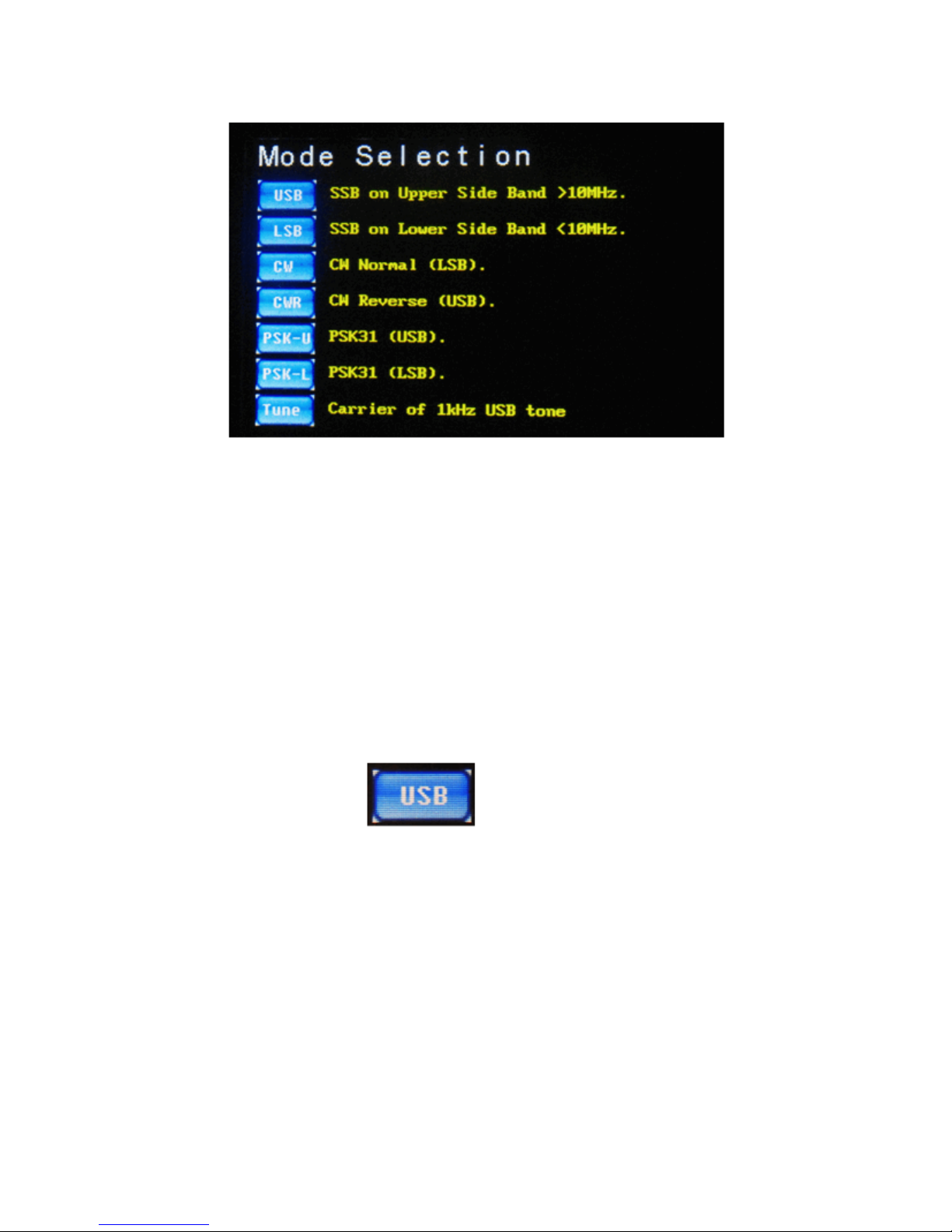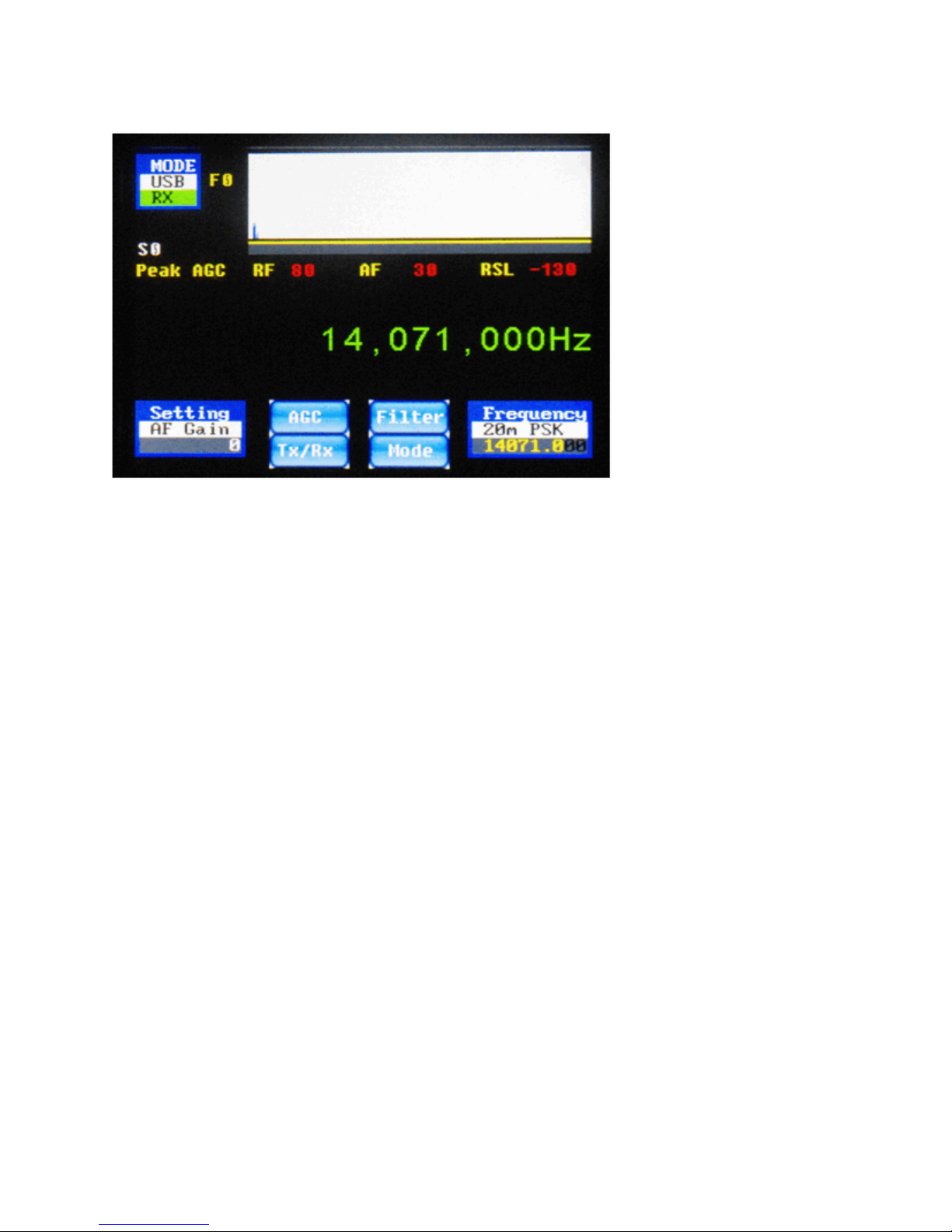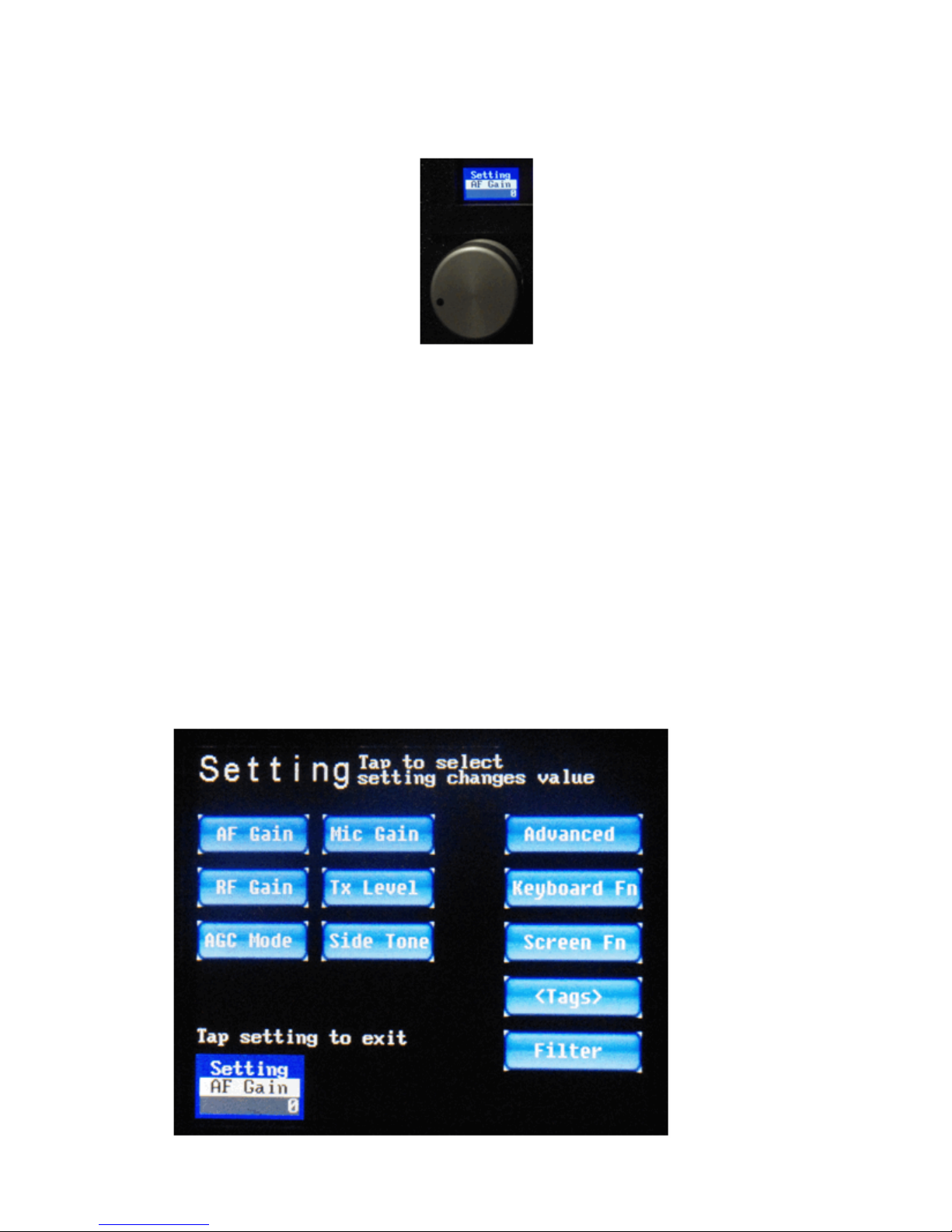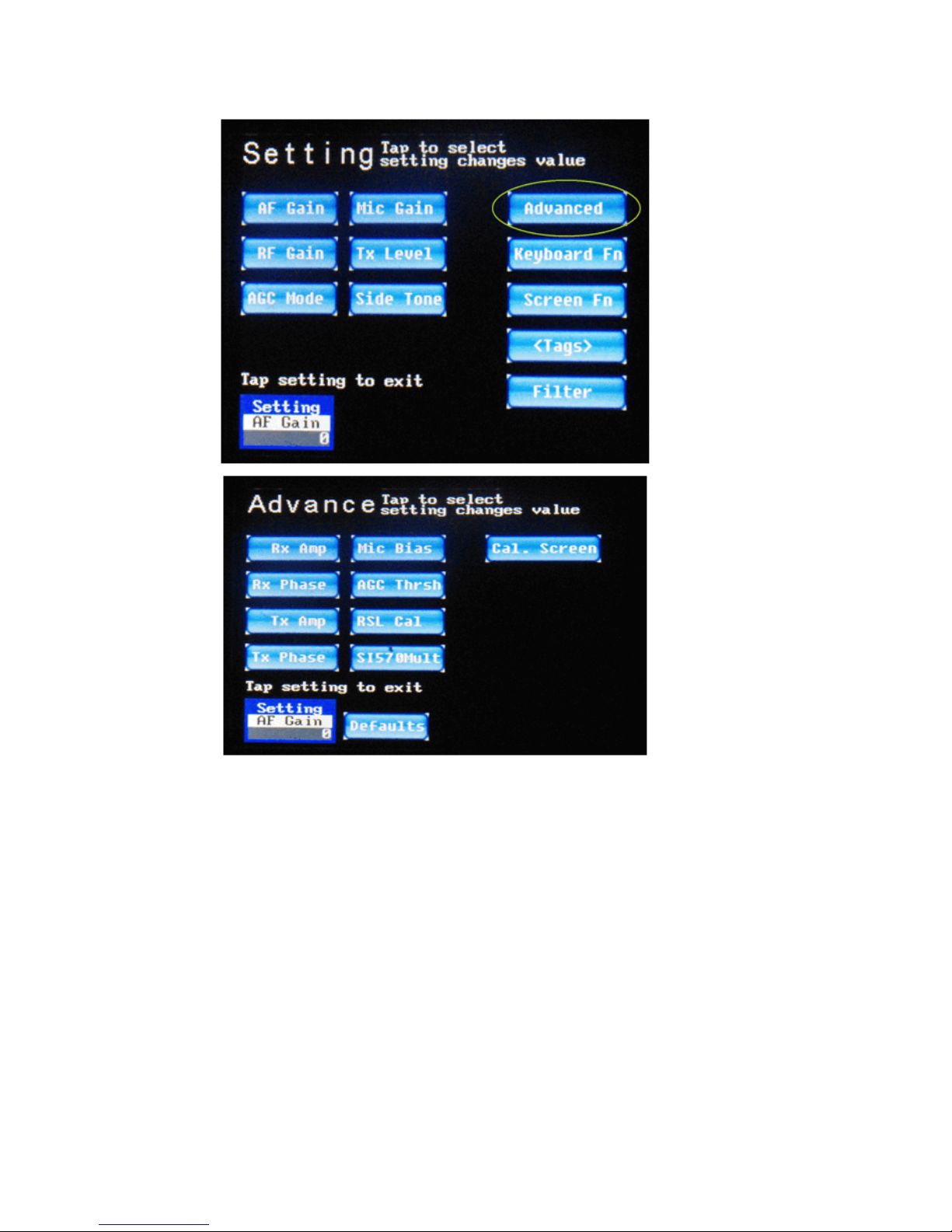Table of Contents
Basic Navigation......................................................................................................................................... 4
Mode Selection ....................................................................................................................................... 5
Settings Screens ...................................................................................................................................... 8
Main Settings ...................................................................................................................................... 9
Advanced Settings ............................................................................................................................ 10
Keyboard Fn Settings........................................................................................................................ 12
Screen Fn Settings............................................................................................................................. 22
<Tags> (PSK Macro) Settings .......................................................................................................... 30
Bandpass Filter Settings.................................................................................................................... 35
Frequency Manager Screen................................................................................................................... 37
Receive Filter Settings .......................................................................................................................... 41
CW Operation ........................................................................................................................................... 42
SSB Operation .......................................................................................................................................... 47
PSK Operation .......................................................................................................................................... 50
AGC Modes Explained ............................................................................................................................. 58
Mode 0 .................................................................................................................................................. 58
Mode 1 .................................................................................................................................................. 58
Mode 2 .................................................................................................................................................. 58
Mode 3 .................................................................................................................................................. 58
PSK Cheat Sheet ....................................................................................................................................... 59
F1: Call CQ........................................................................................................................................... 59
F2: Send Your Name and QTH ............................................................................................................. 59
F3: Send your Rig information ............................................................................................................. 59
F4: Send your Antenna information...................................................................................................... 59
F5: Confirm Called Station Name and Callsign, and send Back to You (BTU)................................... 59
F6: Send Thank You and Best Wishes (73's) ........................................................................................ 59
F7: (Changes to USB mode) ................................................................................................................. 59
F8: (Changes to LSB mode) ................................................................................................................. 59
F9: (Changes to CW mode) .................................................................................................................. 59
F10: Toggles Transmitter Between Receive and Transmit Mode ......................................................... 59
F11: Clear Transmit Buffer ................................................................................................................... 59
F12: _________________________________________________________________ .................... 59