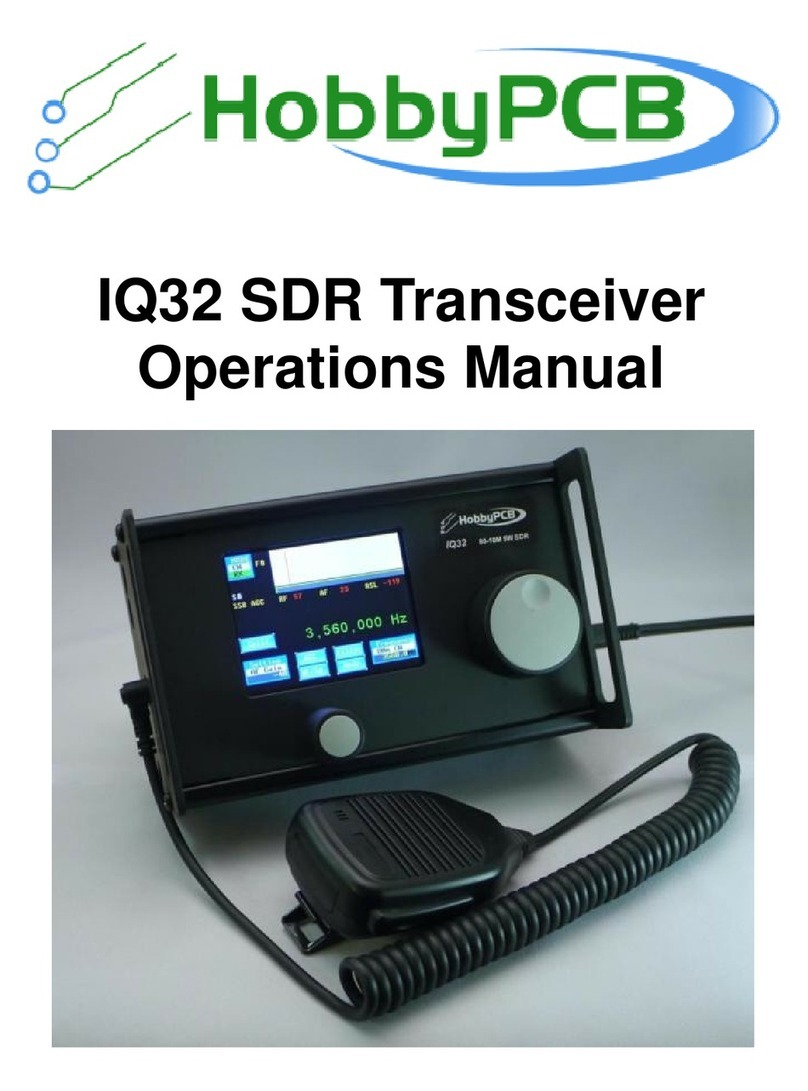P a g e | iv
Table of Figures
Figure 1: Left Side Panel........................................................................................................... 3
Figure 2: Right Side Panel......................................................................................................... 4
Figure 3: Front Panel................................................................................................................. 5
Figure 4: Sign-On ("Splash") Screen....................................................................................... 10
Figure 5: PSK Home Screen ................................................................................................... 10
Figure 6: CW Home Screen..................................................................................................... 12
Figure 7: Mode Icon................................................................................................................. 13
Figure 8: Mode Selection Screen ............................................................................................ 13
Figure 9: USB Button............................................................................................................... 13
Figure 10: USB Home Screen................................................................................................. 13
Figure 11: CW Button .............................................................................................................. 14
Figure 12: CW Home Screen................................................................................................... 14
Figure 13: PSK Button............................................................................................................. 14
Figure 14: PSK Home Screen ................................................................................................. 14
Figure 15: Tune Button............................................................................................................ 15
Figure 16: Tune Operation....................................................................................................... 15
Figure 17: Setting WidgetAbove the Left Rotary Encoder....................................................... 16
Figure 18: Settings Menu Screen........................................................................................... 16
Figure 19: Advanced Screen ................................................................................................... 18
Figure 20: Move Cursor with Arrow Key .................................................................................. 20
Figure 21: Use TAB to Select the Label................................................................................... 20
Figure 22: Keyboard Fn Screen............................................................................................... 21
Figure 23: Function Key F1 ..................................................................................................... 22
Figure 24: Function Key F2 ..................................................................................................... 23
Figure 25: Function Key F3 ..................................................................................................... 23
Figure 26: Function Key F4 ..................................................................................................... 24
Figure 27: Function Key F5 ..................................................................................................... 24
Figure 28: Function Key F6 ..................................................................................................... 25
Figure 29: Function Key F7 ..................................................................................................... 25
Figure 30: Function Key F8 ..................................................................................................... 26
Figure 31: Function Key F9 ..................................................................................................... 26
Figure 32: Function Key F10 ................................................................................................... 27
Figure 33: Function Key F11.................................................................................................... 27
Figure 34: Function Key F12 ................................................................................................... 28
Figure 35: Screen Fn Screen................................................................................................... 29
Figure 36: SSB AGC Button Programming Screen.................................................................. 30
Figure 37: SSB Waterfall / Spectrum Button Programming ..................................................... 30
Figure 38: SSB Filter Button Programming.............................................................................. 31
Figure 39: SSB Mode Button Programming............................................................................. 31
Figure 40: Tag Screen ............................................................................................................. 32
Figure 41: MyName Tag .......................................................................................................... 33
Figure 42: MyCall Tag.............................................................................................................. 33
Figure 43: QTH (location) Tag ................................................................................................. 34