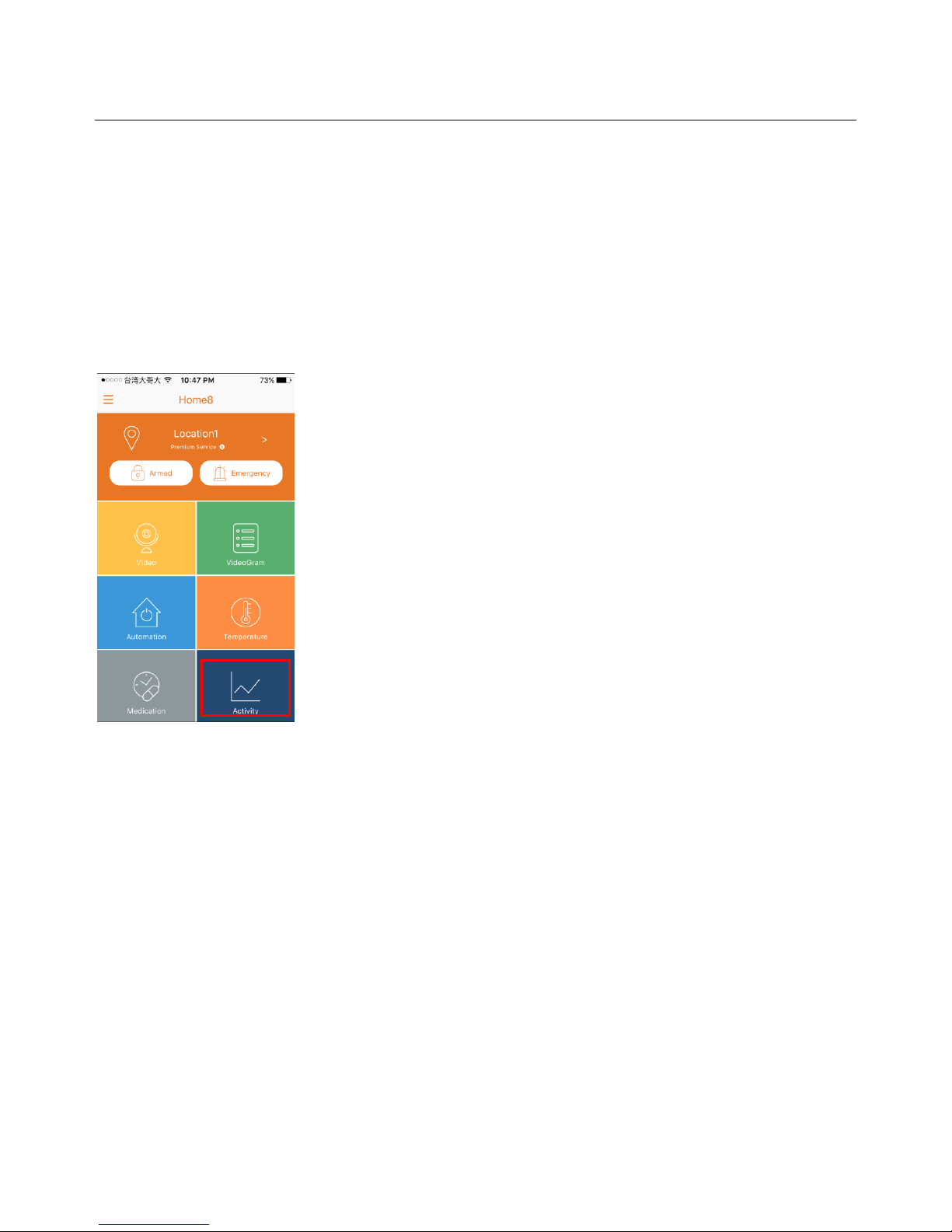Activity Tracking Sensors User Manual
Chapter 3. Activity Tracking Sensor Setup
3.1 Power on the sensor
Before put the sensor in use, please remove the plastic pull tab from the sensor to power up the sensor.
(photo for new sensor with a plastic pull-out)
3.2 Adding the Sensor to the System
Before you begin using the sensor, it will need to be added to the system first. For details, see the subsections
below.
To activate the sensor, complete the following steps.
Note:
Make sure the Security Shuttle is powered on and connected to your router.
1. Tap the menu icon to show the sidebar menu.
2. Tap “Device Management”. If you have more than one security shuttle, you may need to swipe left more than
once to find the one you wish the sensor to connect to. After selecting the security shuttle, tap the plus icon “+”
located to the right of “Sensor List”.