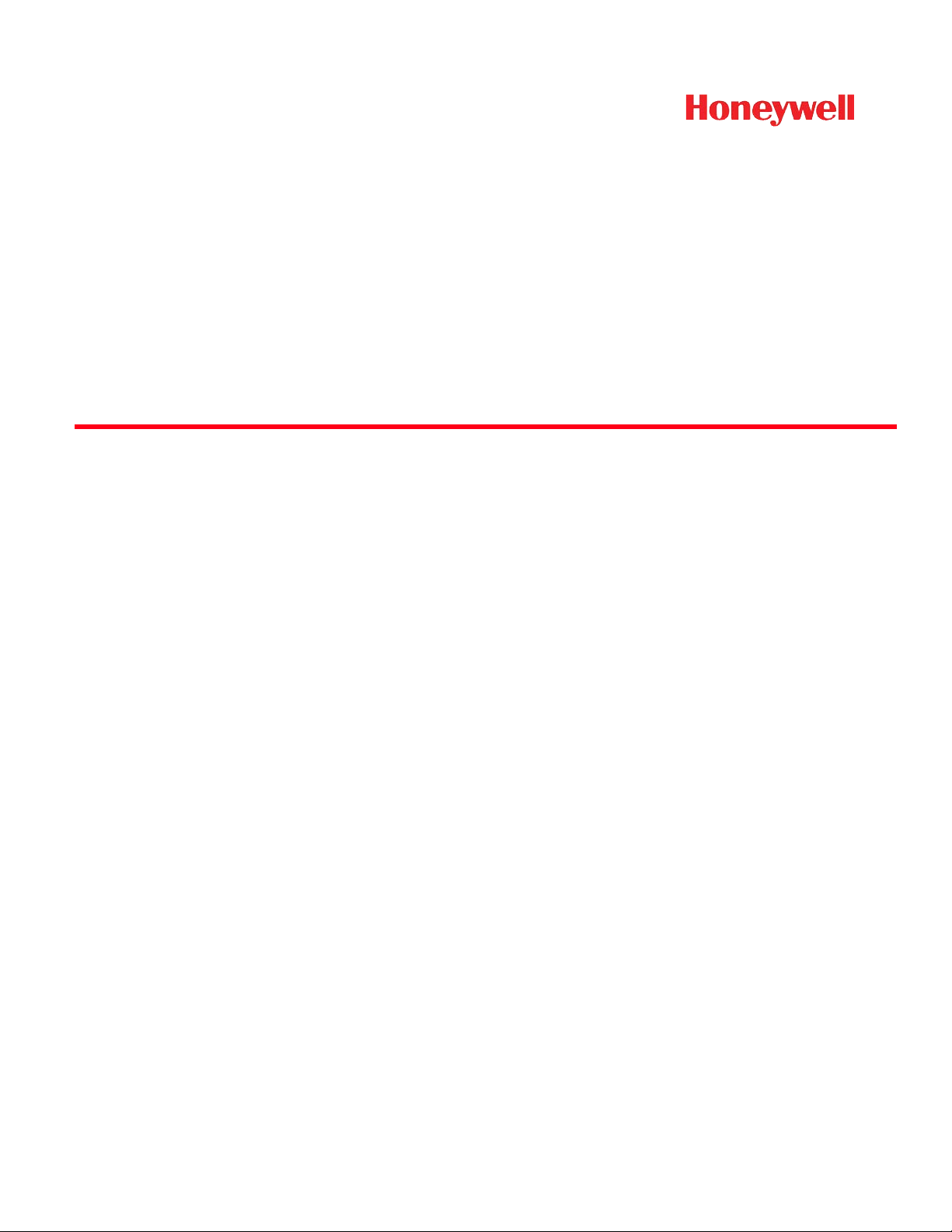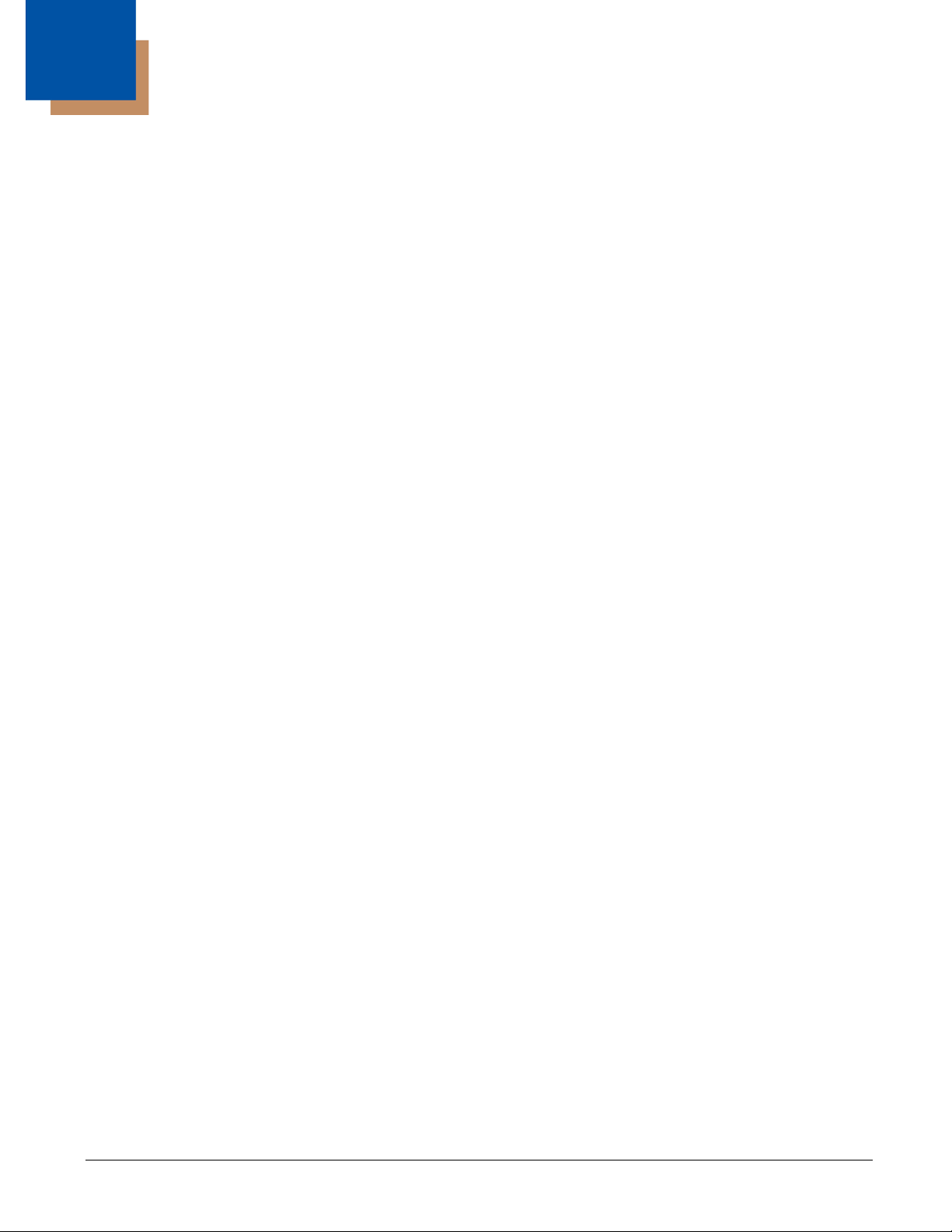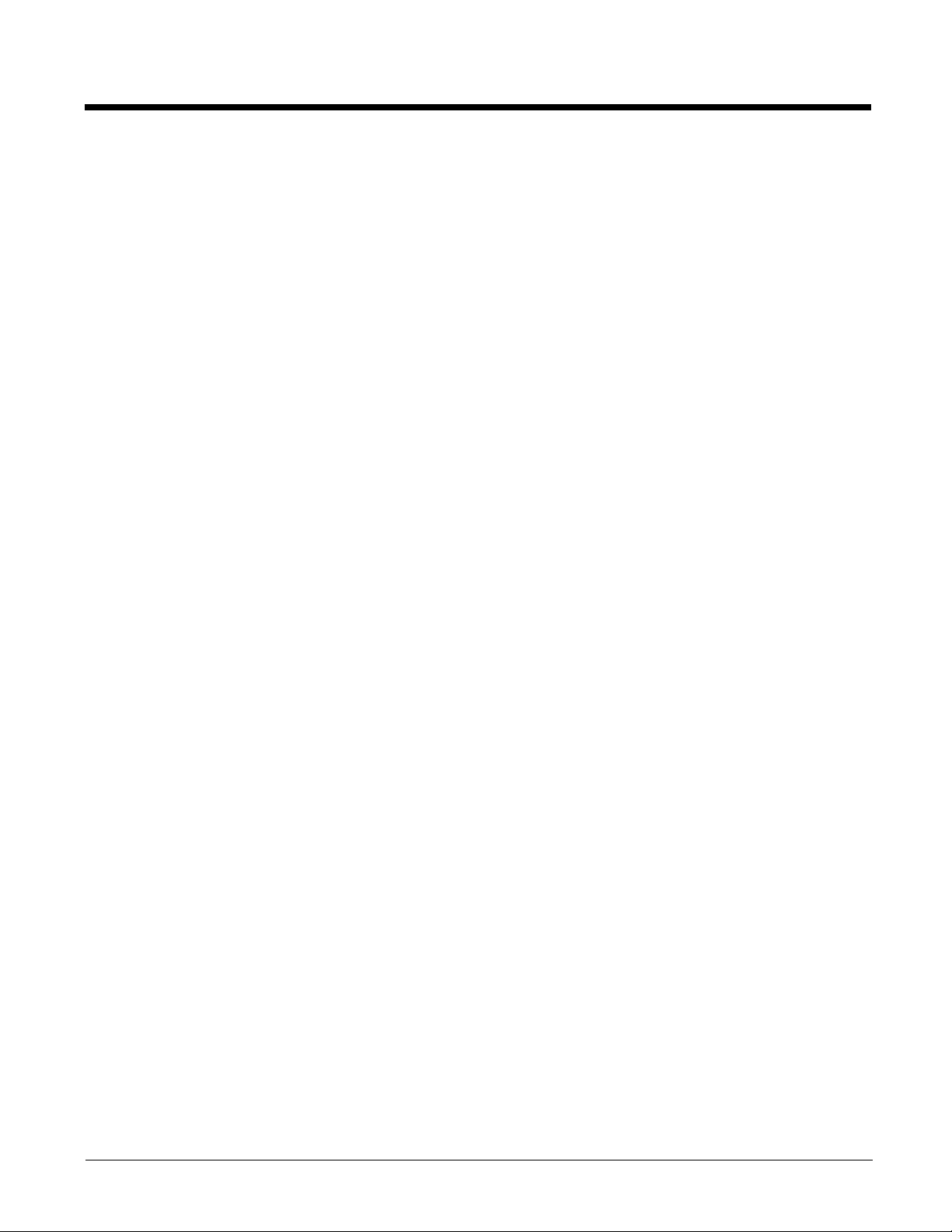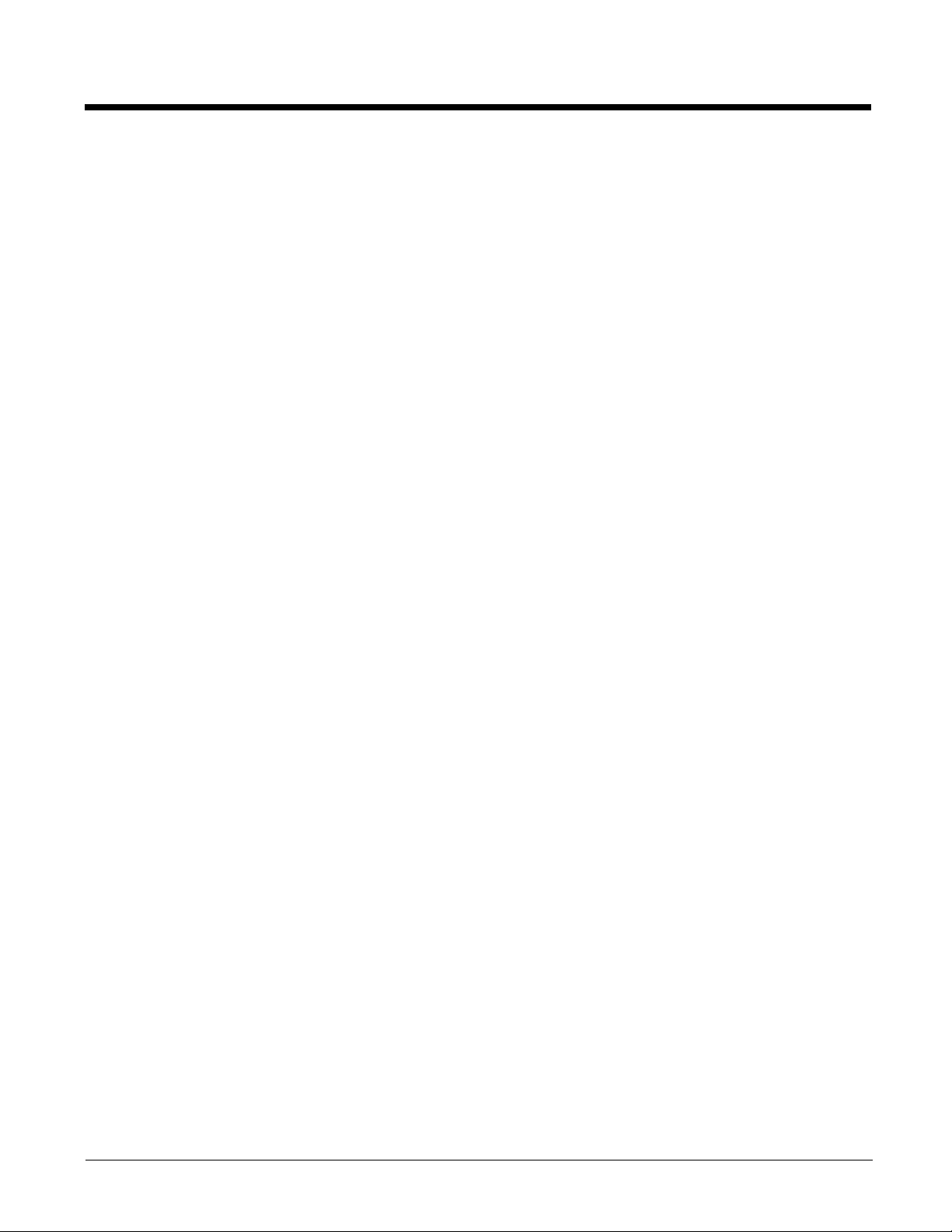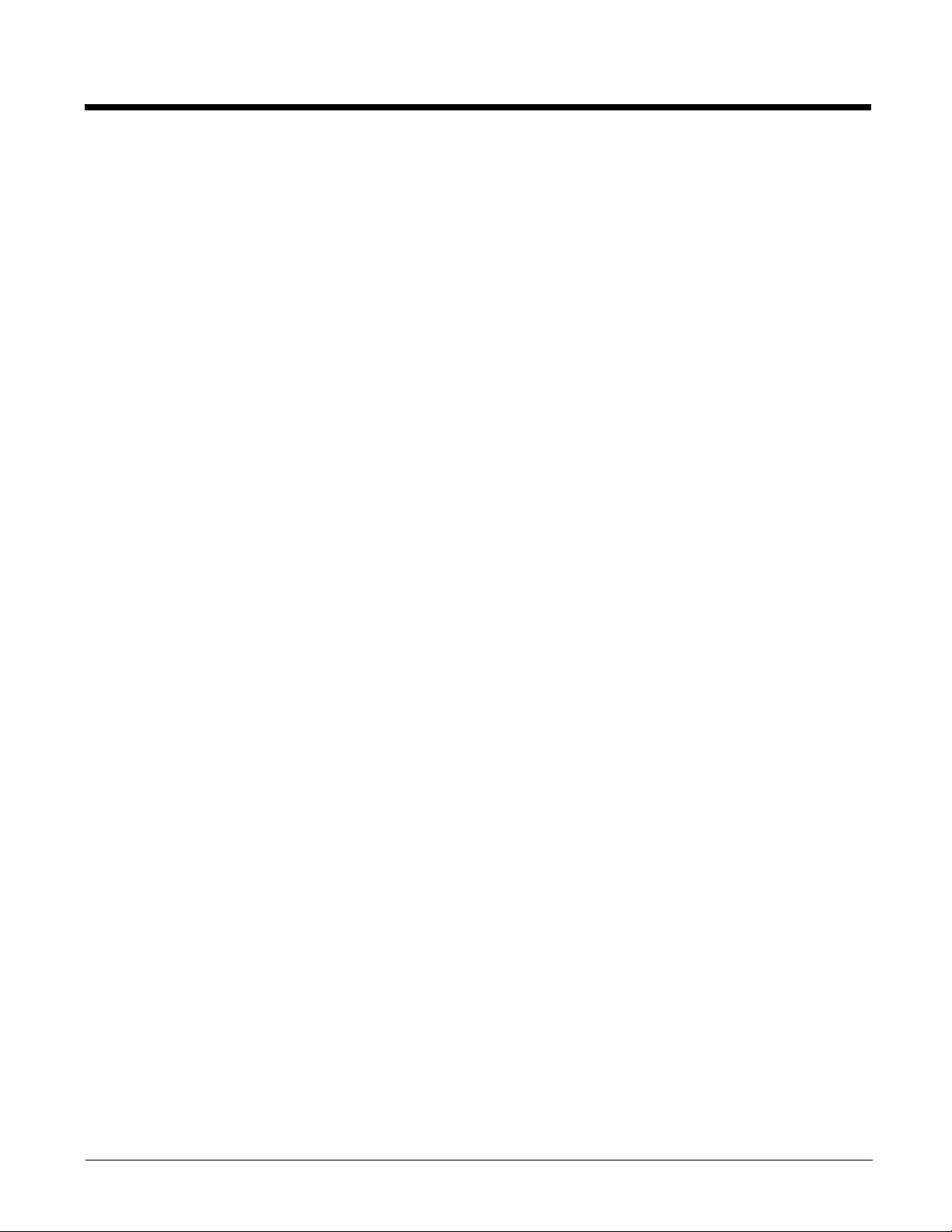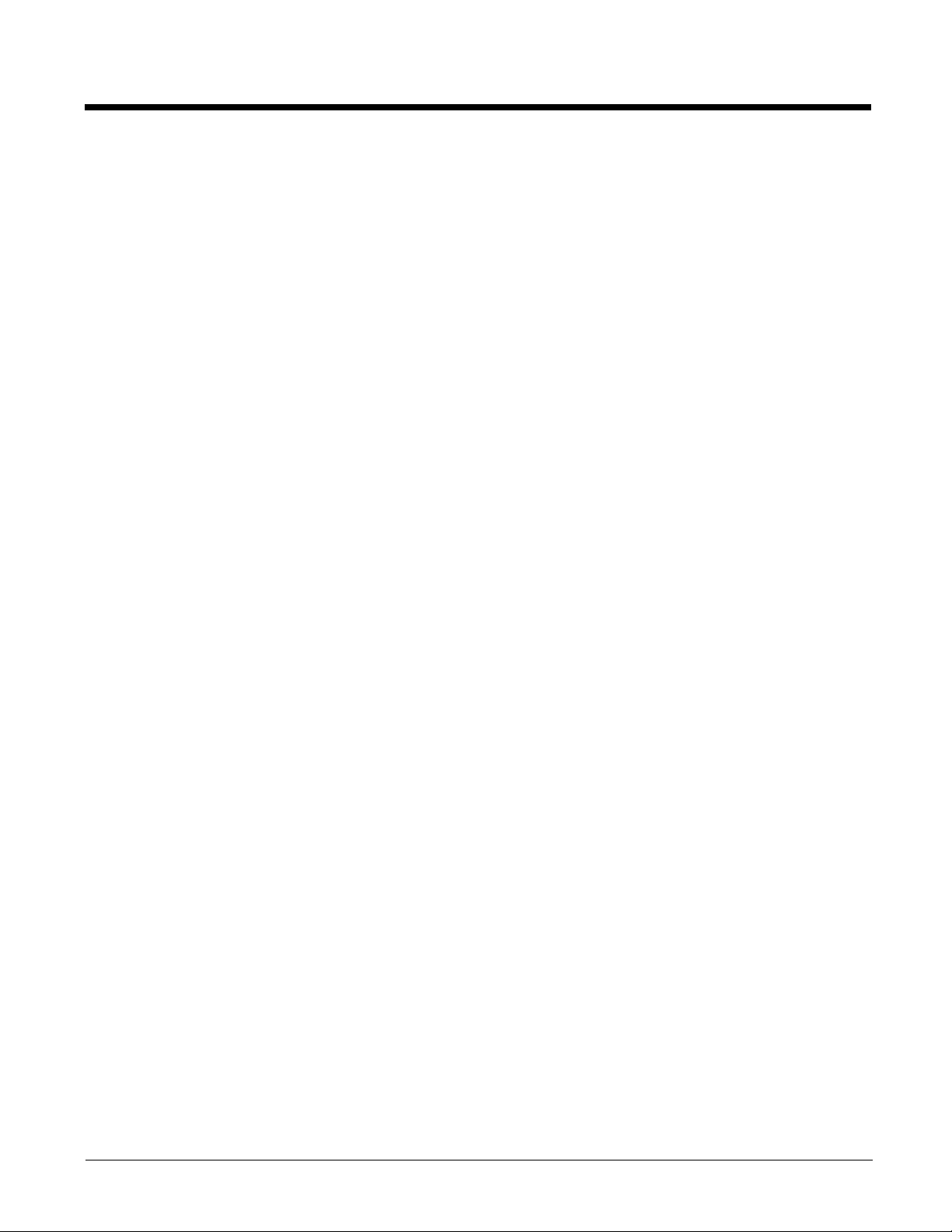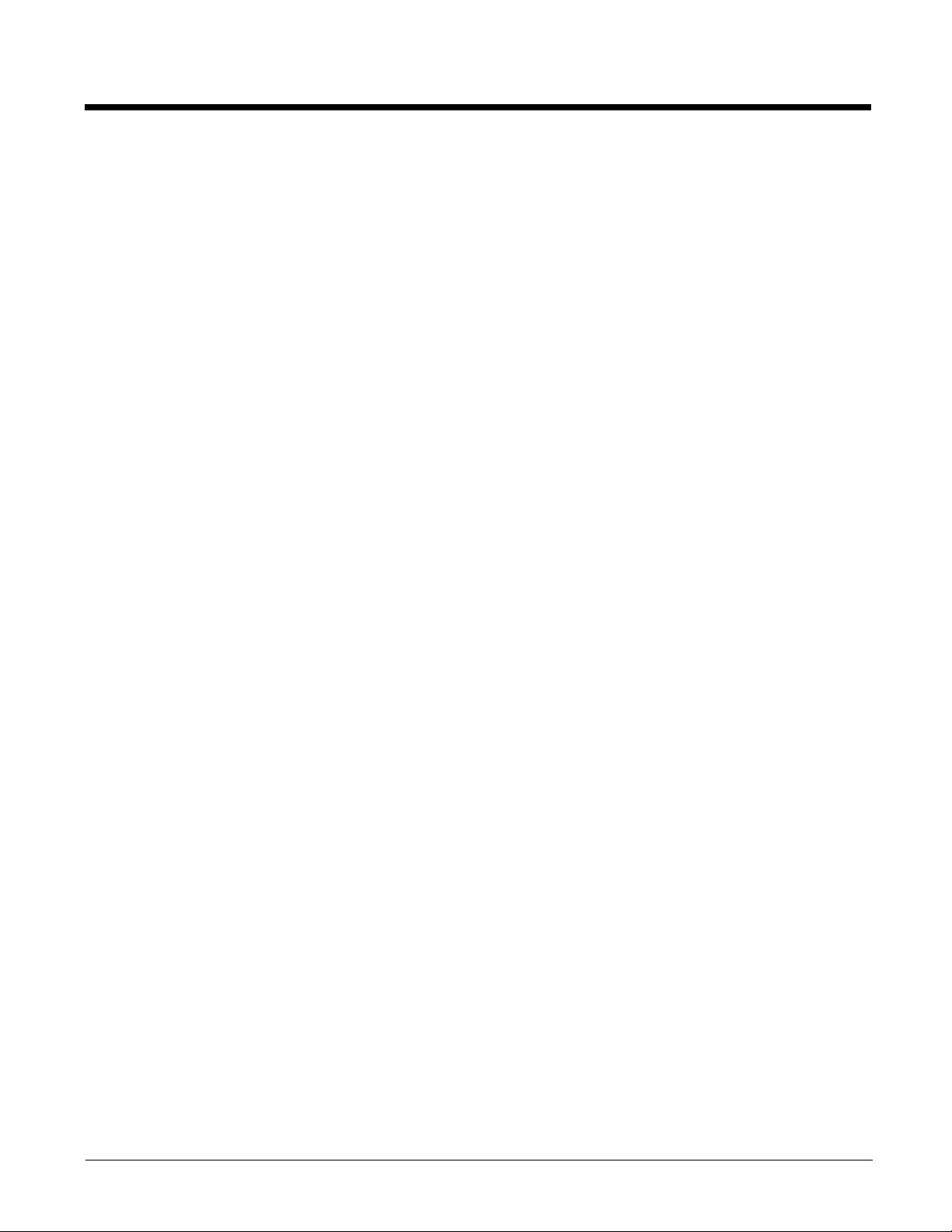iv
Code 39 ............................................................................................................................... 6-4
Code 32 Pharmaceutical (PARAF)................................................................................ 6-5
Full ASCII....................................................................................................................... 6-6
Code 39 Code Page ...................................................................................................... 6-6
Interleaved 2 of 5................................................................................................................. 6-7
NEC 2 of 5 ........................................................................................................................... 6-8
Code 93 ............................................................................................................................... 6-9
Code 93 Code Page .................................................................................................... 6-10
Straight 2 of 5 Industrial (three-bar start/stop)................................................................... 6-11
Straight 2 of 5 IATA (two-bar start/stop) ............................................................................ 6-12
Matrix 2 of 5....................................................................................................................... 6-13
Code 11 ............................................................................................................................. 6-14
Code 128 ........................................................................................................................... 6-15
ISBT 128 Concatenation.............................................................................................. 6-15
Code 128 Code Page .................................................................................................. 6-16
GS1-128 ............................................................................................................................ 6-17
UPC-A ............................................................................................................................... 6-17
UPC-A/EAN-13 with Extended Coupon Code ................................................................... 6-19
Coupon GS1 DataBar Output............................................................................................ 6-20
UPC-E0 ............................................................................................................................. 6-20
UPC-E1 ............................................................................................................................. 6-22
EAN/JAN-13 ......................................................................................................................6-23
Convert UPC-A to EAN-13 .......................................................................................... 6-23
ISBN Translate ............................................................................................................ 6-25
EAN/JAN-8 ........................................................................................................................ 6-25
MSI .................................................................................................................................... 6-27
GS1 DataBar Omnidirectional ........................................................................................... 6-29
GS1 DataBar Limited......................................................................................................... 6-29
GS1 DataBar Expanded .................................................................................................... 6-30
Codablock A ...................................................................................................................... 6-30
Codablock F ...................................................................................................................... 6-31
PDF417 ............................................................................................................................. 6-32
MacroPDF417 ................................................................................................................... 6-32
MicroPDF417.....................................................................................................................6-33
GS1 Composite Codes...................................................................................................... 6-33
UPC/EAN Version........................................................................................................ 6-34
GS1 Emulation .................................................................................................................. 6-34
TCIF Linked Code 39 (TLC39) .......................................................................................... 6-35
QR Code............................................................................................................................ 6-35
QR Code Page ............................................................................................................ 6-36
Data Matrix ........................................................................................................................ 6-37
Data Matrix Code Page ............................................................................................... 6-37
MaxiCode .......................................................................................................................... 6-38
Aztec Code ........................................................................................................................ 6-39
Aztec Code Page......................................................................................................... 6-39
Chinese Sensible (Han Xin) Code..................................................................................... 6-40