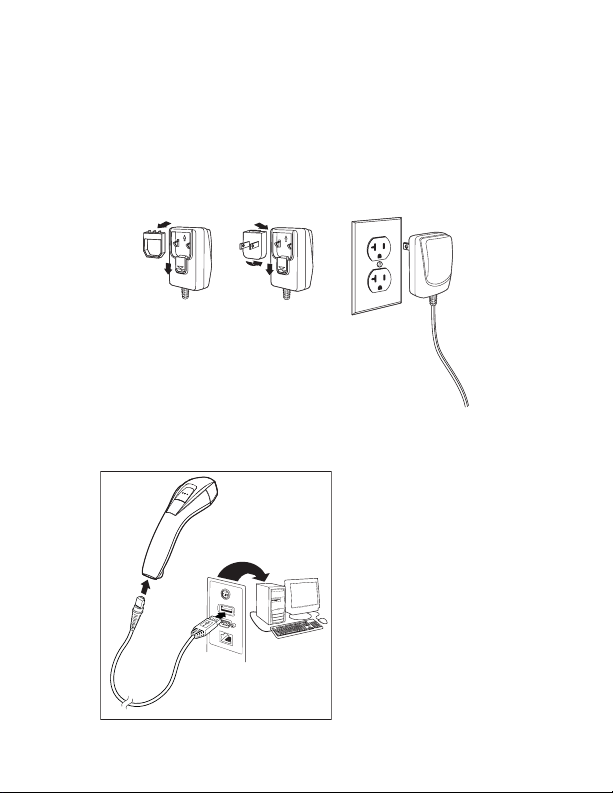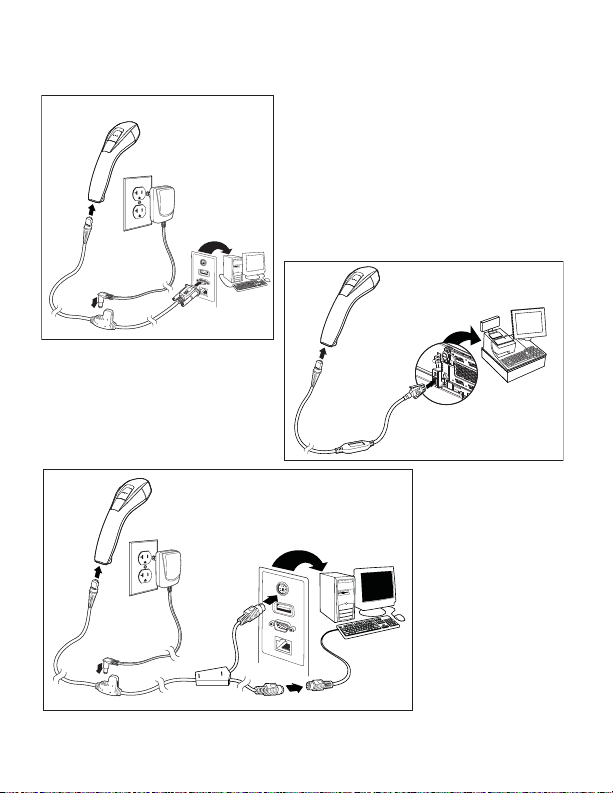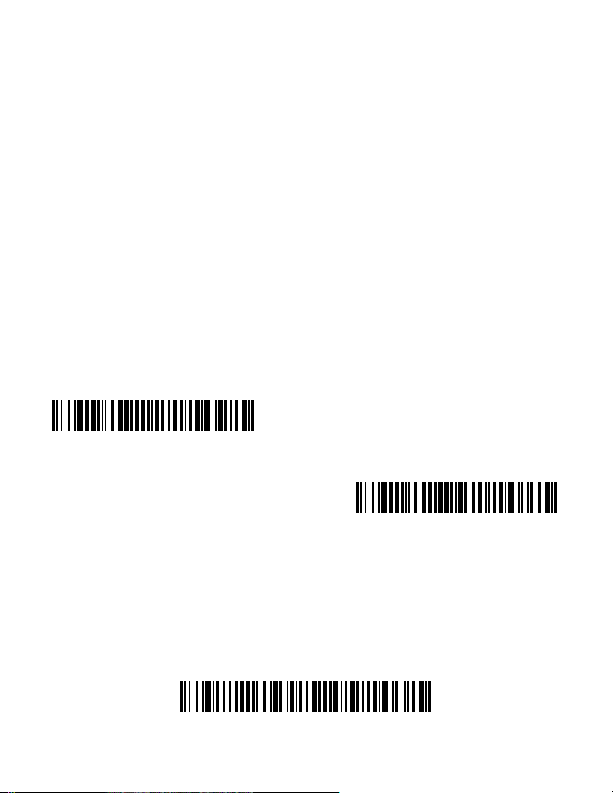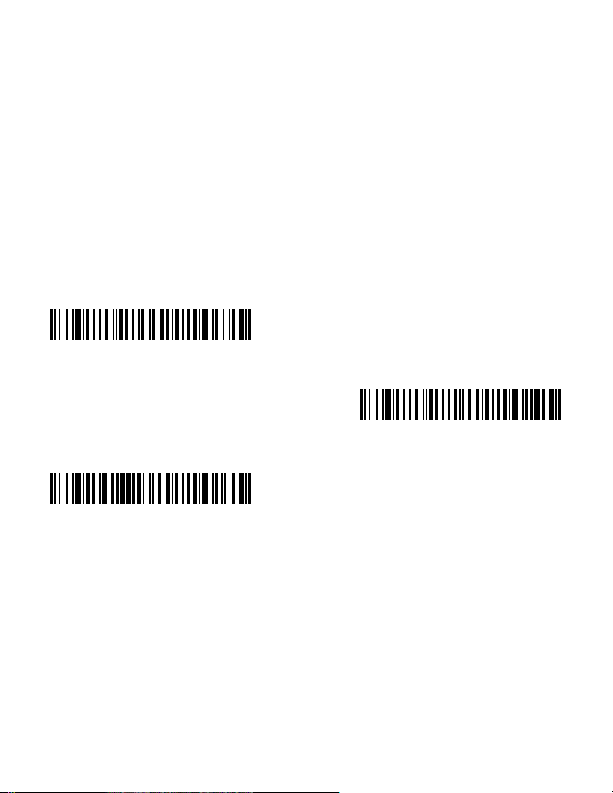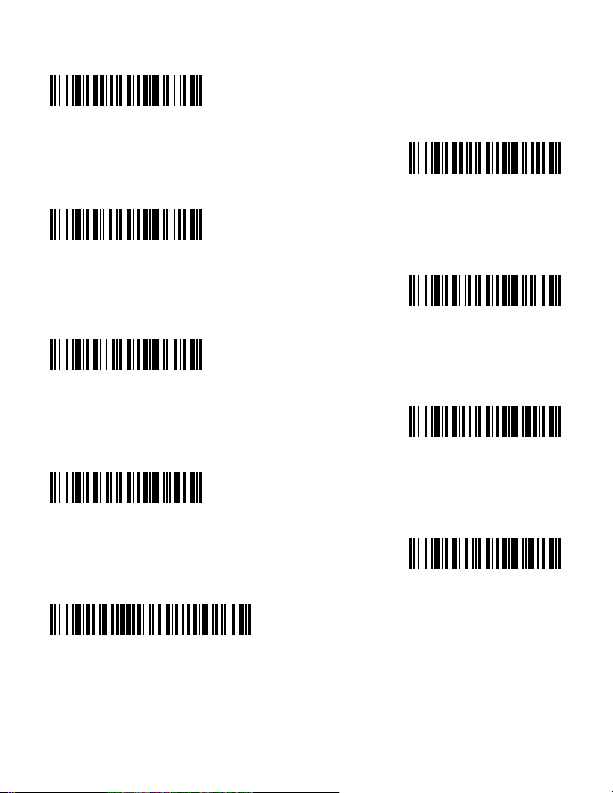Out-of-Stand Modes/Code Gate®Activation
When the scanner is in the stand, bar codes are automatically read
when they are in the scanner’s field of view. When the scanner is out
of the stand, by default you must push the button on top of the
scanner to read a bar code. Use the following commands to adjust
how the scanner behaves when it is out of the stand.
Presentation Mode Out-of-Stand: When the scanner is not in the
stand, it automatically detects bar codes, then scans and transmits
the data. The laser turns off afterward. (If you are accustomed to a
Voyager 9520, this setting is the same as the 9520’s default.)
Presentation Mode with CodeGate Out-of-Stand: When the
scanner is not in the stand, it automatically detects bar codes and
decodes them. However, the data is not transmitted until you press
the button. The laser remains on briefly after the transmission. (If
you are accustomed to a Voyager 9540, this setting is the same as
the 9540’s default.)
Reread Delay
This sets the time period before the scanner can read the
same
bar
code a second time. Setting a reread delay protects against
accidental rereads of the same bar code.
Presentation Mode
Out-of-Stand
Presentation Mode
with CodeGate
Out-of-Stand