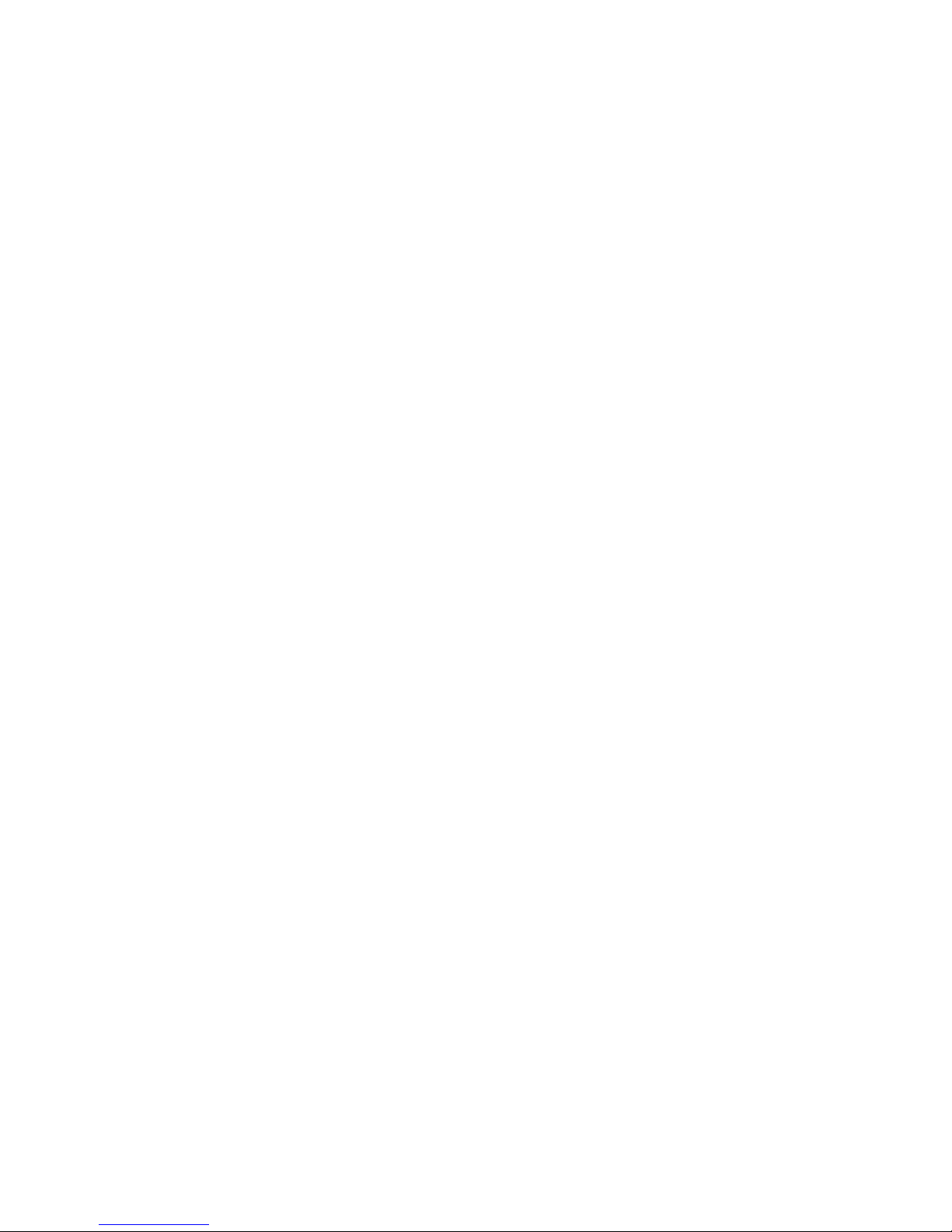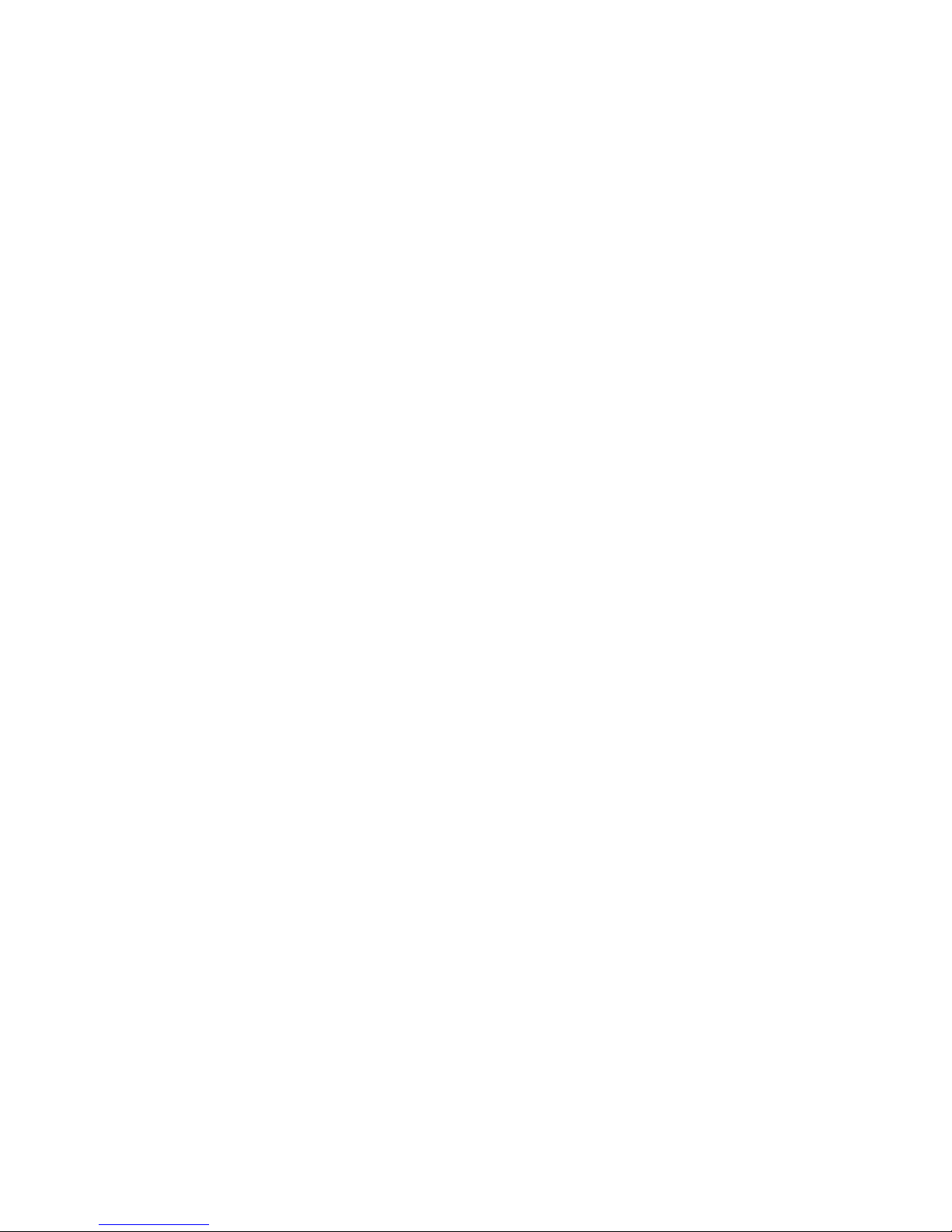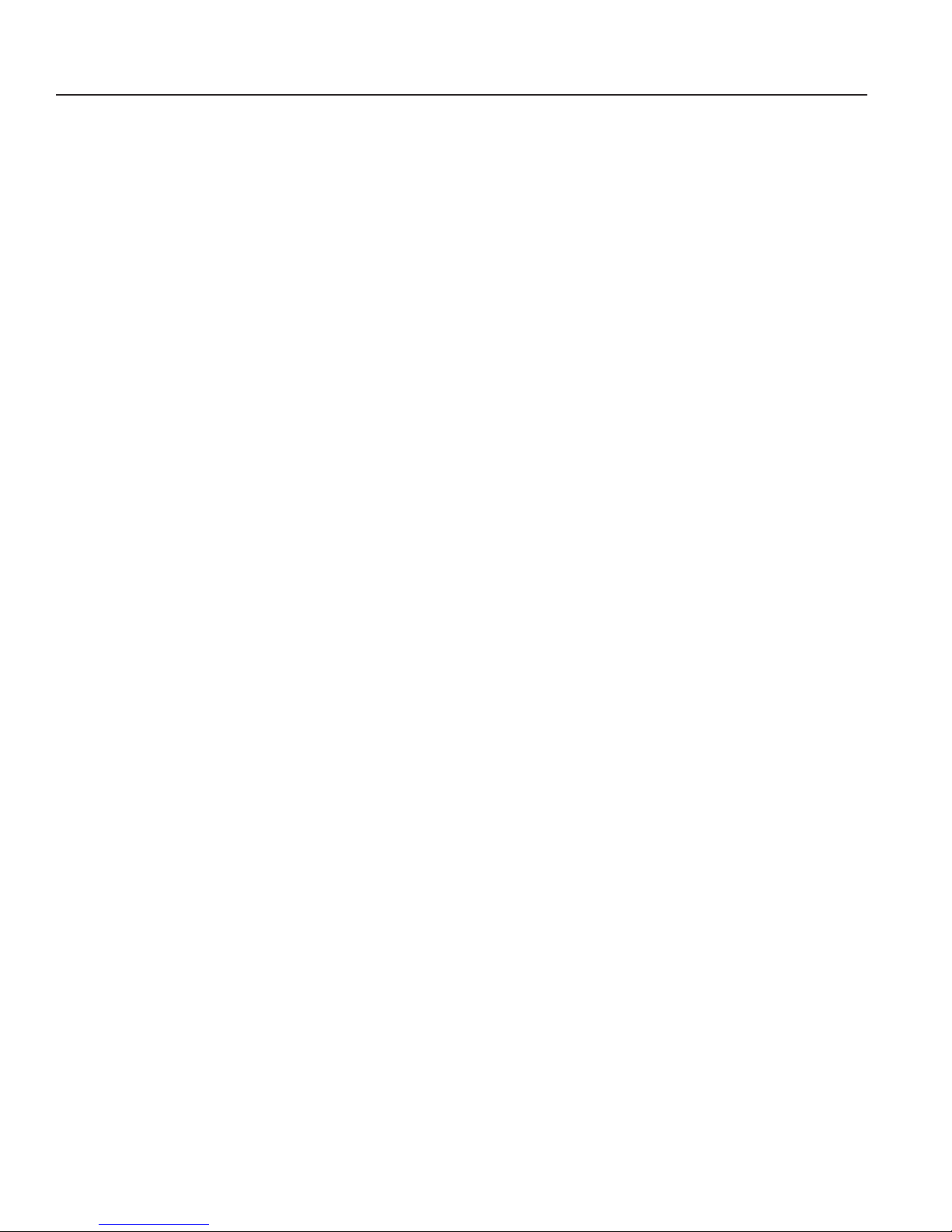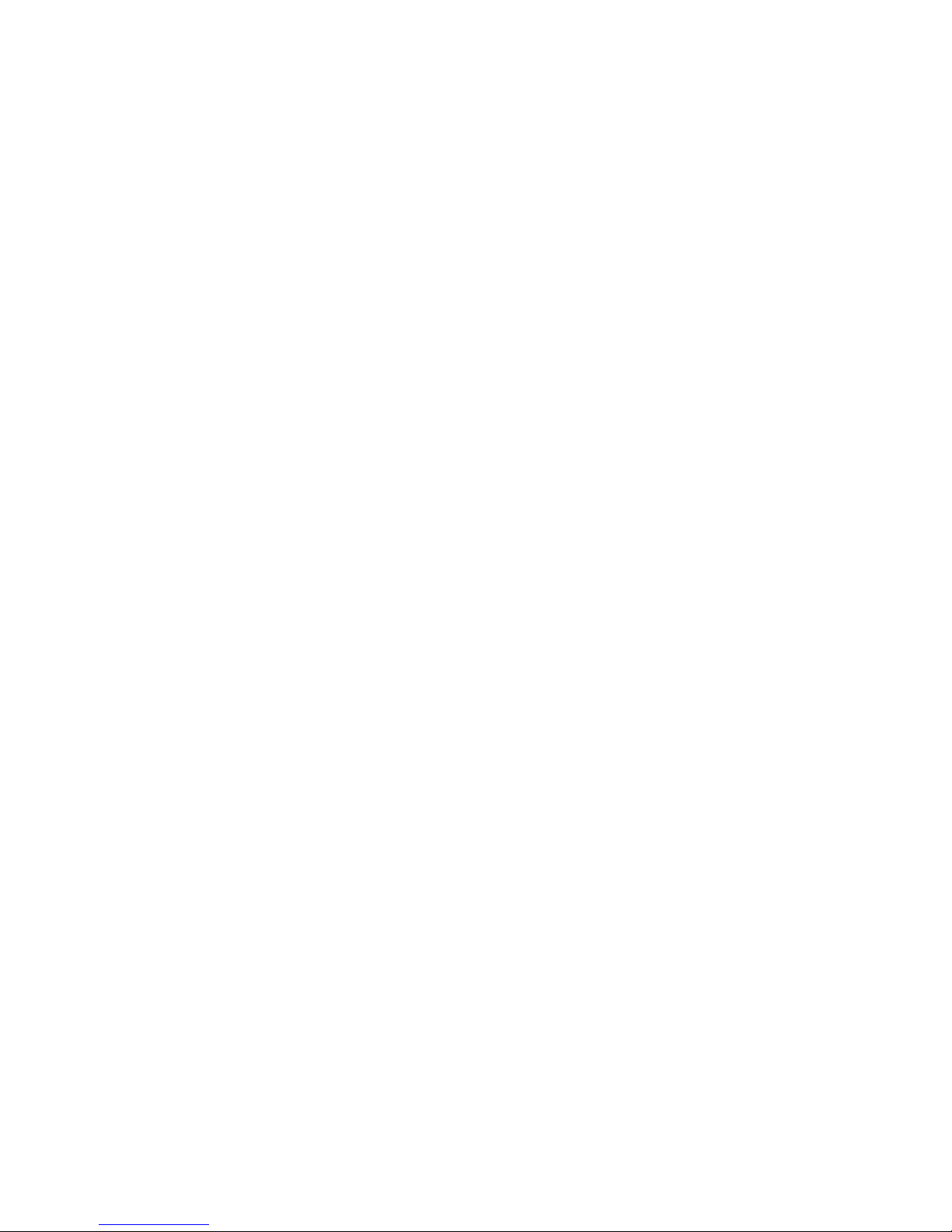09/01/13www.HandiQuilter.com Table of Contents | 1.3
To get on-screen help ......................................................................................................... 4.5
To cycle the needle up or down to form a half stch ......................................................... 4.5
To cycle the needle to the up posion ............................................................................... 4.5
To display the on-screen grid.............................................................................................. 4.5
To quickly posion the design and crosshairs on the screen.............................................. 4.6
To move the on-screen view............................................................................................... 4.6
To view the design larger or smaller................................................................................... 4.6
To move the design on the screen...................................................................................... 4.6
To select one or more designs............................................................................................ 4.7
To select a single design ..................................................................................................... 4.7
To choose and group mulple designs ............................................................................... 4.7
To name a group................................................................................................................. 4.8
To change the stch order of mulple designs................................................................... 4.8
To measure distances in a design or on the quilt ............................................................... 4.8
Crosshairs................................................................................................................................ 4.9
5. Design Menu .......................................................................................5.1
Design history.............................................................................................................................. 5.1
Baseline ....................................................................................................................................... 5.2
To baseline a design............................................................................................................ 5.2
To work with design les .................................................................................................... 5.4
Open, close, save, and duplicate design les .............................................................................. 5.4
To access recently used designs ......................................................................................... 5.4
To load a design from the design library ............................................................................ 5.4
To save a design.................................................................................................................. 5.5
To save a group as a design or a project............................................................................. 5.5
To save designs or projects to a new folder........................................................................ 5.6
To duplicate a design .......................................................................................................... 5.6
To view design informaon ................................................................................................ 5.6
To load a Pro-Stcher soware update .............................................................................. 5.7
To return a design to its original sengs............................................................................ 5.7
Create and use areas ................................................................................................................... 5.8
To clear an area .................................................................................................................. 5.8
To create a rectangular area using 2 Corner....................................................................... 5.8
To override the width or height of an area......................................................................... 5.9
Mul-Point............................................................................................................................ 5.10
To create an area with mulple points............................................................................. 5.10
To keep track of how many points you have marked ....................................................... 5.10
Rotate designs ........................................................................................................................... 5.11
2-Point Rotaon.................................................................................................................... 5.12
To rotate a design according to an angle on the quilt ...................................................... 5.12
To ne tune the angle of rotaon..................................................................................... 5.13
Rotaon of repeated designs................................................................................................ 5.14
To rotate repeated designs individually............................................................................ 5.14
To rotate repeated designs as a group ............................................................................. 5.14
Crop Menu................................................................................................................................. 5.15
Treatment of loose ends ....................................................................................................... 5.15
To perform a eo at jump points ................................................................................... 5.15
To stch between jump points ......................................................................................... 5.15