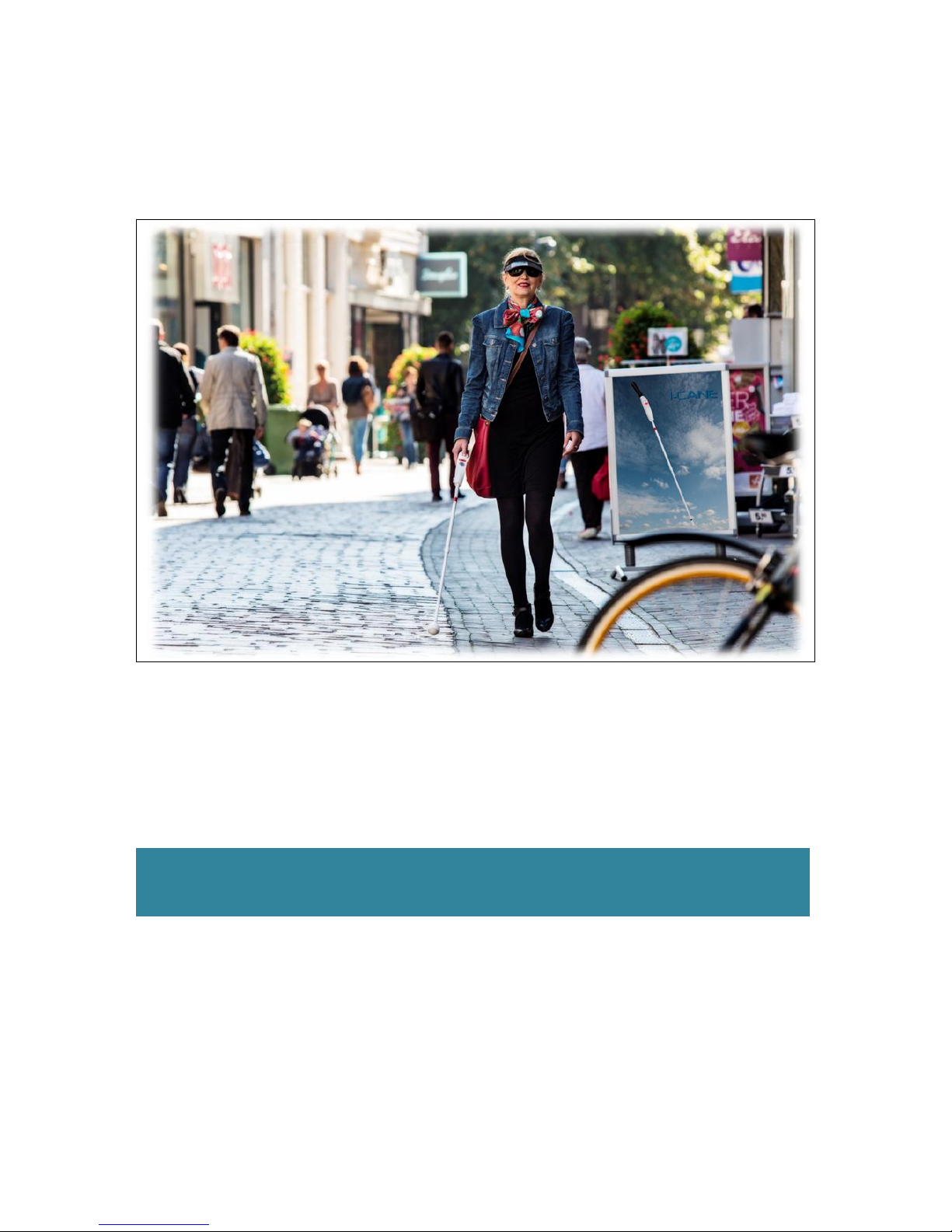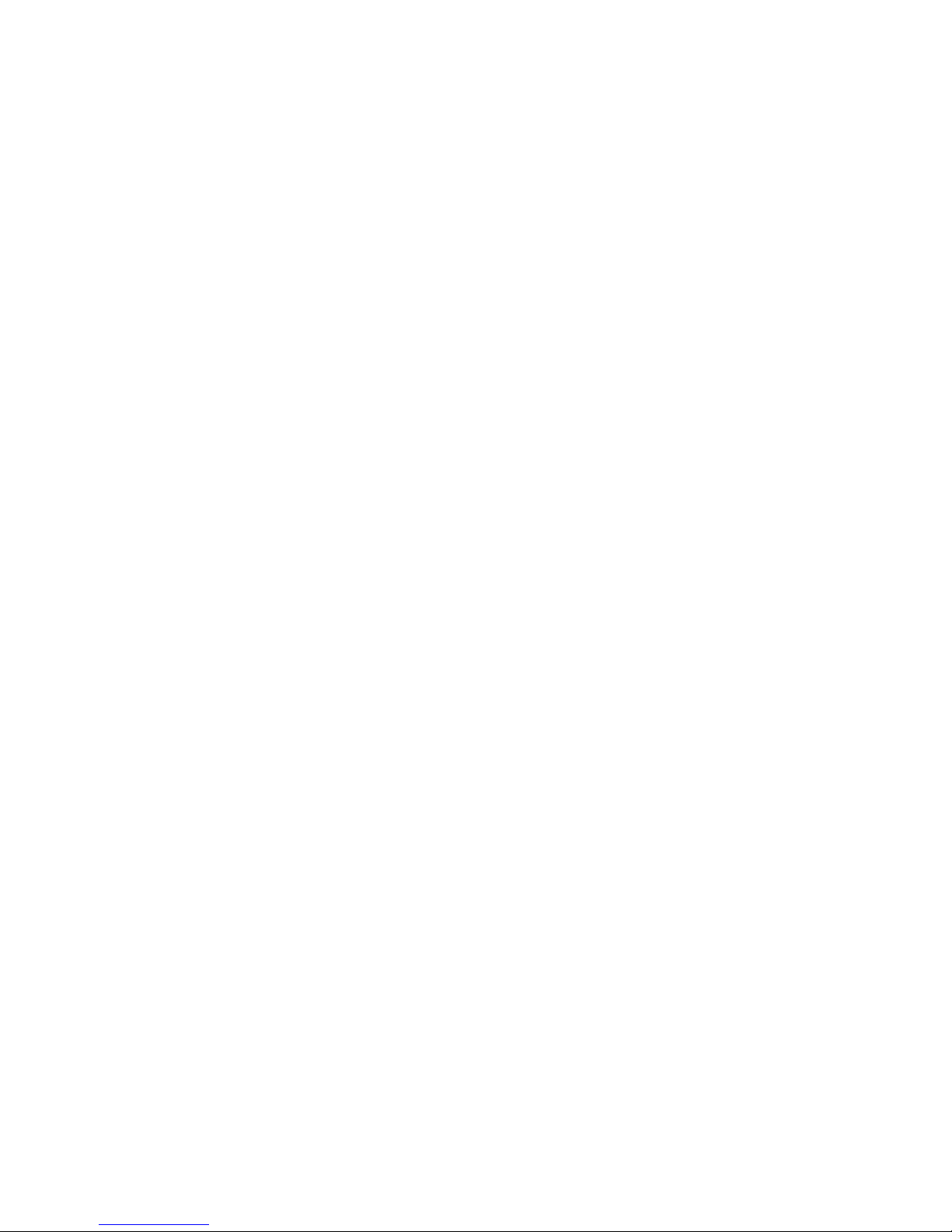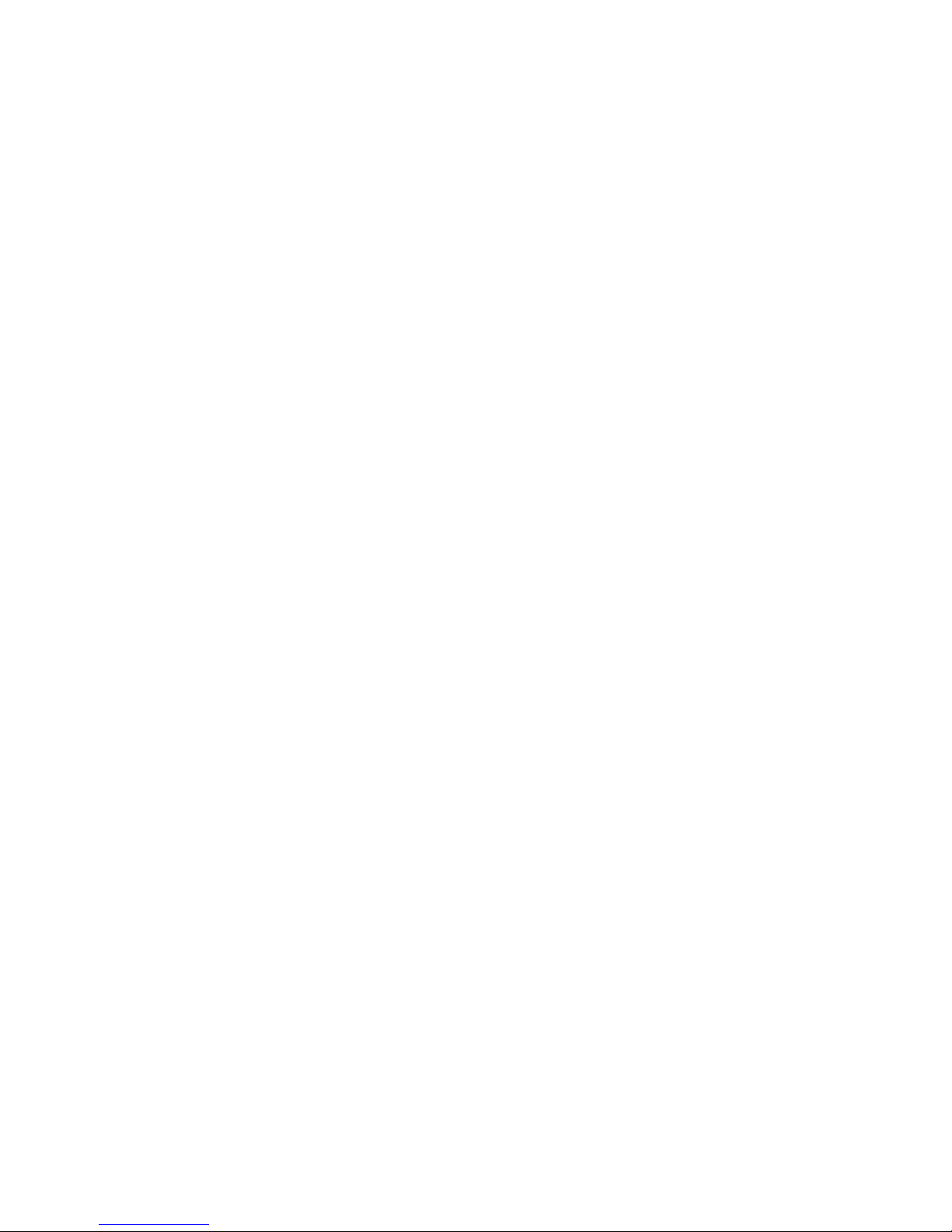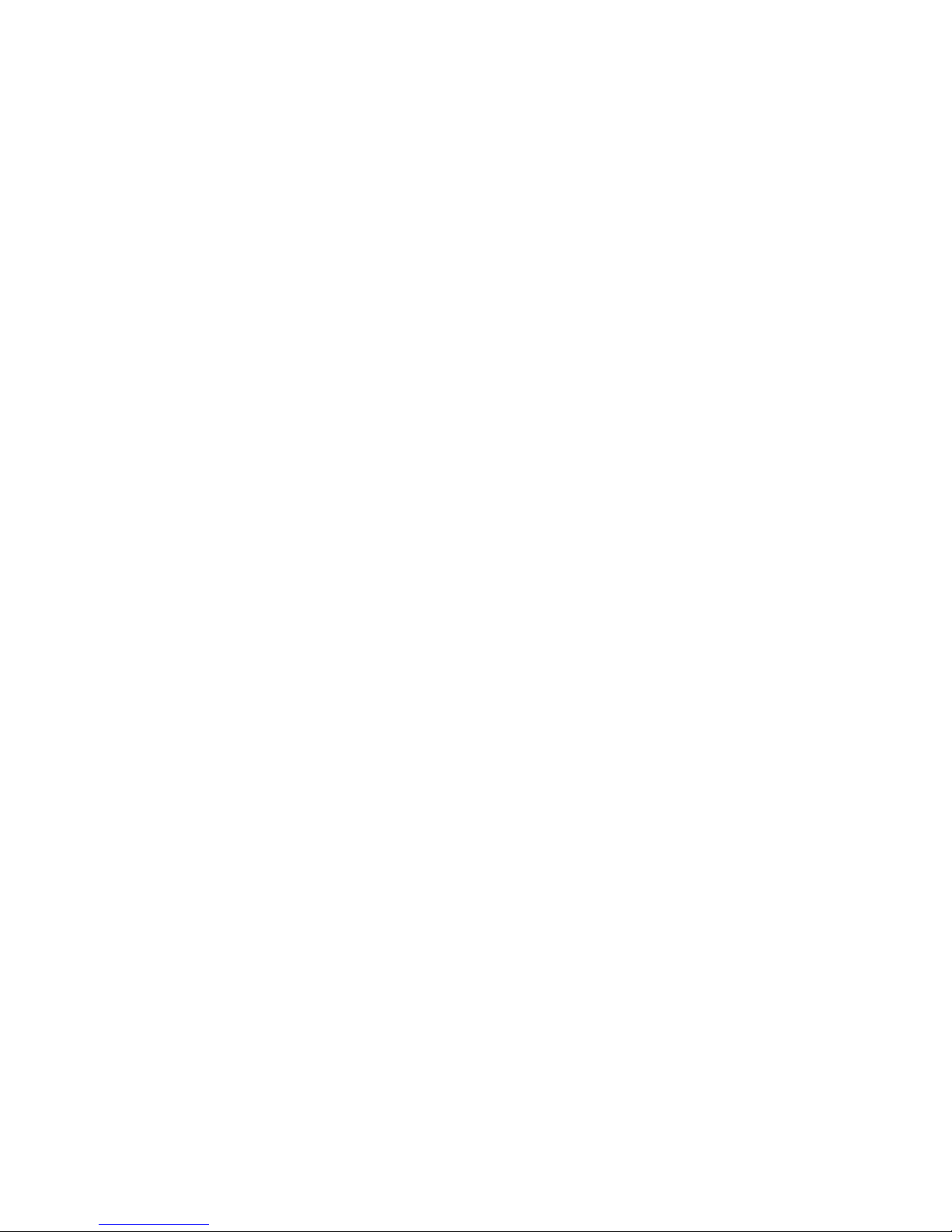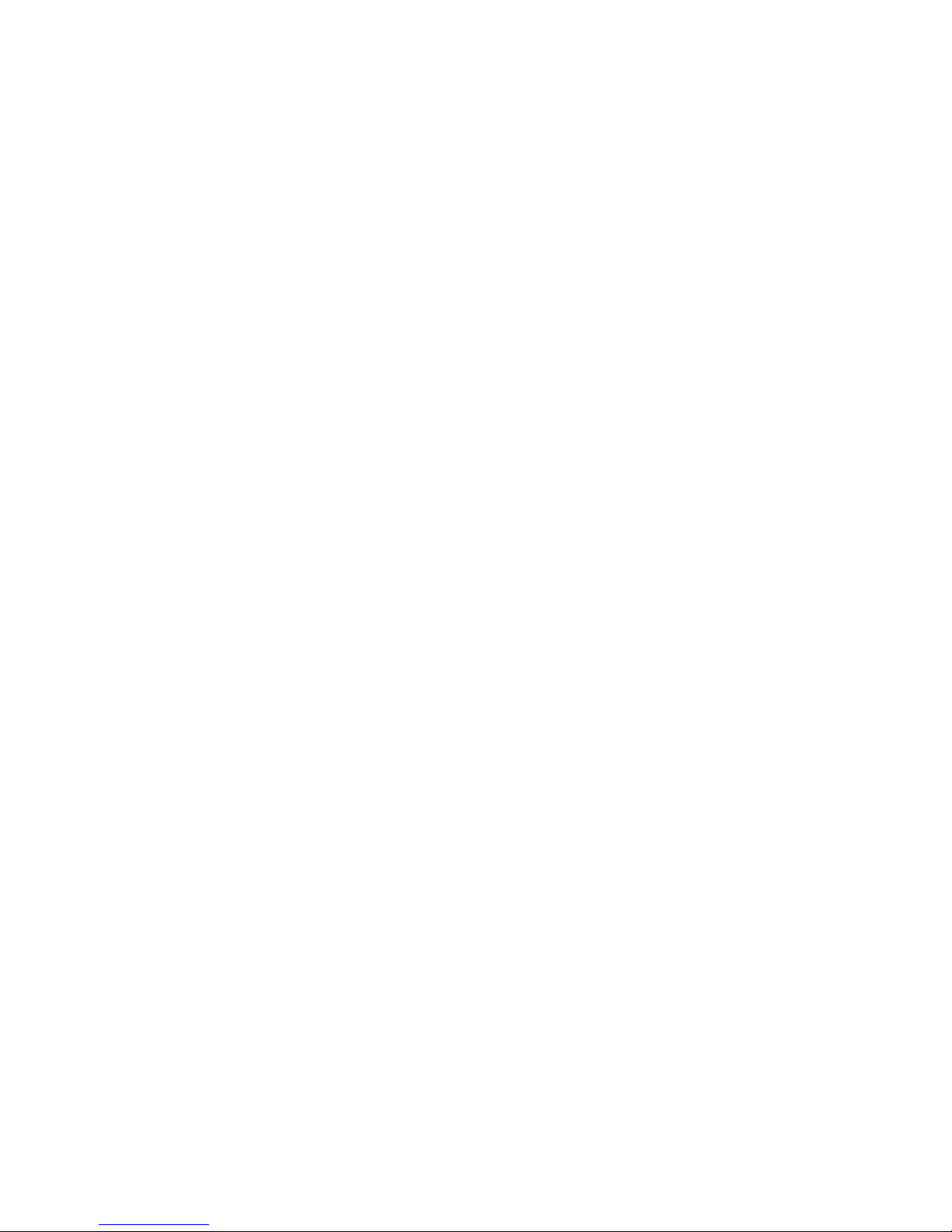2.7 The own body length and what the user is used to largely
determine the ideal length of the cane. New users preferably
consult their mobility instructor.
2.8 Large deviations - a longer or shorter cane –can have an effect on
the performance of the obstacle avoidance sensor. Familiarize
yourself with the operation and range of the sensor. See also
Section Obstacle Avoidance (3).
2.9 Push the left button in front of the Tactile Arrow to switch on the I-
Cane Mobilo. Switch the Mobilo on by pressing this button shortly
but firmly. The start of the Mobilo is confirmed by acoustic signals
(beep) and movements of the Tactile Arrow.
In order to switch off the Mobilo, push the button for approximately
5 seconds. Please note; when pushing the on/off button too long (>
5 seconds), the Mobilo will switch on again.
2.10 Always check the start of the Mobilo by turning the sensor towards
the wall or the floor.
2.11 The I-Cane Mobilo is now ready to detect obstacles, but not
operational yet for navigation purposes (see hereafter).
3. Obstacle Avoidance
3.1 The sensor on the I-Cane Mobilo scans the area above the cane to
detect obstacles at breast and head level. It includes hanging
objects such as branches, signs, tailgates of trucks, etc.
3.2 Obstacles positioned above the cane will naturally not be detected
and are potentially dangerous. Stop walking immediately when the
buzzer alarms and the tactile arrow tilts. When alarmed, use your
free hand to find out what the possible cause is, but it is generally
safer to look for the free passage around the object. Obstacle
detection and navigation functions can be operated simultaneously.
3.3 The scan area starts at 50 cm above the sensor to prevent
accidental activation by hand, head or jacket. The scan area width
is limited to 60 cm (shoulder width). The upper measurements run
in parallel with the tip of the cane touching the street.
3.4 Always carry the I-Cane Mobilo in a relaxed way in your left or right
hand. Keep the sensor directed upward. The arm with the hand
that holds the Mobilo relaxed beside or slightly held for the body.