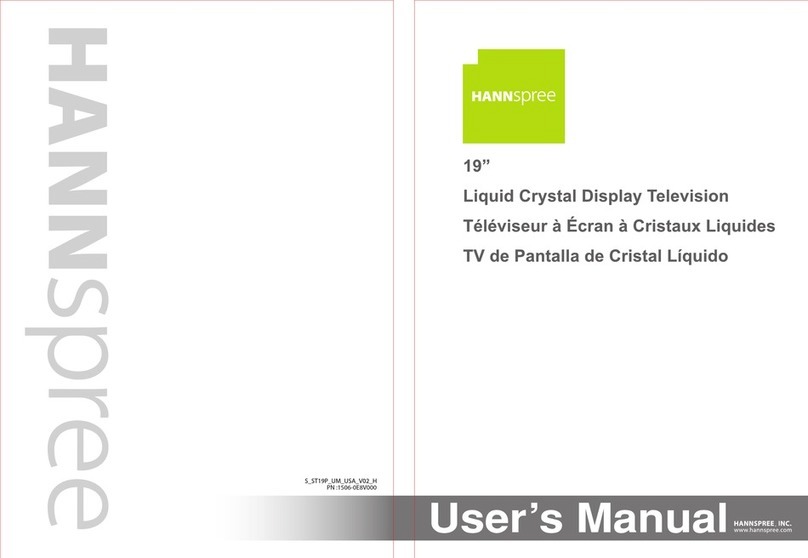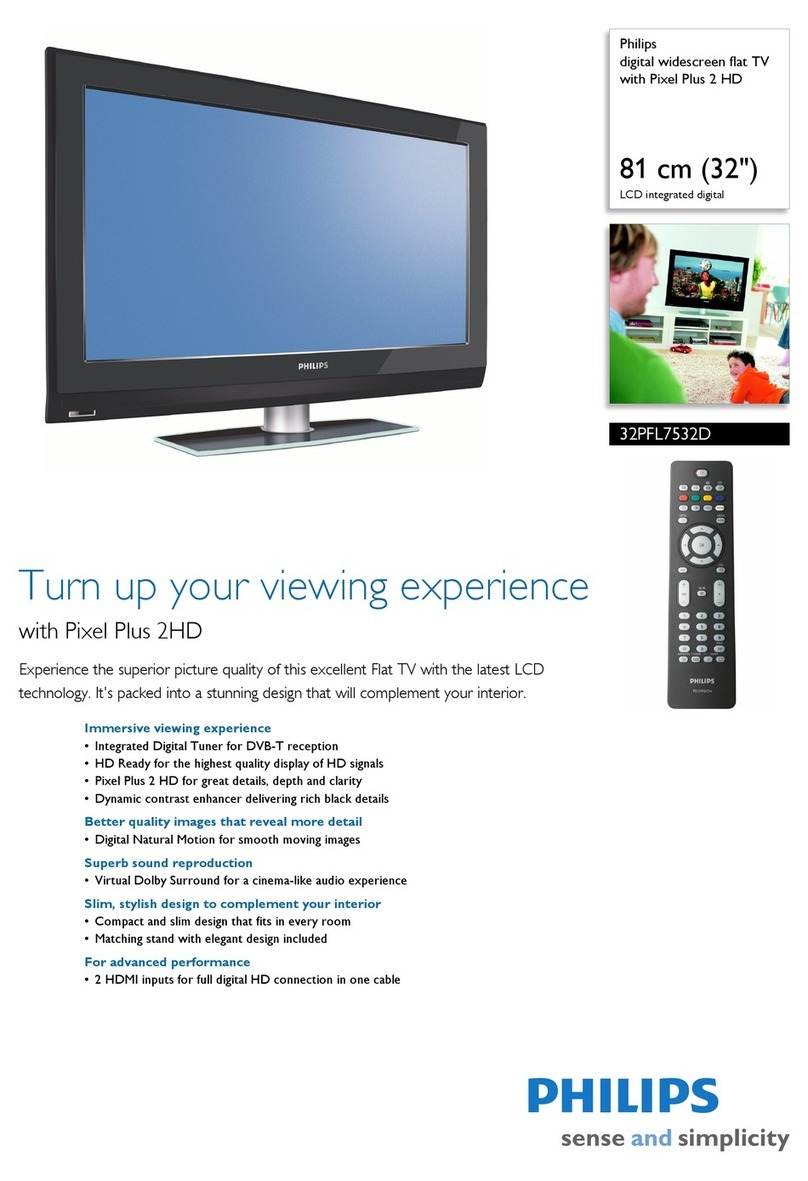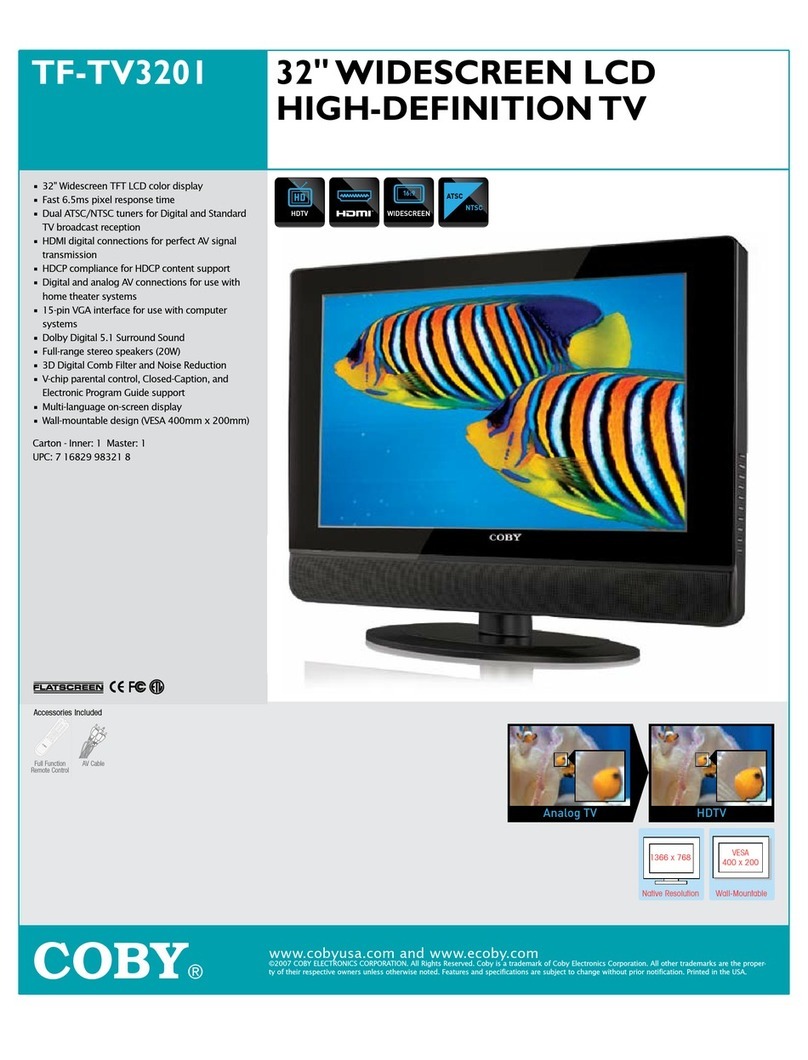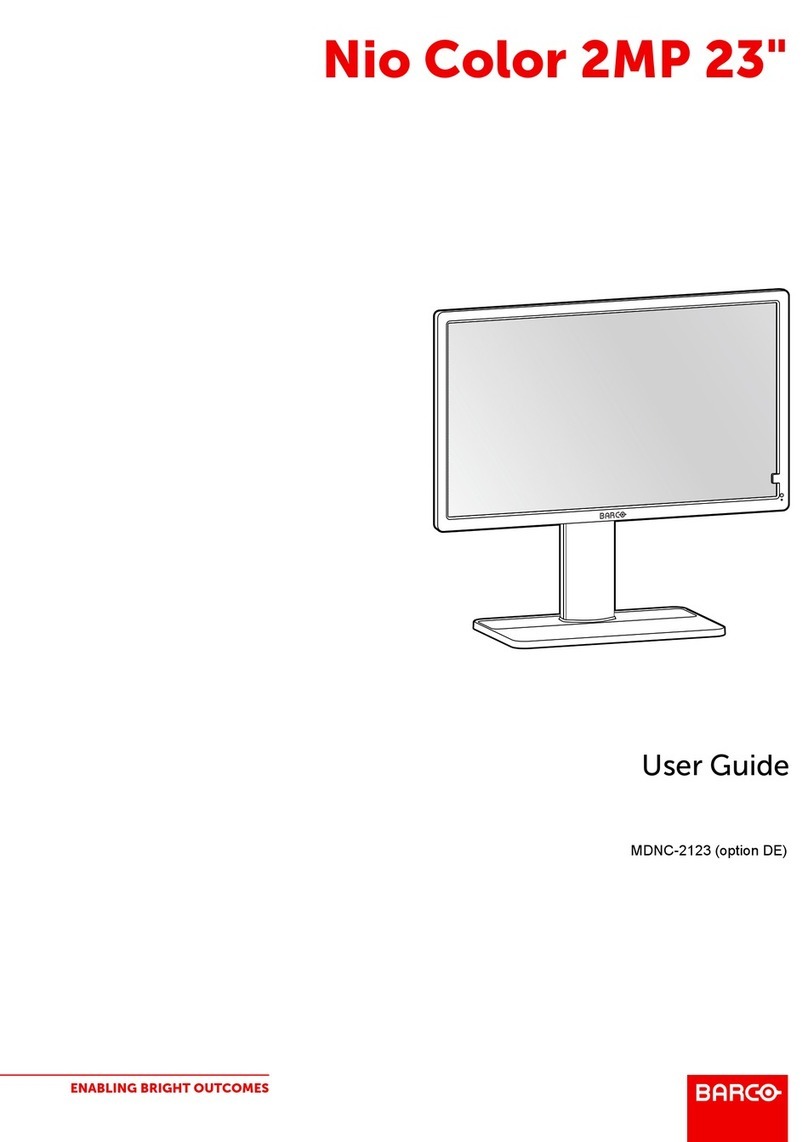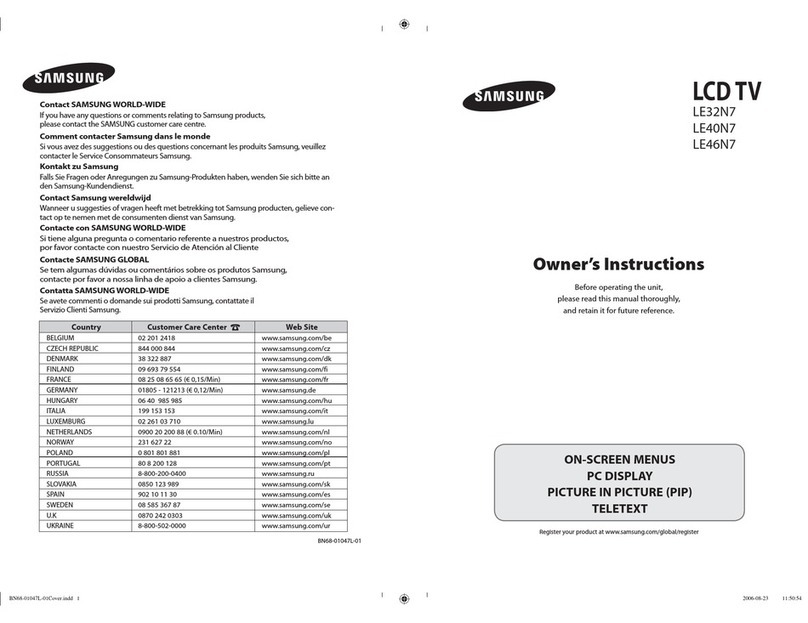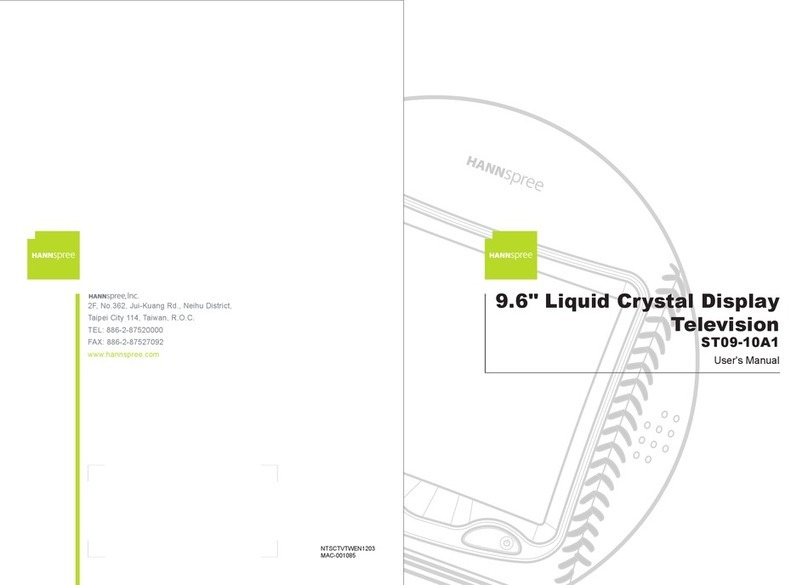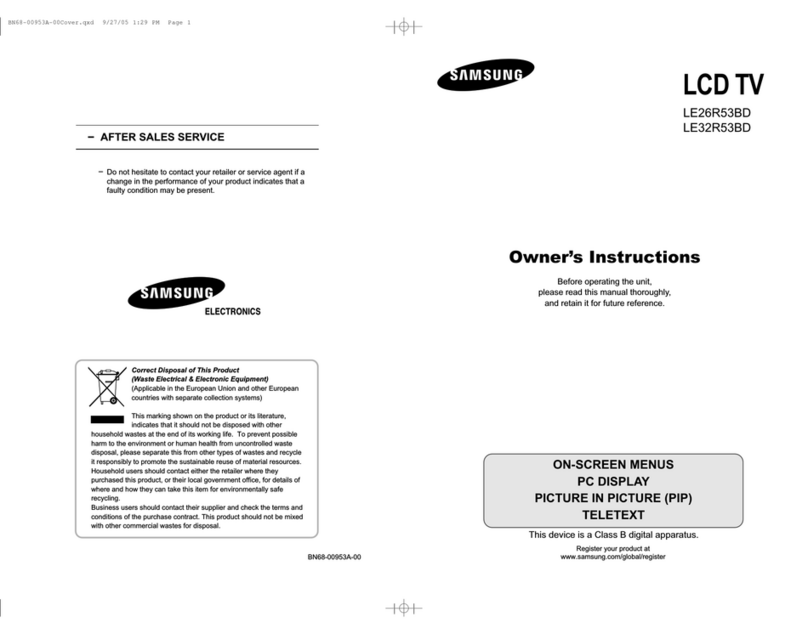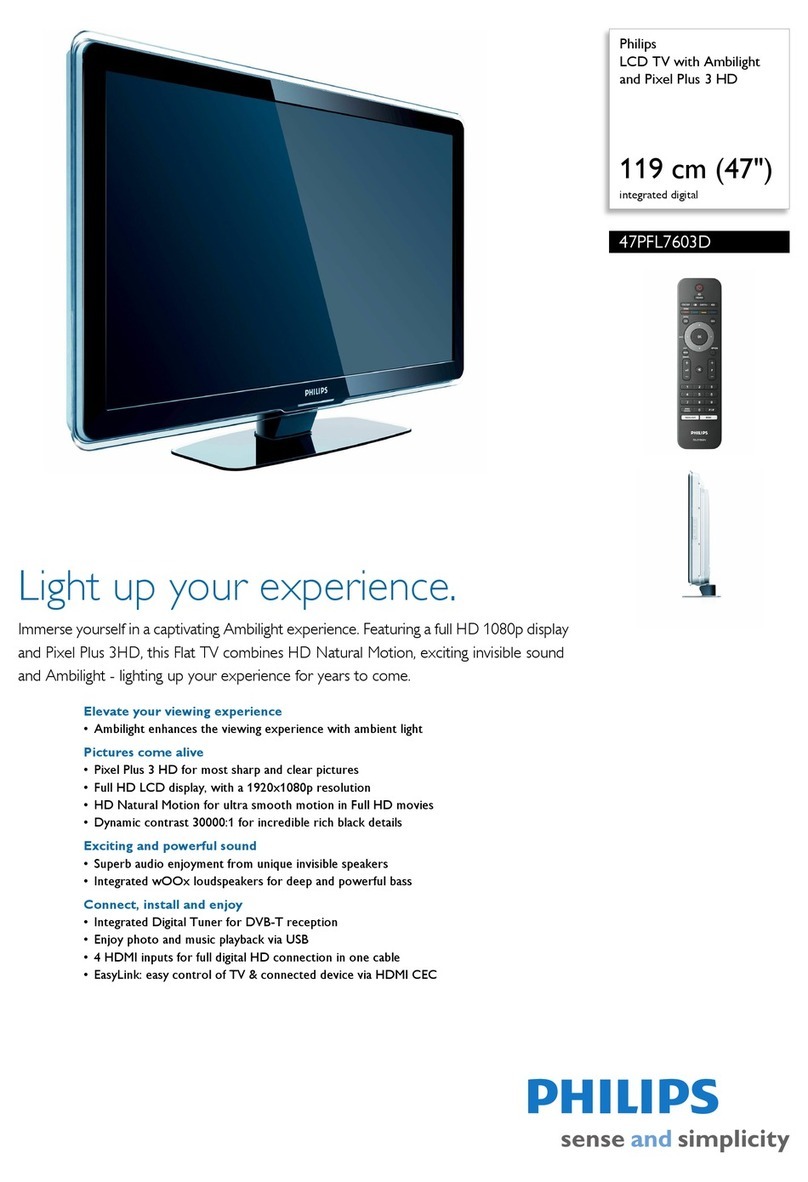i-joy i-Display 8015 HDR User manual

Ofrecido por www.electromanuales.com
Digital
LCD
TV
With DVB-T&
USB&
CARD
Combo&PVR
Model
: i-Display
HDR
USER
MANUAL
Read
this
manual
carefully
and
retain
for
future
reference
15.4”
8015

Ofrecido por www.electromanuales.com
Contents
1
PREFACE
3
SAFETY
2 3
PRECAUTIONS
3
IN THE BOX
5
FRONT
&
LEFT
4
CONNECTIONS
6
OF LCD
TV
INSTALLTION
5
DRAWINGS
Power
Cord
Connection
7
Antenna
Connection
7
SCAR
T
C
onnection
8
AV
INPUT
C
onnection
8
S-V
ideo
Connection
9
VGA
Connection
9
HDMI
C
onnection
10
6
REMOTE
CONTROL
Remote
c
ontr ol
instru ctio ns
11
Battery
Usage
Caution
14
7
ACCESSORIES
14
8
TV
OPER ATION
15
Video menu options
16
Audio menu options
17
Setup
18
PC setup
19
1
ATV channel

Ofrecido por www.electromanuales.com
DIGITAL
TV
9
OPE RATION
Auto search
20
Channel organizer
20
Mannul search options
23
Time
23
Advanced setting
24
Recorder menu
25
Card Reader and USB Playback
30
TROUBLESHOOTING
11
AND
ADVICE
31
12
SPECIFICATIONS
32
USB/SD
10
OPE RATION
USB HOTKEY
28
MOVIE PLAYER menu
28
MUSIC PLAYER menu
29
PHOTO PLAYER menu
29
Device &system restriction
29
30
Media Support List
2

Ofrecido por www.electromanuales.com
3

Ofrecido por www.electromanuales.com
4

Ofrecido por www.electromanuales.com
In
the
box
IN
THE
BOX
5
LCD
TV
SET
Remote
control
15.4 "Digital LCD TV
With
DVB-T &
USB &
CARD
Combo&PVR
1.5V
Model
: i-Display
8015HDR
USER
MANUAL
Read
this
manual
carefully
and
r
etain
f
or
future
reference
User
Manual
AAA
Batteries
USB/SD RECORDER STILL TV/RADIO
Adapter
Power cord

Ofrecido por www.electromanuales.com
Front
and
side
connections
of
LCD
Front
and
side
Connections
of
LCD
Left
View
and
Control
Connections
INPUT
INPUT
of
of
6
1. Press “POWER ” switch on the LCD TV when
at standby mode.
2. Press “ P+” or “ P- ” to scan through channels.
3. Press “V+” or “V-” to increase or decrease
the sound level.
4. Press “MENU” to bring up the main menu to
the screen.
5. Press “TV/AV” to select the input source.
6. POWER INDICATOR: show red in standby mode,
show green when your TV is switched on.
7. REMOTE SENSOR: infrared sensor for the romote
control.
or
6
7
1
23 5
4
TV/AV
HDMI
VGA
SCAR
T
S-VIDEO
VIDEO
L
R
PC
AUDIO
PHONE
RF
SD
USB
DC12V

Ofrecido por www.electromanuales.com
TV
Installation
drawings
TV
INSTALLTION
DRAWINGS
Power
Cord
Connection
-
Connect
the
power
cord
correctly
as
displayed
below.
Antenna
Connection
VHF
ANTENNA
VHF
ANTENNA
OUTDOOR
ANTENNA
AMPLIFIER
INDOOR
ANTENNA
AMPLIFIER
75
OHM
ANTENNA
PLUG
POWER
PLUG
OF ANTENNA
AMPLIFIER
required.
7
AC100-240V
,50/60HZ
INPUT

Ofrecido por www.electromanuales.com
SCAR
T
S-VIDEO
V
I
DE
O
L
R
PC
AUDIO
PHONE
AUDIO
I
N
TV
Installation
drawings
SCART
Connection
NOTE:
T
o
record
digital
signal
please
s
witch
SCAR
T
adaptor
to
out
.
AV
Connection
LCD
T
V S
ide
1
RCA
V
ideo
Cable
V
L
R
DVD
B
ack
SCAR
T
S-VIDEO
V
I
DE
O
L
R
PC
AUDIO
PHONE
AUDIO
I
N
SCART cable
TV back
DVD or VCR back
DVD or VCR
TVBack
8

Ofrecido por www.electromanuales.com
VGA
SCAR
T
S-VIDEO
V
I
DE
O
L
R
PC
AUDIO
PHONE
RF
AUDIO
I
N
SCAR
T
S-VIDEO
V
I
DE
O
L
R
PC
AUDIO
PHONE
RF
AUDIO
I
N
TV
Installation
drawings
S-Video
Connection
AUDIO
c
able
1
S-VIDEO
c
able
TV
Back
D
V
D o
r V
CR
B
a
ck
D
V
D o
r V
CR
Connect
the
S-VIDEO
output
of
the
D
VD
or
VCR
to
the
S-VIDEO
input
on
the
set.
T
he
picture
quality
is
improved
,
compared
to
conn ecti ng
a
regular
VCR
video
input.
Connect
Audio
output
of
the
D
VD
or
VCR
to the
Audio
input
jacks
on
the
set
using
the
RCA
cable.
Select
S-VIDEO
input
source
with
using
the
S
OURCE
button
on
remote
control.
VGA
Stereo
Audio
Cable
RGB-PC
OUTPUT
AUDIO
VGA
C
able
Connect
t he
RGB
output
of
the
P C t o t he
VGA
i n jack
o n t he
LCD
TV
set.
Connect
t he
PC
AUDIO
output
of
the
P C t o t he
PC
AUDIO
i n jack
o n t he
LCD
TV
set.
Select
t he
VGA
input
source
using
SOURCE
button.
s-video LR
TV back
to
the
the
the
9

Ofrecido por www.electromanuales.com
HDMI
VGA
SCAR
T
TV
Installation
drawings
HDMI
Connection
LCD
TV
Side
HDMI
C
able
HDMI OUT
D
V
D o r
V
CR
B
ack
Connect
HDMI
output
of
the
DVD
to
the
HDMI
input
jack
on
the
LCD
TV
set.
Select
the
HDMI
input
source
using
the
SOURCE
button.
10
TV Back

Ofrecido por www.electromanuales.com
Remote
control
REMOTE
CONTROL
Remote
control
instructions
POWER
Turn
the
LCD
TV
On
or
Off.
MUTE
Press
to
mute
the
sound.
Press
again
to
unmute.
SOURCE
Press
repeatedly
to
cycle
through
the
following:
ATV
SCART
AV
S-VIDEO
PC
DTV
HDMI
PMODE
Press
repeatedly
to
cycle
through
the
avai labl e
video
pi ct ure
modes.
SMODE
Press
to
c
ycl e
through
the
di ff erent
sound
sett ings.
AUDIO
I/II
(
)
Audio
sel ect ion
but ton.
SLEEP
Lets
y
ou
sel ect
amount
of
time before
your
TV
turns
itself
off
a
ut omat ica lly
.
NUMBER
BUTT
ONS
Press
0
-9
to
sel ec t
a
TV
channel.
-/--
Press
thi s
button
to e
nter
a p
rogram
number
for
mul tipl e
program
channel
such
as
2-1,etc.
SWAP
Return
tothe
previous
channel
viewed.
11
USB/SD
RECORDER
STILL TV/RADIO
USB

Ofrecido por www.electromanuales.com
Remote
control
TV MENU
Displays
the
main
menu.
EXIT
Exit from the current menu.
TEXT
Press to turn on or off the teletext
Display
Press to display the source and channel information.
THUMBSTICK(
▲/
▼/◄
/
► /
ENTER
)
Allows
you
to
navigate
the
on-screen
menus
and
adjust
the
system
settings
to
your
preference
P+/-
Press
to
naviga te
through
channels.
To
scroll
quick ly
throu gh
channels,
press
and
hold
down
either
+/-bu tton .
V+/-
Press
to
increase
/
decrease
the
sound
le vel.
COLOR
B
UTT
O
NS
S
elect
4
pr ef er red
T
ELETEXT
DVB
pages.
SUBTITLE
To
di sp lay
subtitles
in
Digital
Tel evi si on
mod e.
HOLD
HOLD
the
te le te xt
P
LA
Y/P
A
USE.
SIZE
REVEAL
Reveal
or
hide
words.
12
USB/SD
RECORDER
STILL TV/RADIO
Change the aspect of the picture.

Ofrecido por www.electromanuales.com
Remote
control
TXT INDEX
SUBP
AGE
TELETEXT
Subpage.
FA
V-
/
FA
V FAV+
/
Press
to
increase
/
decrease
y
our
favou ri te
p
rogram.
Jump
to
next
track
in
USB mode
Jump
to
previous
track
in
USB mode
Fast
forward
key
in
mode
Fast
backward
k
ey
in
USB
mode
MIX
TV
and
TXT
pictures
are
mixed
together
on
a
transparent
background.
13
USB/SD
RECORDER
STILL TV/RADIO
Request Index page when index link is valid.
USB/SD press to switch to USB/SD
RECORDER Press to display recorder menu.
STILL Press to keep picture still
TV/RADIO DTV and RADIO switch.
or USB

Ofrecido por www.electromanuales.com
Replace
the
battery
cover
.
prevent battery leakage which may result in bodily harm or damage to the remote:
Install
all
batte rie s
correctly
,
and
as
marked
on
t
he
remote
control.
not
mix
b
atteri es: (OLD
and
NEW
o
r
CARBON
and
ALKALINE,
etc )
Remove
batte rie s
when
the
remote
is
n
ot
used
for
a
long
time.
ACCESSORIES
One
R
emote
C
ontrol
2
B
att eries
1.5V
One
User
Manual
Battery
usage
caution
Battery
Usage
Caution
a)
Open
the
c
over
.
b)Use
AAA
size
batteries.
When
inserting
the
batteries,
make
sure
the
polarities
are
correctly
aligned
with
the
markings
on
the
battery
compartment.
c)
To
1.
2.
Do
1.
2.
3
14

Ofrecido por www.electromanuales.com
Picture Mode
Brightness
Contrast
Sharpness
Color
Hue
Color Temp
Picture
Cool
46
58
3
62
50
User Press the button to select the Picture mode
item, and then use buttons to select the picture
mode such as Standard, Vivid, Soft, User, Optimal.
Press the button to select the Brightness
item, and then use buttons to adjust the
brightness.
Brightness 50
Brightness
Press the button
to select the Contrast item, and then use buttons to adjust contrast
ratio.
Contrast
Press the button to select the Color Temp item, and then use buttons to select the
color temp such as cool, standard, warm.
Color Temp
Press the button to select the Hue item, and then use buttons to adjust
hue of the image.
Hue
Hue 50
Note: This function only works with NTSC
input signal.
Press the button to select the Color item, and then use buttons to adjust the
colour of the image.
Colour
Colour 62
Press the button to select the Sharpness item, and then use buttons to adjust the
sharpness of the image.
Sharpness 3
Sharpness
contrast 50
1. Press the MENU button on the remote control to enter the OSD menu, then press
button to select the Picture menu.
2. Press the button to enter the Picture menu setting ,use to move
the menu bar, and then press button to adjust the value of selected item.
3. Press the EXIT button to return to upper menu.
VIDEO menu options
15
TV operation

Ofrecido por www.electromanuales.com
AUDIO menu options
16
TV operation
Press the button to select the Sound Mode
item, and then use buttons to select the sound
mode such as User, Standard,Music,Movie,Speech.
Sound Mode
Sound Mode
Balance
Treble
Bass
AVC
Sound
On
16
58
50
User
Balance
Press the button to select the Balance item, and then use buttons to adjust the
balance.
Balance 16
Treble 50
Treble
Press the button to select the Treble item, and then use buttons to
adjust the
treble.
Sound
Bass 50
Bass
Press the button to select the Bass item, and then use buttons to adjust the
Bass.
Press the button
to select the AVC item, and then use buttons to select
the AVC such as on or off.
AVC
1. Press the MENU button on the remote control to enter the OSD menu,then press
button to select the sound menu.
2. Press the button to enter the sound menu setting ,use to move
the menu bar, and then press button to adjust the value of selected item.
3. press MENU button to return to upper menu.

Ofrecido por www.electromanuales.com
TV operation
17
Channel
Press the button to select the Auto Search
item, and then use buttons to select the auto
search.
Auto Search
Press the button to select the Sound System item, and then use buttons to
select the sound system such as AUTO, BG, DK, I, L, L .
Sound System
Press the button to select the Area
item, and then use buttons to select the
area.
Area
ATV
ATV
Press the button to select the Colour System
item, and then use buttons to select the colour
system such as PAL, SECAM, AUTO.
Colour System
Area
Colour System
Sound System
Auto Search
Manual Search
Fine Tune
Skip
Channel Editor
ATV
Spain
SECAM
L
49.75 MHZ
on
Select
Exit
Menu
Auto Seach
Channel 15
49.75 MHz
Main Menu
MENU
Exit
Press the button to select the Skip item,
and then use buttons to select the
skipping the current channel or not.
Skip
Press the button to select the Fine Tune item, and then use buttons to select the
fine tune.
Fine Tune
Press the button to select the Manual Search
item,and then use buttons to enter the manual
search.
Manual Search
Manual Search
Channel 15
49.75 MHz
Main Menu
MENU
Exit
Channel Editor
Press the / button to select the Channel Editor item, and then use button to
enter Channel Editor.

Ofrecido por www.electromanuales.com
18
TV operation
Press the button to select the Language
item, and then use buttons to select the
language desired.
Language
Setup
Press the button to select the TT Language item, and then use buttons to
select the TT Language such as East, Russian, Arabic, Farsi, West.
TT Language
Press the button to select the Reset item,
and then use buttons to recover
factory setting.
Reset
Press the button to select the Osd Time item,
and then use buttons to select
the osd time.
Osd Time
Press the button to select the Osd Time item,
and then use buttons to select
the sound system such as 16:9, 4:3, Panorama, Corp, Auto.
Aspect
Press the button to select the Background item,
and then use buttons to select
the background on
or off.
Background
1.Press the MENU button on the remote control to enter the OSD menu, the press
button to select the setup menu.
2. Press the button to enter the Setup menu setting, use to move
the menu bar ,and then press button to adjust the value of selected item.
3. Press MENU button to return to upper menu.
0
1
2
3
4
5
6
7
8
9
Channel Edirtor
Cannel Frequency System Name Skip
62.25
124.50
14 0 .2 5
18 6 .7 5
420.75
70 1 .2 5
49.75
65.25
75.50
80.25
BG
BG
BG
BG
DK
DK
L
L
L
L
---
---
---
---
---
---
---
---
---
---
On
On
On
On
On
On
Off
Off
Off
Off
Swap Insert Copy Delete
Move Edit Page
Swap: Swap Channel(Press Red Key)
Insert: Insert Channel(Press Green Key)
Copy: Copy Channel(Press Yellow Key)
Delete: Delete Channel(Press Cyan Key)
Move: / Move channel.
Edit: Press OK button enter Channel Editor.
Page: / select the previous / next page.
Langu age
TXT Langu age
Reset
Osd Time
Aspec t
Backg round
Nat ive Game
Setup
Engl ish
West
15 Secs
16:9
On
Select
Exit
Men u
Press the button to select the Native Game item, and then use buttons to
enter the game list.
Remark: It is only effect in DTV mode.
Native Game

Ofrecido por www.electromanuales.com
TV operation
19
Press the button to select the V Position item, and then use buttons to adjust V Position
ratio.
V Position
Press the button to select the H Position item, and then use buttons to
adjust H Position ratio.
H Position 3
H Position
Press the button to select the Auto Adjust
item, and then use buttons to select the auto
Adjust on or off.
Auto Adjust
H Position
V Position
Phase
Cock
PC Setup
0
0
31
0
Off Auto Adjust
PC Setup
V Position 3
Press the button to select the Phase item, and then use buttons to adjust phase ratio.
Phase
Phase 3
Press the button to select the Cock item, and then use buttons to adjust cock ratio.
Cock 3
Cock
1. Press the MENU button on the remote control to enter the OSD menu, then press
button to select the PC Setup menu.
2. Press the button to enter the menu setting ,use to move the menu bar,
and then press button to adjust the value of selected item.
3. Press MENU button to return to upper menu.
Table of contents
Other i-joy LCD TV manuals