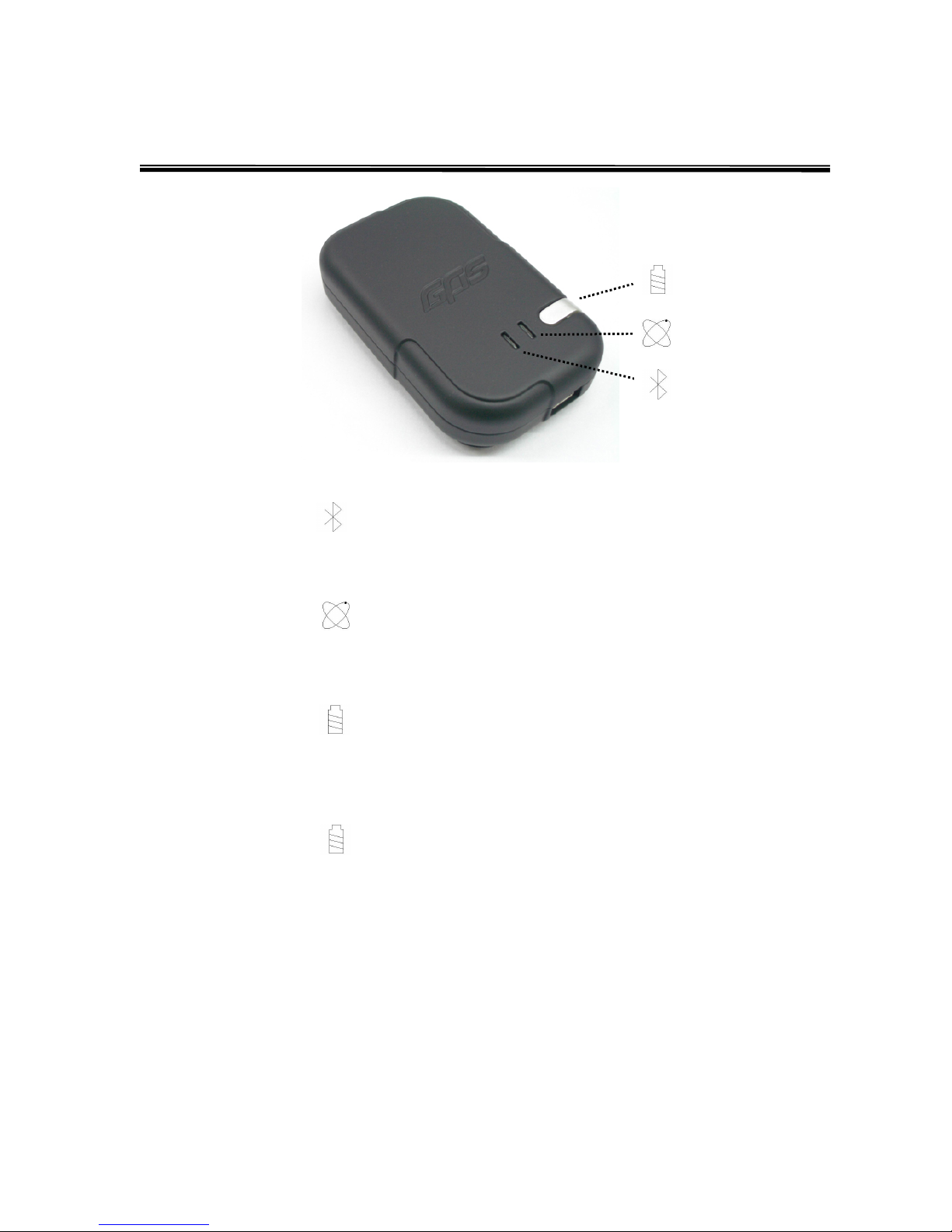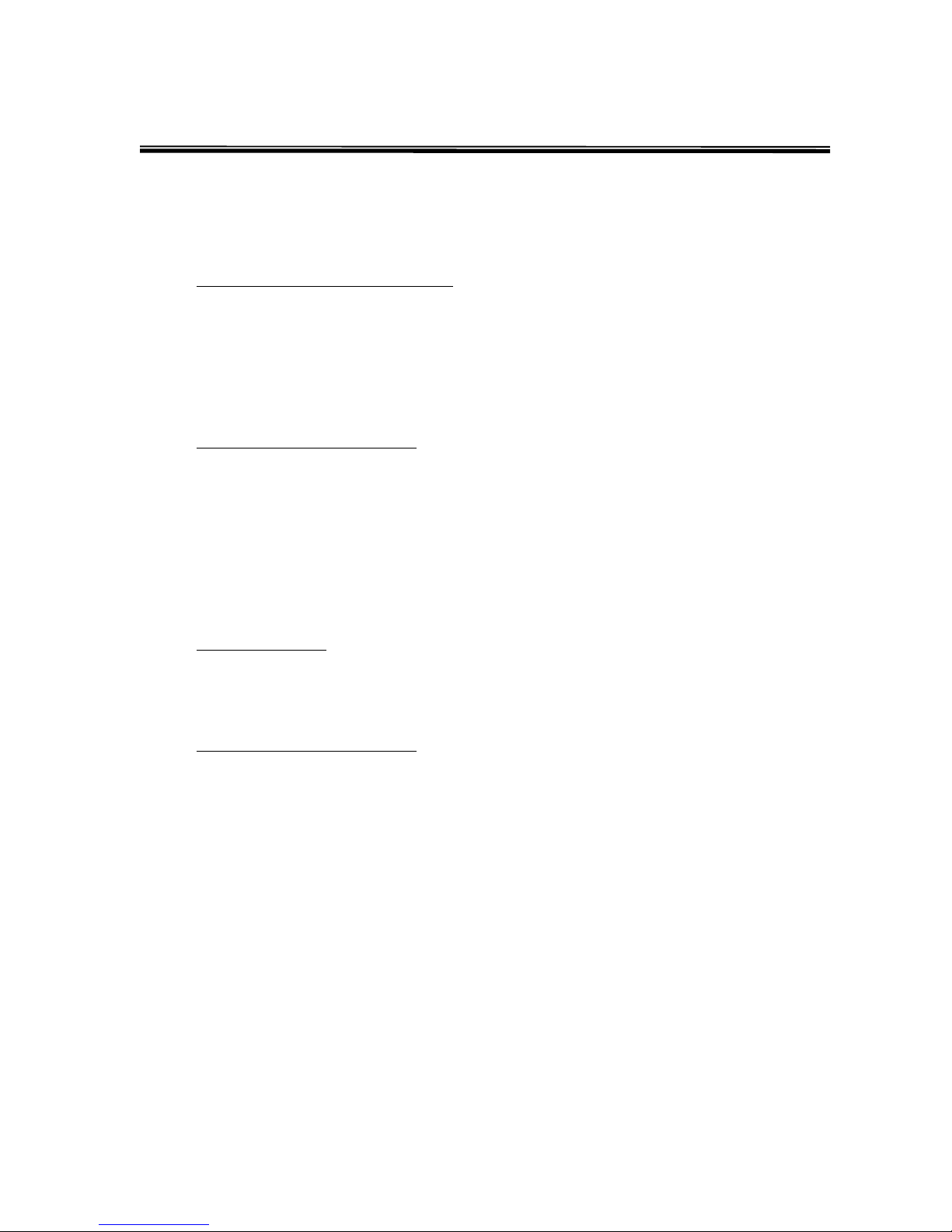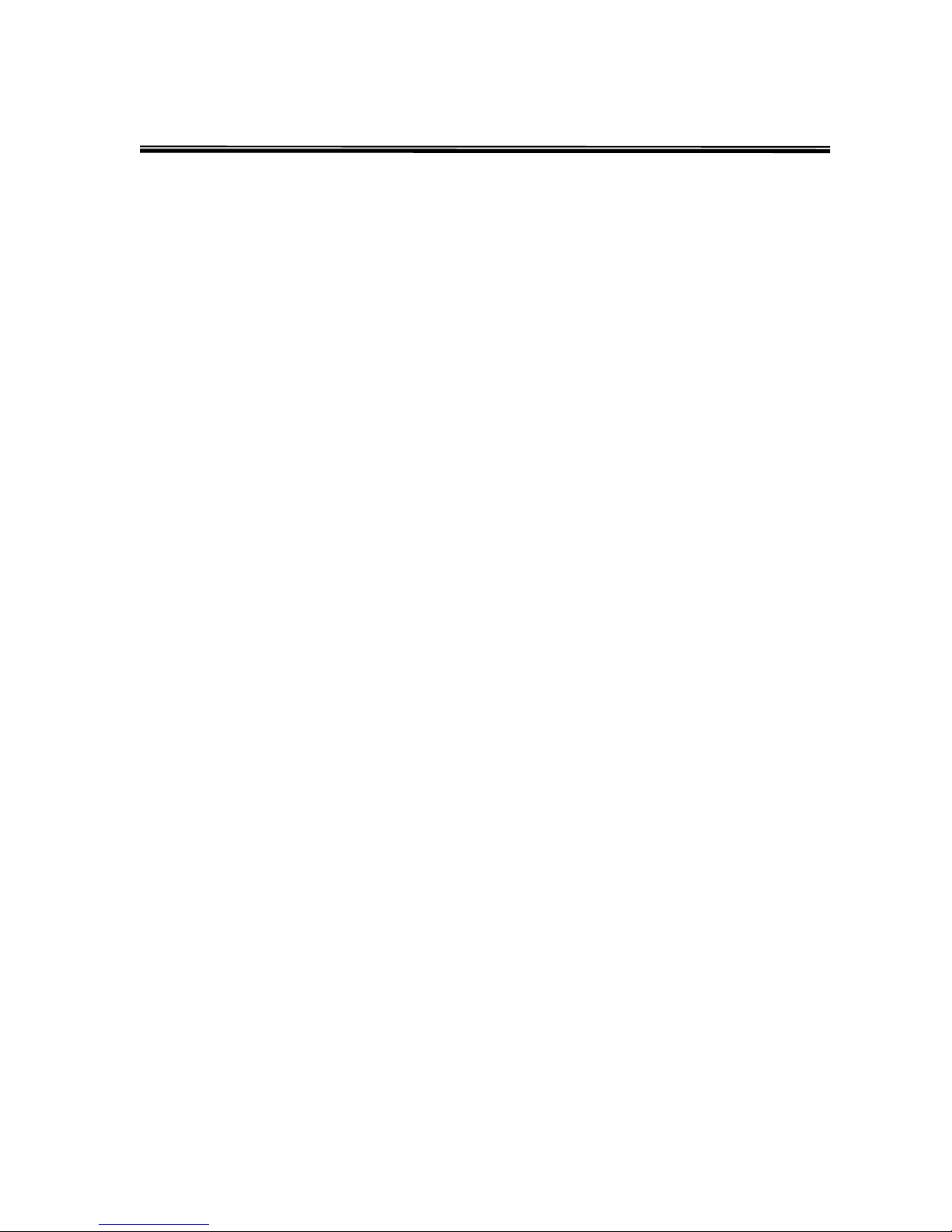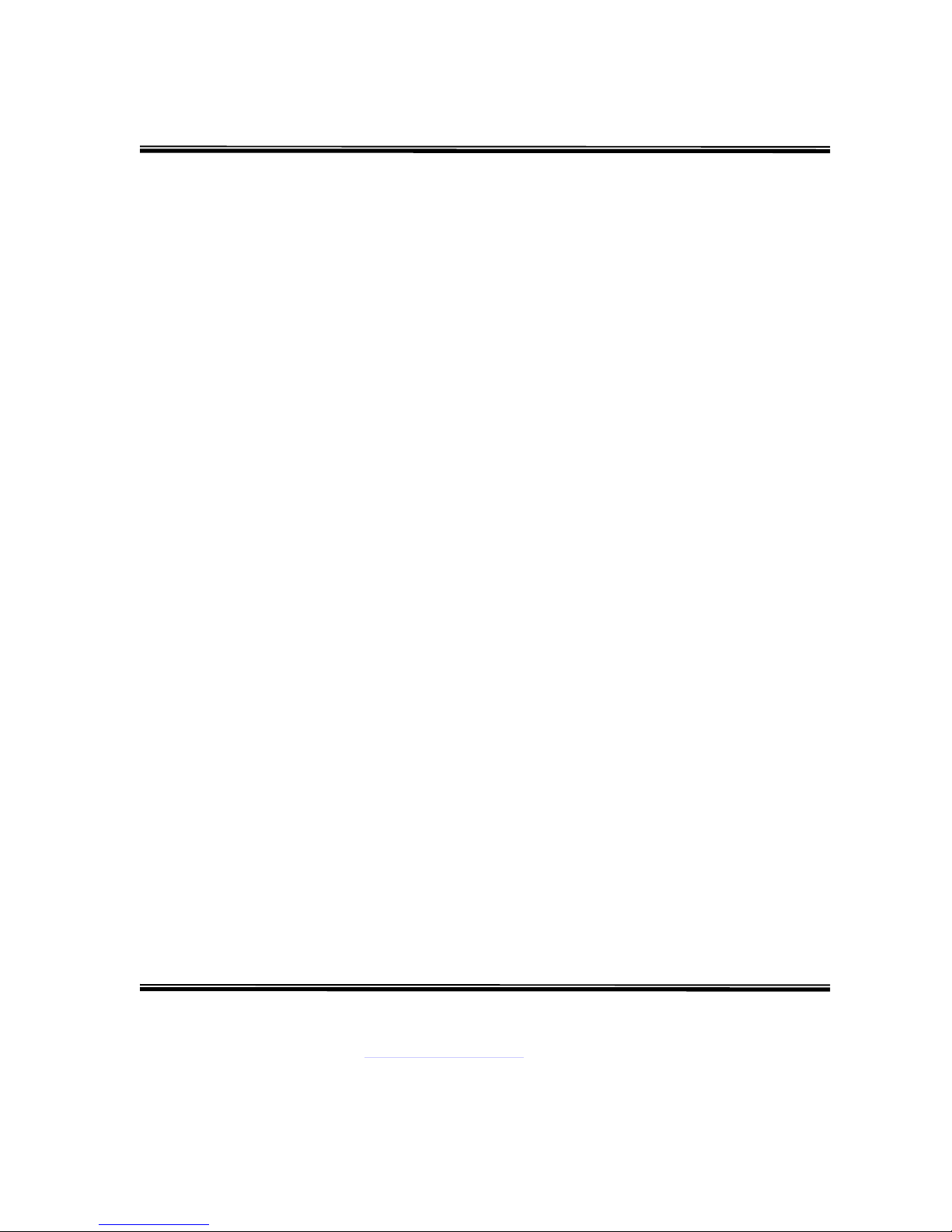Setting up Your Software
Every navigation software has different setup instruction. Please refer to the user manual of
each respective program for detail setup information. Below are some useful tips.
Protocol
The default protocol on i.Trek M6Bluetooth GPS is NMEA and majority of the navigation
software also uses NMEA as standard protocol. We recommend keeping this setting at default.
Baud Rate
4800 is the most common baud rate used by navigation software, and we recommend
keeping this value. However, if 4800 does not work, we recommend switching the baud rate
to 115200.
Com Port
Com port is assigned by Bluetooth Manager automatically. If several choices are available,
please make sure the software uses the com port which has been assigned to serial port (out
bound).
Connection
Some software offer several choices for GPS connection. Please make sure connection
method is set to Bluetooth.
FAQ and Trouble Shooting
Does BT GPS require driver?
No, BT GPS does not require driver to run. As long as the host device supports Bluetooth and
serial profile, it will recognize BT GPS through discovery mode.
The BT GPS is successfully paired through Bluetooth Manager. However, the GPS
mapping software can not recognize the BT GPS.
Only one program can access the GPS at one time. Please make sure all GPS programs are
turned off except for one you intend to use.
The BT GPS has received satellite signals. However, it can not acquire a fix.
GPS stores the satellite data in the internal memory. If you have not used GPS for a while or
have traveled a long distance, please remove the battery for a while and let the GPS reset.
The BT GPS takes long time to get a fix.
When you first use the GPS, please make sure that you are outside with good view of the sky
and stay stationary. It may take about few minutes to locate the satellites for the first time.
However, it will locate much faster during the subsequent uses.
The BT GPS can not be paired after the battery is completely drained.
When the battery is completed drained, the unique pairing ID is lost. Please delete the BT
GPS short cut and the paired device from the Bluetooth manager, restart the host device, and
re-pair the BT GPS again.
How long is the warranty and where to exchange the defective product?
The warranty is one year from the date of purchase. Replacement will be issued directly by
your authorized dealer.