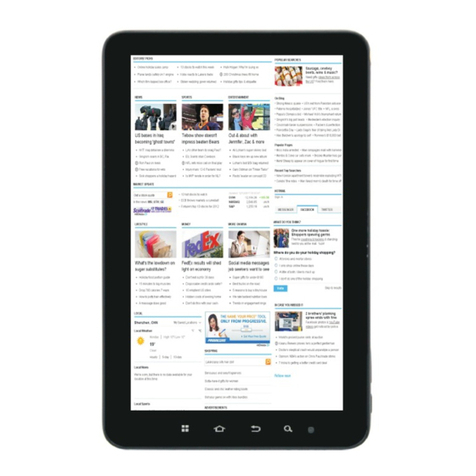I-View 975TPC User manual
Other I-View Tablet manuals

I-View
I-View 600 User manual

I-View
I-View 788TPCII User manual

I-View
I-View 740TPC User manual

I-View
I-View SupraPad 785TPC User manual
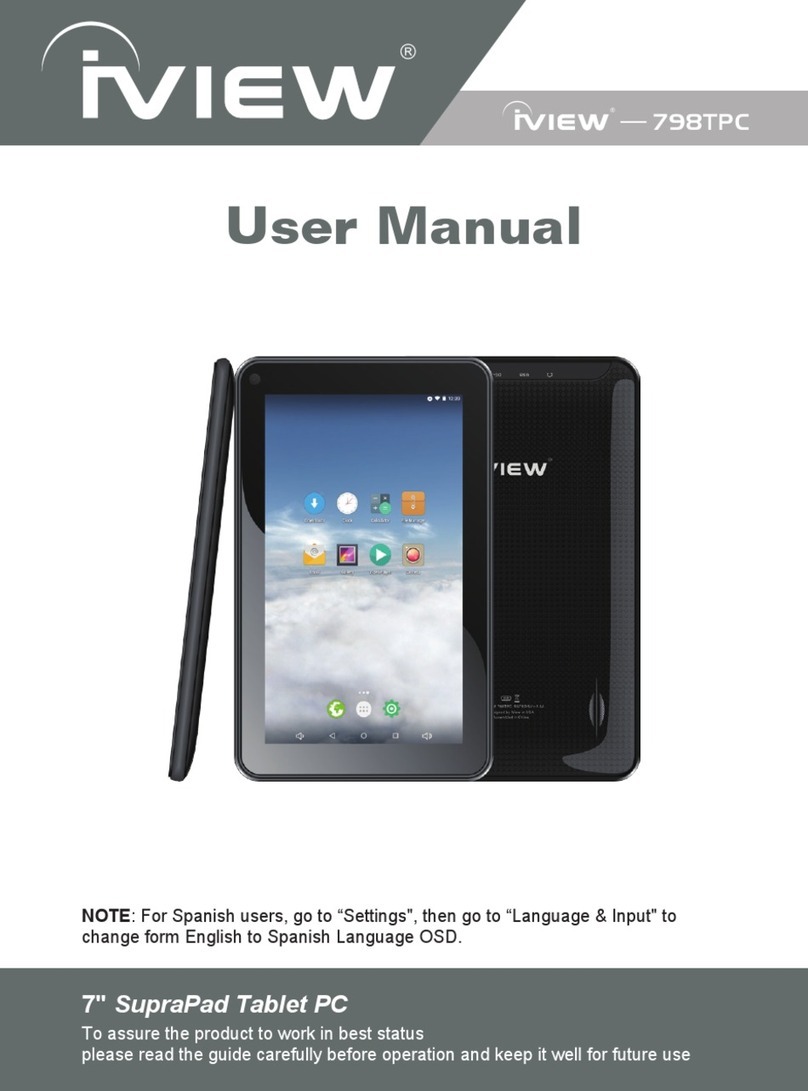
I-View
I-View SupraPad 798TPC User manual
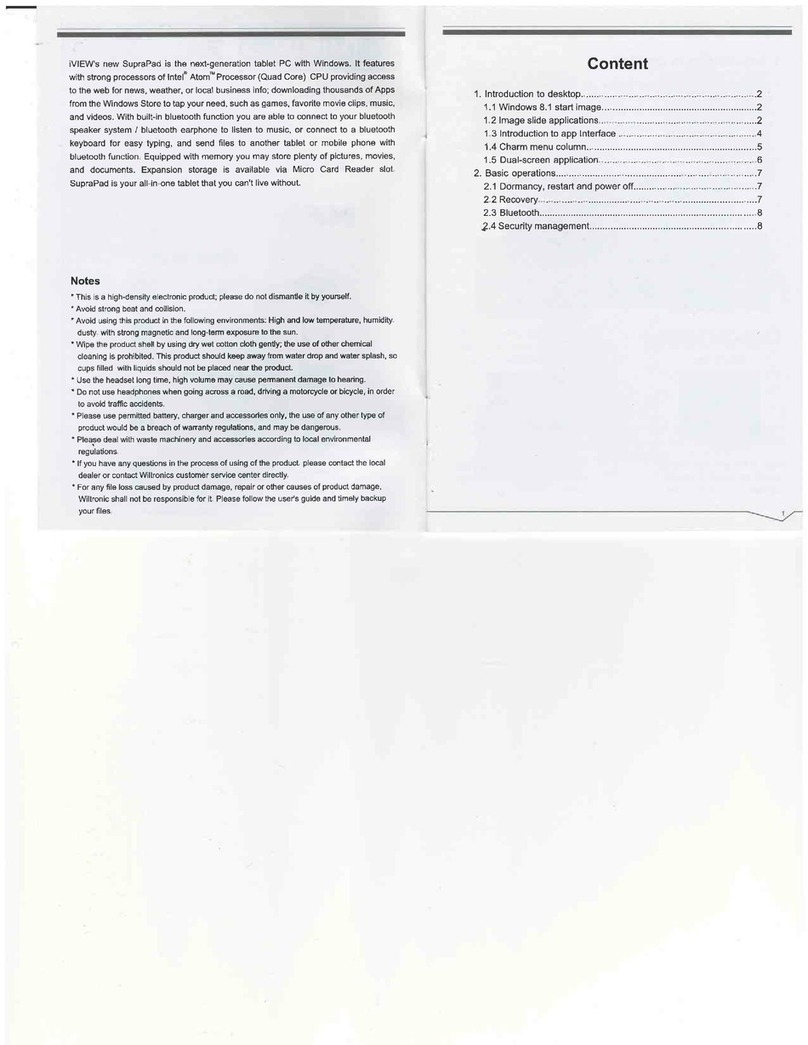
I-View
I-View SUPRAPAD User manual

I-View
I-View 760TPC User manual

I-View
I-View 776TPCIII User manual

I-View
I-View SupraPad 778TPC User manual

I-View
I-View SupraPad i785QW User manual

I-View
I-View CyberPad 792TPC User manual

I-View
I-View SupraPad 910TPC User manual

I-View
I-View SupraPad 1070TPC User manual
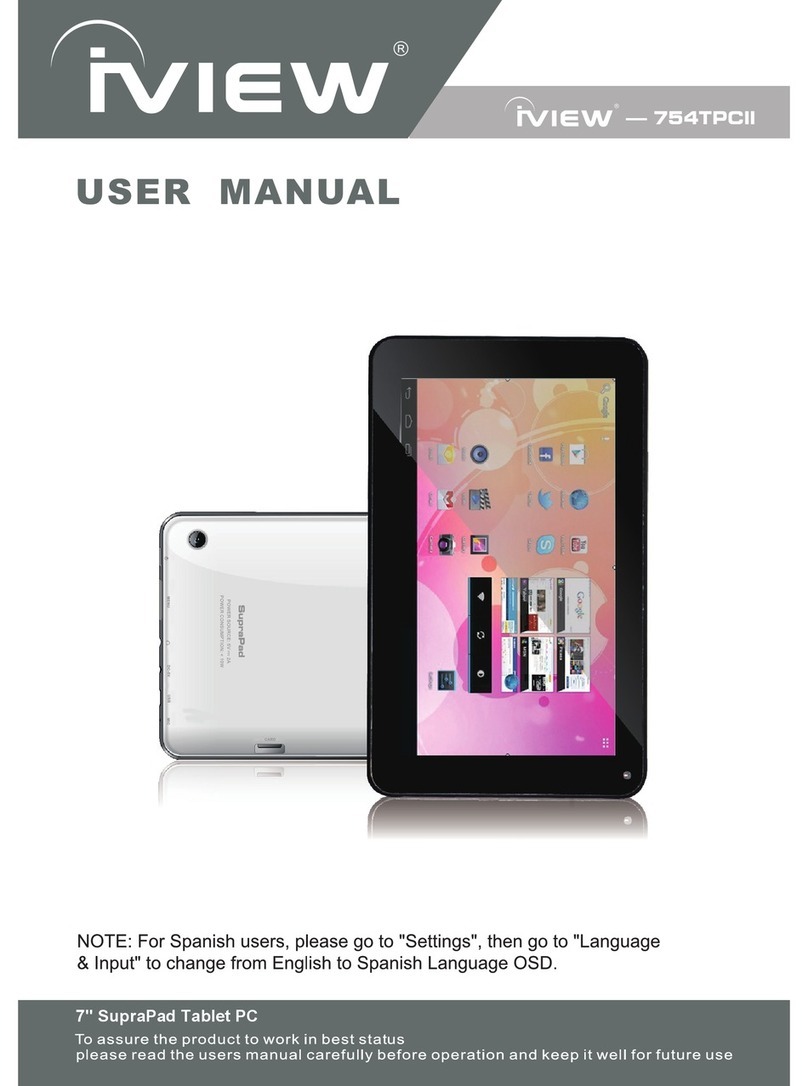
I-View
I-View SupraPad 754TPCII User manual

I-View
I-View SupraPad i1010QW User manual

I-View
I-View iVIEW-710TPC User manual

I-View
I-View 1030TPC User manual

I-View
I-View MAGNUS III User manual

I-View
I-View CyberPad 435TPC-BK User manual

I-View
I-View CyberPad IO30TPC User manual