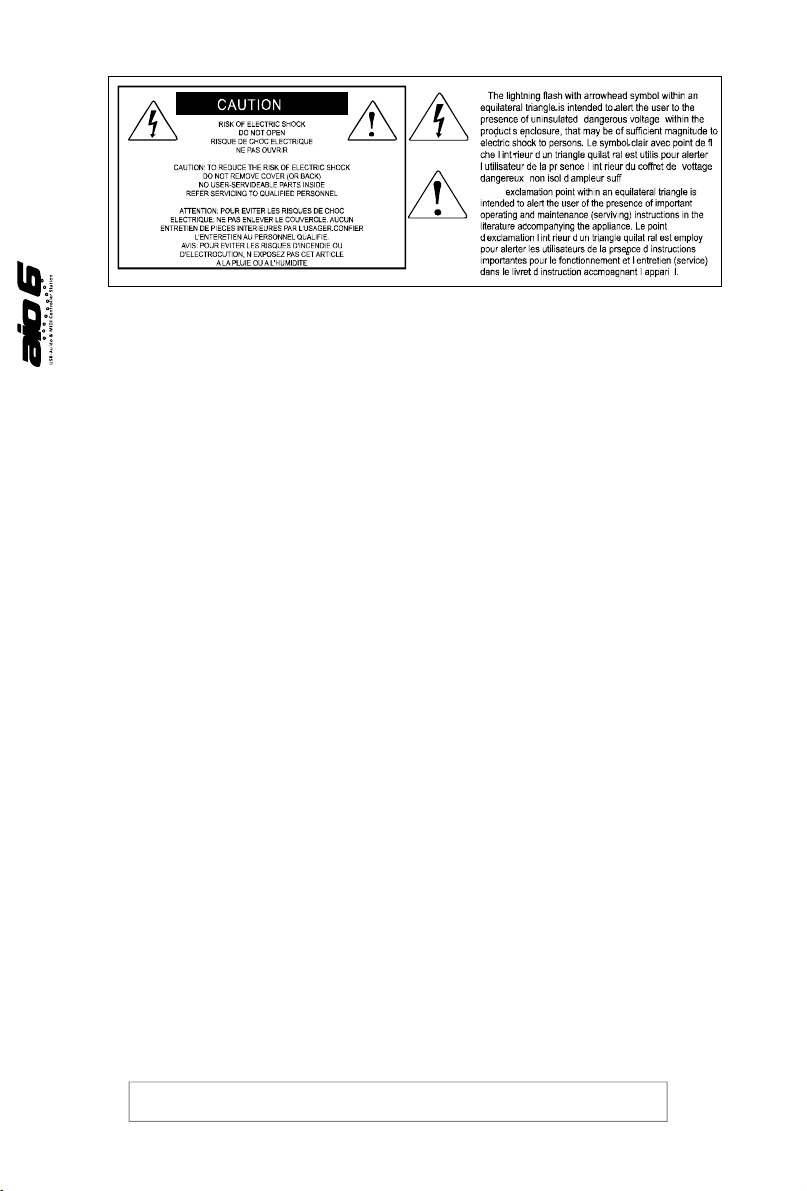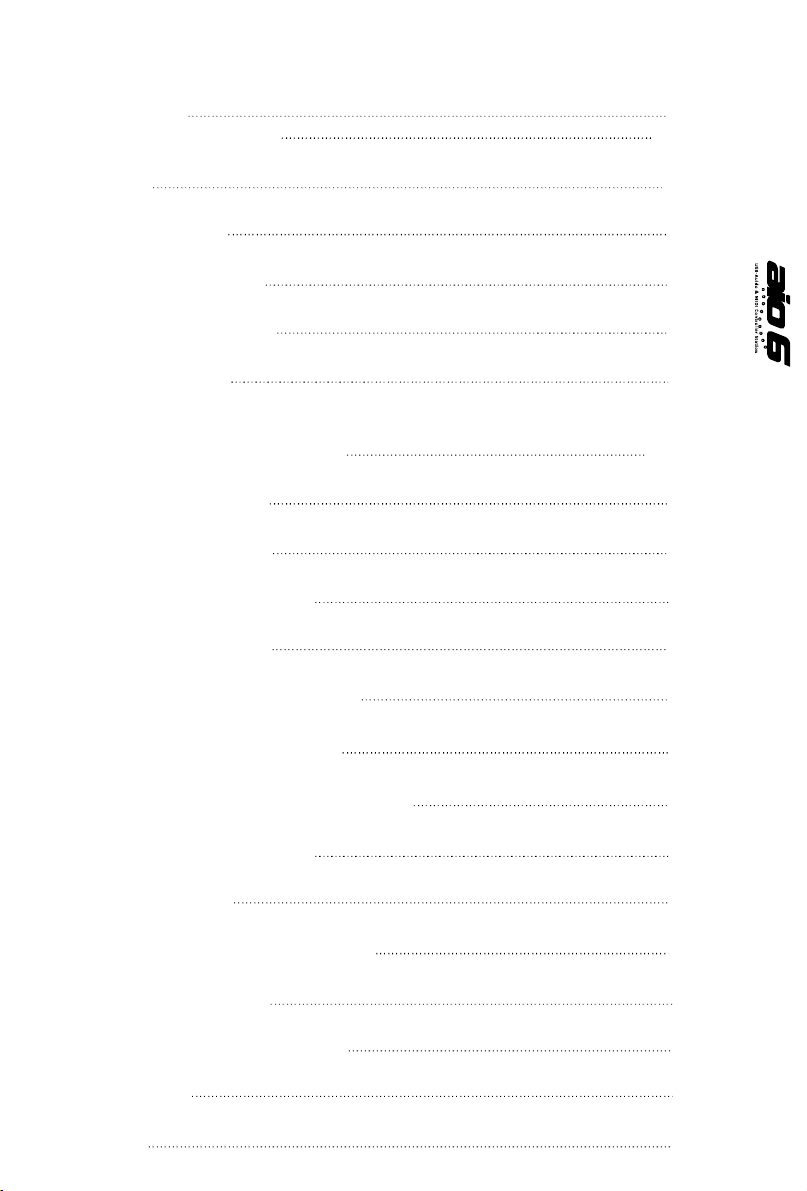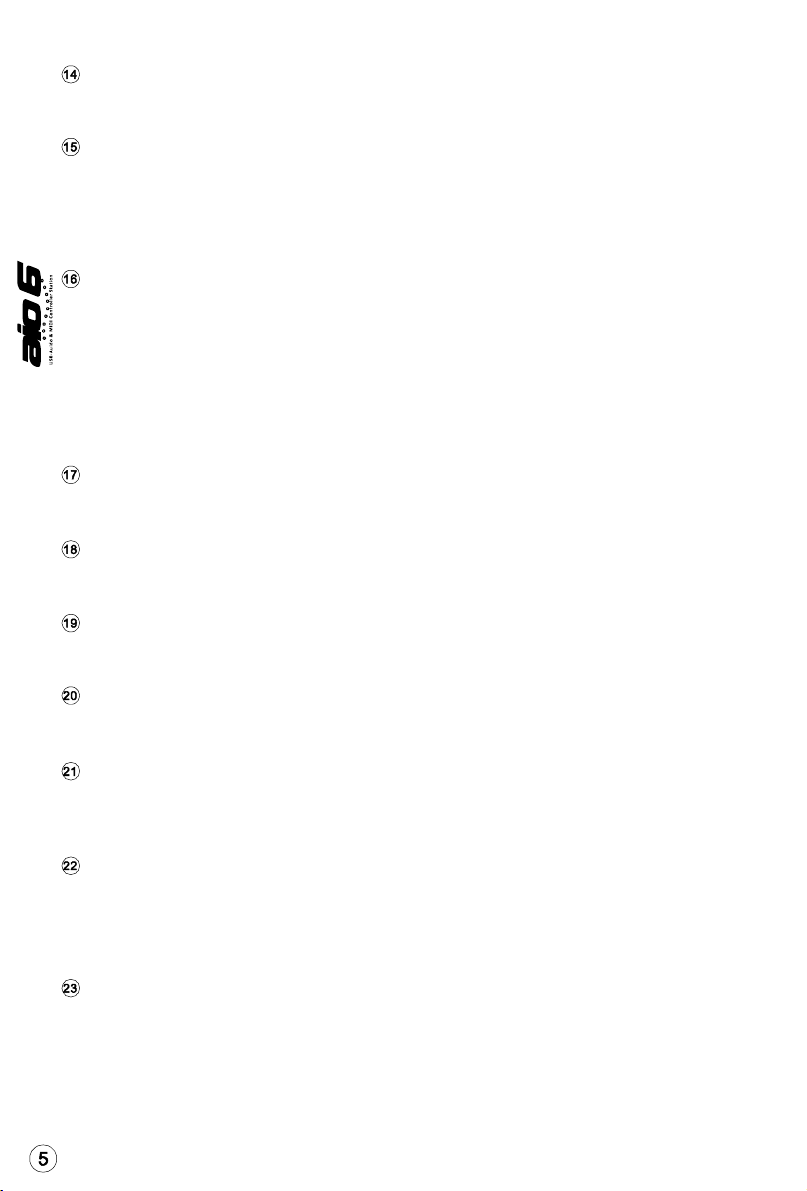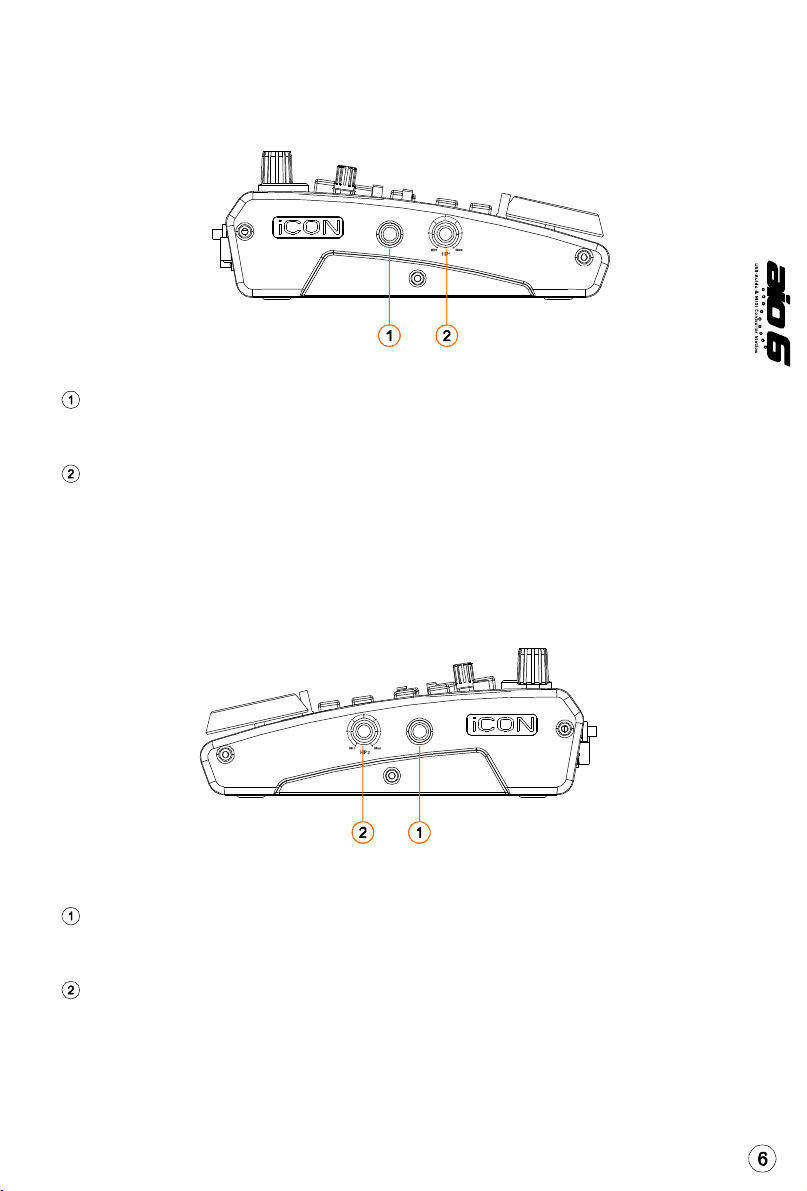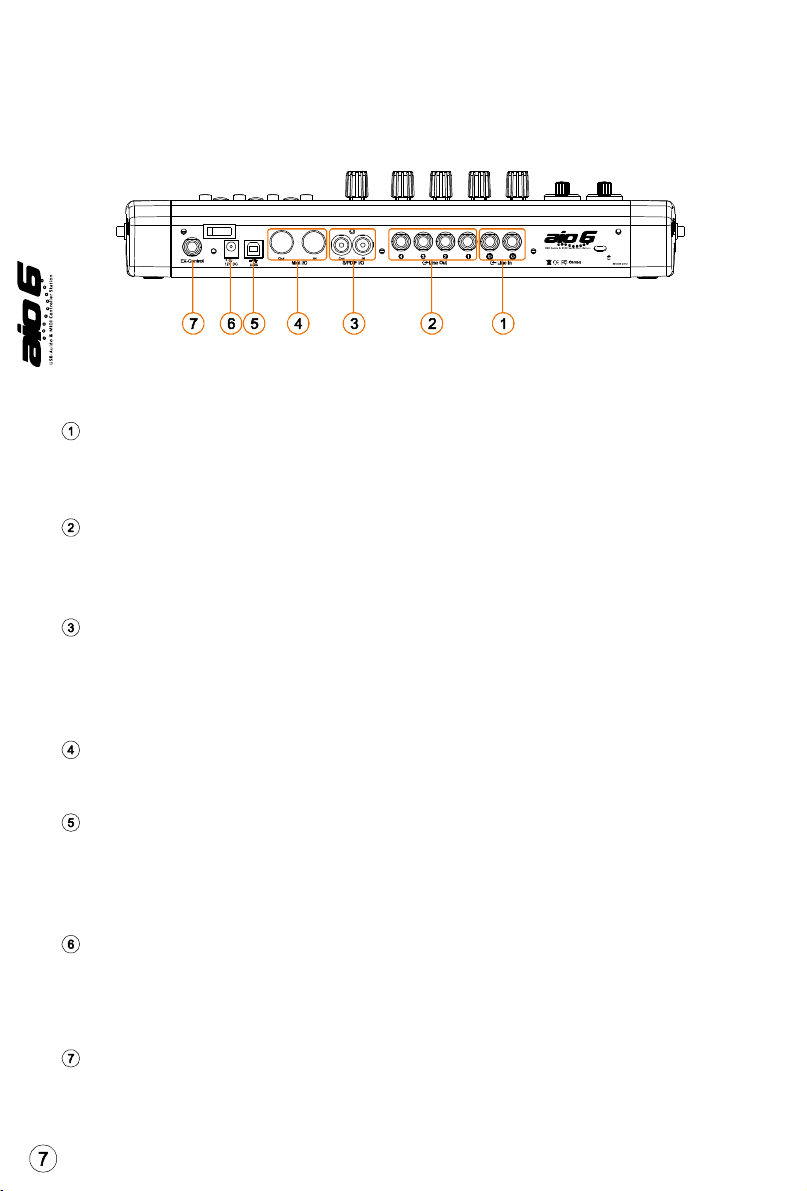Features
24-Bit 96/ 92KHz 6-In/6-Out USB Recording Interface
4x4 analog I/O full duplex recording and playback
Dual MIC/Instrument preamps with individual gain control and phantom power switch
2 analogue line inputs on /4” TRS jacks
4 analog outputs on /4” TRS jacks
S/PDIF I/O on RCA coaxial connectors
x – 6 channel MIDI I/O
2- faders volume controls on the front panel
2 headphone output with channel /2 & 3/4 selectable switches and individual volume control
Flexible channel routing via the software control panel
4-channel faders plus one master channel fader
5 encoder knobs
Jog wheel shuttle for fast search and control
Illuminated buttons for each channel including Rec-enable, Solo and Mute
Illuminated “Channel/Bank” with “Up/Down” buttons for shifting channel by track or page
6 illuminated transport buttons including Play, Stop, Rec, Rewind, Fast forward and Loop
2-Illuminated Zoom keys for L/R & Up/Down
2-Illuminated Marker keys for Prev/Next & Up/Down
4-illuminated keys for Mixer, Edit, Save and Undo functions
2-illuminated “MK mode” buttons for shifting layer & 2 in Mackie Control mode
2-illuminated “User mode” buttons for shifting layer & 2 in user self define mode
Ex-Control connector for connecting up to 3 external control pedals (Optional
EC-3 splitter cable and SPD-0 pedal are needed)
USB 2.0 high speed connectivity
Supports DirectSound, WDM and ASIO2.0
Class-compliant with Windows XP, Vista (32-bit), Windows 7 (32-bit & 64-bit),
and Mac OS X (IntelMac)
Full duplex, simultaneous record/playback
Mackie control build-in for Cubase, Nuendo, Samplitude, Logic Pro and Abelton Live.
Mackie HUI protocol build-in for Pro Tool.
Robust aluminum and metal casing with Kensington lock port