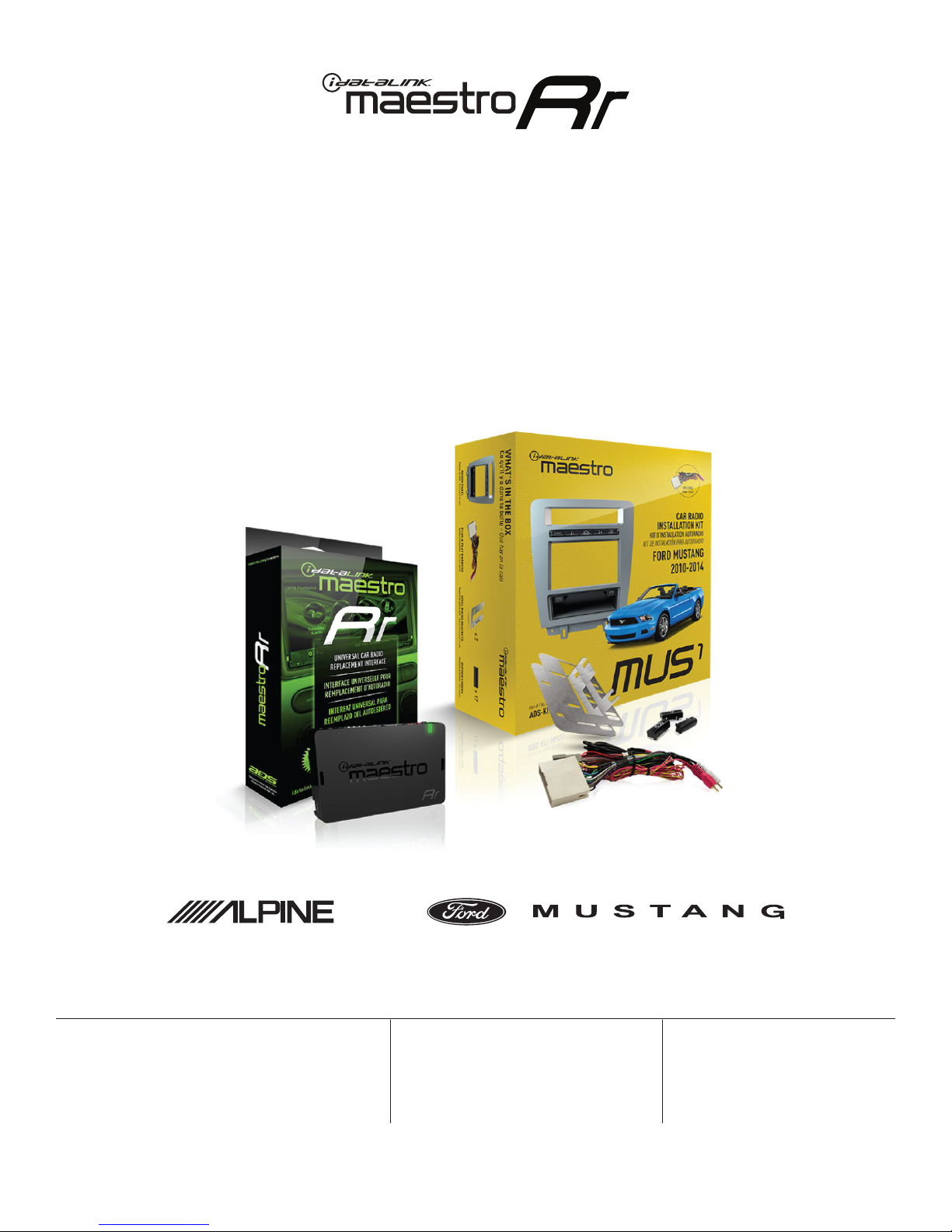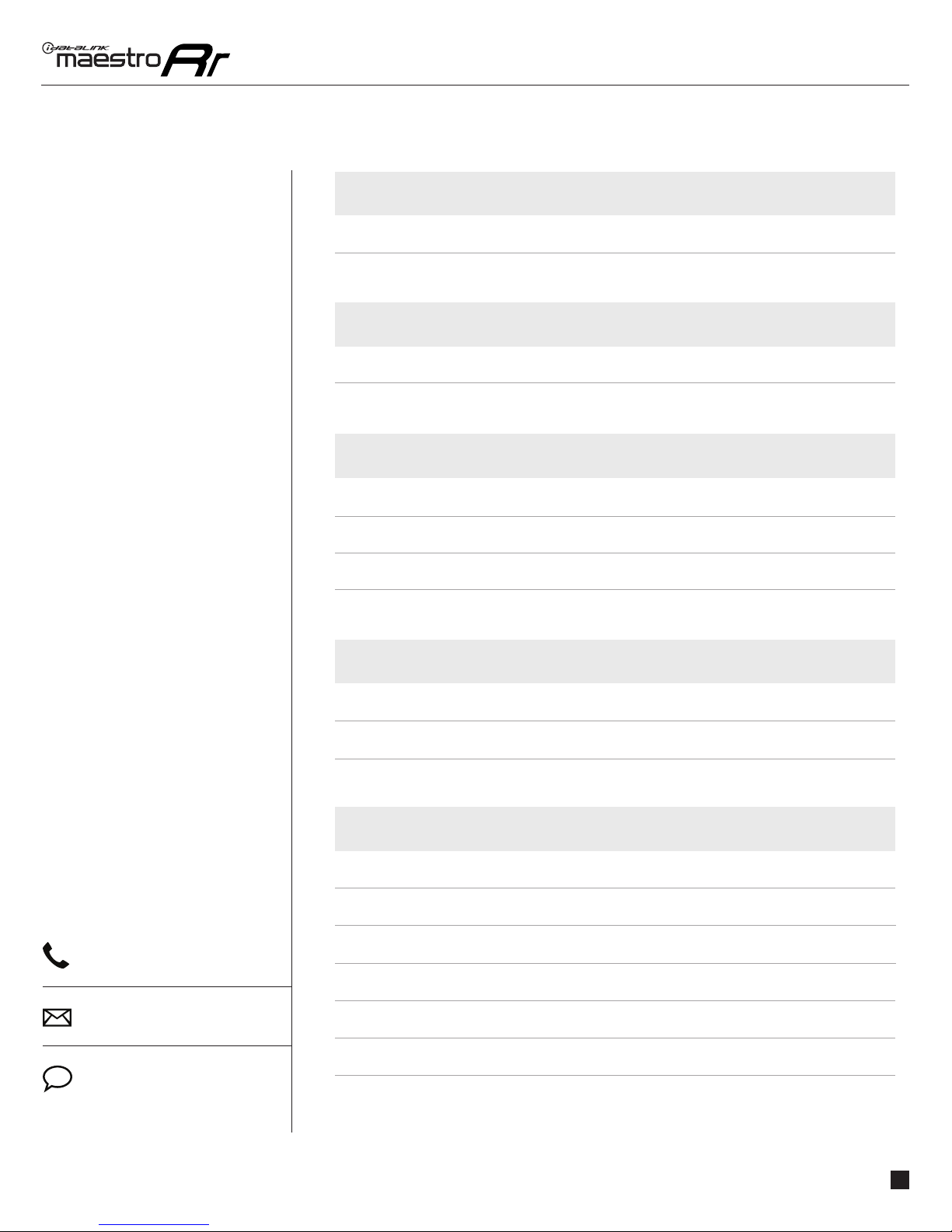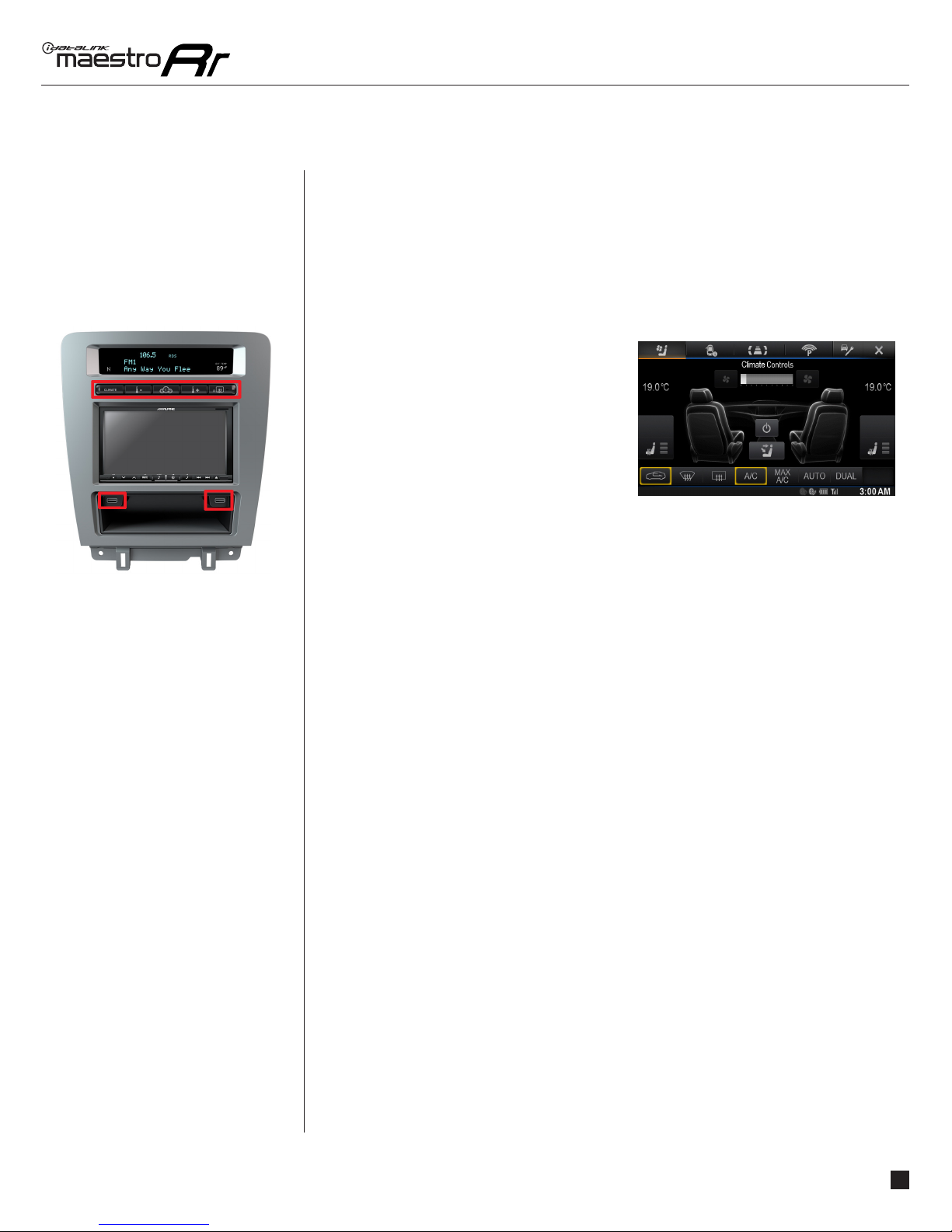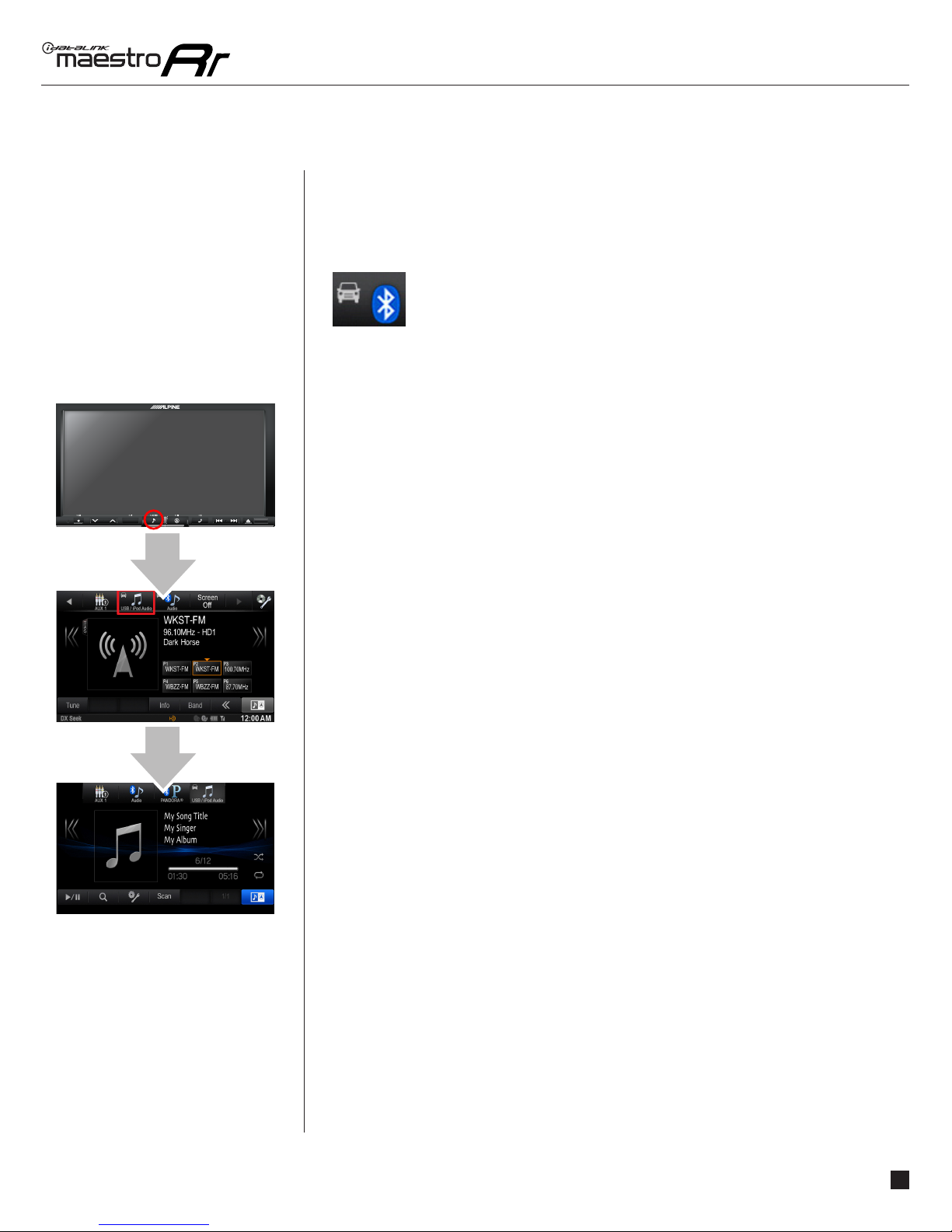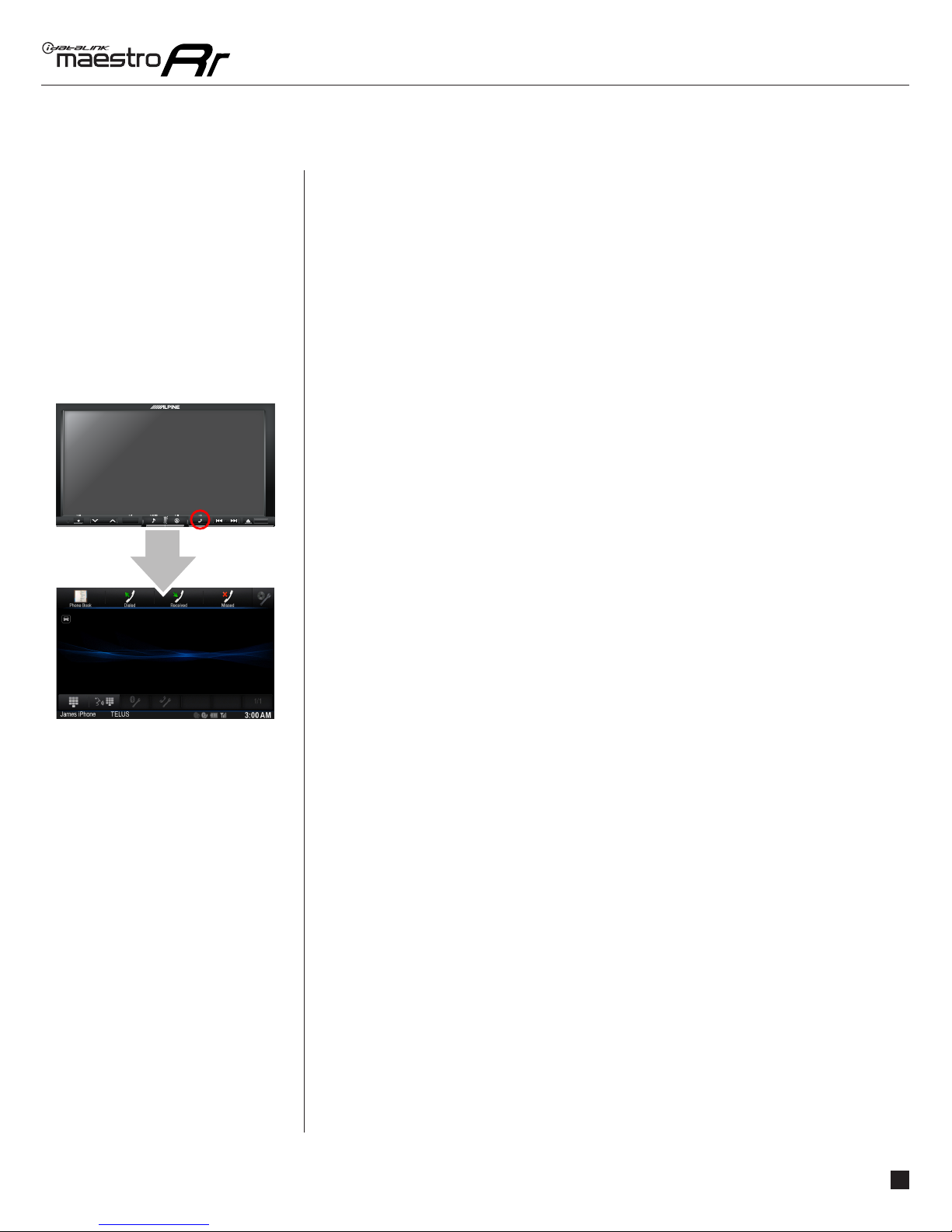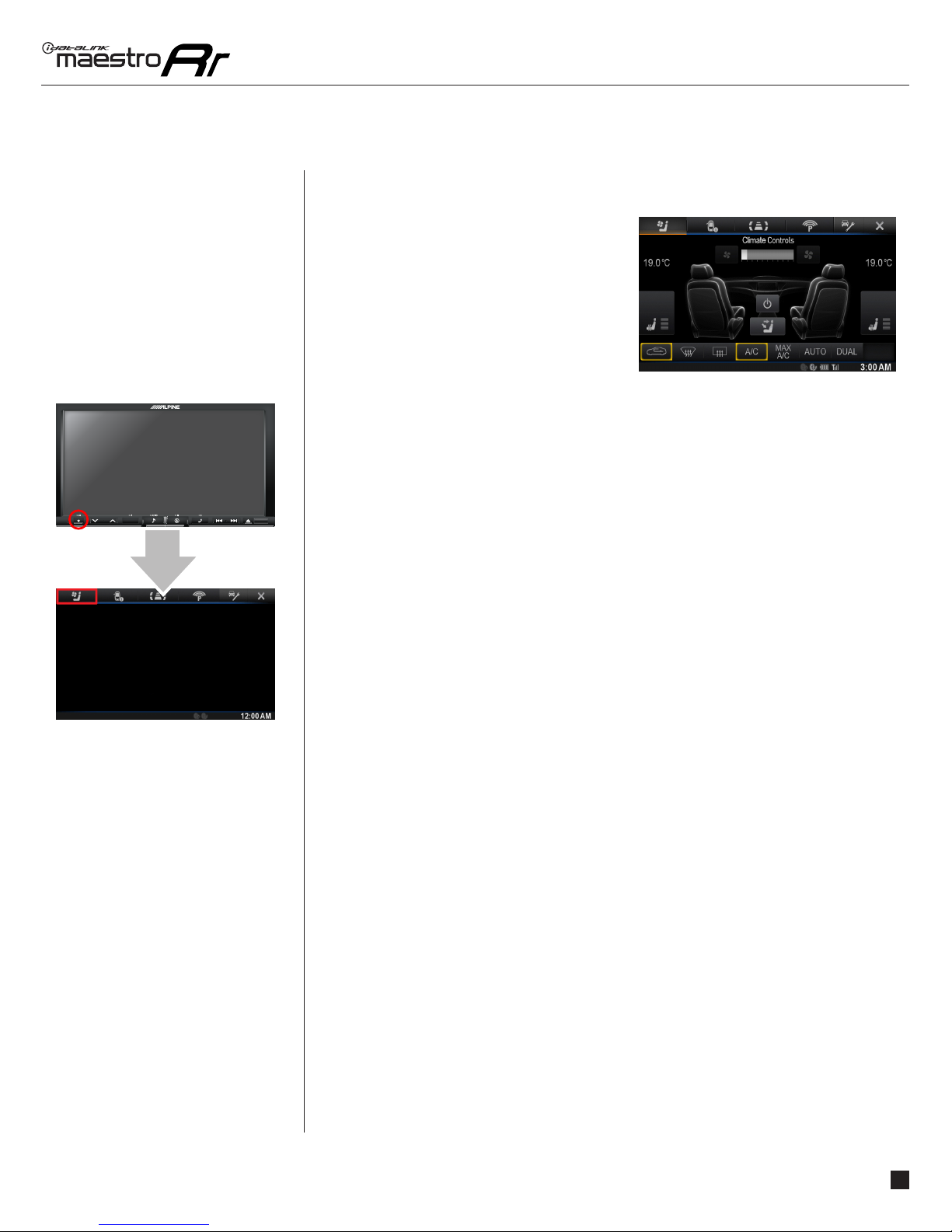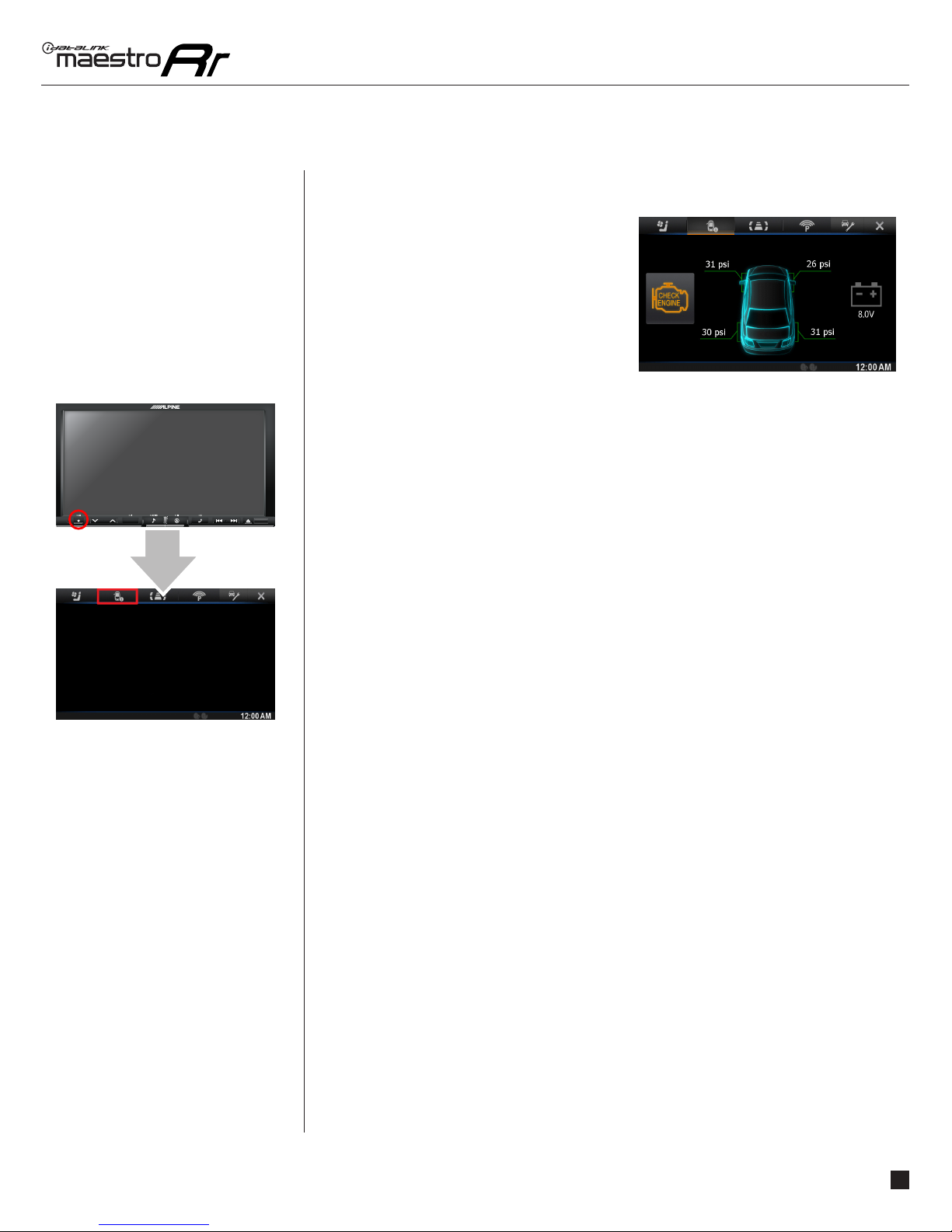3
USIING YOUR STEERING WHEEL CONTROLS
USING YOUR
STEERING WHEEL
CONTROLS
(If equipped)
Your steering wheel buttons can be used to control your aftermarket Alpine radio. You can
assign steering wheel buttons to Alpine radio functions. Simply program your Maestro
RR module online using the Weblink updater and customize your buttons. Each steering
wheel button can control up to two radio features.
PRINT YOUR QUICK REFERENCE CARD
RETAINING SYNC
Pressing and releasing
Pressing and holding
Steering Wheel
Buttons Press and Release Press and Hold References