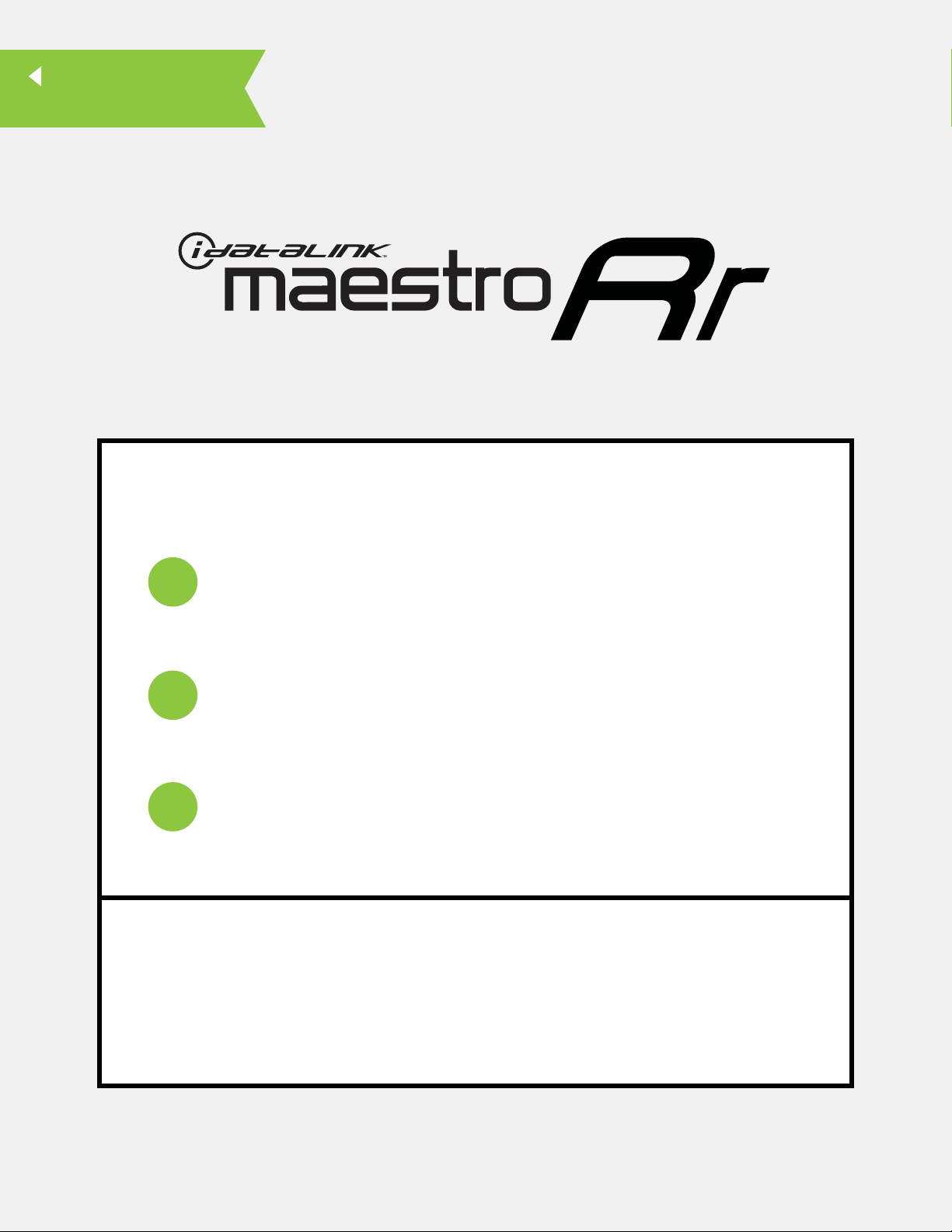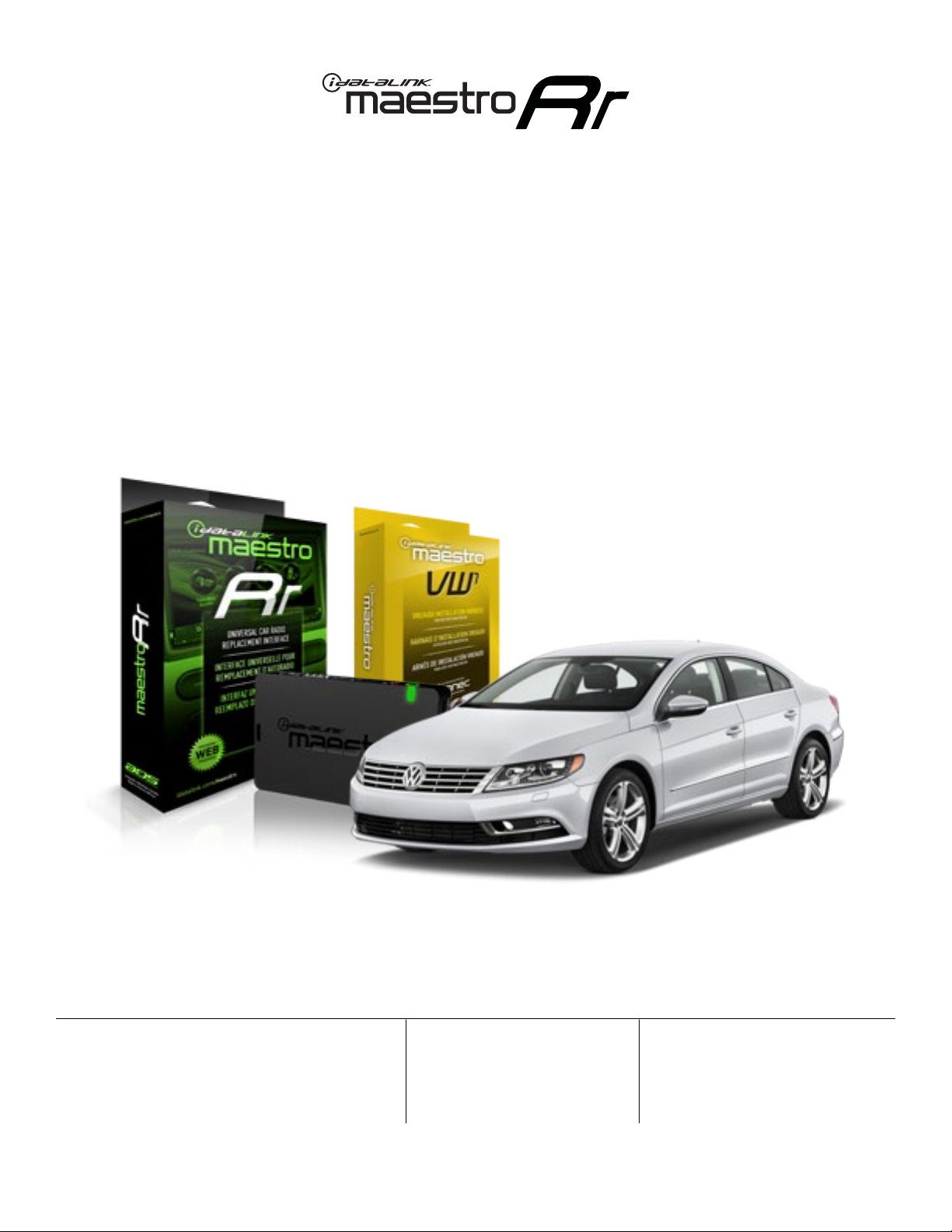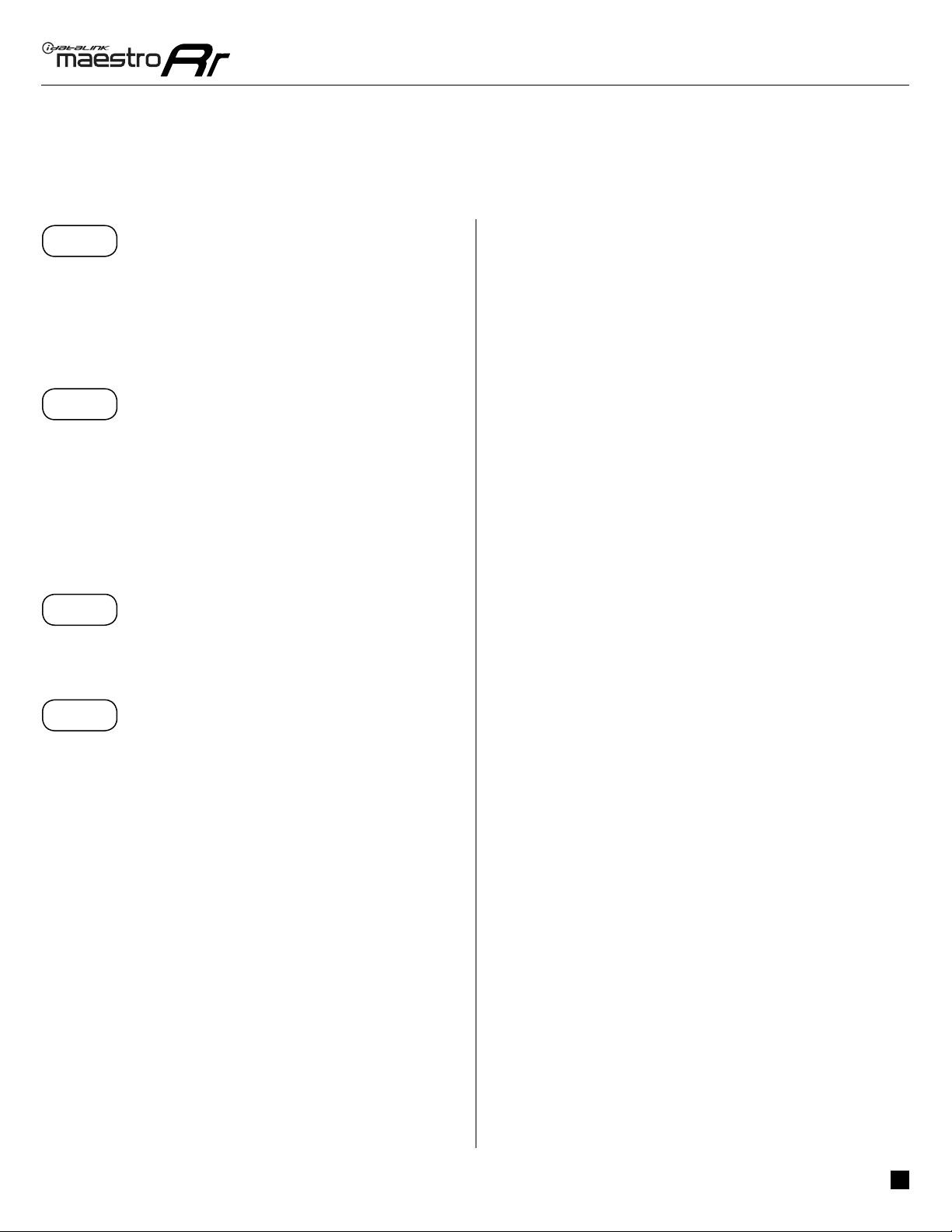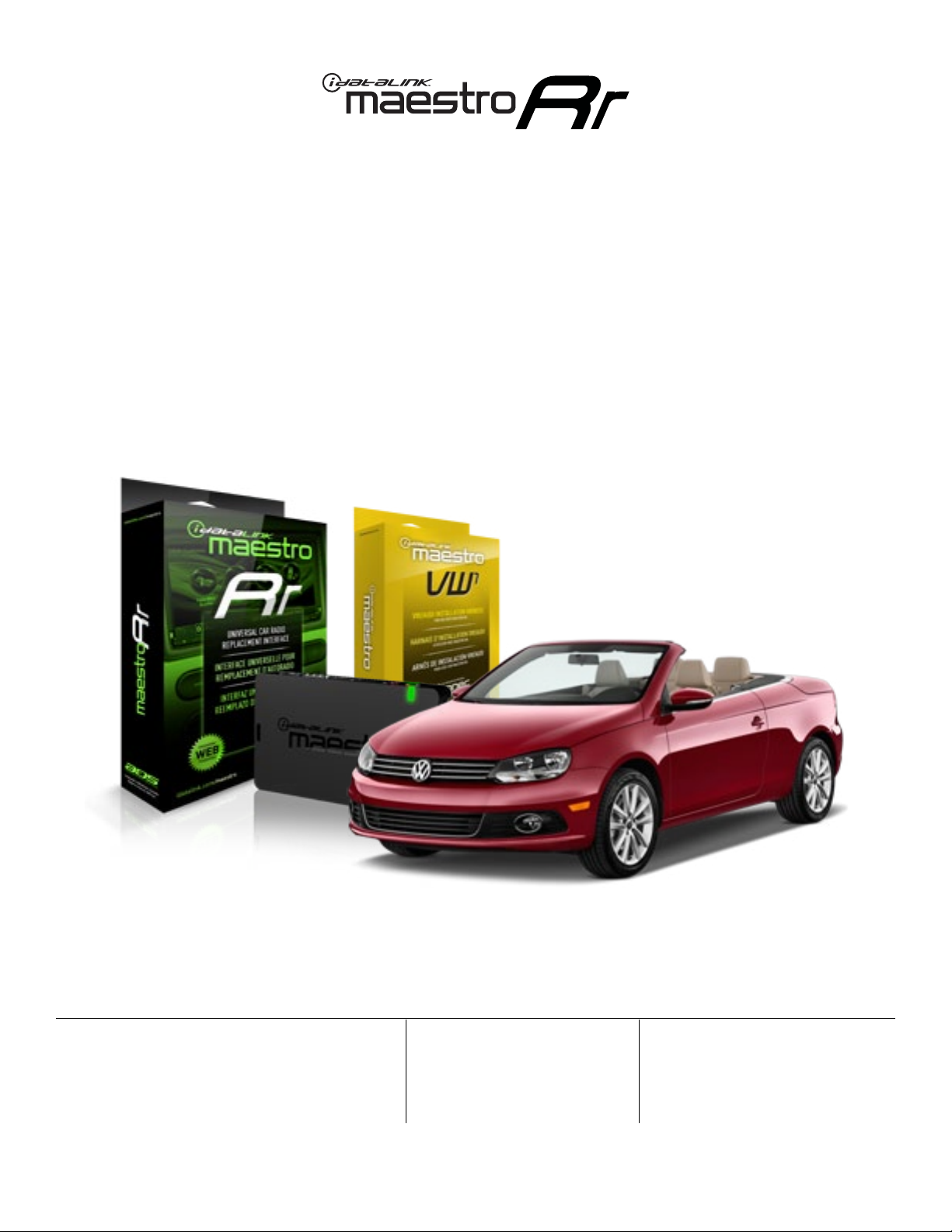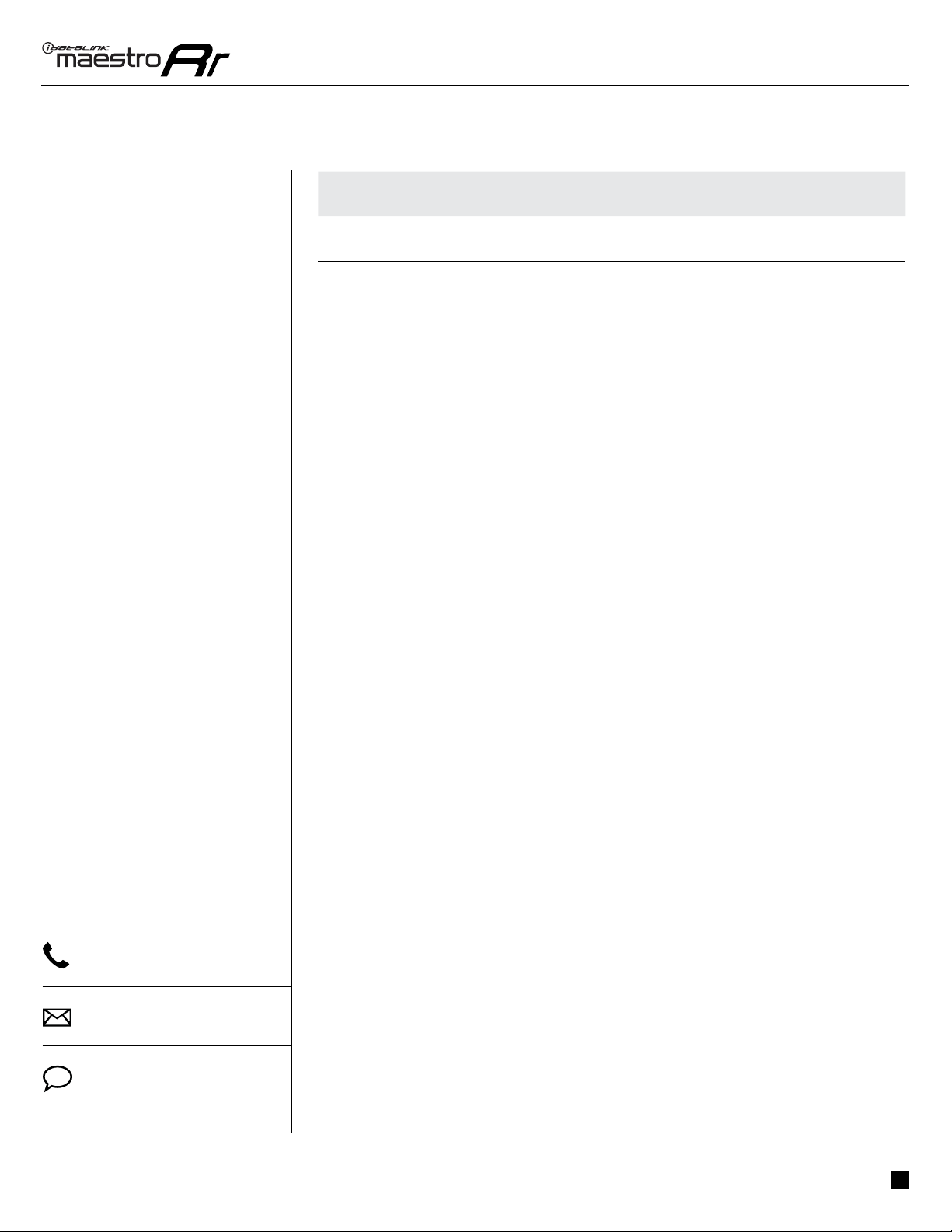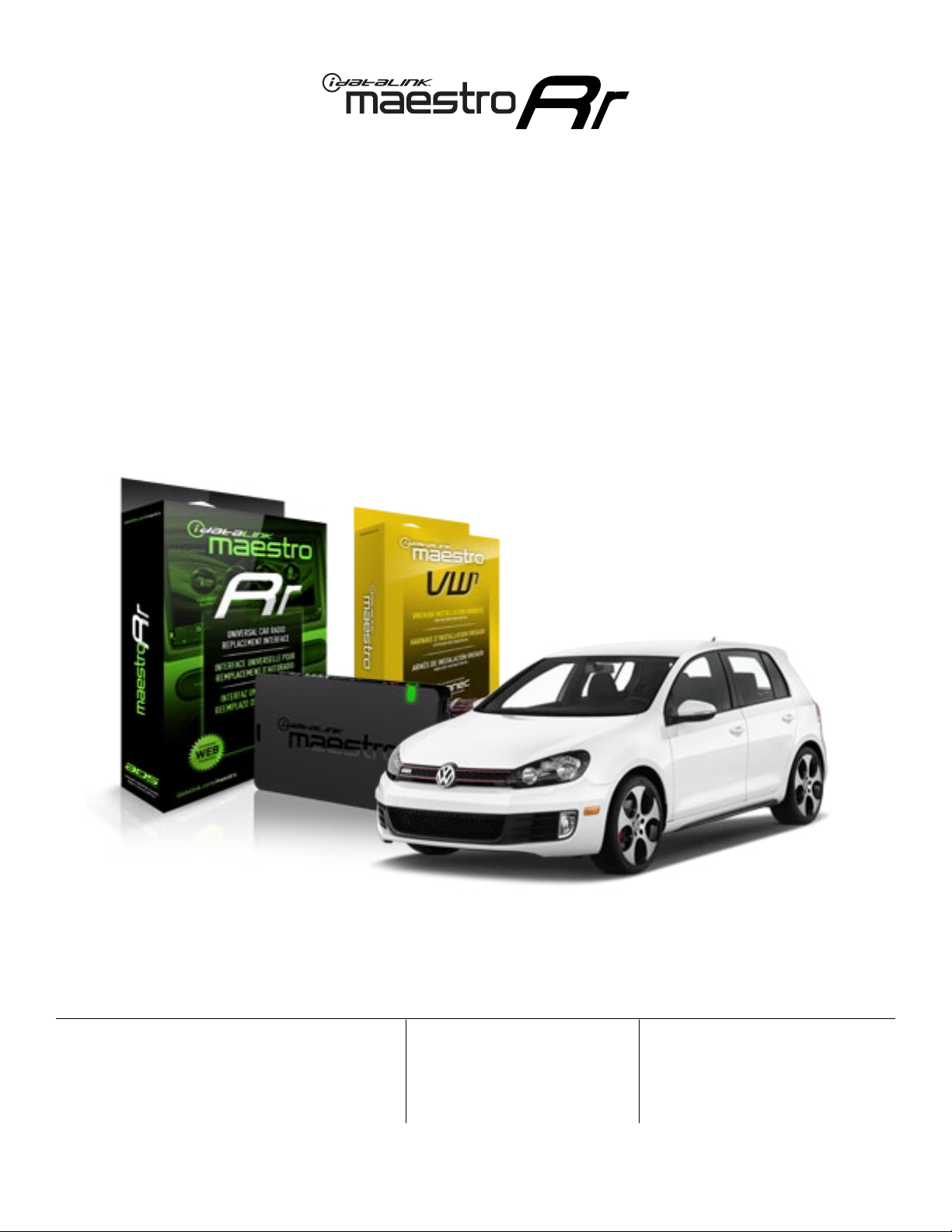ADS-RR(SR)-VW01-AS maestro.idatalink.com
Volkswagen eos 2012-2014
Automotive Data Solutions Inc. © 2014 3
INSTALLATION INSTRUCTIONS
STEP 1
• Unbox the aftermarket radio and locate its main harness.
• Connect the wires shown on the next page from
aftermarket radio main harness to the VW1 T-harness and
match the wire functions.
• Plug the Radio Control cable to the aftermarket radio.
STEP 2
• Connect the factory harness to the VW1 T-harness.
• Mate the male and female 4 pin WHITE connectors of the
VW1 T-harness.
• Do not use any of the RCA plugs (WHITE, GRAY, GREEN &
PURPLE) of the VW1 T-harness.
• Do not use the BROWN /RED wire, the BROWN /YELLOW
wire and the GREEN/WHITE wire of the VW1 T-harness.
STEP 3
• Plug the aftermarket radio harnesses into the aftermarket
radio.
STEP 4
• Connect all the harnesses to the Maestro RR module then
proceed to module setup.
The module is now ready to be used.
Insert the aftermarket radio in the dashboard housing and
test all the functionalities.
Reassemble the dashboard carefully.
OEM BLUETOOTH SETUP
Unplug the factory Bluetooth module to use the factory
steering wheel Bluetooth buttons with the aftermarket
radio. In most vehicles, it is located under the passenger
seat. If the vehicle is equipped with Bluetooth but there is
no Bluetooth module under the passenger’s seat then the
Bluetooth system is built into the MDI module.
TROUBLESHOOTING TIPS:
• To reset the module back to its factory settings, turn the
key to the OFF position then disconnect all connectors
from the module. Press and hold the module’s
programming button and connect all the connectors
back to the module. Wait, the module’s LED will flash
RED rapidly (this may take up to 10 seconds). Release the
programming button. Wait, the LED will turn solid GREEN
for 2 seconds.
• For technical assistance call 1-866-427-2999 or e-mail
com/support” and “www.12voltdata.com/forum/”
1