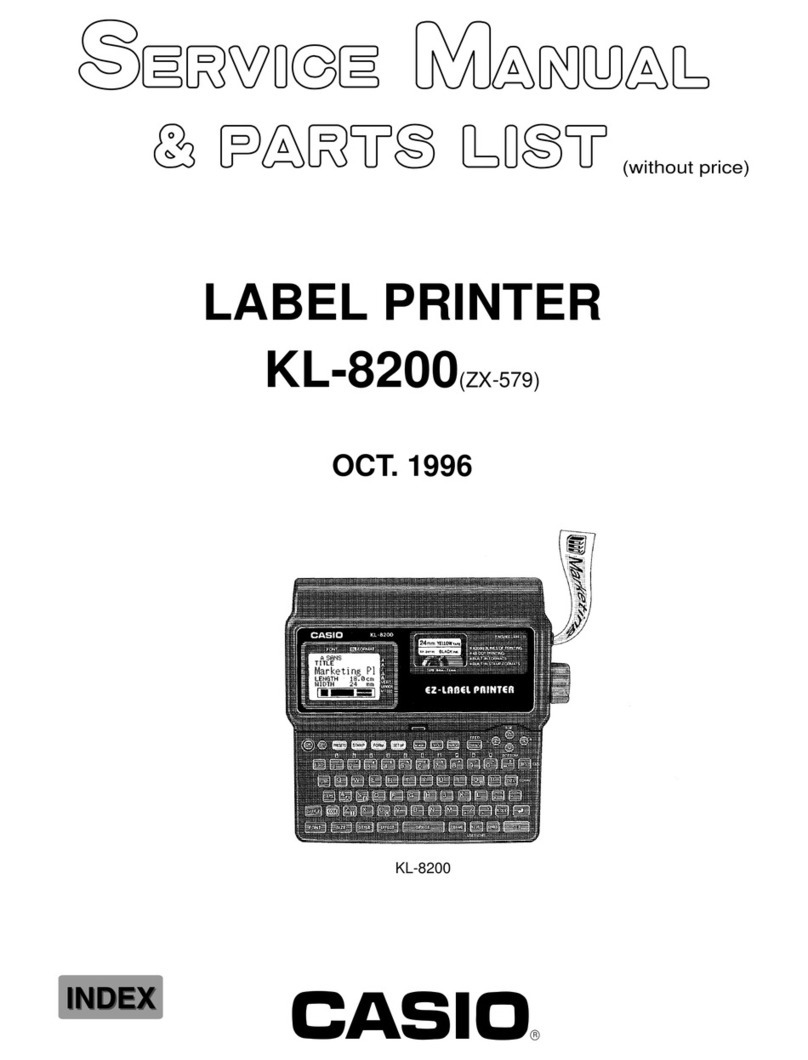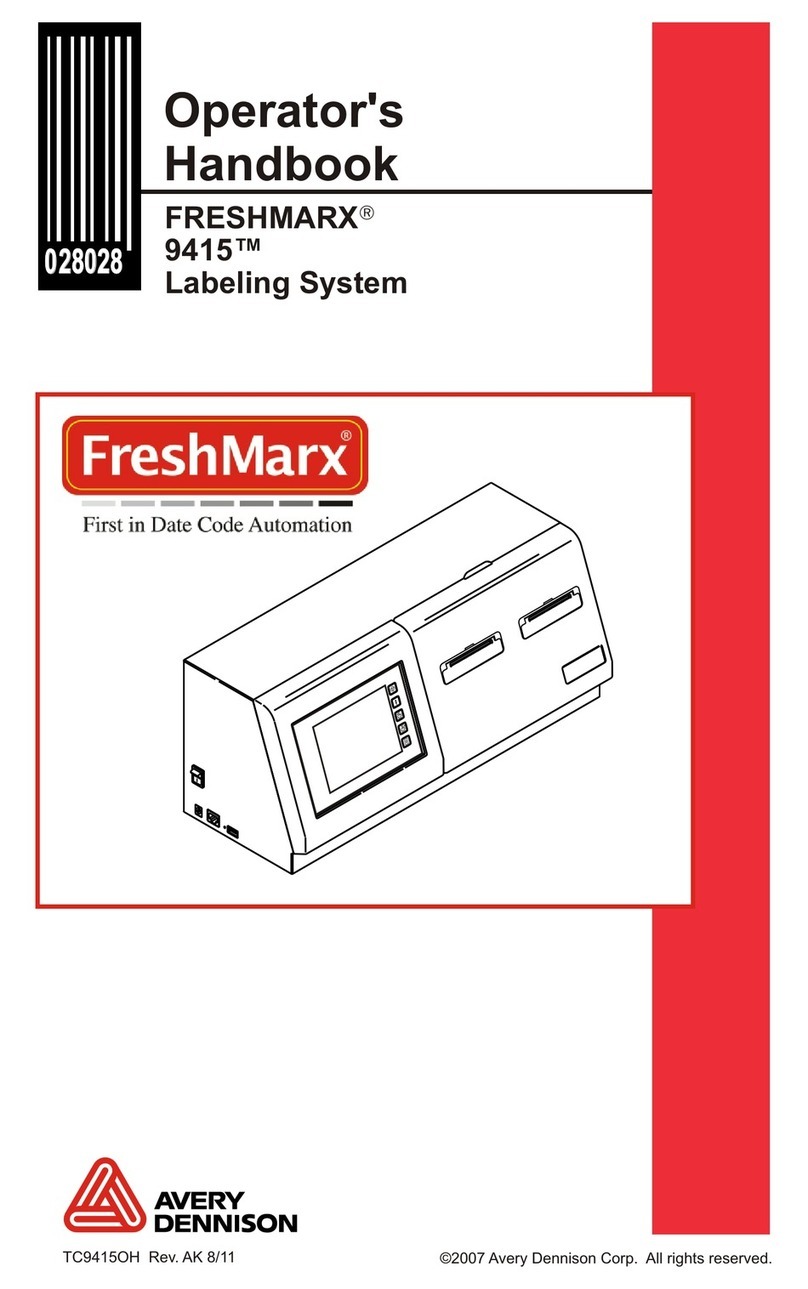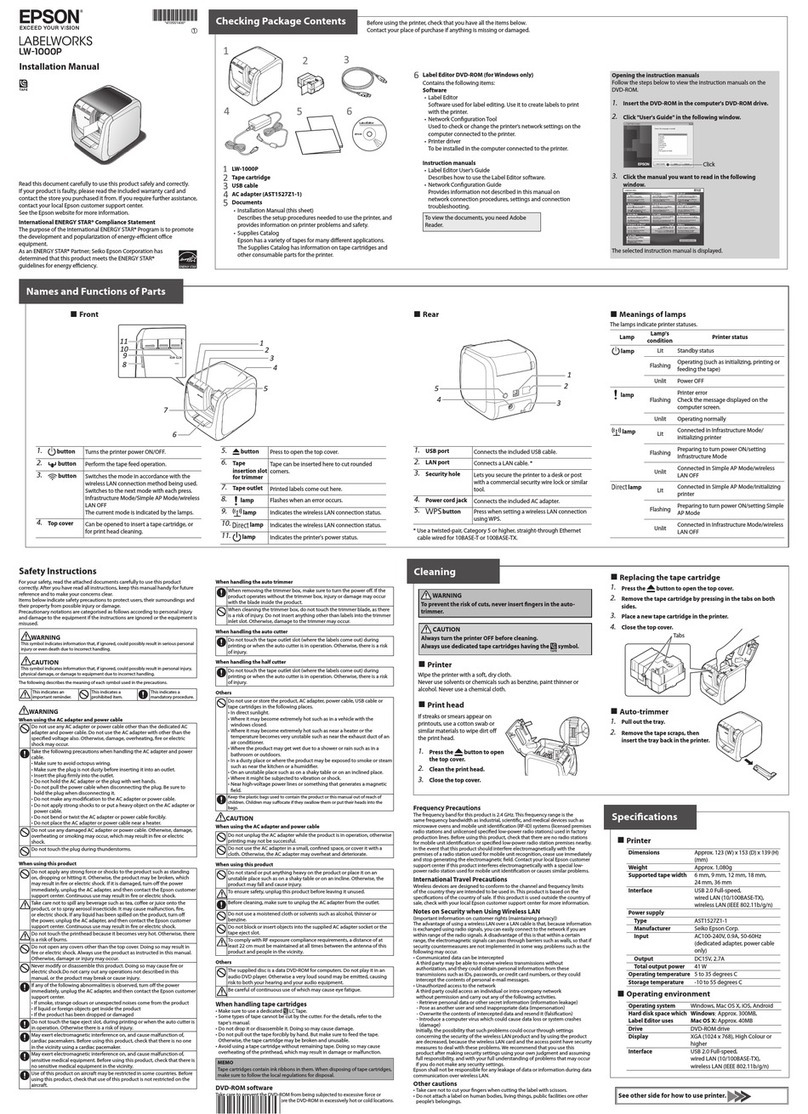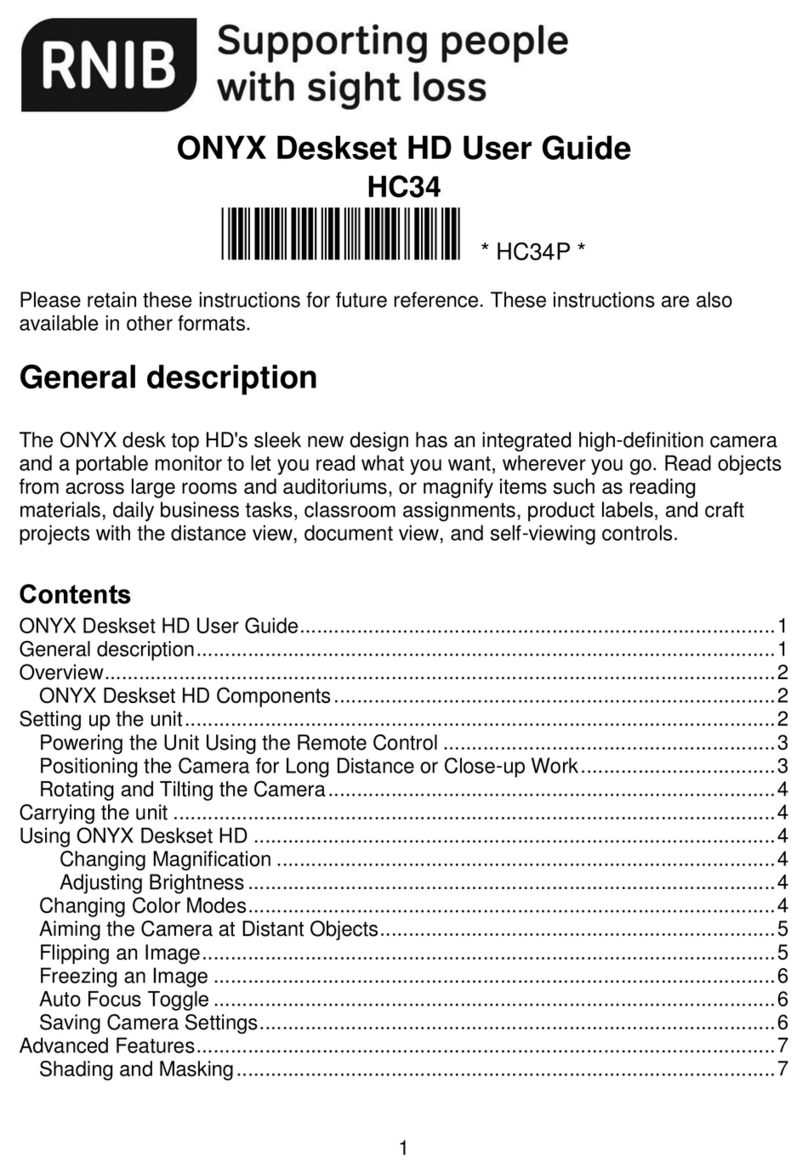Ier 517 User manual

IER 517
PRINTER
N07702A
Revision Level 2
Nov. 22, 1999
1
1
Power
OnlineError
Enter
Clear
Online
Receive
IER 517
USER GUIDE

2
NOTICE
This IER product comes with a lithium battery. Battery replacement must imperatively be
performed by qualified maintenance personnel. Moreover, only IER approved models may be
used.
The warranty shall be null and void in case of use of any spare part, special tool or consumable
part not expressly approved in writing by IER and in the event of attempted repair or servicing
of the machines by persons lac ing the requisite technical qualifications.
The information and specifications contained in this document are subject to change without
prior notice.
THIS APPLIANCE MUST BE GROUNDED.
FCC (Federal Communication Commission) Statement
The United States Federal Communications Commission (in 47 CFR 15.105) has specified
that the following notice be brought to the attention of users of this product:
This equipment has been tested and found to comply with the limits for a Class A digital
device, pursuant to part 15 of FCC Rules. These limits are designed to provide reasonable
protection against harmful interference in a residential installation. This equipment generates,
uses and can radiate radio frequency energy and, if not installed and used in accordance with
the instructions, may cause harmful interference to radio communications. However, there is
no guarantee that interference will not occur in a particular installation. If this equipment does
cause harmful interference to radio or television reception, which can be determined by
turning the equipment off and on, the user is encouraged to try to correct the interferences by
one or more of the following measures:
- Reorient or relocate the receiving antenna
- Increase the separation between the equipment and the receiver.
- Connect the equipment into an outlet or a circuit different from that to which the receiver is
connected.
- Consult the dealer or an experienced radio/TV technician for help.
The user may find the following boo let, prepared by the Federal Communications
Commission, helpful: How to Identify and Resolve Radio/TV Interference Problems. This
boo let is available from the U.S. Government Printing Office, Washington, D.C. 20402,
Stoc No. 004-000-00345-4.
Use of a shielded cable is required to comply within Class A limits of Part 15 of FCC Rules.
Pursuant to Part 15.21 of the FCC Rules, any changes or modifications to this equipment not
expressly approved by IER may cause harmful interference and void the FCC authorization to
operate this equipment.

TAB E OF CONTENTS
3
TABLE DES MATIERES
A ) INTRODUCTION ......................................5
B ) DESCRIPTION .......................................6
1) Contents of the Shipping Container .....................6
2) Physical Characteristics ..............................7
3) Front View .........................................8
4) Rear View .........................................9
5) Optional Dual Feeder with Secured Stoc
Compartment .........................................10
6) Opening the Front Cover (Printer without Secured Stoc
Compartment) ........................................11
7) Opening the Front Cover and the Secured Stoc
Compartment .........................................12
8) Opening the Printing Module ..........................13
C ) INSTA ATION.......................................14
1) Setting Up the Printer ................................14
2) Connecting the Printer to the Host ......................14
3) Connecting the Printer to the Line Power / Power Up .......15
4) Loading the Non-Secured Stoc ........................16
5) Loading the Secured Stoc ............................18
D ) OPERATION .........................................20
1) Printing a Document .................................20
2) Key and Indicator Functions ...........................21
E ) PERIODIC MAINTENANCE .............................24
1) Removing Dust from the Printer Interior ..................24
2) Cleaning the Printhead and the Platen ...................26
3) Cleaning the Magnetic Head...........................27
4) Final Chec ........................................27

TAB E OF CONTENTS
4
F ) OPERATING FAU TS .................................28
1) Clearing Document Jams .............................28
2) List of Error Messages ...............................30
3) Other Operating Problems ............................32
G) CONSUMABLE SUPPLIES AND DOCUMENTATION ................33
1) List of Consumable Supplies ..........................33
2) Technical Documentation Relative to the IER 517 Printer ....33

AINTRODUCTION
The IER 517 countertop printer is designed to print ATB type
documents and to process (read/encode) the magnetic stripe located
on the bac of these documents.
With its innovative and ergonomic design, this printer harmoniously
blends in with any modern office environment.
The alphanumeric display offers direct dialog with the operator and
ma es therefore printer operation very user-friendly.
The IER 517 is a direct thermal printer using heat-sensitive media.
The media is supplied through the rear from one or two stoc s as
follows:
•The standard printer is fed with media from a single stoc placed
behind the printer.
•The optional dual feeder with secured media stoc compartment
ma es it possible to supply the printer from the following two
stoc s:
•Secured stoc placed inside the loc able compartment
•Stoc placed behind the secured compartment
Another safety feature of the IER 517 Printer to prevent fraudulent use
is the Stoc Control Number (SCN) Reading Device that ma es it
possible to chec the blan documents fed from the rear stoc s prior to
printing.
The IER 517 Printer basic functions can be enhanced with the following
optional features:
•Floppy drive for 3"1/2 dis ettes
•PCMCIA Type 2 card slot
•Secured output stac er
5

BDESCRIPTION
1) Contents of the Shipping Container
The box contains the following items:
•IER 517 Printer (1)
•Bag containing the following:
•User Guide (2) (present document)
•Test documents (3), one of which being the printout of the
printer configuration
•AC power cord (4)
NOTE
The IER 517 Printer is shipped without consumable
supplies (media, cleaning kit, etc )
Moreover, we recommend that you save the packing
material at least throughout the warranty period
6
IMPRIMANTE
IER 517
GUIDE D'UTILISATION
IER517
Power
OnlineError
Enter
Clear
On line
Receive
IER 517
3
1
4
2

2) Physical Characteristics
Printer Dimensions
and Weight without any Options with Dual Feeder and
Secured Stoc
Height (a) (feet
included) 320 mm (12.6 in) 335 mm (13.2 in)
Depth (b) 270 mm (10.6 in) 555 mm (21.85 in)
Width (c) 225 mm (8.86 in) 225 mm (8.86 in)
Weight 4 g (8.82 lbs) 6.5 g (14.33 lbs)
•Operating temperature:+5°Cto+40°C(41° F to 104° F)
•Relative humidity: 20% to 80% without condensation
•Noise emission (estimate): Lpa < 70 dB(A)
(in accordance with: DIN 45635-19-01-KL2 and ISO 7779)
7
PowerOnline
Error
Enter
Clear
Online
Receive
IER 517
a
c
b

3) Front View
•Front cover (1) giving access to the printer interior
•Control panel (2) featuring the following elements:
•Alphanumeric display (3)
•Four LED indicators (4)
•Seven eys (5)
•Stac er (6) to collect the printed documents
8
PowerOnline
Error
Enter
Clear
Online
Receive
IER 517
2
6
1
5
4
3

4) Rear View
•Handle (1) to open the front cover
•Rear feeder (2) to feed the blan documents into the printer
•Power switch (3)
•AC power connector (4)
•Data I/O connector (5)
•Data I/O connector for an optional data lin (6)
•Handle (7) located underneath the feeder to lift up and transport the
printer
9
2
6
3
7
4
1
5

5) Optional Dual Feeder with Secured Stock
Compartment
This option is an add-on consisting of a second rear feeder and a
loc able compartment to safely store one of the media stoc s, as
described below:
•Secured stoc compartment (1) with cover (2)
•Loc ing device (3) with ey (5) to loc both the secured stoc
compartment cover (2) and the printer front cover (6)
•Additional rear feeder, called upper feeder (4)
IMPORTANT
To open the front cover (6), it is necessary to
first unlock and open locking device (3).
10
OPEN
OUVRIR
2
1
3
6
2
5
4
1

6) Opening the Front Cover (Printer without Secured
Stock Compartment)
If your printer comes with the optional dual feeder with secured
stock compartment, refer to the following Page.
a) Grasp the front cover (2) handle (1).
b) Swing open the front cover (2).
11
1
2

7) Opening the Front Cover and the Secured Stock
Compartment
a) Turn ey (3) to unloc and release loc ing device (2).
b) Swing open the front cover (4) in a forward motion.
c) Open the secured stoc compartment cover (1) in a rearward
motion.
IMPORTANT
Before locking the cover locking device, make
sure that both covers have snapped into the
closed position.
d) To loc the two covers, push the loc ing device (2) down and turn
ey (3) to the loc ed position.
12
OPEN
OUVRIR
2
1
1
2
4
3

8) Opening the Printing Module
a) Push the green button (1) upwards in the direction of the arrow.
b) Rotate the printing module (2) towards the printer front.
IMPORTANT
Make sure that the printing module has
snapped into the closed position before
closing the front cover which must also snap
home.
13
12

CINSTA ATION
1) Setting Up the Printer
a) Remove the printer from the shipping container.
b) Place it on a stable surface.
2) Connecting the Printer to the Host
The printer to host data I/O connector is readily accessible at the rear of
the printer.
IMPORTANT
To connect the printer to the host, it is essential
to use a shielded cable fitted with metal plated
connector hoods. The cable shield must be
attached to the connector hoods.
a) Ensure that the power switch is set to the 0position.
b) Plug the data I/O connector into the corresponding connector on
the printer and secure it.
14

3) Connecting the Printer to the ine Power / Power Up
The AC power connector is readily accessible at the rear of the printer.
a) Ensure that the power switch is set to the 0position. Connect the
AC power cord first the printer and then to the line power.
NOTE
The printer power supply unit is autoranging and
adapts itself automatically to the current line power
voltage
b) Switch the printer on by setting the power switch to the Iposition.
c) The alphanumeric display lights up and displays the printer
initialization message:
IER 517
PLEASE WAIT
d) After approximately ten seconds, the display shows:
517
xxxxxxx *
*: “ready” if the printer is on line
“off line” if the printer is off line.
NOTE
If the printer displays an error message instead, refer
to Page 30 to solve the problem
15

4) oading the Non-Secured Stock
a) Place a box of blan media (3) behind the printer, facing the rear
feeder (1) and parallel to the printer.
b) Switch the printer on.
c) Insert the leading document (2) into the rear feeder. The document
is drawn in automatically.
IMPORTANT
Make sure to insert the leading document as
shown (see Figure opposite). If the printer is
configured to control the SCN on the
documents, be sure that the latter are encoded
accordingly.
If the printer comes with the optional dual feeder with secured
stock compartment, the documents of the non-secured stock are
fed through the upper feeder (see following Paragraph).
16

17
21
Parallel
3

5) oading the Secured Stock
The secured media stoc is placed inside the optional secured stoc
compartment.
a) Open the secured stoc compartment cover (see Page 12).
b) Remove the empty box and replace it with a full box of blan
media (2) as shown in the Figure opposite.
c) Power up the printer.
d) Insert the leading document (1) of the secured stoc into the
internal rear feeder: it will be drawn in automatically.
e) Having completed media loading, close the secured stoc
compartment cover and loc it (see Page 12).
f) The blan documents from the non-secured stoc are fed through
the upper feeder (3).
g) Place the box of non-secured documents (5) behind the secured
stoc compartment (6), parallel to the printer and facing the
secured stoc .
h) Insert the leading document (4) into the upper (3) feeder. The
document is drawn in automatically.
IMPORTANT
Make sure to insert the leading document as
shown (see Figure opposite). If the printer is
configured to control the SCN on the
documents, be sure that the latter are encoded
accordingly.
18

19
1
OPEN
OUVRIR
2
1
Parallel
1
2
6
3
4
5

DOPERATION
1) Printing a Document
a) Power up the IER 517 Printer (see Page 15).
•If the display shows the following:
517
off line
press the On line ey to set the printer to the on line mode:
517
ready
•If the display shows an error message instead, refer to Page 30
to solve the problem.
b) Send a printing message from the host to the printer. Ma e sure the
Receive indicator lights up.
c) Depending on the message received, the printer will print either:
•on a document from the non-secured stoc
•on a document from the secured stoc (of course only if the
printer comes with the optional dual feeder with secured stoc
compartment).
d) The printed document (1) is output into the front stac er (2). Voided
documents are output into same the stac er, but are clearly mar ed
with the cancellation message “VOID”.
20
IMPRIMANTEIER517
IER517PRINTER
2
1
Table of contents